Have you ever broken your Android phone by accident? Do you need to recover data from broken Android phone? What should you do to achieve this aim? Now, you can read this article to know how to use MiniTool Mobile Recovery for Android to make Android data recovery easily and effectively.
Part 1: Android Phone Screen Cracked
No matter how much you take good care of your Android phone, accident always happens unexpectedly: your phone may slide out of your pocket by chance, or you drop it on the floor all of a sudden.
All of these accidents may cause your Android phone’s screen to be broken, or even worse, you are unable to turn your Android phone on. If your Android phone is totally damaged, I think you have to buy a new one.
But if your Android phone is still on with cracked screen only, things will be different: you can fix your broken Android phone by replacing the broken phone screen.
Of course, fixing the broken Android phone will take you some time. If there are some important data and files on the phone you want to use or view urgently, you must want to know: can I recover data from broken Android phone?
As a matter of fact, as long as you have a piece of genuine and professional Android data recovery software, you can get data from broken Android phone in a safe and smooth way.
In view of this kind of situation, I think it is necessary to introduce this powerful and reliable Android data recovery tool – MiniTool Mobile Recovery for Android. And part 2 will tell you more information about this software.
Part 2: MiniTool Mobile Recovery for Android Profile
This is a do-it-yourself program which can assist you to retrieve deleted or lost data and files such as photos, APP photos, videos, audios, WhatsApp Attachments, messages, contacts, call history, WhatsApp, and document data.
This software can support different brands of phones like Samsung, Huawei, HTC, Google, LG, Sony, Motorola, and more.
Besides, it has two recovery modules: Recover from Phone which can recover data from Android phone internal memory, and Recover from SD-Card which is used to recover Android data from inserted SD-Card.
As a matter of fact, this software can not only detect the lost or deleted data and files but also show you the existing items. Thus, you can absolutely use it to recover data from Android phone with broken screen.
Here I strongly suggest you applying its Free Edition to have a try first, and this freeware enables you to recover 10 pieces of a single file type each time.
To achieve this aim, you need to firstly download and install this software to the computer, and here you should notice that this software can be operated on Windows 10/8.1/8/7/Vista/XP. Please make sure that this software can run on the computer you are going to use.
MiniTool Android Recovery on WindowsClick to Download100%Clean & Safe
After the brief introduction of this software, it’s time to utilize it to retrieve your Android data. Just read part 3 to get the operation steps as well as some matters you should pay attention to.
Part 3: How to Recover Data from Broken Android Phone
Something you should know before broken Android phone recovery
It is a general rule that you have to root your Android phone in advance if you want to use an Android data recovery tool to get your data back. Otherwise, your data on the Android phone will not be scanned and read by the software.
So, please make sure that you have rooted your device before it is broken.
If your Android phone has been rooted before, but it doesn’t allow USB Debugging from the computer you are going to use by pressing on the broken Android phone screen, you will be unable to retrieve your Android data on the device with this program.
However, there is little chance that although your Android phone screen is cracked, you still can press on OK button when you see a promotion on your phone.
Congratulation! Under this situation, you will be allowed to restore broken Android data then. So, never give up the hope until the last moment.
Some of you may say that you have allowed USB debugging before, but why you still get that prompt when you connect the Android device to the computer again. That’s because you don’t set to Always allow from this computer.
So, it is recommended to check this option when you are using this setting, and then you will not be prompted to allow this setting next time. This will make it possible to recover Android data when the device screen is heavily damaged.
If your Android phone is totally broken and you can’t turn it on, unfortunately, this software is unable to help you to recover your Android data because it only works when the Android phone is turning on.
Now, you know these four important points, and then I will tell you how to use this software to retrieve data and files from broken Android phone. Please see the following detailed introduction.
Step-by-step Guide to Retrieve Broken Android Phone Data
Step 1: After downloading and installing this free software to your computer, just open it and you will see its main interface with two recovery modules listed in the middle section. To recover data from Android phone directly, you should click on Recover from Phone module to continue.
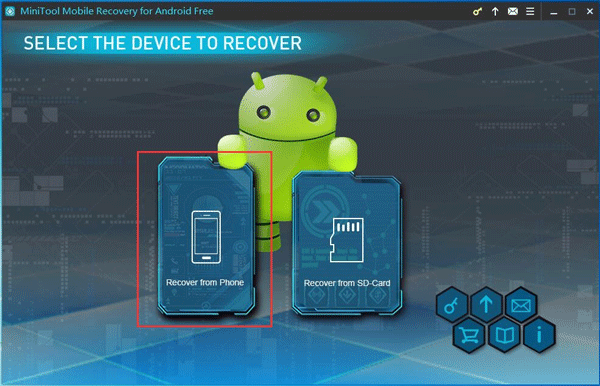
Step 2: You will enter this interface as follows. Here just connect your Android phone to the computer and this software will start to analyze your device automatically.
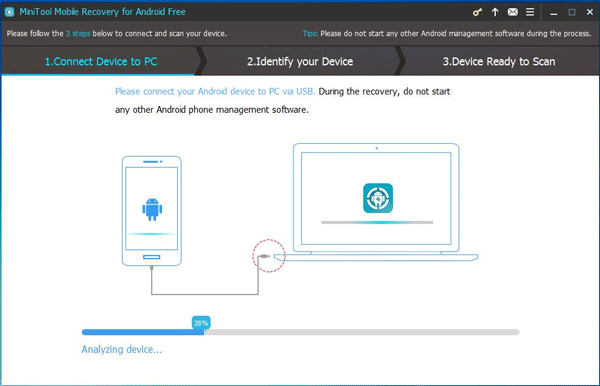
When you are running this software, please just quit any other Android management software. If not, this software will not work normally which may influence the recovery process and result.
Step 3: This is not an inevitable step. This following interface will pop out when you connect your Android phone to the computer for the first time, or you didn’t check Always allow from this computer option before even if it is not the first connection.
Under this situation, if you are lucky, you can press OK on your broken phone and then enter the next step.
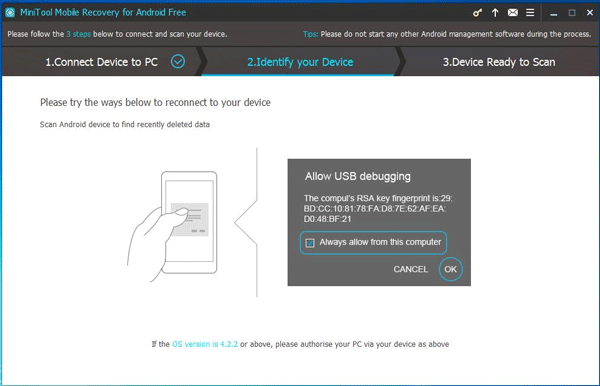
Step 4: If you don’t need to allow USB debugging, you will enter this step directly after the analyzing process. Here, this interface gives you two kinds of scan options: Quick Scan and Deep Scan.
If you choose Quick Scan, only lost or deleted contacts, short messages and call records will be recovered, and this scanning process will not last for a long time.
While if you choose Deep Scan, this software will scan the entire device and recover all types of data listed on this interface by default, and this scan method will take a long time relatively.
Check the scan method you want to use and click on the right lower side blue button Next to continue. Here take Deep Scan as an example.
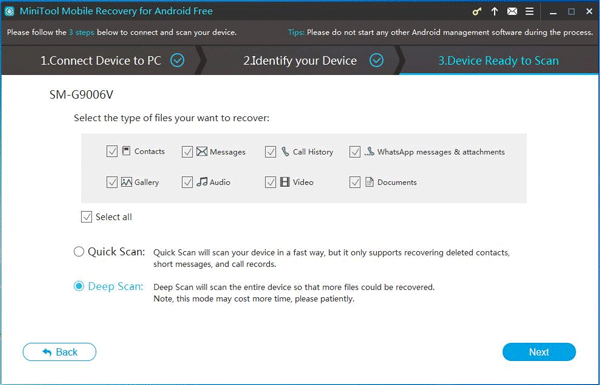
Step 5: Then you will see the scan result interface. The scanned data types will be listed on the left side which provides convenience for you to choose the data and files you want to recover by type.
For example, if you want to get pictures off a broken Android phone, there are three types for you to choose: Camera, APP Picture of Photos & Videos category and Picture of Raw & Document category.
Then just select the pictures you want to retrieve and click on Recover button to continue.
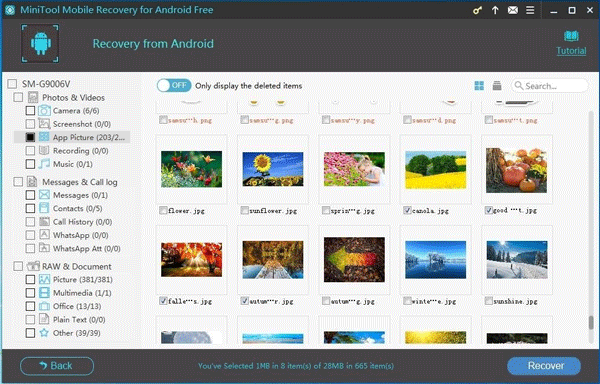
On the scan result interface, you can see that both deleted and existing data and files will be displayed on this scan result interface. That means if you are lucky enough, you will even find some deleted items whose file names are in orange.
If you are interested in this recover deleted files Android issue, you can read this post: Do You Want to Recover Deleted Files Android? Try MiniTool to learn the solution.
Here, you should know that you’d better stop using your Android phone as soon as possible to prevent these deleted data and files from being overwritten by new ones.
Step 6: The rest wizards will lead you to save the selected data and files to the software default path or another location on the computer. You can arrange the path according to your personal requirement.
At last, you can enter the specified storage location and use these recovered data and files directly.
If you want to recover more data and files without the limitations in MiniTool Mobile Recovery for Android Free Edition, you need to purchase the advanced version.
In addition, as it is mentioned above, this software can retrieve data from different kinds of Android devices. So, if you want to recover data from your broken Android tablet, you can also utilize this tool, and the operation steps are the same.
Some Useful Recommendations
As to Recover from SD-Card module, it is not available to retrieve data from broken Android phone because it is designed to recover data from inserted SD card of Android device. However, if you are interested in this recovery module, please see this official post Scan SD Card to learn how to operate this mode to retrieve your deleted or lost data and files from Android SD card.
Meanwhile, there is another piece of data recovery software which can be used to do SD Card data recovery, and it is MiniTool Power Data Recovery. You can refer to this post How to Recover Deleted Files from SD Card in Easy Way to get more information.
If the screen of your iPhone, iPad or iPod Touch is cracked and you want to recover data from it, you can choose to use a piece of iOS data recovery software – MiniTool Mobile Recovery for iOS. Here is also a previous post Fix Your Broken iPhone and Recover Important Data on It which shows you how to operate this tool to achieve your purpose.
Part 4: Bonus Tips
It is lucky that there is a piece of Android data recovery which can solve this recover data from broken Android phone issue. But you should know that no any software can guarantee it is omnipotent.
For example, if you are unable to turn your Android phone on after it is broken, or you dropped it into water, then this issue will become difficult. So, just keep your Android phone away from these potential dangers.
In addition, it is really a good idea and habit to make a backup of your Android device and upgrade the backup regularly. These measures can keep your Android data safe and give you the chance to get your data back if you lost your Android phone by accident.
If you don’t know how to back up your Android device and how to restore the previous backup file, you can search these issues on the internet and find the suitable ways according to your own situation.
Part 5: Bottom Line
All in all, when your Android phone screen is broken and you want to use the important data and files on it, the best way is to use Recover from Phone module of MiniTool Mobile Recovery for Android to get the data and files from it.
This is an easy-to-use Android data recovery program and every ordinary user can operate it easily.
Finally, if you are facing some software related issues and you can’t solve it by yourself, please feel free to contact us through [email protected], or just leave a message on the comment zone.
And you can simultaneously send us the screenshot or picture of the error or issue which is available to help us analyze the problem and provide you the best solution. Of course, if you have some good ideas and suggestions, you can also send them to us. Thank you!