Do you want to recover deleted call log Android which are deleted by mistake? In fact, you can use a piece of free Android data recovery software to achieve this aim. MiniTool Mobile Recovery for Android is a good choice. Now, you can follow this MiniTool guide in this post to do this job.
Part 1: You May Lose Android Call Log By Mistake!
It must be an annoying thing if you delete some important call logs on your Android device, especially when you have no time to record them or add them to your Android contacts list.
For instance, you just want to delete the useless call logs from your Android device, but you accidently remove some of the unrecorded outbound and inbound call numbers which are important to you. You might quite concern about this issue how to recover deleted call log Android?
If you are an iPhone user and want to recover deleted iPhone call log, you can use this free iPhone data recovery – MiniTool Mobile Recovery for iOS.
Before fixing this issue, we will introduce you some related matters. However, if you are only interested in the way to recover deleted call logs Android, you can skip to part 2 to learn it.
Is It Possible to Recover Deleted Call Log on Android?
Android call log loss may be caused by many reasons, such as accidental deletion, factory reset, virus attack, Android update, and more. When this issue happens, is it possible to recover deleted call log on Android device?
At first, you should know this word: Overwriting. This is a term which is used to describe the process of old information or data which are replaced by new ones. Generally speaking, when data are deleted, they are not wiped from your Android device immediately.
Under this circumstance, you are able to recover them with a piece of special data recovery software. However, after data have been physically overwritten by new data, the previous data are no longer possible to be recovered.
Similarly, it is possible to find deleted call history Android as long as they are not overwritten by new data. Then, do you know how to avoid overwriting? Please see the following section.
Prevent Your Android Call Log from Being Overwritten
Once you decide to recover deleted call log on your Android device, you need to take some measures to prevent these deleted call logs from being overwritten.
These are two things you need to pay attention to:
1. Disable your Android Wi-Fi connection
When your Android device’s Wi-Fi is on, the system may download the new Android version, or the APPs on your Android device will upgrade automatically.
In fact, all of these operations may cause Android call log to be overwritten. So, please disable your Android Wi-Fi connection if you want to recover deleted call logs on your Android device.
2. Stop writing any data to your Android device
After Android call histories are deleted, you need to stop using your Android device as soon as possible because any new data may overwrite the old data which will cause the deleted Android call logs unrecoverable.
Now, it’s time to tell you how to get deleted call history Android. You can read on.
Part 2: How to Recover Deleted Call Log Android
As to Android call log recovery, you need to consider using a piece of free Android data recovery software. In this post, we recommend you to use this professional tool – MiniTool Mobile Recovery for Android.
This software offers you two recovery modules: Recover from Phone and Recover from SD-Card.
With these two recovery modules, you can recover the deleted or lost data such as messages, contacts, call histories, photos, videos, audios, and more from Android phone, tablet & SD card.
All of these recovered data can be saved on the computer. Thus the original data on your Android device will not be overwritten by new data.
If you are running Windows 10/8.1/8/7, you can download and install this software’s Free Edition to your computer to have a try, because this freeware allows you to recover 10 pieces of Android call histories.
MiniTool Android Recovery on WindowsClick to Download100%Clean & Safe
Before using this software to recover deleted call log Android, you need to root your Android device in advance. Otherwise, this software will be unable to extract the data on your Android device, let alone recover its data.
When you are using this software to recover deleted call log Android, you had better just close any other Android management program. Otherwise, this software may not work properly.
Here in this post, we will show you how to retrieve deleted call logs on Samsung with this software. If you are using other brands of Android devices, the operations are the same.
Step 1: Connect your Android device to the computer via USB cable and open the software to enter its main interface. If you want to find deleted call history Android, you need to click on Recover from Phone module to continue.
Step 2: If you haven’t enabled USB debugging on your Android device, you will see the following interface. This interface shows you how to enable USB debugging of different Android versions. Please choose a corresponding guide to enable USB debugging.
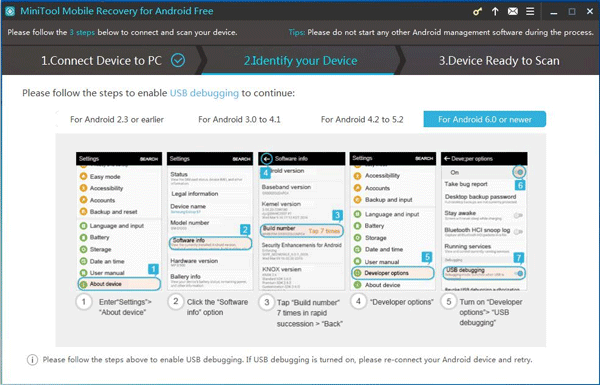
- For Android 2.3 and the earlier versions, please go to Settings > Applications > Development > check USB debugging;
- For Android 3.0 to 4.1, please go to Settings > Develop options > check USB debugging;
- For Android 4.2 to 5.2, please go to Settings > About phone > tap Build number 7 times until you open the developer mode > go back to Settings > Developer options > check USB debugging;
- For Android 6.0 and the above versions, please go to Settings > About device > Software info > tap Build number for 7 times to open developer mode > go back to Settings > Developer options > check USB debugging.
Here in this post, the Samsung is running Android 6.0. So, the fourth guide in this interface is selected. If the USB debugging has already been turned on but you still enter this interface, you can reconnect your Android device to have a try again.
Step 3: Then you will enter this interface which informs you to allow USB debugging. Here, we recommend you to check Always allow from this computer option and click on OK on your Android device.
Then you will skip this step when you use this software on the same computer next time.
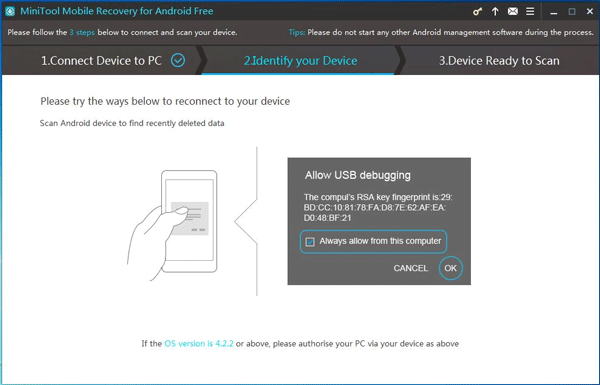
Step 4: Then, you will enter this interface. Two scan modes are listed in this interface.
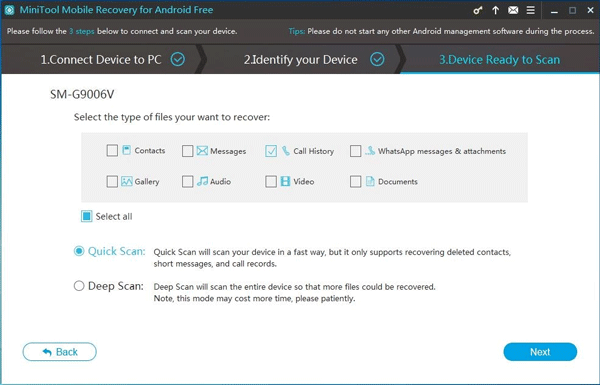
1. Quick Scan mode can only recover the deleted text data including contacts, short messages and call logs. Moreover, this mode can scan the existing data on the Android device.
That is to say, you are able to check the media data such as gallery, audio, video and documents on this interface, but this software will only display the existing data of these types in the scan result interface.
2. Deep Scan mode will cost more time to scan the whole Android device, and then display all the deleted and lost Android data as long as they are not overwritten by new data.
If you want to recover the media data including gallery, audio, video and documents on Android device, you need to check this scan mode.
In this post, you only want to recover deleted call log Android, Quick Scan mode can fully satisfy your demand.
When you select Quick Scan from this interface, you can see that Contacts, Messages, Call History, as well as WhatsApp messages & attachments are checked by default. Here, you can uncheck the unnecessary file type(s) and click on the right lower side button Next to continue.
Step 5: When the scanning process is finished, you will see the scan result interface. Because only Call History is selected in this case, you can see that the icon of Call History on the left list is in light blue.
Then, just click on this icon to view the scanned items including deleted Android call logs which are in red and existing items which are in black. If you only want to view the deleted items, please switch the blue button from OFF to ON.
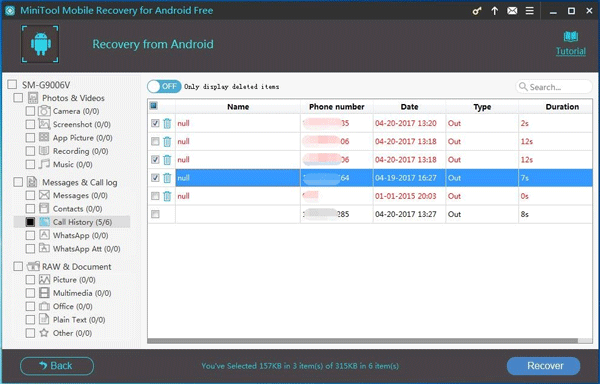
From the scan result, you can see that this software is able to scan and display the existing data on the Android device. So, you can use this tool to recover files from broken Android device. When you are facing this issue, just try this software.
Step 6: Then, you can check the Android call logs you want to retrieve, and click on the lower right side Recover button. After that, this software will pop out a small window.
In this window, you can directly click on the blue button Recover to save the selected items to the software’s default storage path; or, you can also click on the white button Browse to select another path on the computer to save these selected Android call logs.
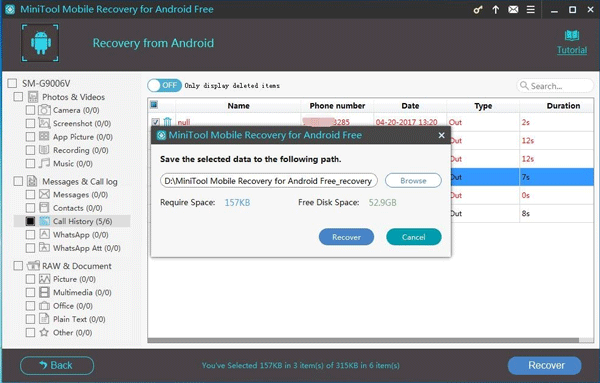
Step 7: Then you will see a pop-out window as follows. Here, you can click on the lower left side button View Result to enter the specified storage device and view the recovered Android call logs directly.
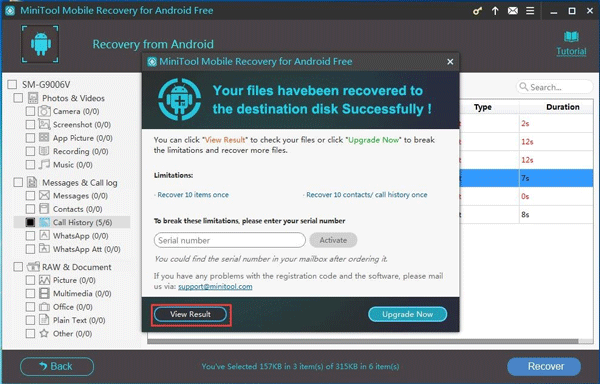
If you only want to recover 10 or fewer call histories on Android device, this Free Edition is enough to meet your needs. However, if you want to retrieve more than 10 pieces of Android call logs, you’d better purchase an advanced version from the MiniTool official site.
In addition, there is a little trick you should know: after using the Free Edition, you think this software can find the deleted Android data you want and decide to purchase an advanced version. You don’t need to restart the software to register this software.
Here, you can click the key icon in the interface, and then enter the license key you buy into the pop-out window to register it. Thus you can stay on the scan result interface, and then recover Android data directly.
In this case, Recover from SD-Card module is not suitable to do Android call log recovery because this recovery module is used to recover deleted media data including photos, videos & audios, as well as text data including document data from Android SD card, and the deleted call history is not included in these recoverable data types.
However, this recovery module is also very powerful. For instance, if you delete some important data on your Android SD card by accident, you can use this recovery module to retrieve them. On the other hand, this module can even recover the formatted data from the Android SD card.
Part 3: Bottom Line
After reading this post, you will discover that recovering deleted call log Android is not a difficult task. With Recover from Phone module of MiniTool Mobile Recovery for Android, you can easily recover deleted call log Android.
And the Free Edition allows you to recover 10 pieces of Android call logs. So, Android users can try this software by using its Free Edition.
You may encounter some issues when you are using this software. In this situation, please feel free to contact us. Here, you can directly leave a message on the following comment zone. Besides, you can also send us an email to [email protected].
We will give you a reply as soon as possible. At the same time, you can share your good ideas, suggestions and Android data recovery solutions with us. Thank you in advance!
Android Call History Recovery FAQ
- Root your Android device.
- Download and install MiniTool Mobile Recovery for Android on your computer.
- Connect your Android device to your computer.
- Open the software and select Recover from Phone.
- Select the files you want to recover from the scan results and recover them to a suitable location.
- Open the Google Fi website and sign in.
- Go to Account > Settings > History.
- Click Download.
- Enter your desired time range.
- Click Download.