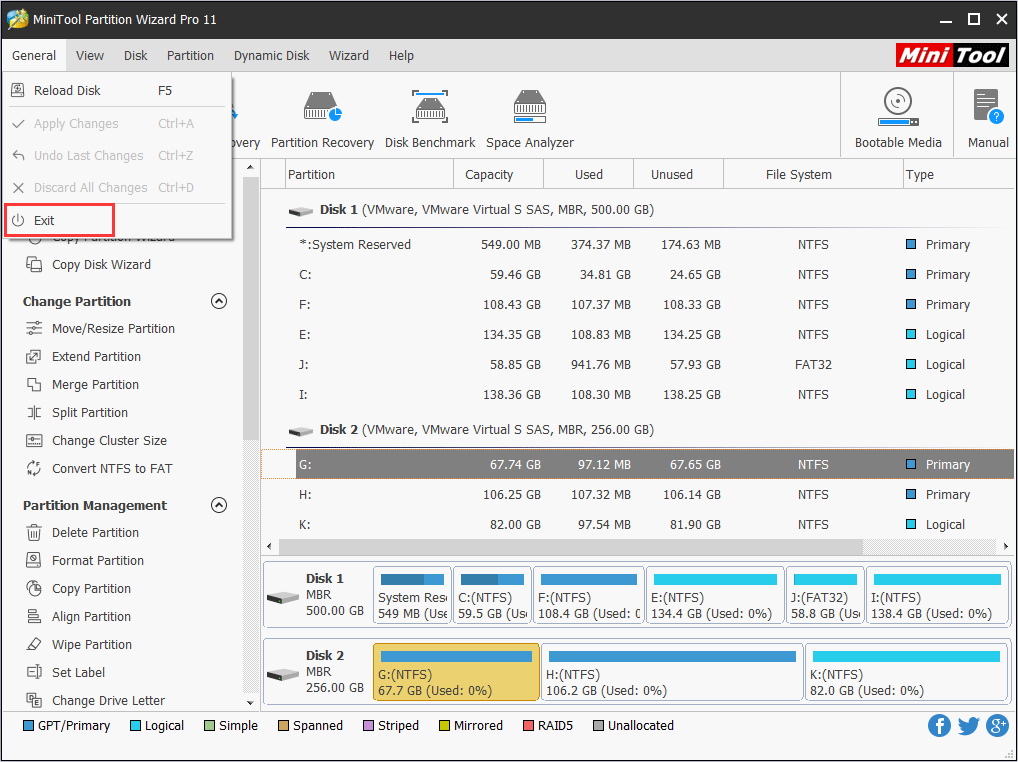
How to Exit
users can exit from MiniTool Partition Wizard in a quite easy and safe step. This tutorial shows users how to do this.
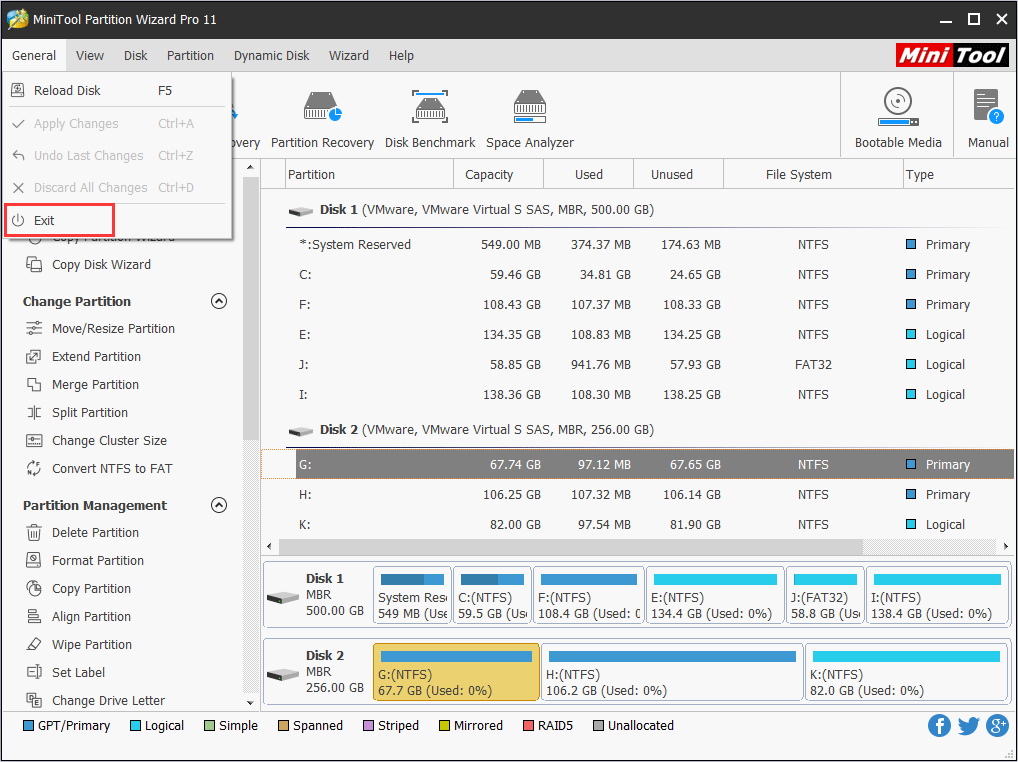
users can exit from MiniTool Partition Wizard in a quite easy and safe step. This tutorial shows users how to do this.
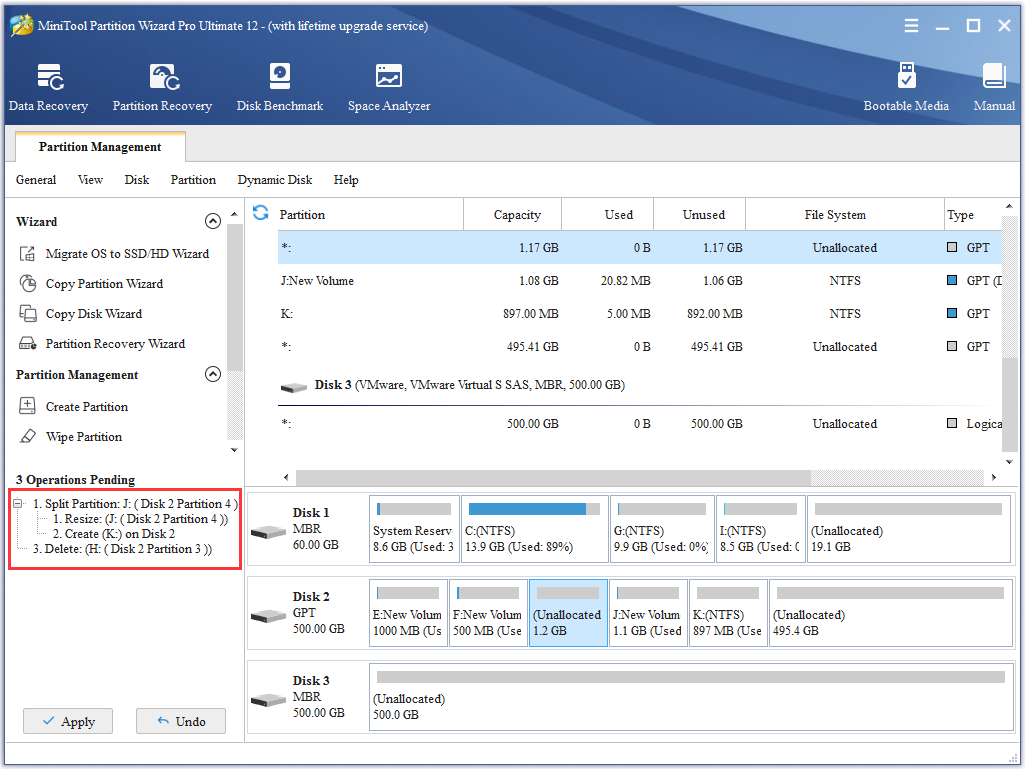
users have 3 choices to Apply Changes in MiniTool Partition Wizard, and this feature is good for preventing the mistaken operation from happening.
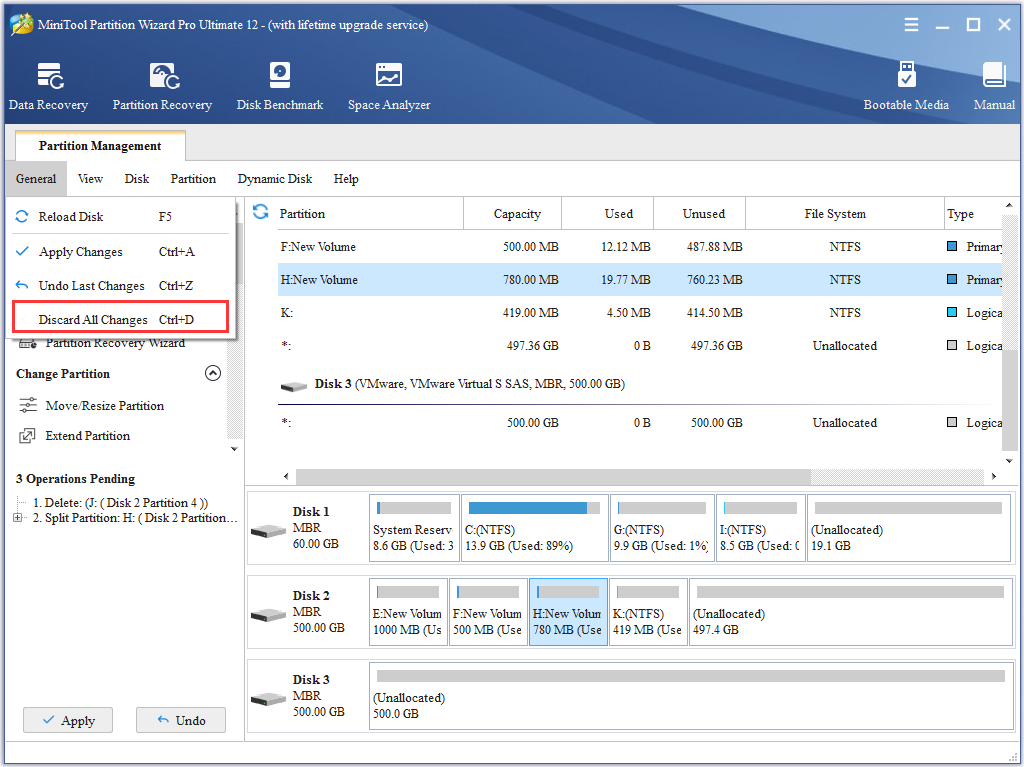
With Discard feature, users can discard all previous changes in one step if they are wrong operations, and they have 3 choices to discard.
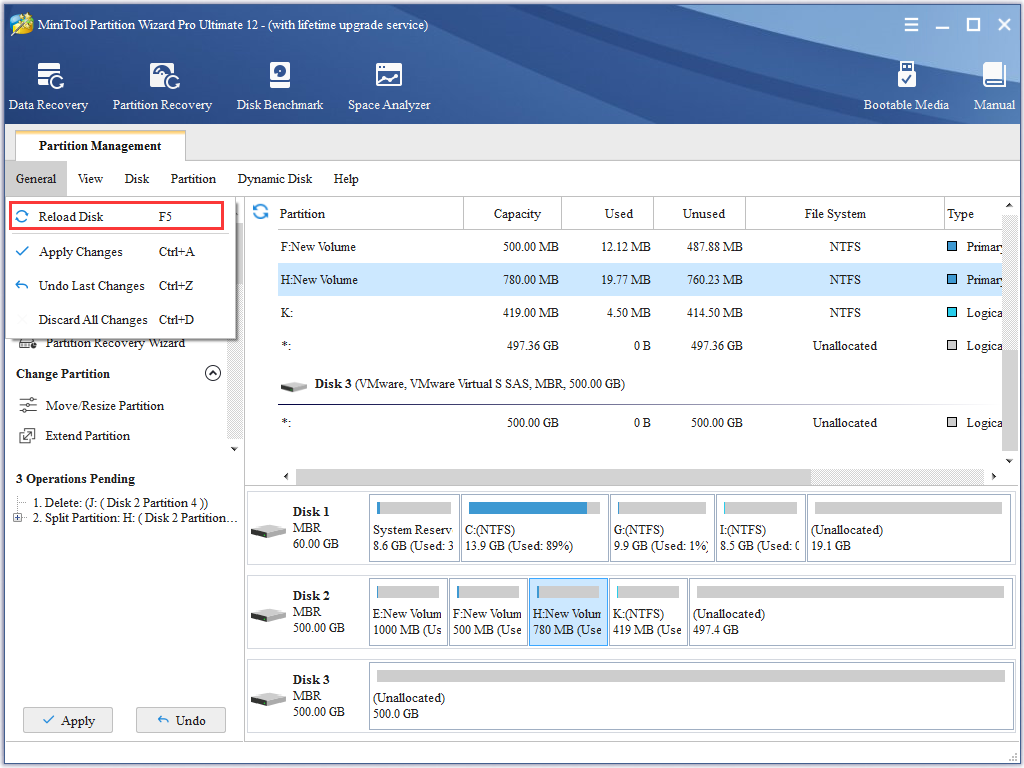
Users can manually reload disk and partition information if MiniTool Partition Wizard doesn’t show disk and partition changes users made.
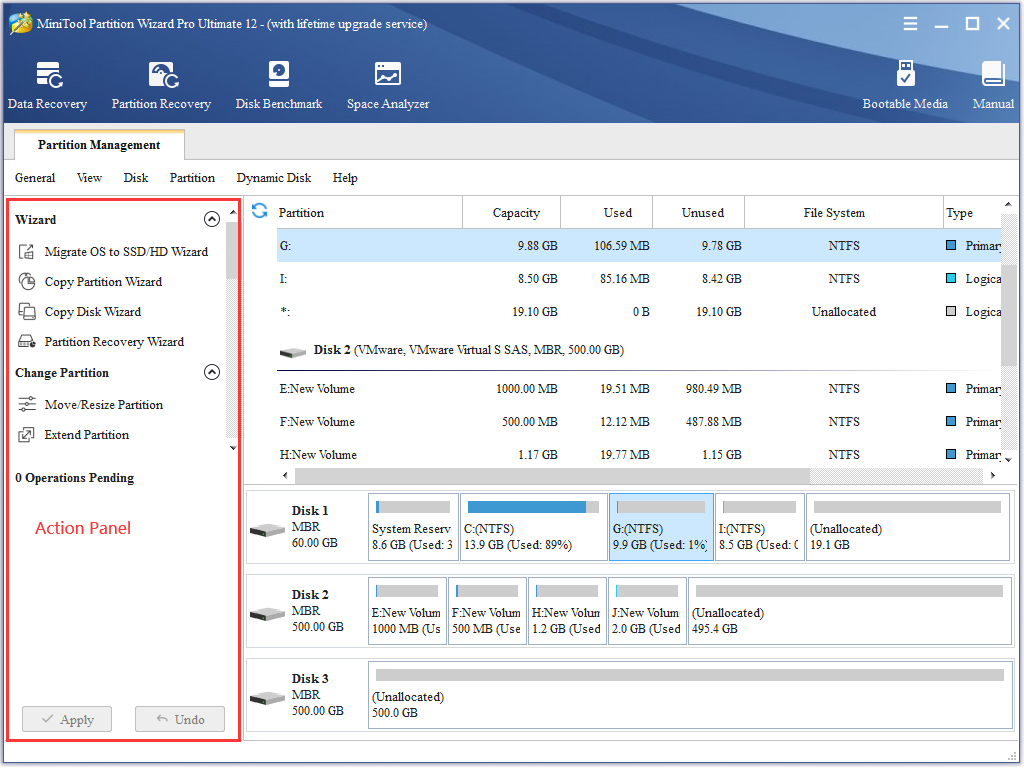
See how to select an disk partition operation with partition manager software - MiniTool Partition Wizard.
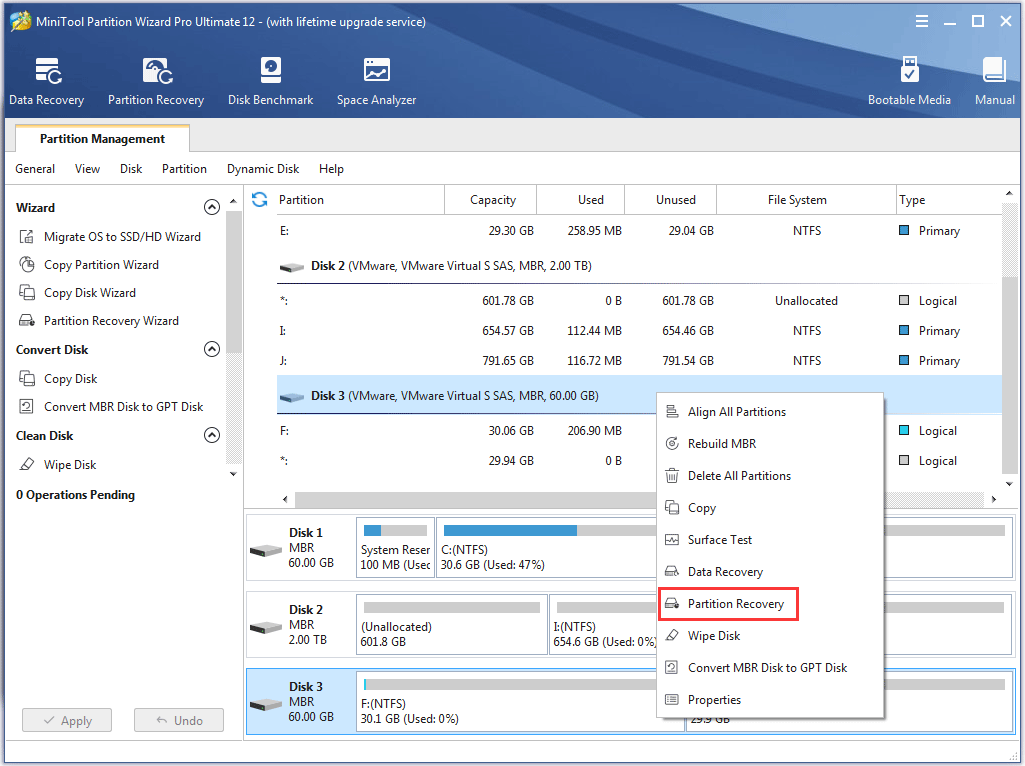
Partition recovery is a quite necessary operation if one or more partitions gets lost, and MiniTool Partition Wizard can help recover lost partitions in simple operations.
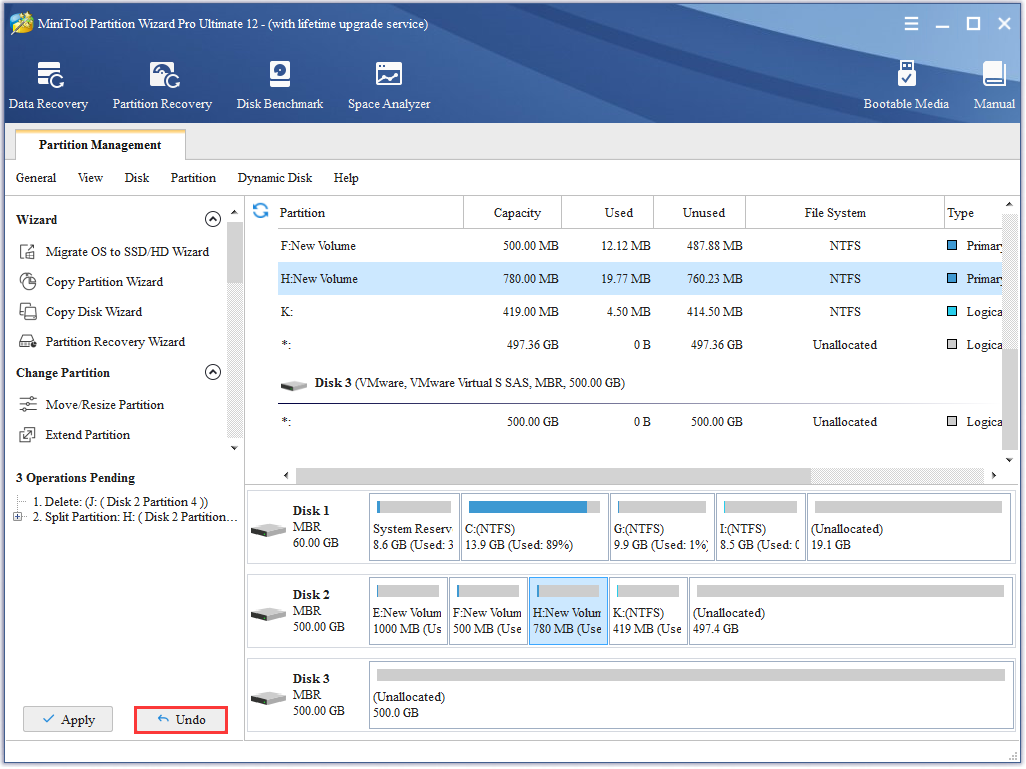
users are able to undo last changes in MiniTool Partition Wizard and do not need to discard all changes.
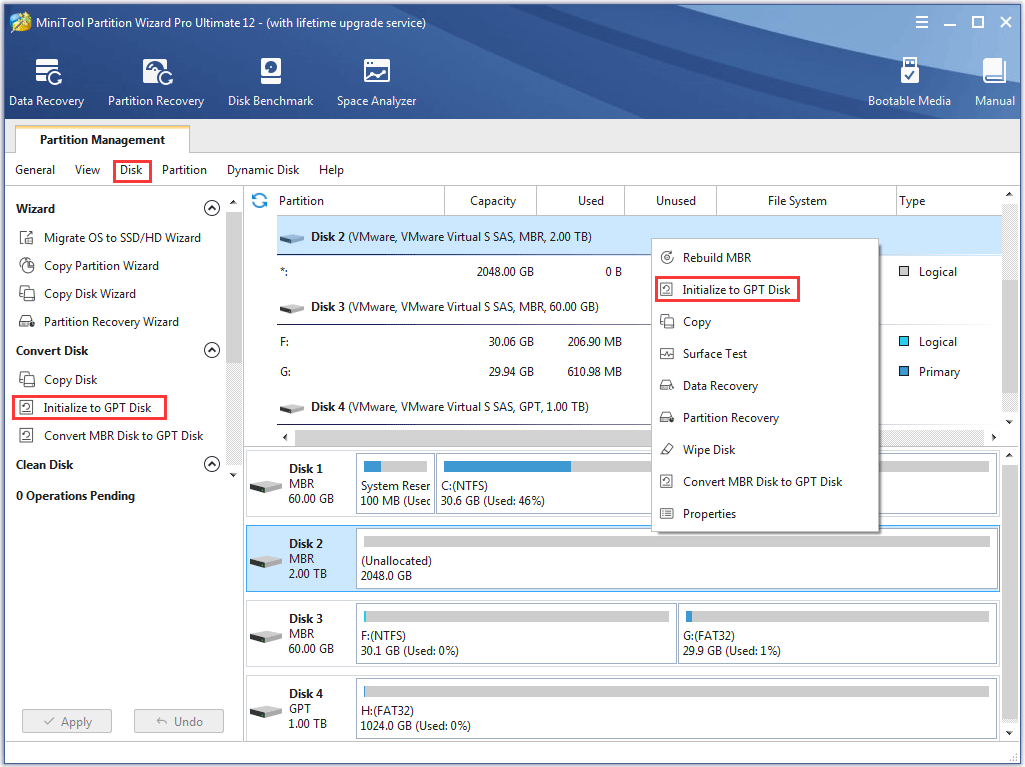
MiniTool Partition Wizard is definitely an ideal choice for users to initialize to GPT disk.
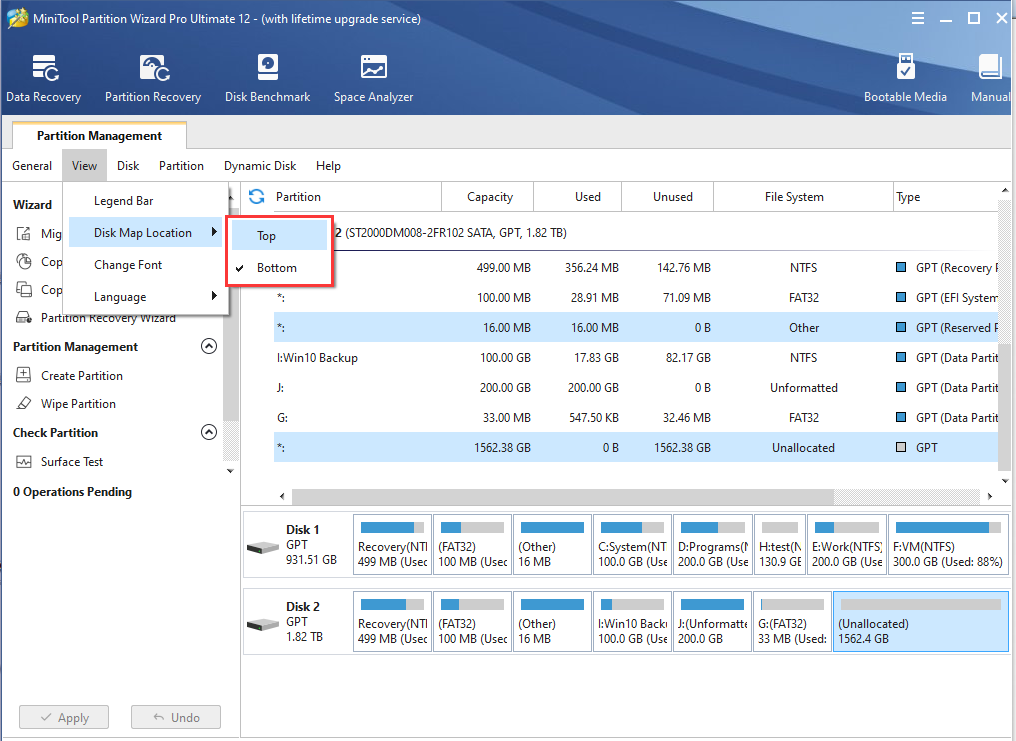
Users can change the disk map location of partition manager - Partition Wizard, making it more suitable for operation.
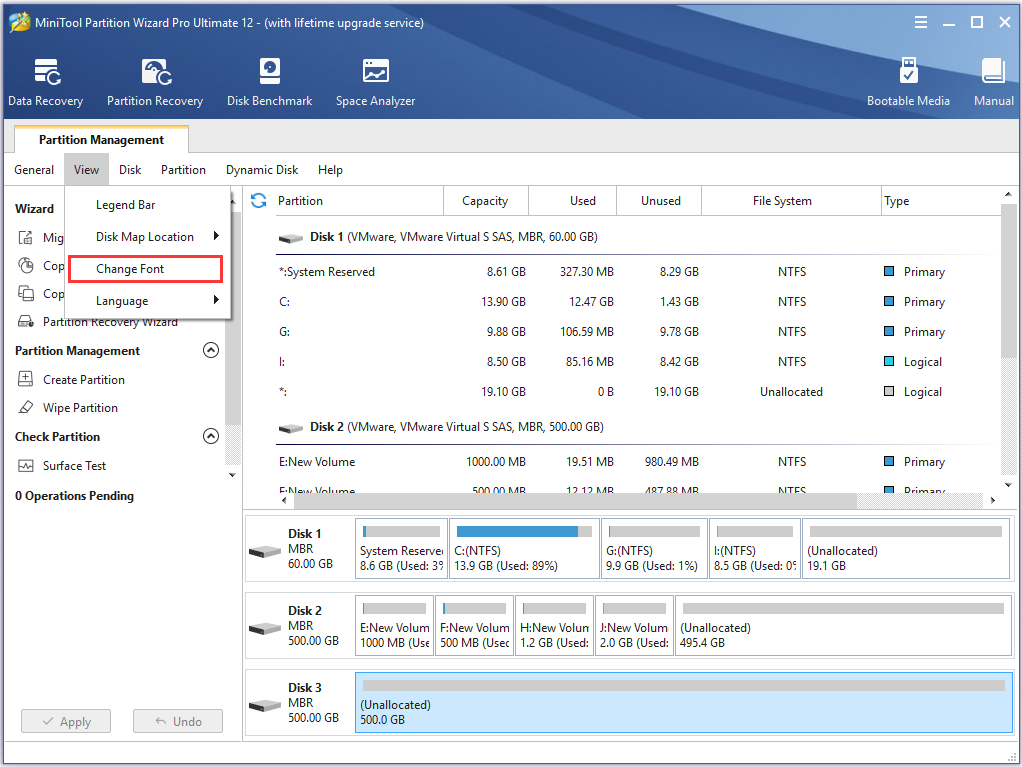
User can change font and font size of MiniTool Partition Wizard freely to get different visual experience.
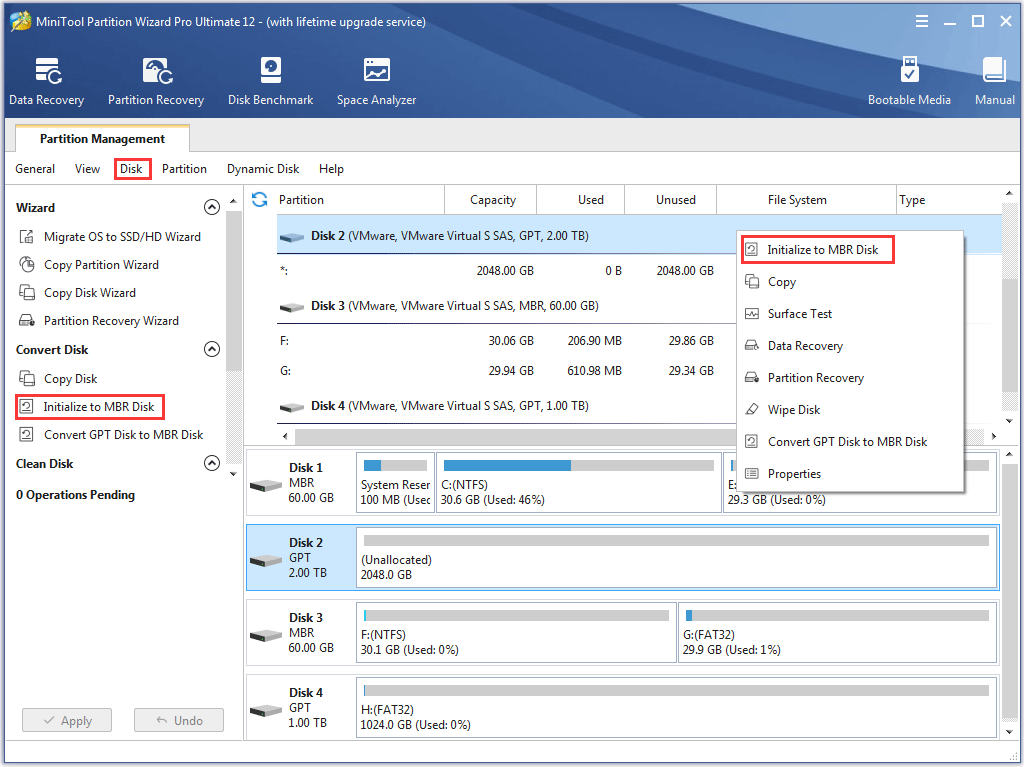
If users have to initialize disk to MBR disk, they will need a third-party tool called MiniTool Partition Wizard.
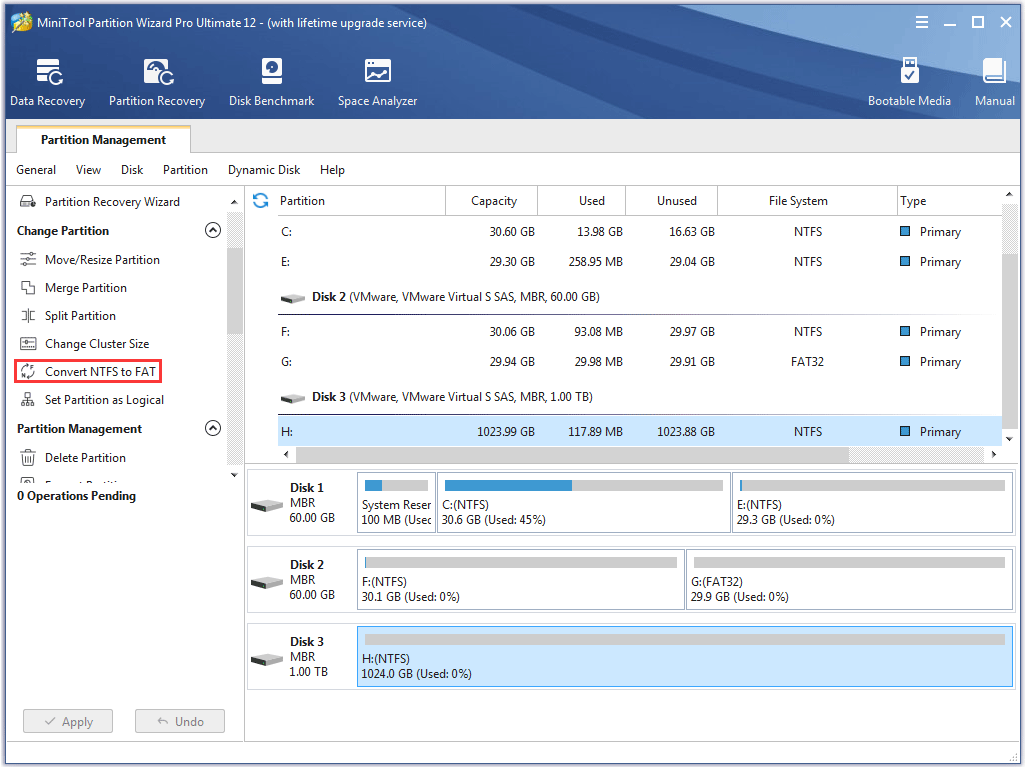
This article will tell users how to convert NTFS to FAT with the powerful tool – MiniTool Partition Wizard.