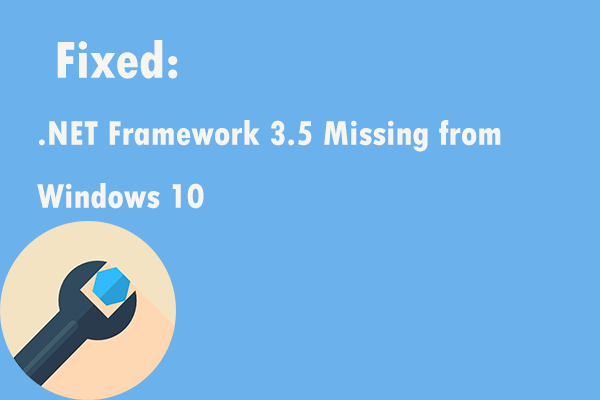About 0x800F0950
Windows 11 error code 0x800f0950 occurs when you try to install the .net framework 3.5 relying on the conventional installer. It also happens when you try to open a program or video game that needs .NET 3.5 framework.
.NET framework 3.5 error 0x800f0950 also appears in Windows 10, Windows Server 2019, etc. with an error message saying:
The following feature couldn’t be installed:
.NET Framework 3.5 (includes .NET 2.0 and 3.0)
The changes couldn’t be completed. Please reboot your computer and try again.
Error code: 0x800f0950
The error message can also be one of the following:
- exe error 0x800f0950.
- The request to add or remove features on the specific server failed. Installation of one or more roles, role services, or features failed. Error: 0x800f0950.
- Sorry we’re having trouble getting this feature installed 0x800f0950.
- Windows couldn’t complete the request changes. The changes couldn’t be completed 0x800f0950.
- Windows 10 fails to install .NET 3.5 0x800f0950.
- .NET 3.5 feature will not activate – download failed with error x 0x800f0950.
- can’t install .NET 3.5 0x800f0950.
- DISM failed. No operation was performed 0x800f0950.
- IE 11 app install error 0x800f0950.
How to Fix .NET Framework 3.5 Error Code 0x800F0950?
There are several solutions for error 0x800f0950 Windows 11/10.
#1 Install the Latest .NET Framework
If you just upgraded to Windows 11, you may come across that error for the system lacks the latest .NET framework. Although the error message indicates the .NET 3.5 version, what you actually need is the newest version of the .NET framework.
Currently when this article is published, the newest version of the .NET framework is 4.8. You can download it from dotnet.microsoft.com. After you arrive at the given web page, click the Download .NET Framework 4.8 Runtime button to start the downloading.
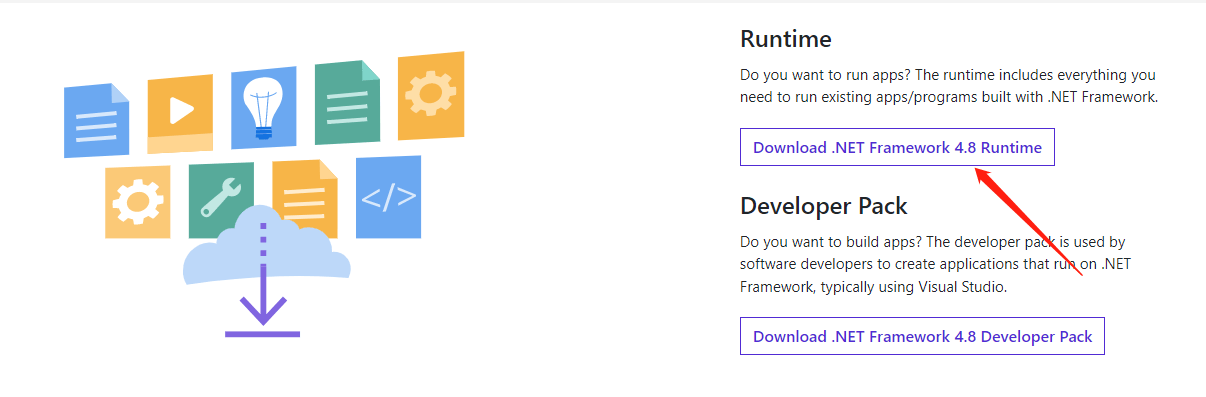
Once you have successfully downloaded the latest framework, you need to install it on your machine just like install the software.
#2 Install .NET Framework via Windows Update
There is also a chance that the target .net framework has already been downloaded and has been pending to be installed within the Windows update. If so, if you try to install the same framework individually, you can see the error 0x800f0950.
An outdated operating system (OS) is also the possible cause of the failure of the installation of the .NET framework. For both Windows 11 and Windows 10, it is common that the installation fails due to the current OS does not support the installing framework. Thus, just getting your Windows up-to-date will fix the issue.
For Windows 11, navigate to Start > Settings > Windows Update. There, it will automatically check for updates for you. If it does not, just manually click on the Check for updates button. When it finds your missing system files and downloads them, it will automatically install them. Or, you need to manually install the update.
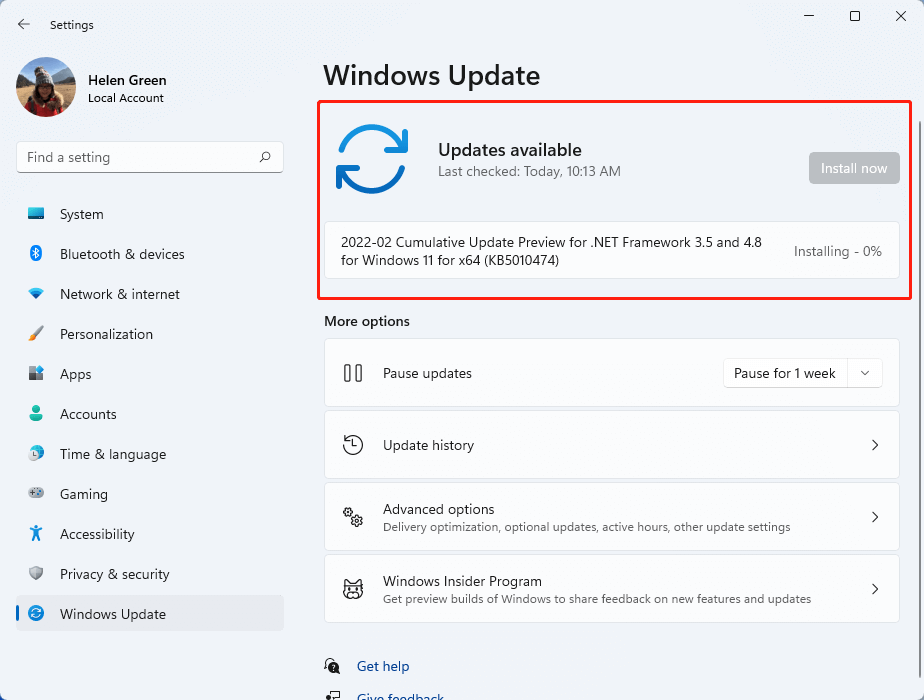
#3 Install .NET Framework from Windows Features
If you do not have .NET 3.5 framework installed on your computer, you will encounter the 0x800f0950 error when you launch an application, which requires that dependency on Win10. If so, you should start the installation from the Windows Features screen instead of Windows Installer.
- Go to Control Panel and view its items by icons.
- Click Programs and Features.
- In the new screen, select Turn Windows features on or off from the left panel.
- In the new popup, choose .NET Framework 3.5 (includes .NET 2.0 and 3.0) and click OK.
- Confirm the operation and wait for its success.
- Restart your machine and relaunch the target process to see whether the problem has been solved or not.
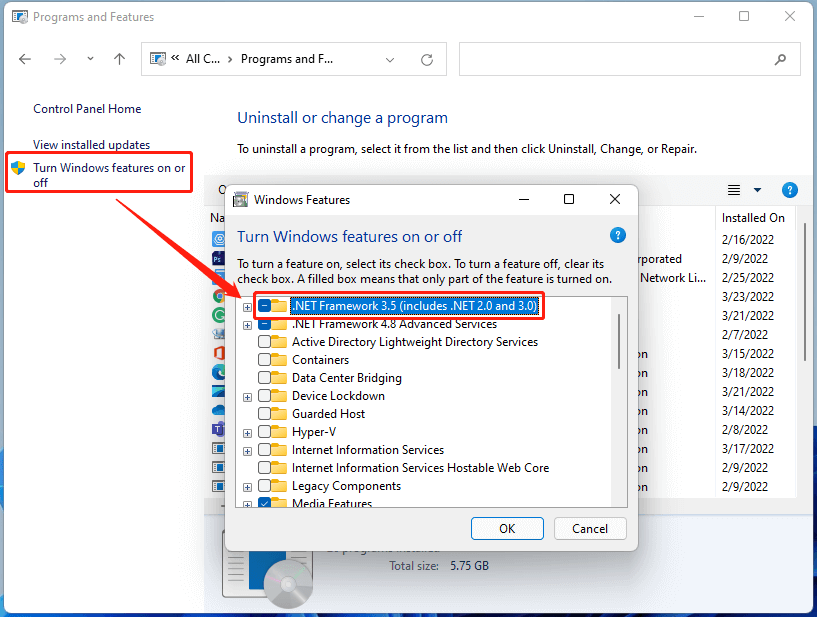
#4 Clean Remnants of a Previous .NET Framework
If you have ever installed a bad version of the .NET framework or if you tried to uninstall a framework but got interrupted, you might receive the above issue. The installer is preventing you from installing new framework files for the remnant corrupted equivalents. Just clean up the remnants to solve the 0x800f0950 problem and a .NET Framework Repair Tool can help with that.
Just download the tool from its official website provided above and install it on your PC. Then, make use of the program to detect and try to fix some frequently occurring issues with the setup of the Microsoft .NET Framework or with updates to the framework.
#5 Use DISM Installation Media
If your Windows Installer component is corrupted, you will also get the above error. If that is true, you can rely on an installation media via DISM (Deployment Image Servicing and Management), which is a command-line tool that can conduct a large number of service tasks, to complete the .NET framework installation.
- Plug a compatible installation media (e.g. USB flash drive) into your computer. If you are using an ISO, just mount it as a drive.
- Open command prompt (CMD) or PowerShell as an administrator.
- Type dism /online /enable-feature /featurename:NetFX3 /All /Source:G:\sources\sxs /LimitAccess into the command platform (replace “G” with the drive letter of the installation media) and press Enter.
- Restart your computer to see whether you still receive 0x800f0950 error.
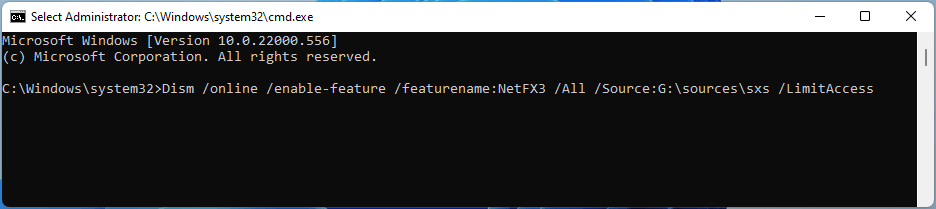
Command-line explanation:
- /online: targets the operating system you are currently running instead of any offline Windows image.
- /enable-feature: trigger a feature.
- /featurename: the name of the enabled feature.
- /all: enables all parent features of the .NET framework 3.5 including Windows Communication Foundation (WCF) HTTP Activation and Windows Communication Foundation Non-HTTP Activation, which are usually not required for most users.
- /limitaccess: prevents DISM from contacting Windows Update.
#6 Rely on a Custom Installation Script (Windows 10 Only)
If the DISM component is also affected, you can create a custom installation script and run it.
- Connect your system installation media into your computer or mount your installation ISO as a drive.
- Open Notepad and copy the following code into your notepad.
@echo off
Title .NET Framework 3.5 Offline Installer
for %%I in (D E F G H I J K L M N O P Q R S T U V W X Y Z) do if exist “%%I:\\sources\install.wim” set setupdrv=%%I
if defined setupdrv (
echo Found drive %setupdrv%
echo Installing .NET Framework 3.5…
Dism /online /enable-feature /featurename:NetFX3 /All /Source:%setupdrv%:\sources\sxs /LimitAccess
echo.
echo .NET Framework 3.5 should be installed
echo.
) else (
echo No installation media found!
echo Insert DVD or USB flash drive and run this file once again.
echo.
)
pause
- Save your notepad as netfx.cmd.
- Right-click on it and select Run as administrator. Then, it will start installing .NET framework 3.5 automatically.
Also read: Microsoft .NET Framework 3.5 Download & Install for Windows 10/11
#7 Clean/Repair Install Windows
Finally, if none of the above solutions work for you, it is probably your Windows components and system files are damaged. Therefore, the last way you can do is to reinstall your whole system.
Before reinstalling your system to fix error 0x800f0950, it is of great importance to back up important files on your computer in case of data damage or loss due to unexpected errors. Especially, if you choose to clean install Windows that will erase all your personal data, it is necessary to make a backup of everything (except system) you need on your computer including crucial documents, applications, photos/pictures, songs, videos/movies, etc.
However, to simply copy and paste those items requires much time and you need a large storage space to hold the copy. So, it is recommended that you create a backup of them that can be done easily and quickly with the help of a professional and reliable program like MiniTool ShadowMaker, which will also compress the backup image file to save storage space as well as encrypt images from being accessed by others.
MiniTool ShadowMaker TrialClick to Download100%Clean & Safe
How to Fix 0x800F0950 Language Pack Error?
In addition to the .NET framework installation error, error code 0x800f0950 may also refer to the language pack installation problem in Windows 11. For such a situation, the below methods may help.
#1 Download the Language Pack Again
Maybe Microsoft’s servers were overloaded when you tried to download the language package. So, you can try it again sometime later after restarting your PC.
- Navigate to C:\Windows\SoftwareDistribution\Download.
- Delete all the files and folders with the Download folder.
- Delete all the files (only) from the SoftwareDistribution folder.
- Redownload the problematic language package.
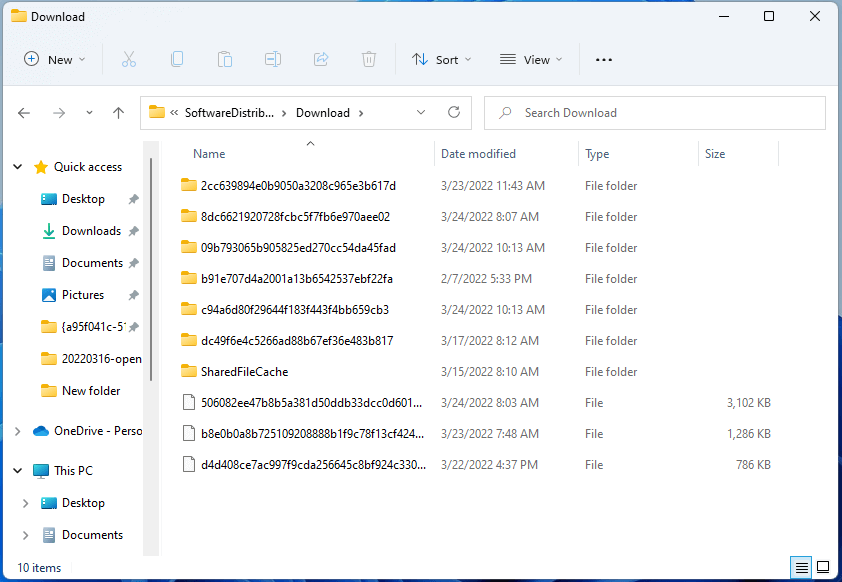
#2 Check Network Connection
0x800f0950 language pack issue happens mostly on computers using Wi-Fi. So, if your failure occurs when you are on Wi-Fi, you can switch to a cable connection and try to download the language again.
Also, you can try to power cycle your router or modem; try to connect another WiFi or network, try a mobile hotspot, disconnect all other devices that share the network…
#3 Check Date and Time Settings
Make sure your computer’s date and time settings are correct. If not, Microsoft’s servers will block the connection request and show error code 0x800f0950 for security reasons.
- Move to Start > Settings > Time & Language > Date & time.
- Let Windows set up the date and time automatically.
- Reboot the system and check whether you can install the language pack or not.
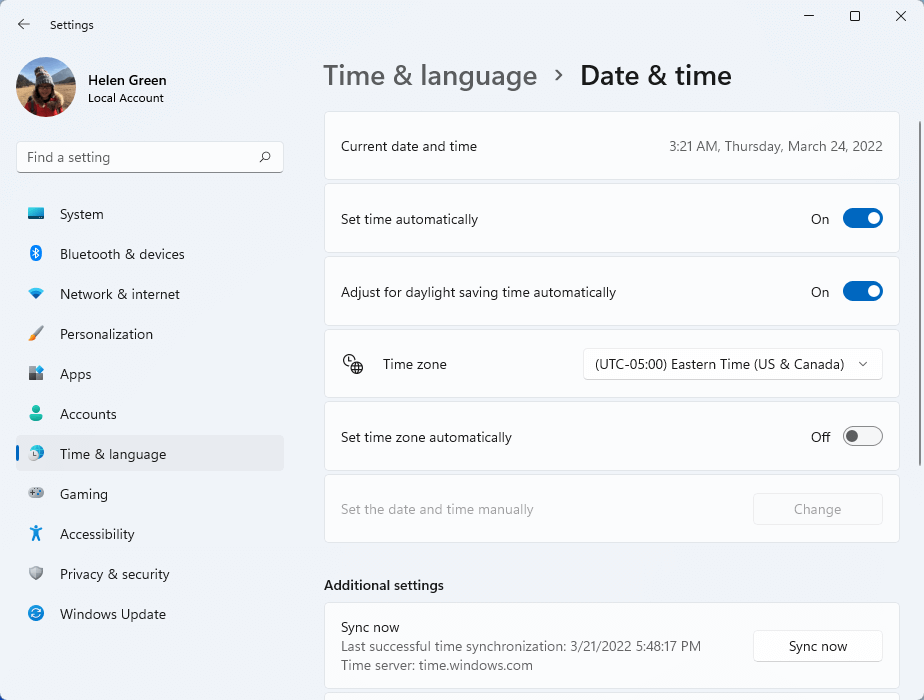
#4 Check for System Errors
Also, your system files may be damaged if you encounter the 0x800f0950 error when trying to install a language pack. You can run SFC and DISM command to figure it out.
- Open CMD or PowerShell with admin rights.
- Run the following commands one by one:
- sfc /scannow
- exe /Online /Cleanup-image /Scanhealth
- exe /Online /Cleanup-image /Restorehealth
- Restart the PC to check whether the problem has been fixed or not.
To Wrap Things Up
Now, you have learned the two situations where error code 0x800f0950 may appear and the solutions to deal with each condition. If you have ever encountered 0x800f0950 error in a different environment or have more ways to handle the problem, please leave a comment below. Or, if you encounter any problem while using MiniTool ShadowMaker, please contact its support team at [email protected].
Related article:
- What Are the Top VHS Video Effects & How to Add Them to Videos?
- [Solved] How to Tag/Name People/Someone in iPhone Photos?
- 120 FPS Video: Definition/Samples/Download/Play/Edit/Cameras
- How to Transfer Photos from Camera to Computer Windows 11/10?
- [2 Ways] How to Crop Someone out of a Photo by Photoshop/Fotor?