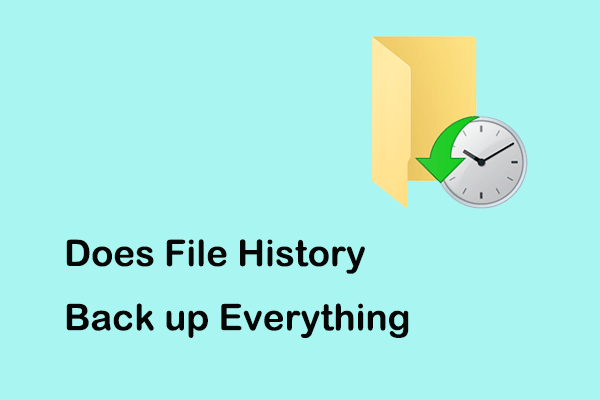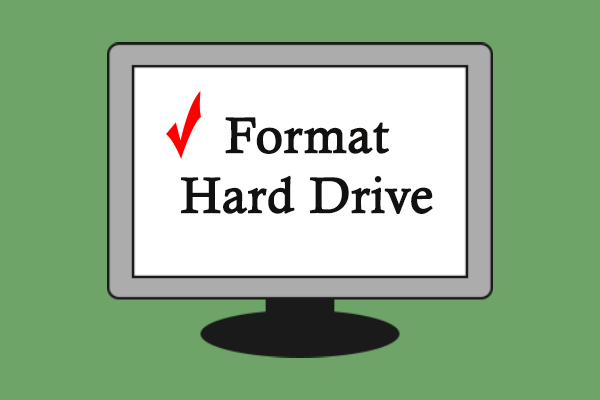As is known to all, formatting a hard drive will delete the data on it. Backing up files before proceeding will help you to secure your data. In this guide from MiniTool Website, we will show you how to backup files before formatting with both Windows inbuilt tools and third-party software.
Why Do You Need to Backup Files Before Formatting?
When the storage device (such as a hard drive, memory card, USB flash drive, and so on) on your computer has some problems like being unreadable, inaccessible, and so on, performing a quick or full format is a good idea to make it utilizable again. Disk formatting will remove all the data on the storage device, change its file system, and improve the performance of your computer.
What to do before formatting laptop? Since all the existing files on the storage device will be deleted during the formatting process, it is of vital importance to backup data before formatting. In the following paragraphs, we will show you how to do that in 3 ways.
Also see: Quick Format VS Full Format – How to Choose For Data Security
How to Backup Files Before Formatting Windows 10/11?
Backup Files Before Formatting via MiniTool ShadowMaker
Backup is not simply copying all your files from one location to another. What’s more, you might consume much time to complete this work if you are not familiar with computers. Therefore, it is strongly recommended to resort to a piece of third-party software.
By doing so, the backup process will be simplified. In regard to backup, MiniTool ShadowMaker is a right choice for you. This free PC backup software supports backing up your files, folders, disks, systems, and partitions to an internal/external hard drive, USB flash drive, and more. With a backup copy in hand, you can retrieve the desired data with ease after formatting.
In addition, MiniTool ShadowMaker also supports other prime technical services like moving Windows to another drive, cloning HDD to SSD, and so forth. Now, let me show you how to backup files with this tool:
Step 1. Launch MiniTool ShadowMaker and click on Keep Trial to enter its main interface.
MiniTool ShadowMaker TrialClick to Download100%Clean & Safe
Step 2. In the Backup page, go to SOURCE > hit Folders and Files > check the files you need to back up > confirm this selection.

Step 3. Go to DESTINATION and then you can select a path to save the backup image file. Here, an external hard drive or USB flash drive is more preferred.

Step 4. After making your choice, click on Back Up Now to start the process at once.
Backup Files Before Formatting via File History
File History is an inbuilt Windows backup utility that backs up all the files from the C:\User\<username> folder including Music, Documents, Pictures, Downloads, Videos, Desktop, and more. By default, this feature is disabled, so you need to set it up before using it. Here’s how to backup files before formatting via this tool:
Step 1. Open Windows Settings.
Step 2. Go to Update & Security > the Backup section > hit Add a drive under Back up using File History. Then, File History is enabled to automatically back up your files.
Step 3. Click on More options and then hit Back up now.

2. Also, if you want to remove a folder from the backup list, you can hit this folder and then press the Remove button beside it.
Backup Files Before Formatting via Backup and Restore (Windows 7)
Windows also comes with another inbuilt backup utility called Backup and Restore (Windows 7) that allows you to create a system image, create a recovery disk, set up a selected backup as well as restore specific files. Here’s how to create a file backup with it:
Step 1. Open Control Panel.
Step 2. Expand the drop-down menu beside View by and select Category.
Step 3. Under System and Security, click on Backup and Restore (Windows 7).

Step 4. Hit Set up backup > select where you want to save your backup > hit Next to continue.
Step 5. Tick Let me choose > hit Next > choose the files you want to back up > click on Save changes and run backup.

We Need Your Voice
Formatting will remove the data on your storage device, that is why we recommend you to back up your PC before formatting. In this guide, we provide you with 3 methods to back up your data with detailed instructions. You can choose one and have a try according to your preferences and needs.
For more suggestions or problems about MiniTool ShadowMaker, feel free to contact us via support@minitool.com and we will spare no effort to help you out.