Cloud storage and cloud backup seem like the same thing, but they are different. Cloud storage refers to tools that free up space on your device by saving copies of certain files to the cloud. Cloud backup refers to tools that protect your data, files, and systems from accident events like ransomware. The following part offers more details about cloud storage vs cloud backup.
Overview of Cloud Storage and Cloud Backup
Cloud Storage
Cloud storage solutions are typically SaaS (Software as a service) solutions such as Google Drive and OneDrive, which are great for storing files, photos, and videos in the cloud. You can access your files from any device and easily share them with friends and family.
If your data is lost (such as if your computer crashes or is stolen), and you don’t continually move updated files to cloud storage, you will lose files that you didn’t upload manually. Even with file sync turned on, if files on the laptop are deleted or infected with malware, the data will be deleted or infected on both sides.
external-hard-drive-vs-cloud-storage
Cloud Backup
With a cloud backup as a service (BaaS) solution, copies of your files are automatically and continuously sent to the cloud, ensuring secure, up-to-date backups so you can easily restore your files.
In addition to simply keeping your files safe, most backup services offer file and system version control. This means that in the event of a catastrophic data loss or computer crash, such as a ransomware attack, you can recover files or a clean backup version of your entire operating system from a point in time before the damage occurred.
Cloud Storage vs Cloud Backup
Cloud Storage vs Cloud Backup: Purpose
First, let’s talk about cloud backup vs cloud storage for purpose.
Cloud storage is designed to ensure files are accessible from any device and location. Files and folders in cloud storage are hosted online, simplifying real-time file sharing and collaboration. Cloud backup creates a secure copy of your data, encrypts it, and sends it to external storage. You can instantly restore data from all backup files in the event of data loss.
Cloud Storage vs Cloud Backup: Security
The second aspect of cloud storage vs cloud backup is security. Cloud storage solutions lack data encryption capabilities, leaving your data vulnerable to attack. While cloud backup attaches great importance to data protection. Most online backup services will ensure your data is encrypted once transferred to the cloud.
Cloud Storage vs Cloud Backup: Advantages
Next, let’s see the advantages of them respectively.
Cloud Storage:
- Usability and accessibility
- Share files easily
- Synchronization
- Multi-user
- Convenience
Cloud Backup:
- Save money and resources
- Recover data from anywhere
- Better data security
- Protect against cyberattacks
Cloud Storage vs Cloud Backup: Key Differences
Cloud storage is designed to supplement your hard drive space and make it easier to access and edit files from different devices. Cloud backup is designed in such a way that you can restore your files in case of data loss.
With cloud storage, you have to manually select files to store in the cloud, whereas cloud backup services automatically save and sync files stored on your computer. Cloud backup providers keep your data secure since your files are usually encrypted during transfer and storage. But with most cloud storage services, files can only be encrypted on the server side, making the data transfer process less secure.
Back up Data on Local
Cloud backup is still vulnerable to cyber threats. It’s a good idea to follow the 3-2-1 backup rule to ensure you always have a backup available. Besides, regarding the disadvantages of remote online backup services, some users may choose to back up crucial files to local storage managed by themselves instead of the cloud servers controlled by others.
To back up data locally, it’s recommended to try an offline backup solution like MiniTool ShadowMaker, which is a piece of Windows backup software. It allows you to automatically back up files to internal/external hard drives or NAS even without an Internet connection. It can also encrypt, compress, and manage the backup image. Besides, you can use it to clone SSD to larger SSD.
Now, let’s see how to use MiniTool ShadowMaker to back up the files.
1: Download MiniTool ShadowMaker from the following button, install and launch it.
MiniTool ShadowMaker TrialClick to Download100%Clean & Safe
2: Click Keep Trial. After entering its main interface, go to the Backup page.
3: Click the SOURCE module and click the Folders and Files part. Choose the files you want to backup and then click OK to continue. You can choose a lot of files at the same time.
4: Next, click the DESTINATION module to choose a target path to save the backed-up files.
5: At last, click Back Up Now to start the task.
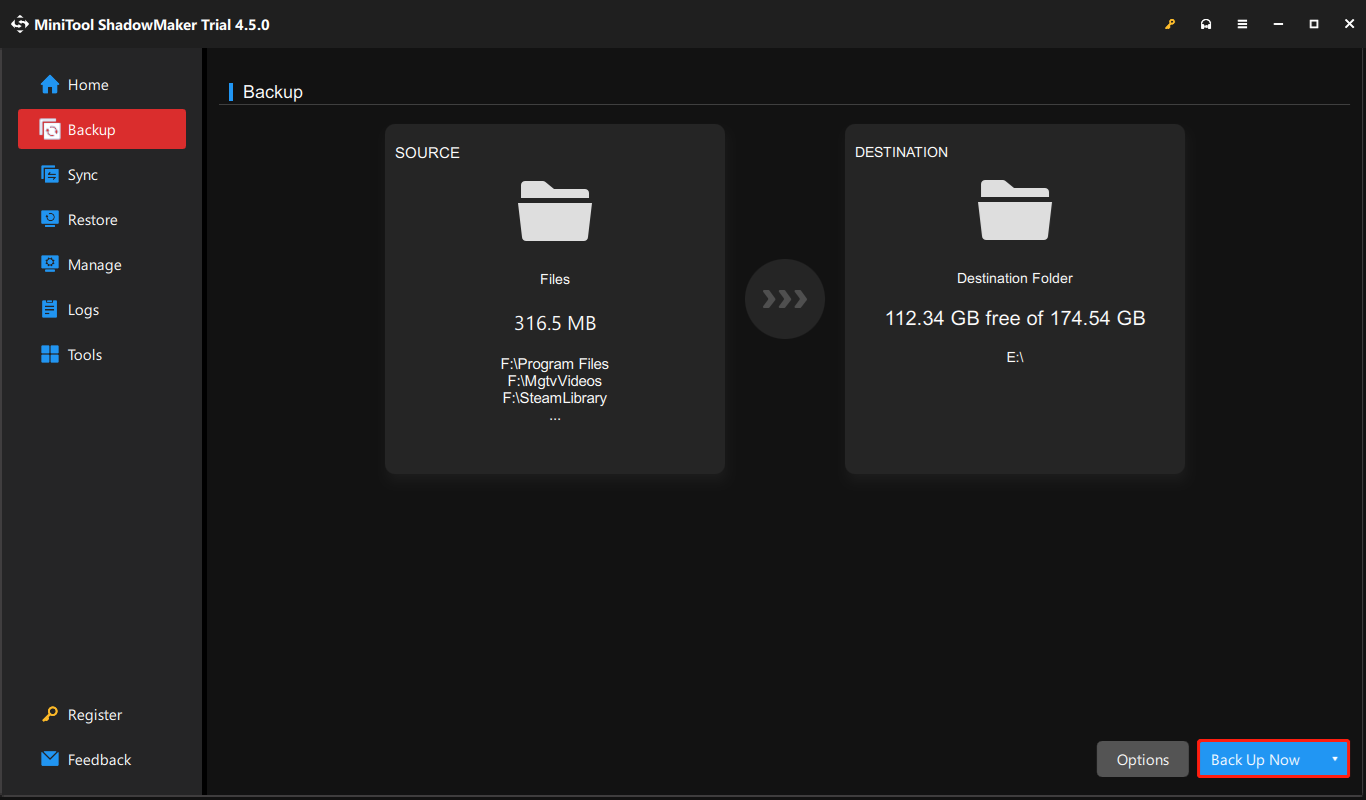
Bottom Line
This post discusses cloud storage vs backup from several aspects. You can choose them based on your situation. If you encounter any difficulty while using MiniTool software, please contact us by sending an email to [email protected]. We will help you work them out as soon as possible.