File History vs Backup and Restore (Windows 7), which one to choose? These two built-in backup tools are designed for different purposes and can satisfy most of your demands for backup. If you need more features, there is another choice – MiniTool ShadowMaker, that we will introduce here from MiniTool.
Data backup for security is quite important to our lives because nowadays, digital information has become part of precious properties. Windows delivers two powerful built-in backup software for disparate uses. Now, we will give you an introduction to File History vs Backup and Restore.
File History vs Backup and Restore (Windows 7)
There are many differences between File History and Backup and Restore. We will discuss that from different aspects.
Backup Contents in File History vs Backup
File History is a free file-level backup software, that can back up most files and folders, such as some in the Documents, Music, Pictures, Videos, and Desktop folders and the OneDrive files available offline on your PC.
Different from File History, Backup and Restore (Windows 7) can create an image of the entire Windows system, personal files, and applications, to be used for recovery in the event of data corruption, hard drive failure, or malware infection. Also, file & folder backups are allowed here and you can create a system repair disc when needed.
Backup Destination in File History vs Backup
For File History users, you can back up files to OneDrive or other connected local drives, including external/internal hard drives, as well as network locations.
For Backup and Restore users, you can also choose external/internal hard drives and network locations, but a cloud backup, like OneDrive, is not allowed.
Backup Features in File History vs Backup
File History is dedicated to file backup and allows users to perform automatic backups daily or at an interval of hours. You can choose how long to keep the saved versions and exclude the unwanted files for backup.
Backup and Restore is designed for more backup sources and supports scheduled backups like File History. Different from that, Backup delivers more detailed configurations, like increased time intervals – Daily, Weekly, and Monthly, and you can set specific days and time points.
Pros and Cons in File History vs Backup
File History Pros
- No installation and payments are required.
- The intuitive interface is easy to use.
- Easy to trace and recover missing files.
- More backup destinations are available.
File History Cons
- Limited backup features.
- Backup errors sometimes happen, such as errors 200 and 203.
- Some file formats are not supported.
- Time limits for file recovery.
Backup and Restore Pros
- Easy to use and configure the backup.
- Ideal for system recovery.
- More backup sources are available.
Backup and Restore Cons
- No encryption or compression support.
- Long time and resources are required during the backup.
- Restoration is not a guarantee of a virus-free system.
Better Choice – MiniTool ShadowMaker
As you can see, the above two tools we have introduced in Windows File History vs Backup and Restore have their advantages and limitations. Compared to the limited backup features, this comprehensive all-in-one backup software – MiniTool ShadowMaker may be a better choice.
MiniTool ShadowMaker supports multiple backup sources, including files & folders and partitions & disks and you can store the backup on internal/external hard drives, USB drives, and shared folders. In addition, a one-click system backup solution is allowed and the Clone Disk feature can also help move Windows to another drive.
Now, you can download and install this software for a 30-day free trial version.
MiniTool ShadowMaker TrialClick to Download100%Clean & Safe
Step 1: Launch MiniTool ShadowMaker and click Keep Trial. (If you want to store the backup to an external hard drive, please connect it to the device before launching.)
Step 2: In the Backup tab, click SOURCE to choose what you want to back up, and then go to the DESTINATION to choose where to store the backup.
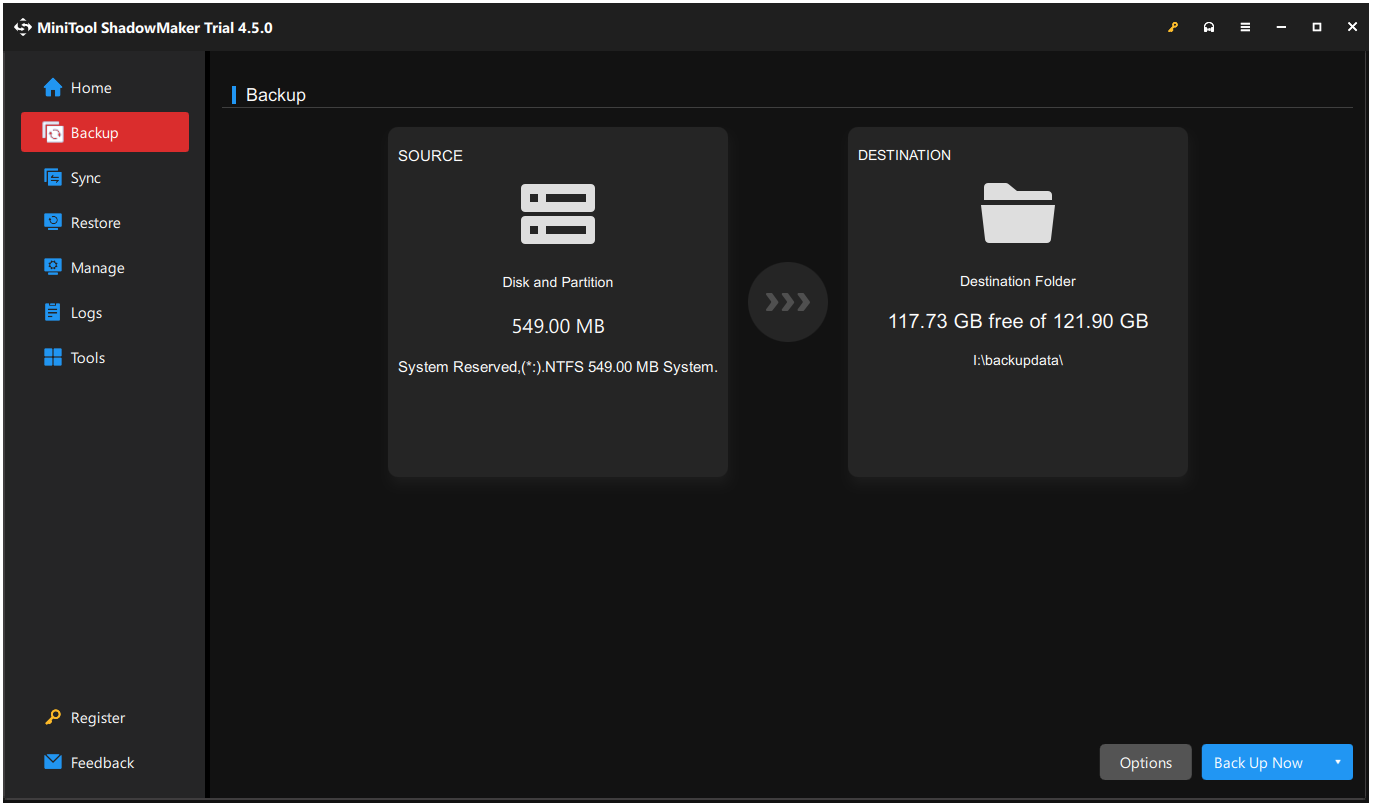
Step 3: You can also click Options to configure the backup settings and then click Back Up Now to start the task.
Which One to Choose for Backup?
Although the Backup and Restore (Windows 7) can do the job for our convenience, there are still some defects. It will take a much longer time and a larger space for the backup, increasing the storage pressure, while File History cannot back up the system, partition, and disk. They both have their shortcomings.
MiniTool ShadowMaker can overcome what they are short of. Besides the basic functions of Backup and Restore (Windows 7), it will provide you with more convenient functions and improve your operating experience of backup.
For example, we provide three different backup models to meet up varied demands of customers or businesses – Full Backup, Incremental Backup, and Differential Backup. Password protection will strengthen data security.
By default, the backup image will be 50% size of the source, shortening the space it occupies, and you also can select other choices – None and High (30% size of the source).
To sum up, you can choose as you need. If you want a full backup of Windows 10, you’d better choose MiniTool ShadowMaker or Backup and Restore (Windows 7). As above, we can find it would be better and more efficient if you choose MiniTool ShadowMaker.
Related article: Windows 10 vs Windows 11 File History: What’s the Difference?
Wrapping It up
For different backup targets and purposes, you can choose from this – File History vs Backup and Restore (Windows 7). Alternatively, MiniTool ShadowMaker is a good option for advanced features and functions. You can do more than regular backup by this comprehensive backup software.
If you have any issues when using MiniTool ShadowMaker, you can contact us via [email protected] for help and our team will deliver professional services for you.