Whether you lose all data or just a part of it, it can be a disaster for you. Managing and protecting data backups is becoming more and more important. The most important thing is to choose the best backup service and software. This post from MiniTool introduces how to choose backup services and software.
Choosing a cloud backup service or a local backup program isn’t an easy thing to do. There are hundreds of vendors to consider. How to choose backup services and software? The following part gives some tips and you can find the best backup service option for the security of your business.
What Is Backup Service/Software
First, we will provide a brief introduction to the backup service and backup software.
The backup service is responsible for backing up data. The backup service itself is automated, meaning that once you set your preferences, the process runs in the background without any operation. Of course, you can also run backups manually using a backup service.
The backup software copies critical data from your devices and securely stores it on-site or off-site. You can copy files and folders or perform a full system backup to ensure all backup data is updated and available for disaster recovery.
Powerful backup tools can create full, incremental, and differential backups, encrypt data at rest and in transit, allow scheduled backups, and provide users with a range of advanced features.
Why Use Backup Services and Software
Why use backup services and software? The following are some common reasons:
Get instant access to your files – When you choose the best backup software for your business, especially cloud-based backup, you can access your backup files from anywhere and anytime.
Extra antivirus protection – Computer viruses can cause a lot of problems such as data loss, and while you should always use antivirus software, you’ll need an extra layer of protection with regular backup.
Protect your data from power outages – A power failure that damages a hard drive can happen at any time. If you don’t want to worry about the effects of power outages, you must back up your data regularly to protect it. The same is true if the hard drive fails for any reason and you need a backup of your files.
Operating system failure recovery – Operating system failure is one of the most common causes of computer crashes. If you don’t want to lose data this way, you had better back up regularly.
How to Choose Backup Services and Software
How to choose backup services and software? How to choose the best backup service? How to choose the best backup software? There are some important factors you need to consider.
1. Model and Cost
The best backup software should be flexible enough to allow you to make efficient use of storage space, data backup size, recovery, and security. With a pay-as-you-go subscription, you can clear your needs and avoid costs you don’t need right now. Besides, it’s equally important to research the cost factors of the software you choose.
2. Simplicity of Deployment
Next, you should consider the simplicity of software deployment. Complex configuration and management make the task of protecting data more difficult. Therefore, your best option is to simplify management with a single-user interface that allows quick access to critical data.
3. Supported Backup Media
When a network failure occurs, there should be an offline backup medium that can be relied upon. Data backed up in the cloud is only accessible online, so you need on-site backup media as part of your business continuity plan.
In this case, a backup provider that supports both on-site and remote backups may be helpful. Tape backup can achieve the purpose of reliable primary backup. On the other hand, you can back up your data to the cloud for online and remote backup.
4. Data Security
The backup software provider you choose should have a high-security level. You can check the vendor’s security certification to ensure safety. The data backed up in the server should be safe and protected by the service provider. Additionally, before finalizing any product, you need to check the security parameters used during data transfer.
5. Disaster Recovery Plan
A strong and reliable disaster recovery plan is a must. The software you choose should have appropriate RPO and RTO goals. Additionally, RPO and RTO goals should be based on your business needs.
How to Make a Backup Plan?
How to make a backup plan? It’s recommended to make three copies of your files.
- The first copy is the original file on your device.
- The second copy is one made by an online backup service or file-syncing service.
- The third copy is one that’s backed up to a secondary local hard drive.
Some online backup providers also offer software that saves data to local storage. However, some users also want to have a local copy of their data. Why? In addition to creating a third copy of your files, a hard drive also allows you to recover your files easier and faster. You don’t need to rely on an Internet connection or wait for hours for files to download from the cloud to your computer.
Backup Services
If your most important files are on computers, you can choose a file syncing service with free storage. Here are some online backup services with the amount of free storage:
- Google Drive (15GB but this space is shared with Gmail files)
- Box (10GB)
- IDrive (10GB)
- Microsoft OneDrive (5GB)
- Dropbox (2GB free storage)
The Best Backup Software
You also need a local backup tool and you can use the best backup software – MiniTool ShadowMaker. It is designed to back up files, folders, disks, partitions, and the operating system to safeguard your files and the computer. It also allows you to move Windows to another drive.
Now, let’s see how to use MiniTool ShadowMaker to back up the files.
Step 1: Download MiniTool ShadowMaker from the following button, install and launch it.
MiniTool ShadowMaker TrialClick to Download100%Clean & Safe
Step 2: Click Keep Trial. After entering its main interface, go to the Backup page.
Step 3: Click the SOURCE module and click the Folders and Files part. Choose the files you want to backup and then click OK to continue. You can choose a lot of files at the same time.
Step 4: Next, click the DESTINATION module to choose a target path to save the backed-up files.
Step 5: At last, click Back Up Now to start the task.
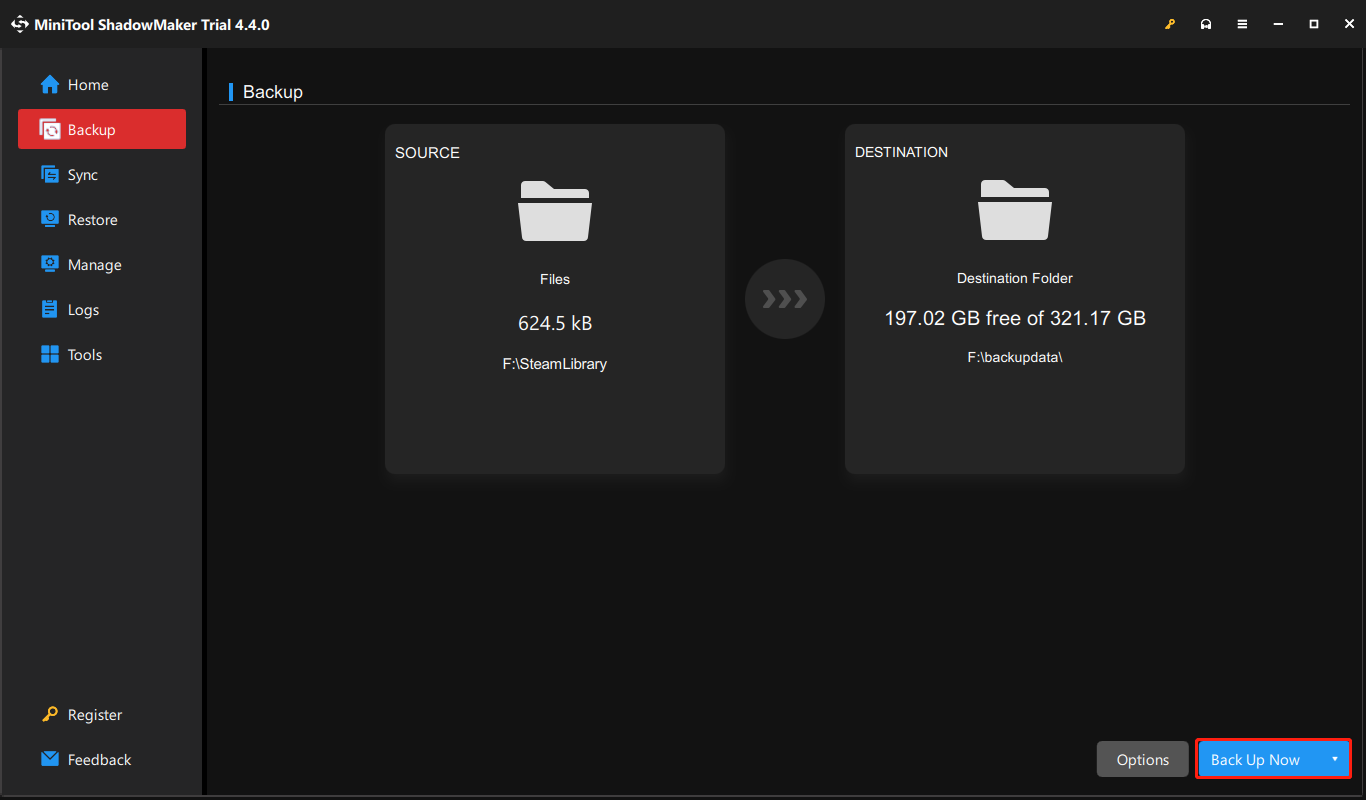
Bottom Line
How to choose backup services and software? How to choose the best backup service? How to choose the best backup software? The above content provides all the details. Besides, the best backup service and software are also introduced. You can choose based on your demands.
