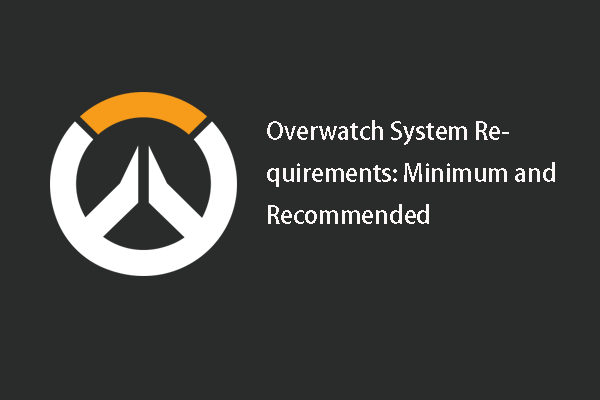Can your computer run Minecraft? What are the minimum and recommended Minecraft system requirements? This post will show you the system requirements for Minecraft. In addition, if you don’t know how to check computer specifications, this post from MiniTool instructs you.
What Is Minecraft?
Minecraft is a sandbox video game developed by Mojang. It was created by Markus Notch Persson the Java programming language and was released as a public alpha for personal computer in 2009 before officially released in November 2011.
In Minecraft, players can explorer a blocky, procedurally-generated 3D world, and may discover and extract raw materials, craft tools, build structures and earthworks. Depending on the game mode, players can fight computer-controlled mobs, as well as either cooperate with or compete against other players in the same world.
Besides, Minecraft has won a lot of awards and been cited as one of the greatest and most influential video games of all time. So, many users would like to install and run Minecraft on their PCs.
However, to run Minecraft on your computer, it is not as easy as you think since it must satisfy the system requirements.
Therefore, what are the system requirements for Minecraft or can I run it?
Minecraft System Requirements: Minimum and Recommended
In this part, we will show you the minimum and recommended Minecraft PC system requirements.
Minimum Minecraft System Requirements
In order to ensure the Minecraft can run on your computer, the minimum Minecraft system requirements must be satisfied. Now, we will show you.
- CPU: Intel Core i3 3210 | AMD A8 7600 APU or equivalent
- RAM: 4 GB RAM
- HDD: At least 1GB for game core, maps and other files
- GPU: Intel HD Graphics 4000 or AMD Radeon R5 series | NVIDIA GeForce 400 Series or AMD Radeon HD 7000 series
- OS: 64-bit Windows 7 or later
- Screen Resolution: 1024 x 768 or better
- Network: Broadband Internet connection
Related article: How to Check and Change Screen Resolution Settings in Windows 10
If the computer meets the minimum Minecraft system requirements, you can run Minecraft on your computer. But if you want to enjoy better game experience, you had better choose the below recommended Minecraft system requirements Windows 10.
Recommended Minecraft System Requirements
To enjoy better Minecraft system requirements, the above minimum system requirements are not enough. The following Minecraft system requirements are strongly recommended.
- CPU: Intel Core i5 4690 | AMD A10 7800 or equivalent
- RAM: 8 GB RAM
- HDD: 4 GB (SSD recommended) available space
- GPU: NVIDIA GeForce 700 Series | AMD Radeon Rx 200 Series
- OS: 64-bit Windows 10
- Screen Resolution: 1024 x 768 or better
- Network: Broadband Internet connection
With these system requirements, it is possible for you to improve the Minecraft experience.
After knowing what the minimum and recommended Minecraft system requirements, do you know how to check computer specifications?
How to Check Computer Specifications?
In this part, we will show you how to check computer specifications. In general, there are several ways to check computer specifications. In this part, we will introduce one of them.
Now, here is the tutorial.
1. Press Windows key and R key together to open Run dialog.
2. Then type dxdiag in the box and click OK to continue.
3. In the pop-up window, check the operating system, Processor, Memory and DirectX version.
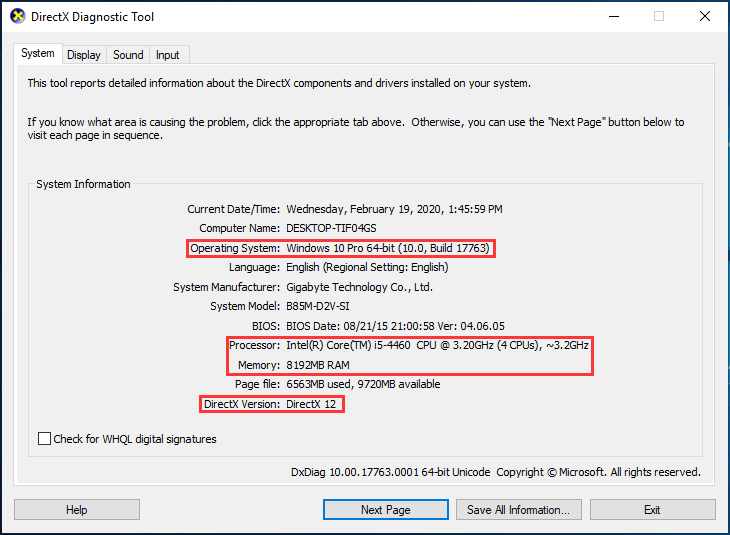
4. Then switch to Display section to view the graphics card information.
After all steps are finished, you can know the computer specifications and know whether your computer satisfies the minimum Minecraft system requirements.
In order to ensure the Minecraft is able to run on your computer, you had better make a Minecraft system requirements test, which is very helpful because it can analyze whether your computer can run Minecraft successfully.
If your computer satisfies the minimum Minecraft system requirements, you can install the game on your computer. As we have mentioned in the above part, if you want to enjoy better game experiences, the recommended Minecraft system requirements are necessary. Therefore, if your computer does not meet the minimum Minecraft system requirements, what can you do or can you run it?
So, keep on your reading to find the solutions.
What to Do If PC Doesn’t Satisfy the Minecraft System Requirements?
If your computer does not satisfy the minimum Minecraft system requirements and you can still want to run Minecraft, what can you do?
In this case, you can choose to buy a new computer or upgrade the hardware. Of course, buying a new computer would have a high cost, so upgrading the hardware is strongly recommended.
Therefore, in the following section, we will show you how to upgrade the hardware so as to meet the recommended Minecraft PC system requirements.
Upgrade Processor
In order to enjoy better game performance, you can upgrade the processor. So, you need to choose and purchase a processor that can match your motherboard. Then you can begin installing the new processor.
Now, here is the tutorial.
- Turn off and unplug your computer.
- Place your computer on its side.
- Remove the side panel and locate the motherboard.
- Remove the current heat sink.
- Check your current processor fit.
- Remove the current processor.
- Install your new motherboard if necessary.
- Plug in your new processor.
- Reinstall the heat sink, plug back in any unplugged components, reassemble and run your computer.
After upgrading the processor, you may be able to run Minecraft on your computer if other factors are satisfied.
Add More RAM
From the above part, you can know that the minimum RAM for running Minecraft is 4GB and the recommended RAM is 8GB. So, if you want to enjoy better game performance, you can choose to add more RAM.
But before adding RAM, you need to how much RAM your computer has installed and how much RAM your motherboard can support. Then purchase a compatible RAM and install it on your computer.
Now, here is the tutorial.
- Turn off your computer completely.
- Open the case.
- Remove the existing RAM if necessary.
- Check the layout of RAM slot.
- Install RAM.
- Close up the computer case.
- Plug in the power cable and booting your computer again.
After all steps are finished, you have successfully added and installed more RAM on your computer. If you want to learn more detailed RAM installation processes, you can read the post: How to Install RAM in Your PC – Here’s a Complete Guide.
MiniTool System Booster TrialClick to Download100%Clean & Safe
Upgrade to 64-Bit Operating System
From the above minimum and recommended Minecraft system requirements, you can know that this Minecraft game can only be installed on the 64-bit operating system. If you are running 32-bit system, you need to upgrade 32-bit to 64-bit.
However, there is no way to upgrade 32-bit to 64-bit other than reinstalling the operating system. That is to say, you need to perform OS reinstallation.
To reinstall the OS, all data on the Windows installed partition will be removed. So, before proceeding on, you need to back up files.
Back up Files Before Reinstalling the OS
To back up files, you can use the professional backup software – MiniTool ShadowMaker. It enables you to back up files, folders, disks, partitions, and the operating system.
So now, we will show you how to back up files with MiniTool ShadowMaker.
1. Download MiniTool ShadowMaker from the following button or choose to purchase an advanced edition.
MiniTool ShadowMaker TrialClick to Download100%Clean & Safe
2. Then install and launch it.
3. Click Keep Trial.
4. Then go to Backup page, click SOURCE module, and choose Folders and Files, then choose the files you want to back up.
5. Click DESTINATION module to choose a target disk to save the backups.
6. Then click Back Up Now to continue.
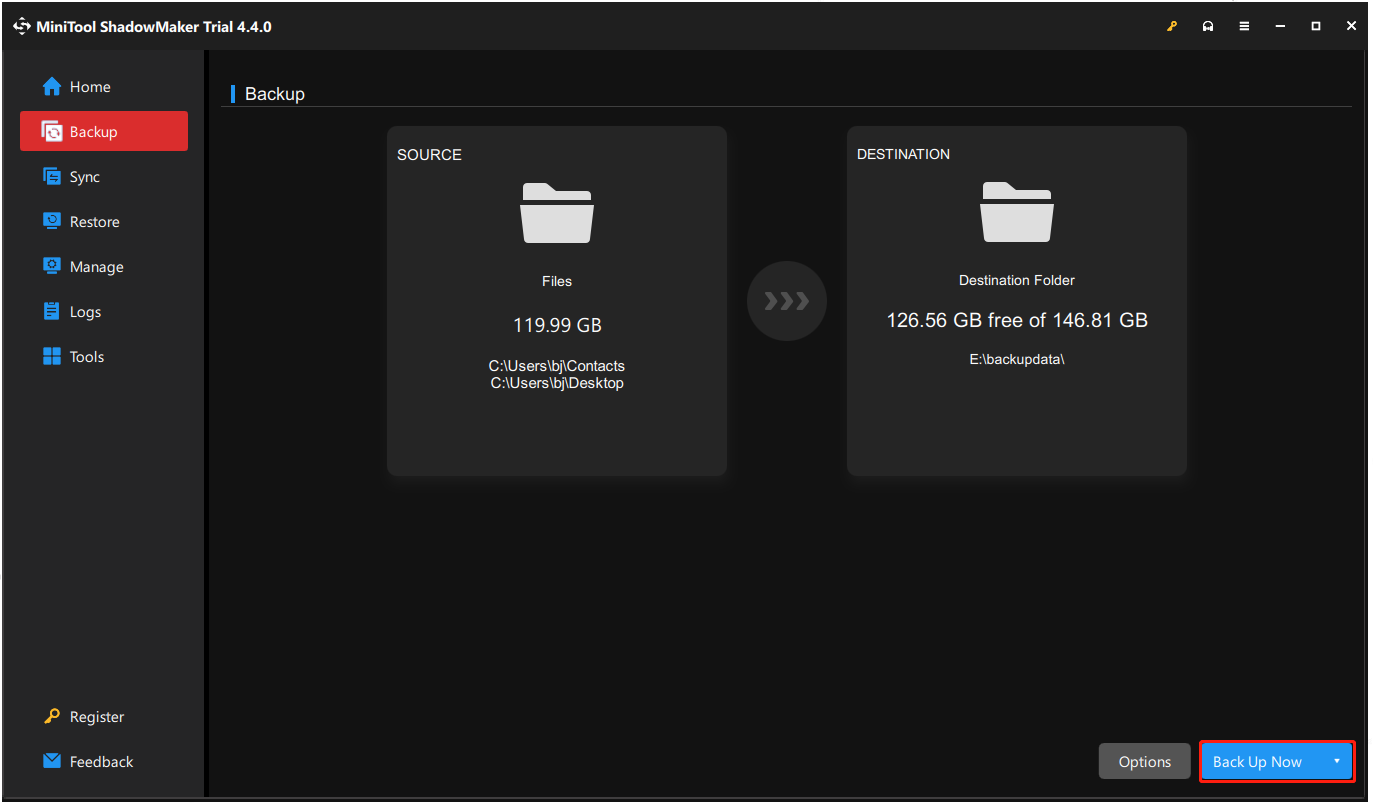
After all steps are finished, all files have been backed up
After that, you can begin to reinstall the operating system.
Reinstall the Operating System
After backing up files, it is time to reinstall the operating system.
Now, here is the tutorial.
1. Download Windows Media Creation Tool to create the bootable USB drive.
2. Connect the bootable USB drive to the computer and change BIOS order, then boot the computer from the bootable USB drive.
3. Then select the language, time and keyboard input.
4. Next, click Install Now.
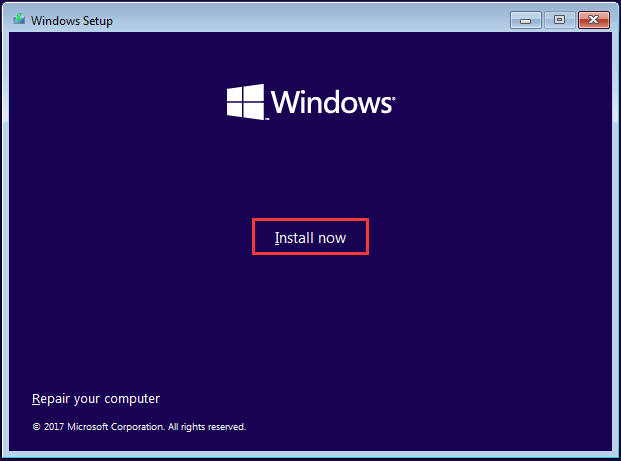
5. After that, you can follow the on-screen instructions to complete the Windows reinstallation. During this process, computer will be required to reboot several times. When it is finished, you need to sign in with your Microsoft account.
If you want to know more detailed instruction of Windows reinstallation, you can read the post: Detailed Steps and Instructions to Reinstall Windows 10
When you have upgraded Windows from 32-bit to 64-bit, you can install Minecraft and run it on your computer.
Upgrade to SSD
From the above Minecraft system requirements, you can find that the SSD is recommended. So, in order to enjoy better game experience, you can choose to upgrade your hard drive to SSD. To do that, MiniTool ShadowMaker can help you, too.
Its Clone Disk feature enables you to clone HDD to SSD without data loss and it is easy-to-use even for the green hand.
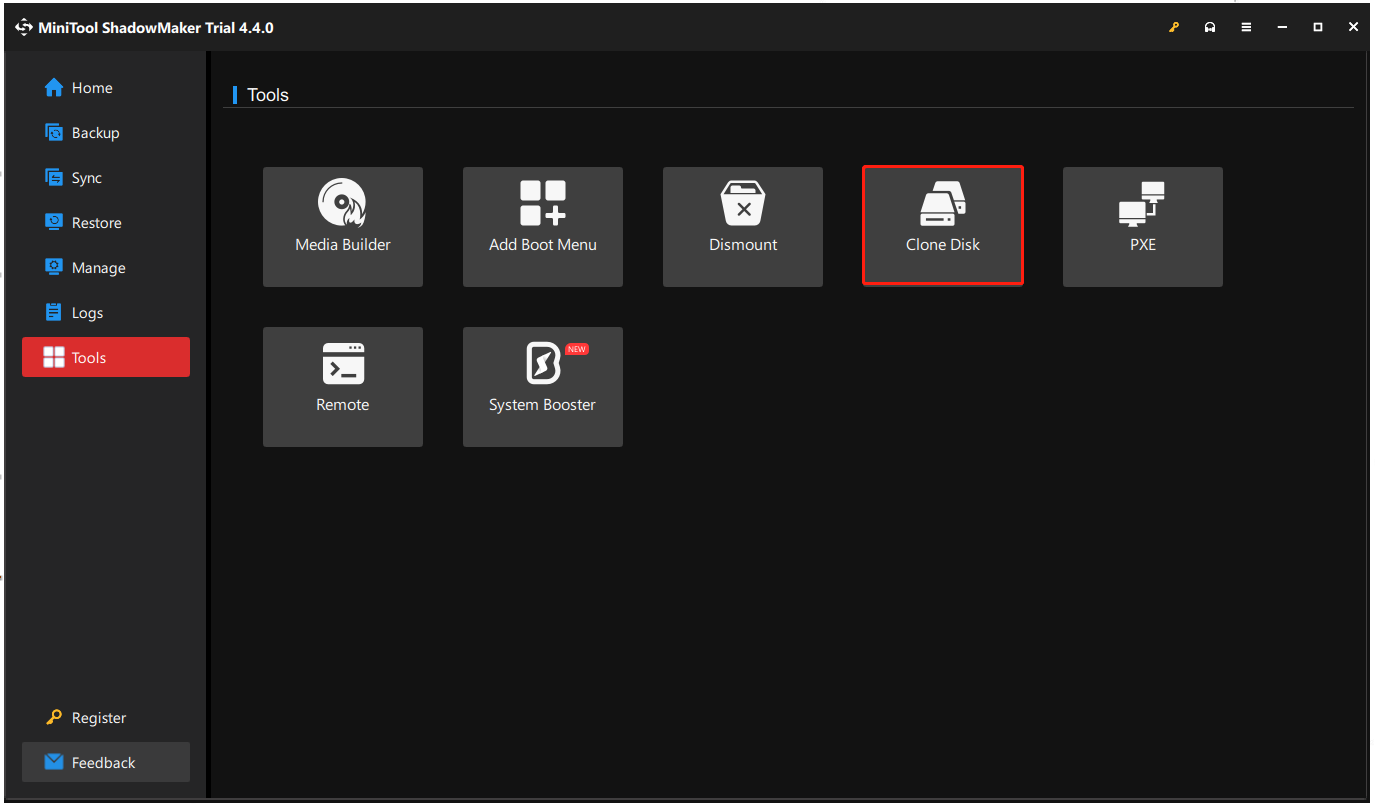
Apart from those tips, to run Minecraft on your computer and get better performance, you can also choose to upgrade the GPU and change computer screen resolution.
If all the above Minecraft system requirements are satisfied, you can begin to install it on your computer and run it on your computer. Please remember the minimum Minecraft system requirements are necessary.
Bottom Line
To sum up, this post has introduced what the minimum and recommended system requirements for Minecraft are and also shown you how to check computer specifications.
Before running Minecraft, please check whether your computer can satisfy the minimum Minecraft system requirements.
In addition, if you want to get better game performance, please upgrade to the recommended Minecraft system requirements. If you have any different idea of Minecraft PC system requirements or MiniTool product, please share your idea in the comment zone or contact us via the email [email protected] and we will reply to you as soon as possible.
Minecraft System Requirements FAQ
- In order to run Minecraft smoothly, the computer needs to meet the minimum Minecraft system requirements.
- CPU: Intel Core i3 3210 | AMD A8 7600 APU or equivalent
- RAM: 4 GB RAM
- HDD: At least 1GB for game core, maps and other files
- GPU: Intel HD Graphics 4000 or AMD Radeon R5 series | NVIDIA GeForce 400 Series or AMD Radeon HD 7000 series
- OS: 64-bit Windows 7 or later
- Screen Resolution: 1024 x 768 or better
- Network: Broadband Internet connection