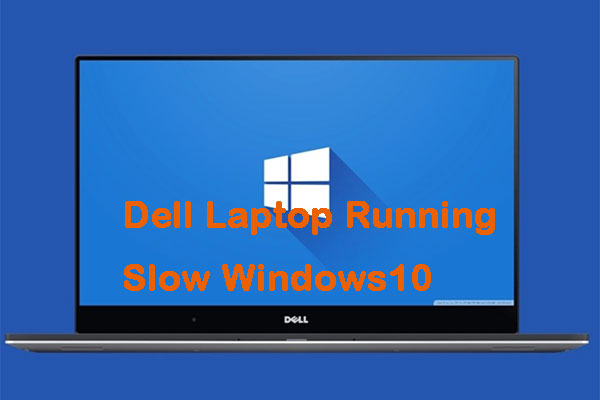Is there no Dell Factory Image Restore Option on Windows 11/10? Many users meet the issue when they try to factory reset their Dell PCs/laptops. This post from MiniTool introduces how to get the option back.
Dell Factory Image Restore
Factory Image Restore is a feature on Dell PCs that wipes your hard drive and restores it to the same condition as when it left the factory. It is implemented by copying a Windows OEM-prepared image onto your hard drive.
That image contains the Windows operating system, the necessary drivers, any bundled utilities, and bloatware that the OEM wanted to be on the hard drive when it left the factory. The factory image is different for each different PC.
Sometimes, you may find that there is no Dell Factory Image Restore option when you try to reset your Dell device. The post introduces how to fix the “Dell factory image restore option missing on Windows 10” issue.
Back up the System Before Factory Resetting the Dell PC
Before factory resetting your Dell PC, it’s recommended to back up the important files since this operation will erase everything on your computer. Besides, no matter what system issues you encounter, restoring the system to a former state is a better choice than resetting your PC, provided that you have made the system image backups.
Whether to back up files or back up the system, we would like to recommend the PC backup software – MiniTool ShadowMaker to help you do that. Besides, it allows you to choose full/incremental/differential backup methods to manage disk space taken by the image files. Now, download it to have a try.
MiniTool ShadowMaker TrialClick to Download100%Clean & Safe
1. Run MiniTool ShadowMaker and click Keep Trial.
2. Just navigate to the Backup tab. Here you can see that the system required partitions are selected by default. To back up files, go to DESTINATION > Folders and Files and select the files you want to back up.
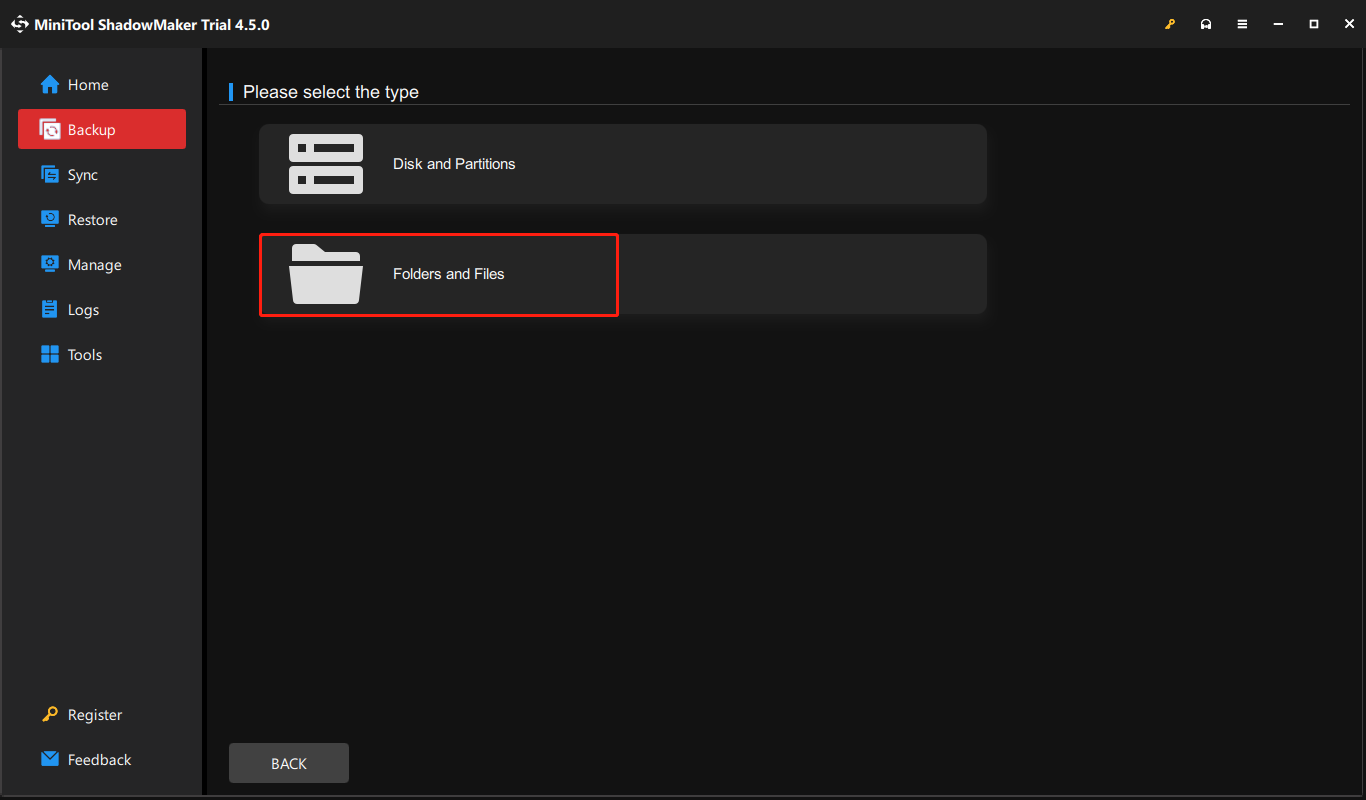
3. Then click the DESTINATION part to determine the location of the backup files. It is better to save the image files to an external hard drive.
4. At last, click Back Up Now to start the backup process. You can view the progress on Manage.
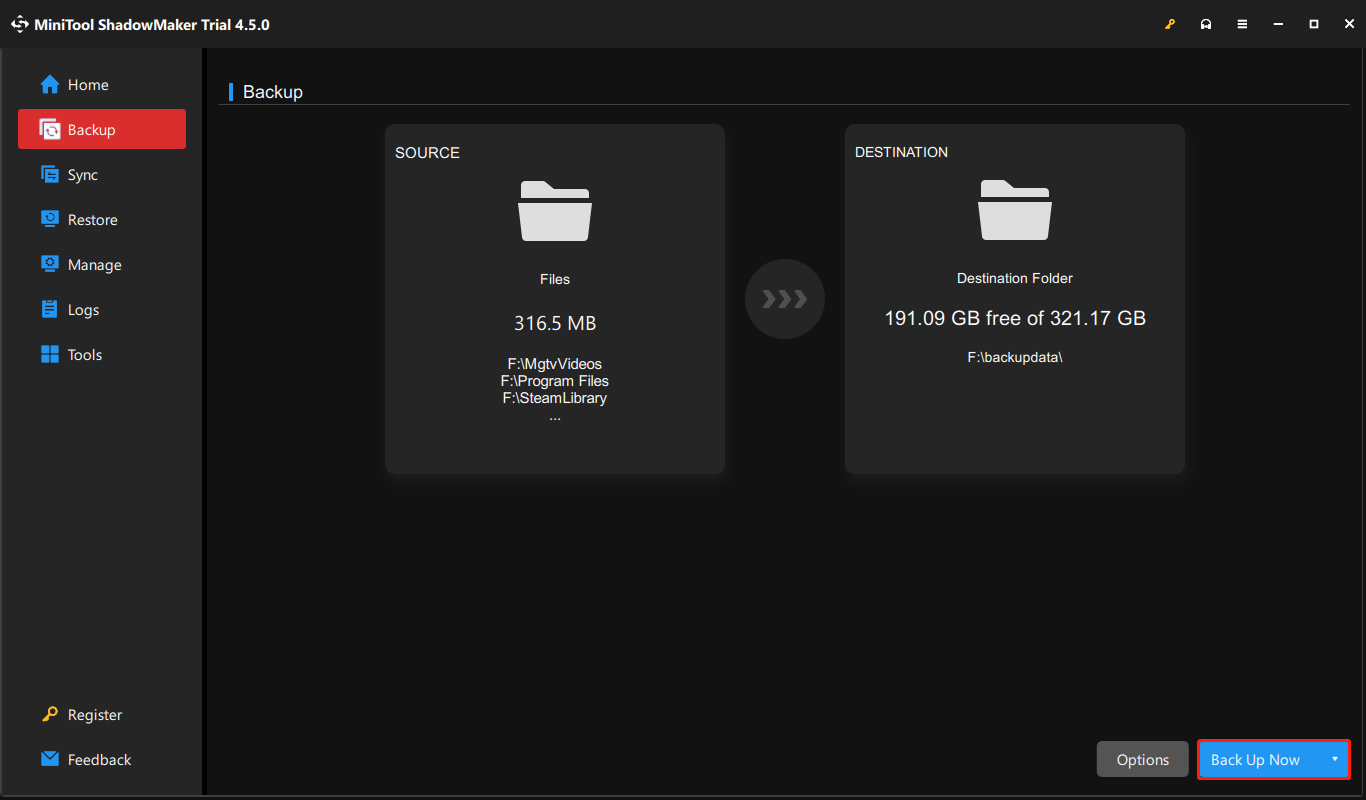
No Dell Factory Image Restore Option
Fix 1: Run Command Prompt
Follow these steps to fix the “no Dell Factory Image Restore option Windows 10” issue:
1. Type Command Prompt in the Search box and choose Run as administrator.
2. Type the command reagentc.exe /enable and press the Enter key.
3. Type “Exit” and press the Enter Key to close the command window.
4. Restart your system. You should now check to see if the Factory Image Restore option is back in the WinRE (Windows Recovery Environment) menu.
Fix 2: Reinstall the Dell System
If the Factory Image Restore option is still not visible in WinRE after following the previous method, the operating system or hard drive may be corrupted or damaged and you are required to manually reinstall Windows 10 via the recovery drive. Here is how to do that:
1. Use the Dell OS Recovery Tool to download an image and create a USB flash drive that will install the factory version of Windows.
2. Then, insert the USB that contains the recovery media into your PC.
3. Restart your Dell device. At the Dell logo screen, tap the F12 key several times until you see the Preparing one time boot menu message in the upper right corner of the screen.
4. Then, select the bootable device under UEFI BOOT.
5. Select your keyboard language.
6. At the Choose an option screen, select Troubleshoot > Recover from a drive.
7. Follow the on-screen instructions to complete the reset process. You just need to wait for it patiently.
Related post: Fixed: Dell Reset and Update Not Available for This Computer
How to Use the Dell Factory Image Restore Option
After fixing the “no Dell Factory Image Restore option” issue, you can start to reset your computer using the Dell factory image. Here are the detailed steps:
1. Type reset in the Search box. Then, select Reset this PC (System Setting).
2. Under Advanced Startup, select Restart now.
3. At the Choose an option screen, select Troubleshoot.
4. Select Factory Image Restore. Follow the on-screen instructions to complete the reset process.
Also see:
- How to Reset Dell Laptop Without the Admin Password
- Ultimate Guide to Factory Reset Dell Laptop Safely
Final Words
To sum up, this post introduced some useful solutions to the “no Dell Factory Image Restore option” issue. If you also come across the same issue, you can try these tricks. Besides, you can try MiniTool ShadowMaker to back up the important data before resetting. If you have any problem with MiniTool ShadowMaker, contact us via [email protected] and we will reply to you as soon as possible.