If you want to reinstall Windows Server 2016, this post from MiniTool can satisfy your demands. This post provides 2 ways for you to do that and you can know how to back up your important data before reinstalling Windows Server 2016.
Performing a reinstallation or factory reset helps you fix errors in the operating system, fix issues with software updates, improve your PC’s overall performance, etc. This post teaches you how to reinstall Windows Server 2016 without losing data.
Back up Data Before Reinstalling Windows Server 2016
It’s recommended to back up your important data before reinstalling Windows Server 2016. Most of the time, reinstallation means data loss and you may lose documents, files, photos, and others. To keep significant data safe, you can try the Server backup software – MiniTool ShadowMaker to back up files or back up systems.
MiniTool ShadowMaker is compatible with multiple operating systems including Windows Server 2022/2019/2016/2012/2012 R2, Windows 11/10/8.1/8/7, etc. Now, don’t hesitate and click the following button to download MiniTool ShadowMaker and install it on your PC to start data backup.
MiniTool ShadowMaker TrialClick to Download100%Clean & Safe
1. Launch MiniTool ShadowMaker and click Keep Trial to continue.
2. On the Backup interface, you see system partitions are selected as the backup source. To back up your files, click SOURCE > Folders and Files, then check all the items you want to back up and click OK.
3. Click DESTINATION to decide where you want to store the backups. Usually, it can be an external hard drive, USB drive, SSD, etc.
4. Finally, click the Back Up Now button to execute the backup task.
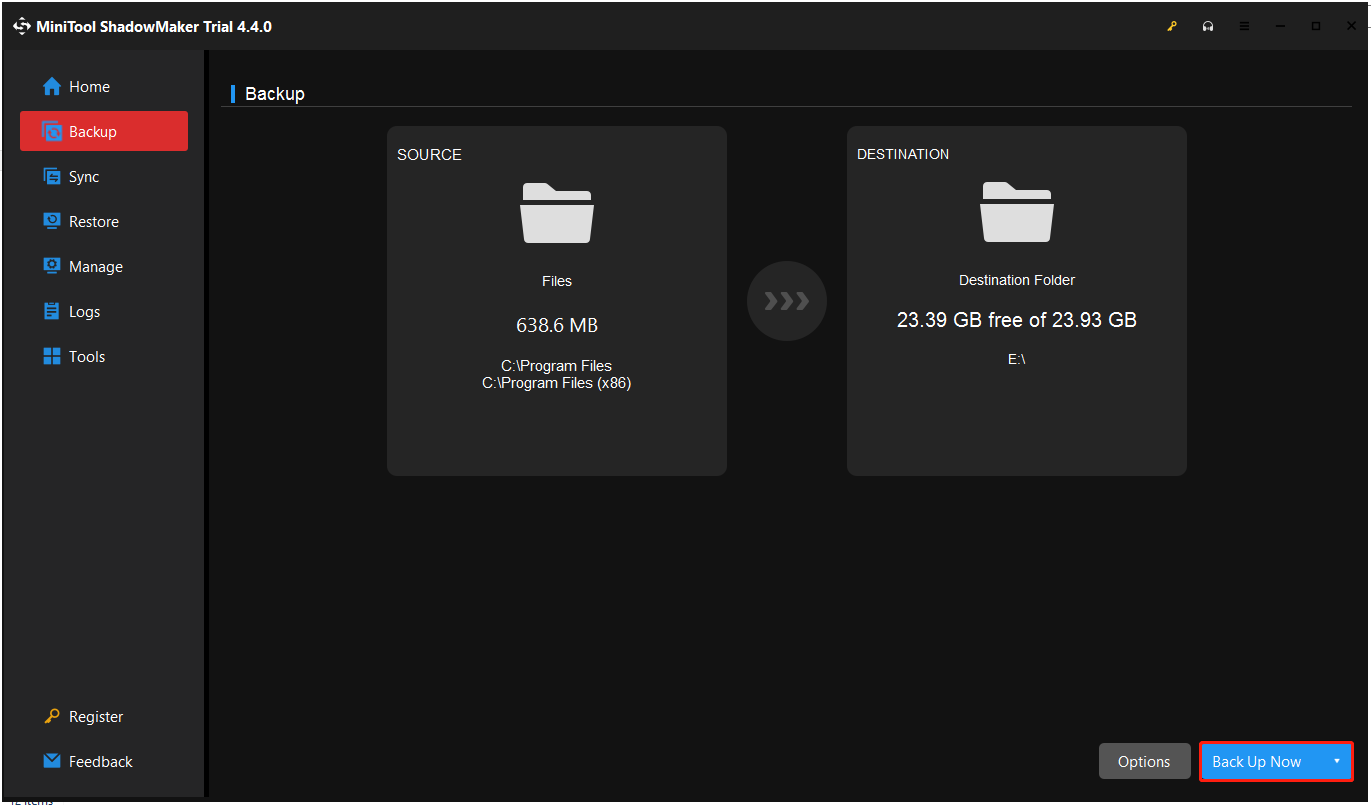
How to Reinstall Windows Server 2016
Way 1: Via a System Image Backup
How to reinstall Windows Server 2016? If you have created a system restore point via Windows Server Backup, you can directly restore your PC to the previous state. Here is how to do that:
1. Press the Windows + I keys together to open the Settings application.
2. Go to Update & security > Recovery > Restart now.
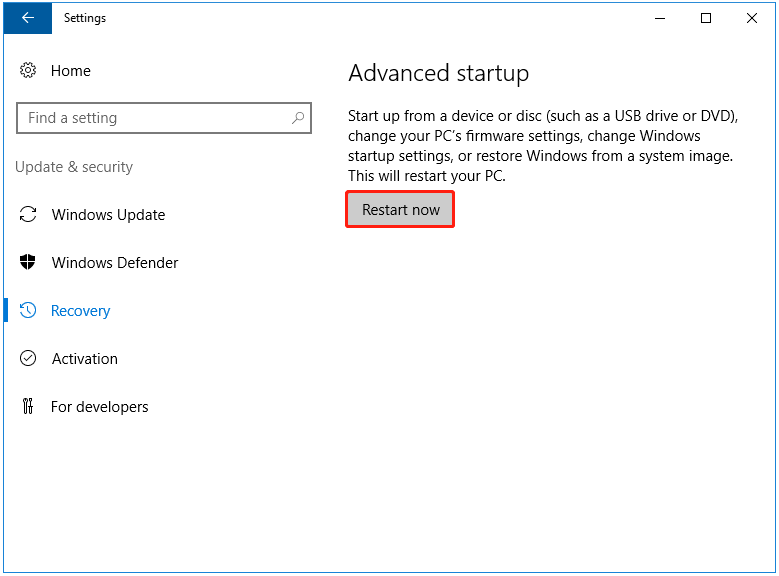
3. Then, choose a reason that best describes why you want to shut down this computer.
4. Your PC will resatrt. On the Choose an option screen, choose the Troubleshoot option.
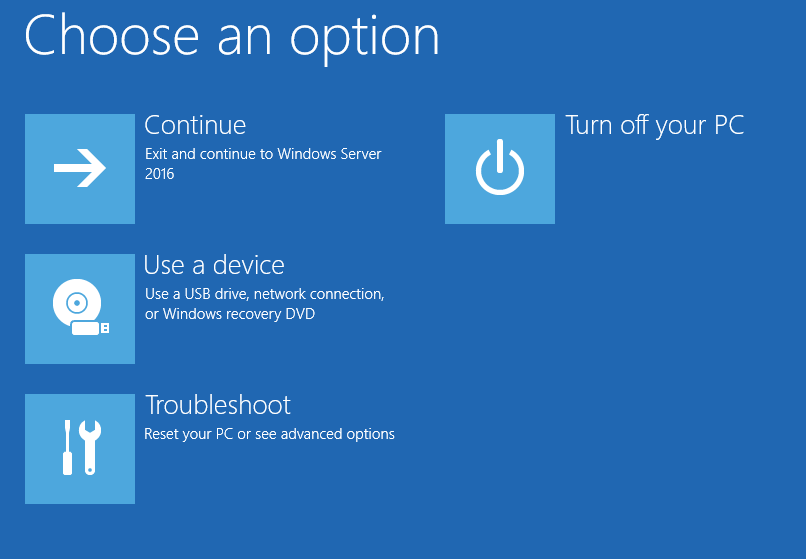
5. Next, you can see the Advanced options screen and you need to choose System Image Recovery.
6. Next, it will ask you to select a system image backup. You can choose the latest available system image directly.

7. Then, you can choose Format and repartition disks or Only restore system drives. Click Next to continue.
8. Check the restore information and click the Finish button.
Way 2: Via an ISO Image
If you don’t have a system restore point or you want to clean reinstall Windows Server 2016, you can use the installation disk.
1. Download the Windows Server 2016 ISO from the Microsoft official website.
2. After getting the ISO file, download Rufus and open it, connect your USB drive to the PC, then choose the Windows Server 2016 ISO, and click START to create a bootable Windows Server USB drive.
3. Insert a USB drive that contains the Windows Server installation disk into your PC.
4. Enter the BIOS by pressing a certain key (different PC brands may use different BIOS hotkeys) and change the boot order to make your PC boot from the USB drive.
5. Once you see the “Press any key to boot from CD or DVD..” message on the screen, press the Enter key.
6. Now, choose the language, time and current format, and keyboard or input method. Then, click Next.
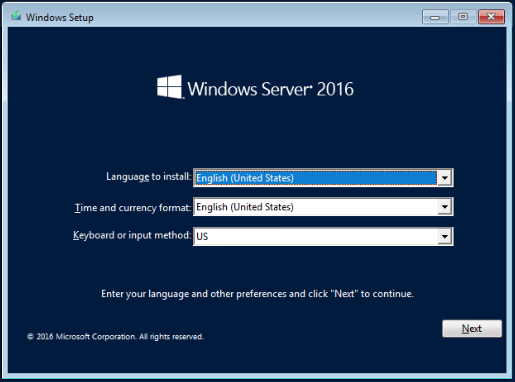
7. Click Install Now to continue. Select the operating system you want to install.
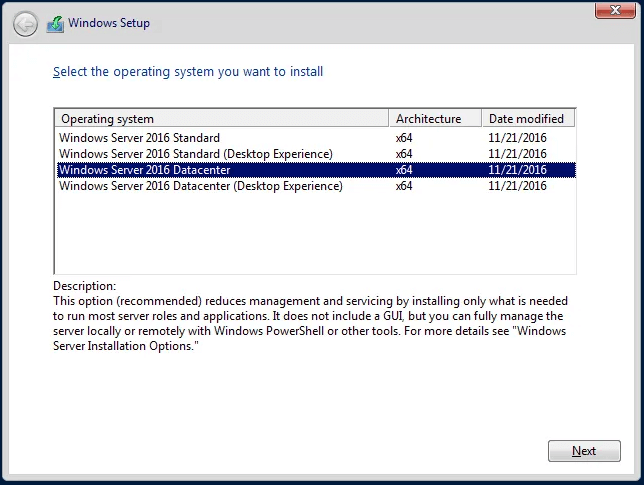
8. Next, choose the type of installation you want. Here are 2 ways and you can choose the second option.
- Upgrade: Install Windows and keep files, settings, and applications
- Custom: Install Windows only (advanced)
9. Select Drive 0 Unallocated Space and click Next. Then, the system will start copying Windows files to install Windows Server 2016, which may take 15-20 minutes depending on the speed of your server.
10. After completing the copy of Windows files and restarting the system, you must specify the required information, such as the password and username, and finish the process of setting up Windows Server 2016 by clicking the Finish button.
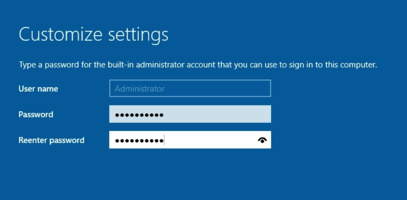
11. To access the login page, press the Ctrl+Alt+Del buttons simultaneously and enter the password you specified. Then press Enter.
Final Words
In conclusion, this article has demonstrated how to reinstall Windows Server 2016. If you need to do that, try these ways. If you have any problem with MiniTool ShadowMaker, please contact us via [email protected] and we will reply to you as soon as possible.