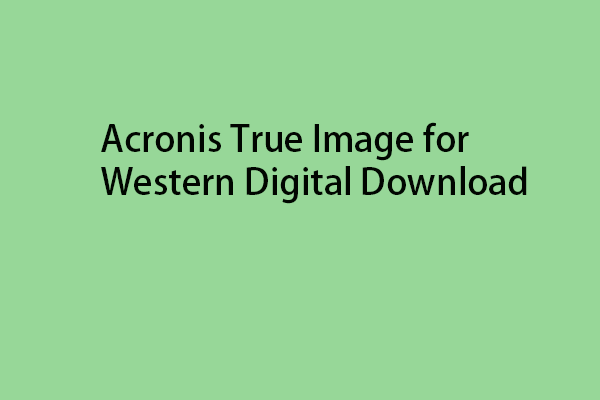Are you looking for reliable SanDisk backup software to back up your PC data besides SanDisk Backup? MiniTool will introduce top 3 SanDisk SSD backup software for Windows 11/10 to offer protection to your crucial files. Instructions will be presented in detail here.
Nowadays protecting your data from losing has become dramatically crucial with the fast growth in computing technology. You may suddenly lose important files due to computer crashes, virus attacks, human mistakes, hardware malfunctions, natural disasters, etc.
Usually, you choose to back up your important PC data to an external hard drive to safeguard the data and SanDisk USB flash drives or hard drives will be one of your top choices. For the backup task, consider using the professional SanDisk Backup software.
Everything About SanDisk Backup
SanDisk Backup is devoted to offering an easy way to backup personal and professional files on your computer to your SanDisk Ultra Backup USB flash drive (was discontinued in 2013). With this software, protecting and restoring valuable data including video files, photos, documents, music, presentations, and more become very simple.
According to the user manual of SanDisk Backup, this utility supports one-touch backup button to back up your critical files anytime and allows you to create incremental backups for only new and modified files to reduce system overhead.
Importantly, it uses the CDP (continuous data protection) technology to automatically detect changes made to your files and back up them, without manually scheduling it. We call this automatic backup and live backup.
The SanDisk Backup software enables you to define the number of versions to keep so that you can access a file’s previous version any time, without losing any data even though you erase or modify that file.
How to Use SanDisk Backup
This SanDisk backup manager supports the same powerful backup features on a PC and Mac. To use it on a machine, connect your SanDisk Ultra Backup USB flash drive, open it and the drive should contain the SanDiskBackup.exe file. Double-click on that file to use the backup software.
Later, choose a language, configure a backup name, and determine if you set up automatic or custom backup. Next, finish backup settings as per your needs and launch your backup.
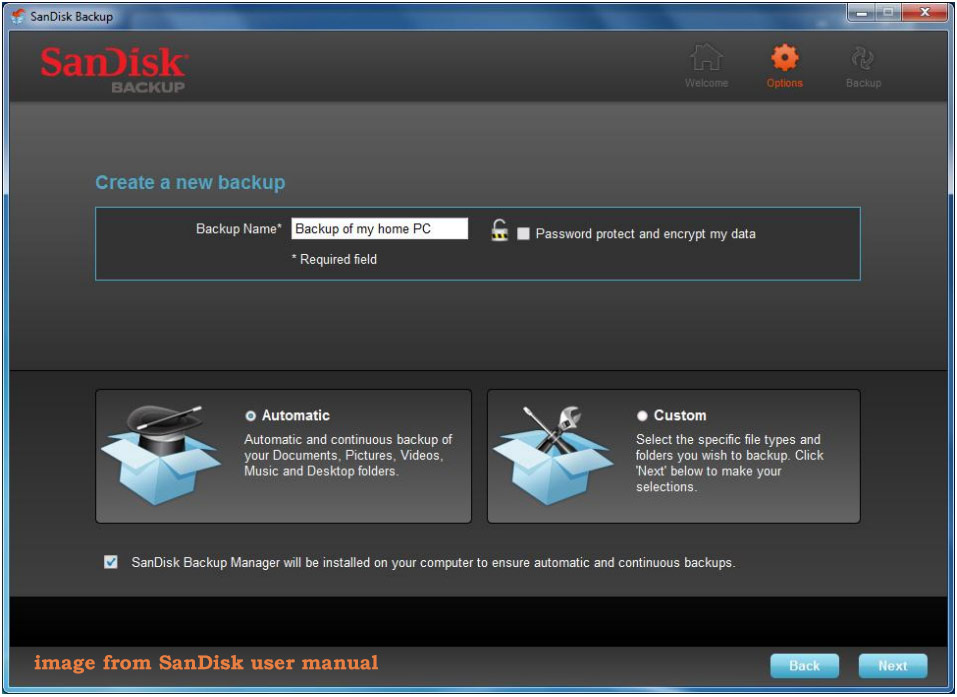
However, SanDisk Backup only works in Windows XP (Service Pack 2 recommended), Windows Vista, Windows 7 and Mac OS X v10.5+. That is to say, you cannot run it on the modern PCs that run Windows 10 and 11 although it offers rich features.
In addition, the discontinued SanDisk Ultra Backup USB flash drive is required. Besides, it only supports file backup and system backup & disk backup cannot be created by the backup tool.
Is There SanDisk Backup Software for Windows
As mentioned above, SanDisk Backup has powerful features but also has many shortcomings. To cover the shortage, a piece of better and more robust SanDisk backup software should be used. Is there one for Windows 11/10 to automatically back up your files to SanDisk hard drives or other devices?
Of course, we collect top 3 third-party SanDisk SSD backup software. Without further ado, let’s have a closer look.
Option 1: MiniTool ShadowMaker
MiniTool ShadowMaker, specially designed for Windows 11/10/8/8.1/7 and Windows Server 2022/2019/2016, is the top choice for many users all around the world. Being one of the best SanDisk backup software for Windows, this utility devotes itself to creating a full backup for files, folders, disks, partitions and the Windows operating system to safeguard your entire computer.
Similarly, MiniTool ShadowMaker facilitates scheduled backups, namely automatic backups. By setting a plan such as Daily, Weekly, Monthly or On Event, all your critical data are backed up regularly, providing unparalleled reliability and efficiency for all your backup needs. You won’t need to worry about data loss, especially when you forget to manually back up documents, photos, and other data.
Beyond automatic backups, this backup software supports you to make incremental backups and differential backups to only back up newly added or changed files, offering extra protection to data. Meanwhile, you can define the number of old versions you want to keep under Full, Incremental or Incremental so that you manage the disk space by deleting old backups.
Moreover, MiniTool ShadowMaker has some other highlights that you should know:
- automatically syncs your files to another safe location.
- backs up Windows and restores the image to a PC with dissimilar hardware (Universal Restore).
- backs up your PC to external hard drives, SSDs, HDDs, SD cards, USB flash drives (from many brand vendors including SanDisk, WD, Toshiba, Samsung, Seagate, etc.), NAS, hardware RAID, and more.
- creates a bootable USB external or flash drive, CD/DVD to boot the unbootable PC for backup & recovery.
- supports cloning HDD to SSD/SSD to a larger SSD, moving Windows to another drive, etc.
To get this SanDisk backup software, hit the download button and install it on your computer by following the instructions on the screen. Then, get started for PC backup.
MiniTool ShadowMaker TrialClick to Download100%Clean & Safe
Step 1: Launch MiniTool ShadowMaker Trial Edition that offers most of the features for you to enjoy a 30-day free trial.
Step 2: To back up your computer, go to Backup, hit SOURCE to choose the backup source as per your needs and click DESTINATION to choose the backup target. Next, begin the backup process by hitting Back Up Now.
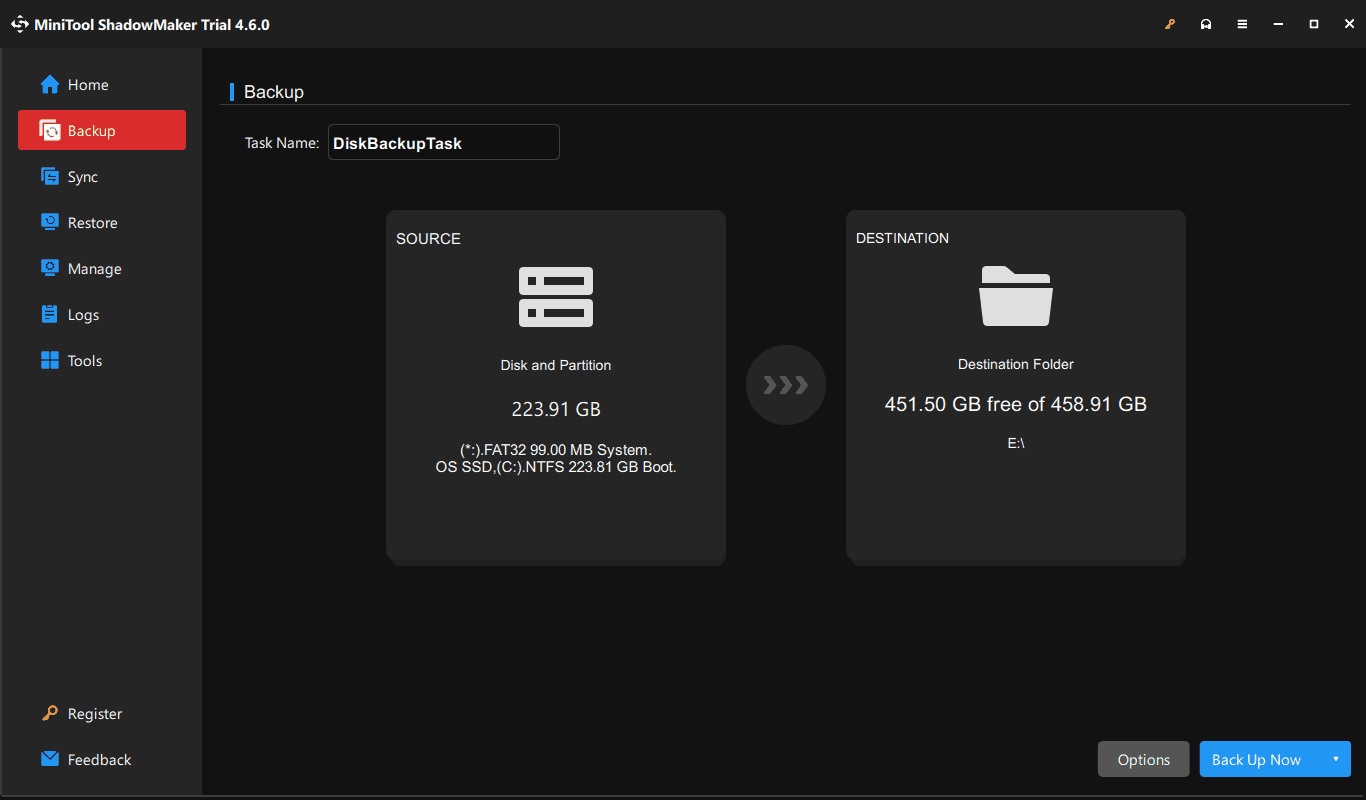
Step 3: If you are looking for a SanDisk clone software, MiniTool ShadowMaker stands out because of its robust cloning feature. To clone your hard drive to another drive, go to Tools > Clone Disk, choose the source drive & target drive, and begin the cloning process.
After reading so much information about MiniTool ShadowMaker, you should notice some pros and cons of it:
Pros
- Comes with rich features, file backup, system backup, data sync, disk cloning, etc.
- Allows making advanced settings/options for PC backup.
- Offers a friendly user interface.
- Covers several backup types and targets.
- Trial Edition supports most of features.
Cons
- Cannot backup a PC to the cloud.
- Only clones a hard drive, cannot support system clone and partition clone.
Option 2: Macrium Reflect
Apart from MiniTool ShadowMaker, another SanDisk backup software here we recommend using is Macrium Reflect. It offers the best disk imaging and disk cloning solutions to safeguard your computer.
According to the official website, Macrium Reflect includes some key features, as listed:
- backs up & restores individual files and folders, whole partitions required for Windows to run and the entire hard drive.
- allows you to define the backup schedules (daily, weekly, monthly, intra-daily, etc.) and customize retention rules for your backups (Full, Incremental and Differential) to manage disk space.
- makes instant boot backups in Hyper-V and Oracle VirtualBox VM.
- supports rapid delta clone and restore.
- offers ransomware protection and encryption.
- directly clones a hard drive to another disk, meanwhile, allows modifying partition size to meet your target disk.
- enables you to schedule your clone.
To sum up, Macrium Reflect plays an important role in safeguarding your precious data and the entire system. Compared to SanDisk Backup, it is more powerful with rich disk imaging and cloning features. Want to get this SanDisk backup software for Windows? Go to its official website and then free download & install it for 30-day trial.
Next, launch Macrium Reflect to enter its main interface, choose Clone this disk or Image this disk as per your needs under Local Disks and proceed with disk cloning or imaging backup.
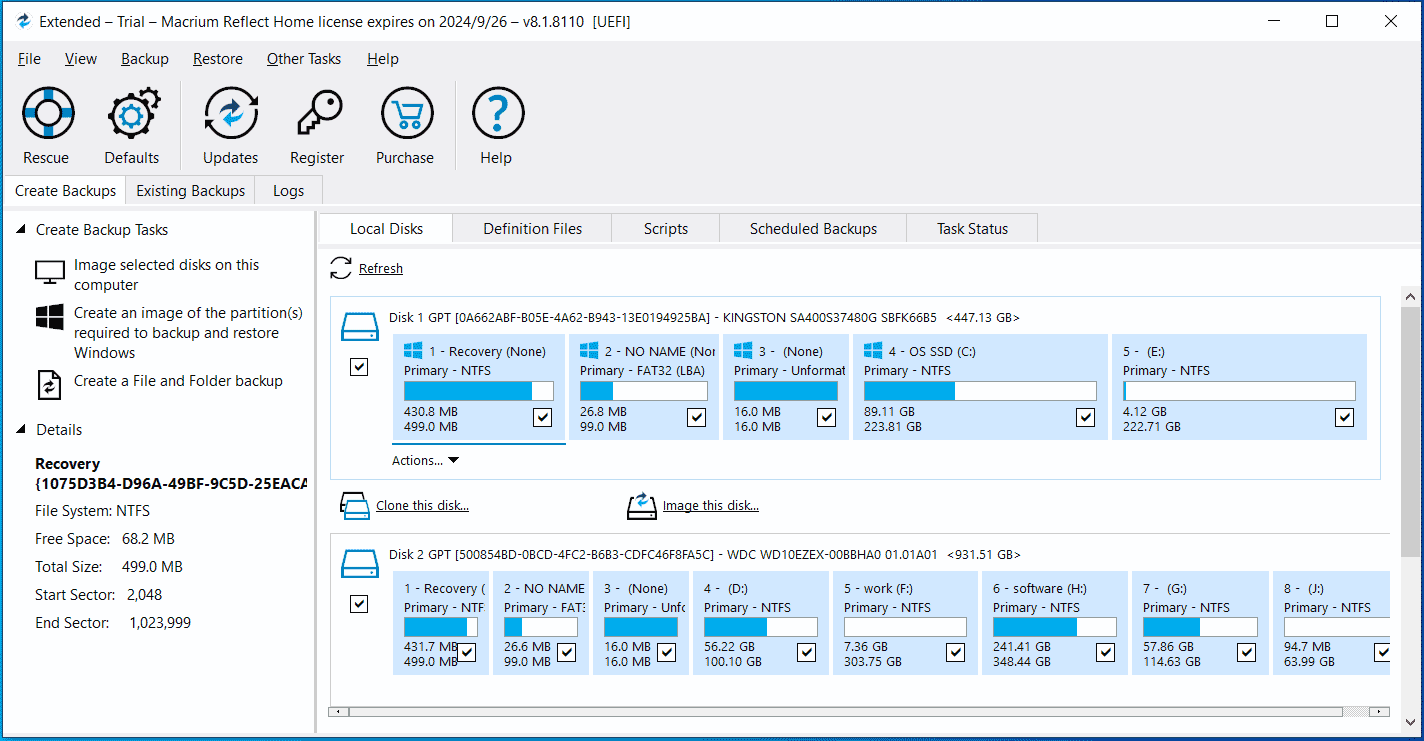
Pros
- The ability of disk imaging and disk cloning, along with advanced options.
- Support for automatic, incremental and differential backups.
- Support for Copilot+ARM devices since the launch of Reflect X.
- Free trial within 30 days.
Cons
- Relatively unfriendly user interface.
- Common errors like Macrium Reflect error 9 in cloning.
- Lack of cloud backup.
Option 3: Acronis True Image for Western Digital
On the SanDisk website, the SanDisk backup software, Acronis True Image for Western Digital has been mentioned under the Software Downloads section. This SanDisk SSD backup software requires you to use the supported products, including WD, SanDisk, or G-Tech or a network attached storage by Western Digital.
Acronis True Image for Western Digital, a complete cyber protection solution to ensure all your data’s safety as it effectively backs up your selected partitions, the entire hard drive, documents, photos, emails, Windows operating system, etc. Once data loss or a disk crash occurs, you can use backups to recover the PC system and lost files.
Also, you can run the backup software to clone your hard drive and create full, differential and incremental backups. Currently, it works well in Windows 11 and 10, as well as macOS.
To run this backup program, visit the website of SanDisk Product Software Downloads, under SanDisk, scroll down to the Acronis True Image for Western Digital part, hit the Download for Windows button, extract the folder and double-click on the exe file to install it.
Next, launch that software to enter its BACKUP page. Then, choose the backup source, for example, Entire PC, Disks and partitions, Files and folders, or NAS, and then proceed with the process according to the instructions on the screen.
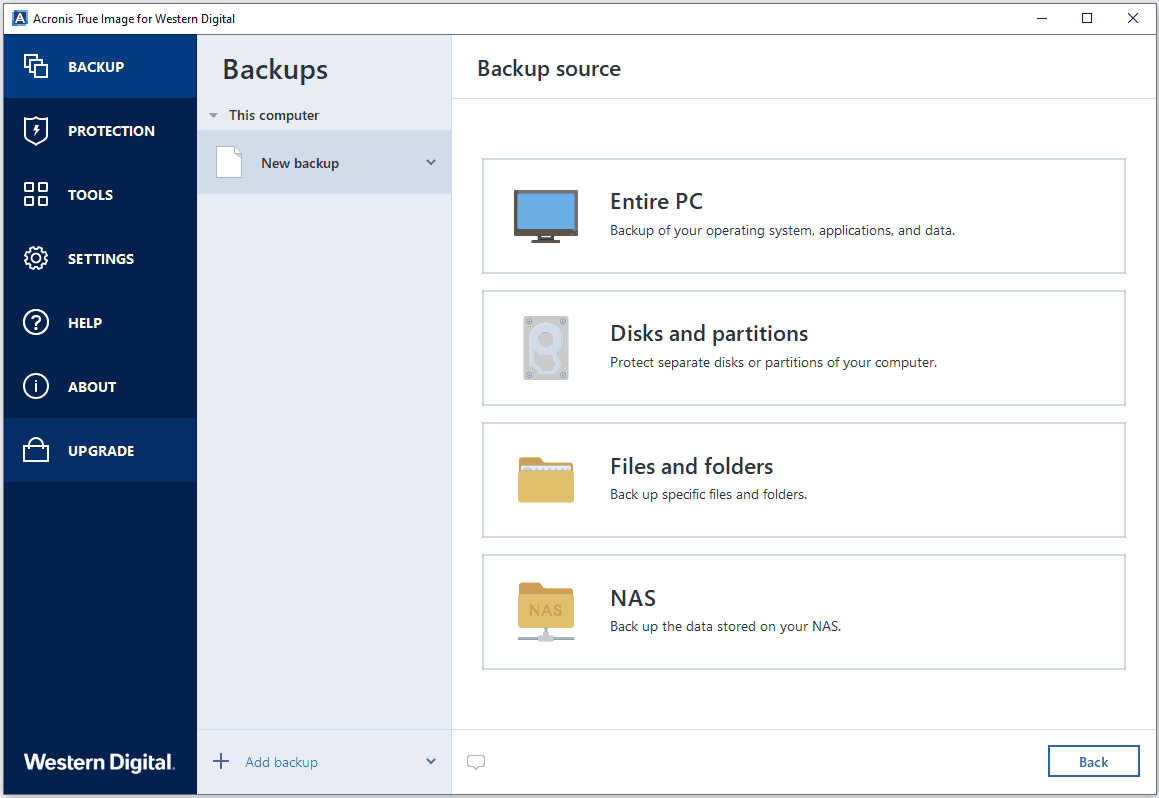
To clone your hard drive, you should go to TOOLS > Clone disk and follow the wizards.
Pros
- Friendly user interface.
- Disk imaging backup and disk cloning.
- Acronis bootable media.
- Various backup schedule plans and backup schemes.
- Support for Windows and macOS.
Cons
- Limited supported hard drive brands.
- Cloud backup not supported.
- Many backup errors.
Conclusion
These are three common SanDisk backup software for Windows. Just prepare a SanDisk hard drive, connect it to your computer, download MiniTool ShadowMaker, Macrium Reflect or Acronis True Image for Western Digital and launch one to get started.
All of them are the best alternatives to the SanDisk Backup app, facilitating data backup, system backup, disk backup, partition backup and disk cloning on Windows 11/10.
For PC backup, make some advanced settings, for example, choosing a backup schedule plan (daily, weekly, monthly, and more) and setting a backup scheme (full, differential or incremental) to offer reliable protection for your precious data, from valuable family photos to work documents.