WD (Western Digital) is one of the most popular hard drive manufacturers, which provides various hard drives including My Book, Elements, My Cloud, My Passport, etc. This post from MiniTool introduces how to create a WD external hard drive automatic backup.
WD is Western Digital and one of the largest computer hard drive manufacturers in the world. WD external hard drives are widely used on many popular computers to store or back up important data. This tutorial introduces how to create a WD external hard drive automatic backup to provide better protection for your files.
Related posts:
Way 1: Via Acronis True Image for Western Digital
Many users choose to use the WD official software – WD Smartware and WD Backup as the automatic tool for the WD external hard drives. Both of them are the backup software that protects files, photos, and documents to WD drives. However, the support for these tools has been ended. Acronis True Image for Western Digital can be used instead.
Acronis True Image for Western Digital can back up operating systems, applications, settings, and individual files on Windows and macOS, recover files and folders, and clone internal drives. It only supports WD hard drives including WD Drive, My Passport, My Book, WD Backup Drive, easystore WD Red, Blue, Black, Green, Gold, Purple, and My Cloud.
How to create a WD Elements automatic backup via Acronis True Image for Western Digital? Follow the guide below:
1. Connect the WD external hard drive to your PC/laptop.
2. Download Acronis True Image for Western Digital from its official website and install it.
3. Launch it to enter the main interface.
4. Go to the Backup tab and click the Select source part to choose the files you want to back up. It supports 4 types of backup sources – Entire PC, Disks and partitions, Files and folders, and NAS.
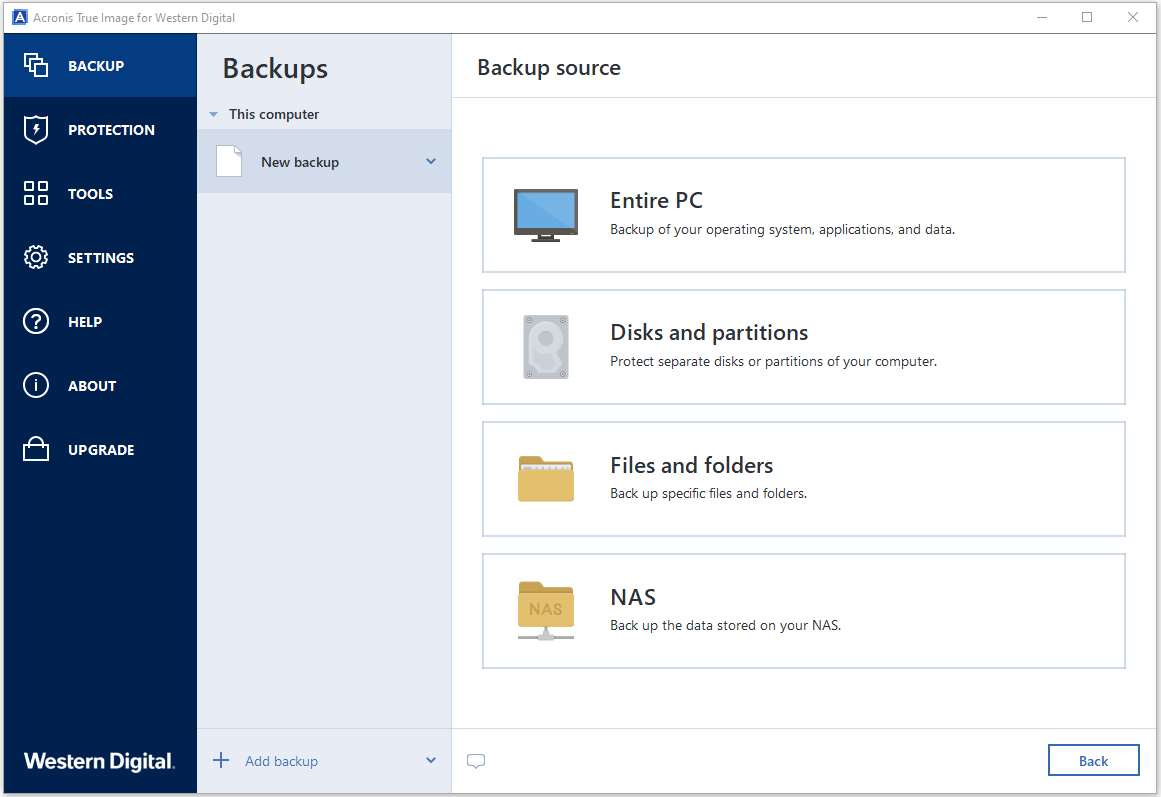
5. Next, go to the Select destination part. It supports 3 types of destinations – WD external hard drive, NAS by Western Digital, and your internal hard drive.
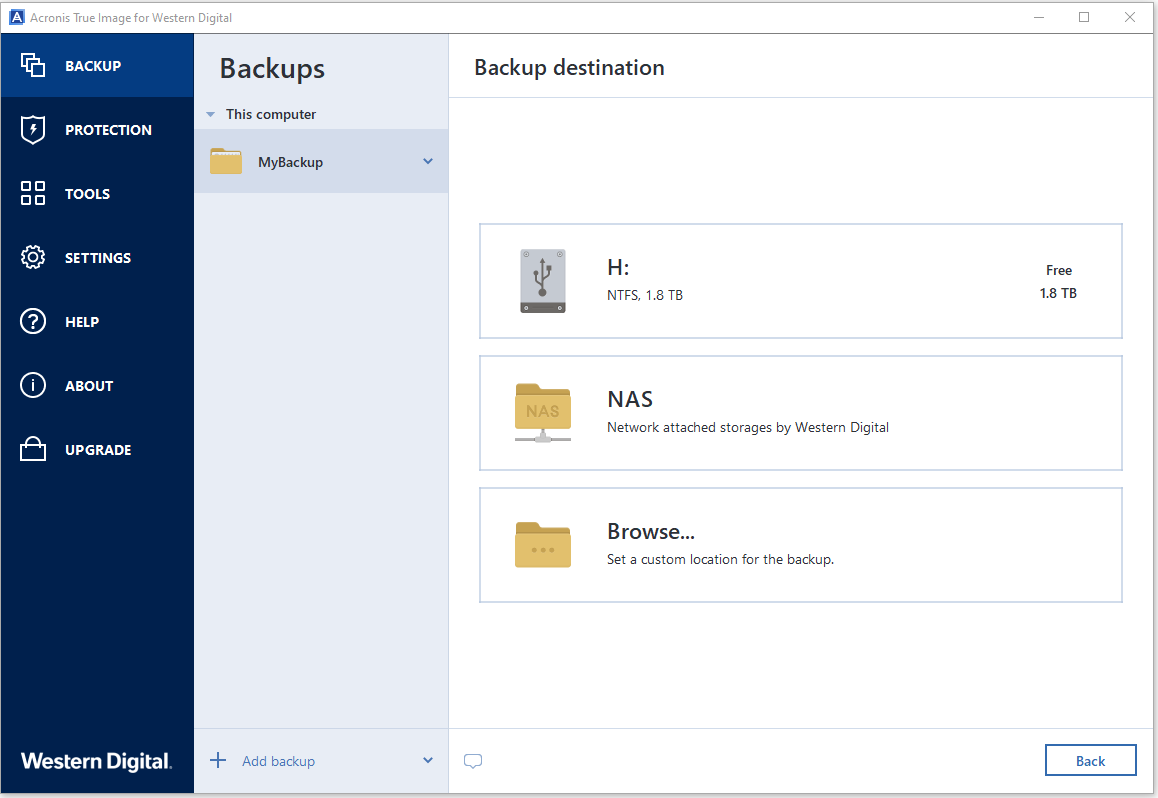
6. To set the WD external hard drive automatic backup, you can click Options to set that. There are 4 file backup options, and you need to click the Schedule tab. Then, choose a time point.
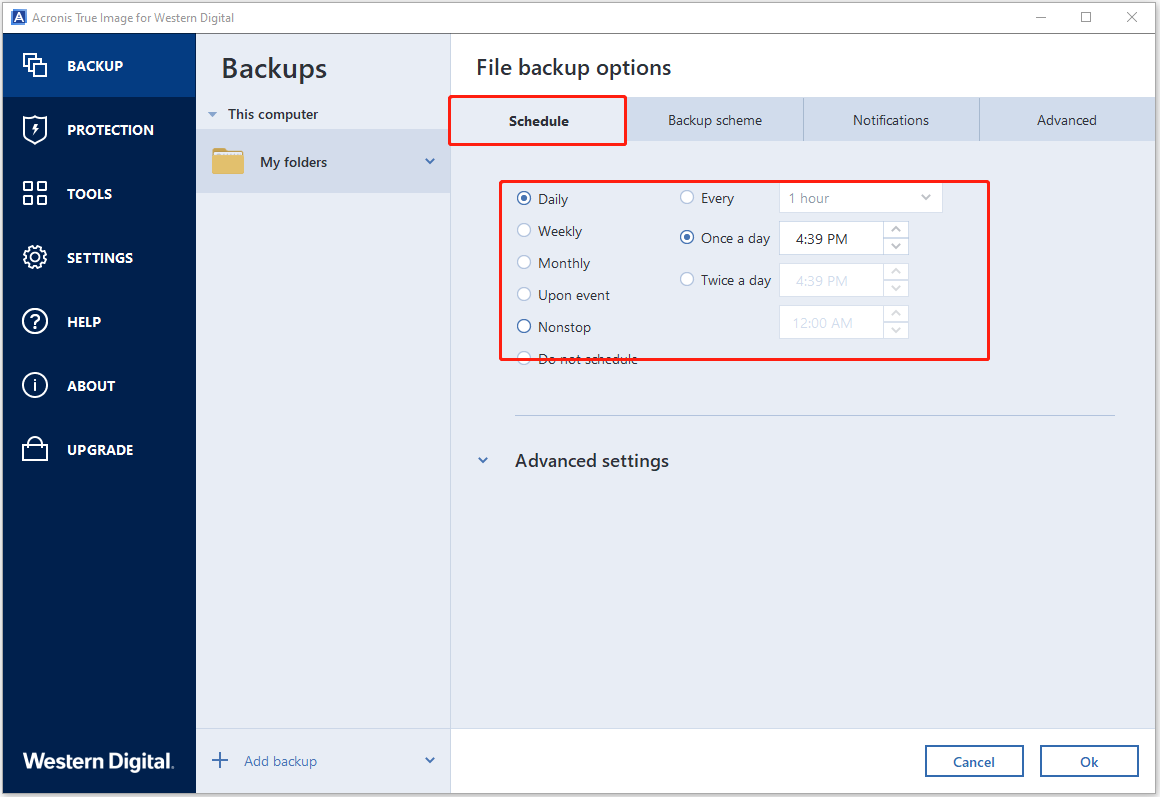
7. At last, click Back up now.
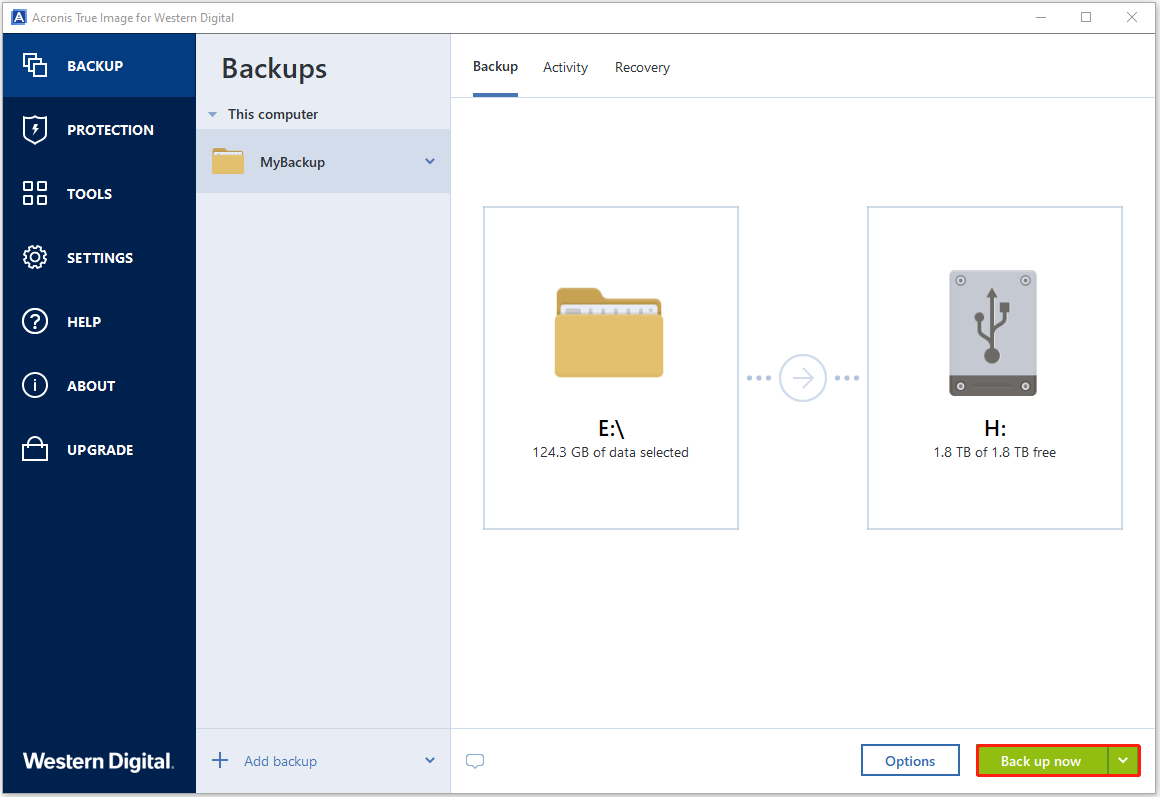
Also see:
- [Full Guide] WD External Hard Drive Won’t Format
- How to Fix the “WD External Hard Drive Not Showing Up” Issue
Way 2: Via MiniTool ShadowMaker
When using Acronis True Image for Western Digital, many users encounter the “large files that consume massive CPU resources” issue and it makes the computer very slow. You can try another free backup software – MiniTool ShdowMaker that supports Windows 11/10/8/7 and Windows Server 2022/2019/2016/2012. It allows you to back up files, back up systems, clone SSD to larger SSD, etc.
Compared to Acronis True Image for Western Digital, it supports more external hard drive brands such as Samsung, Seagate, and so on. Besides, it supports syncing files and backing up the files in use, while Acronis True Image for Western Digital doesn’t support it.
Now, let’s see how to perform the WD external hard drive automatic backup via MiniTool ShdowMaker.
1. Download MiniTool ShadowMaker from the following button and install it.
MiniTool ShadowMaker TrialClick to Download100%Clean & Safe
2. Launch it and continue to use the trial edition by clicking Keep Trial.
3. Go to the Backup tab. By default, MiniTool ShadowMaker helps you to back up the Windows operating system. To back up files, you can click SOURCE to choose the backup type – Folders and Files. To back up disks, click Disk and Partitions.
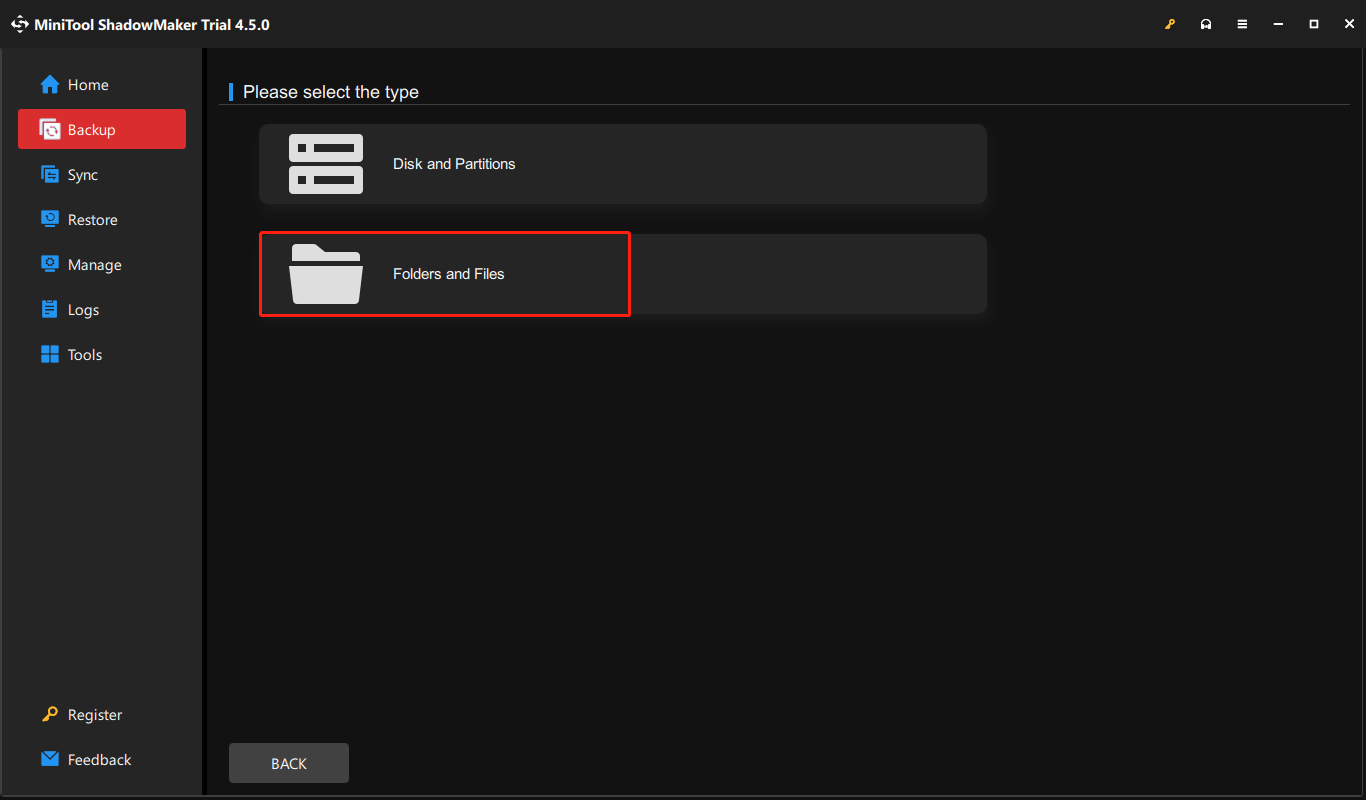
4. Go to the DESTINATION section and choose a target path to save the file backup. An external hard drive, USB flash drive, Network, and Network Attached Storage (NAS) are supported. Here, you can choose a WD external hard as the storage device.
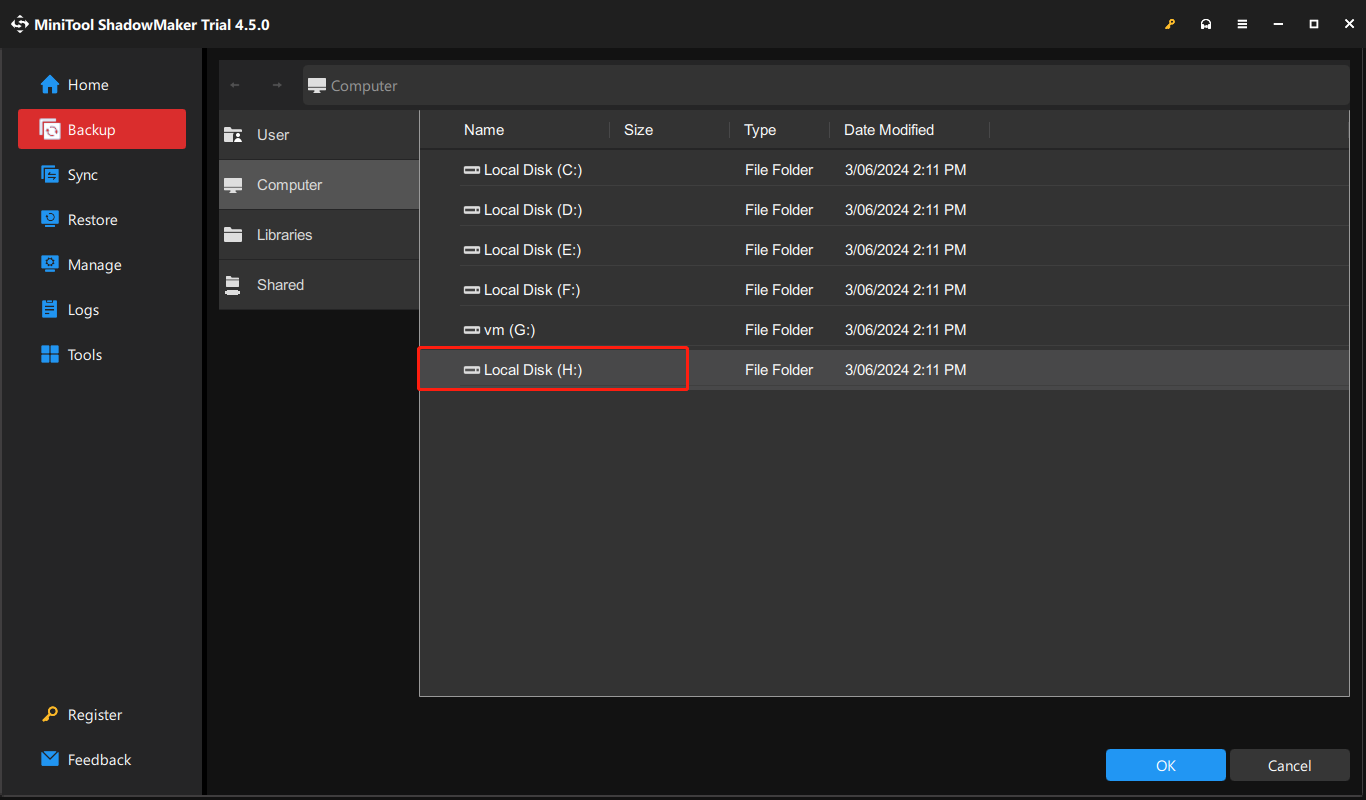
5. To create the WD external hard drive automatic backup, click the Options button in the bottom right corner and click Schedule Settings. Turn on the toggle and specify the time point where you want it to run automatic backups. You can choose daily, weekly, monthly, and on event.
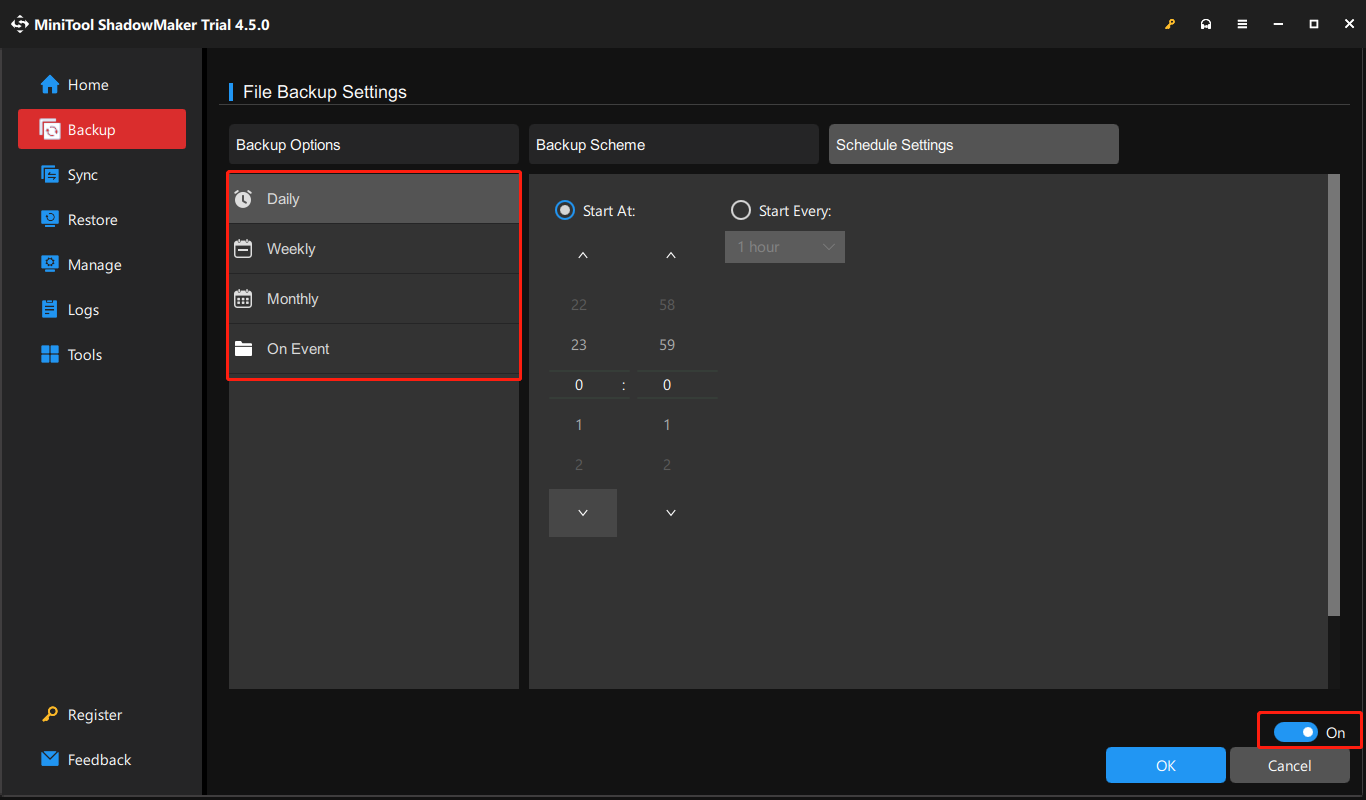
6. At last, click the Back Up Now button to start the backup task immediately.
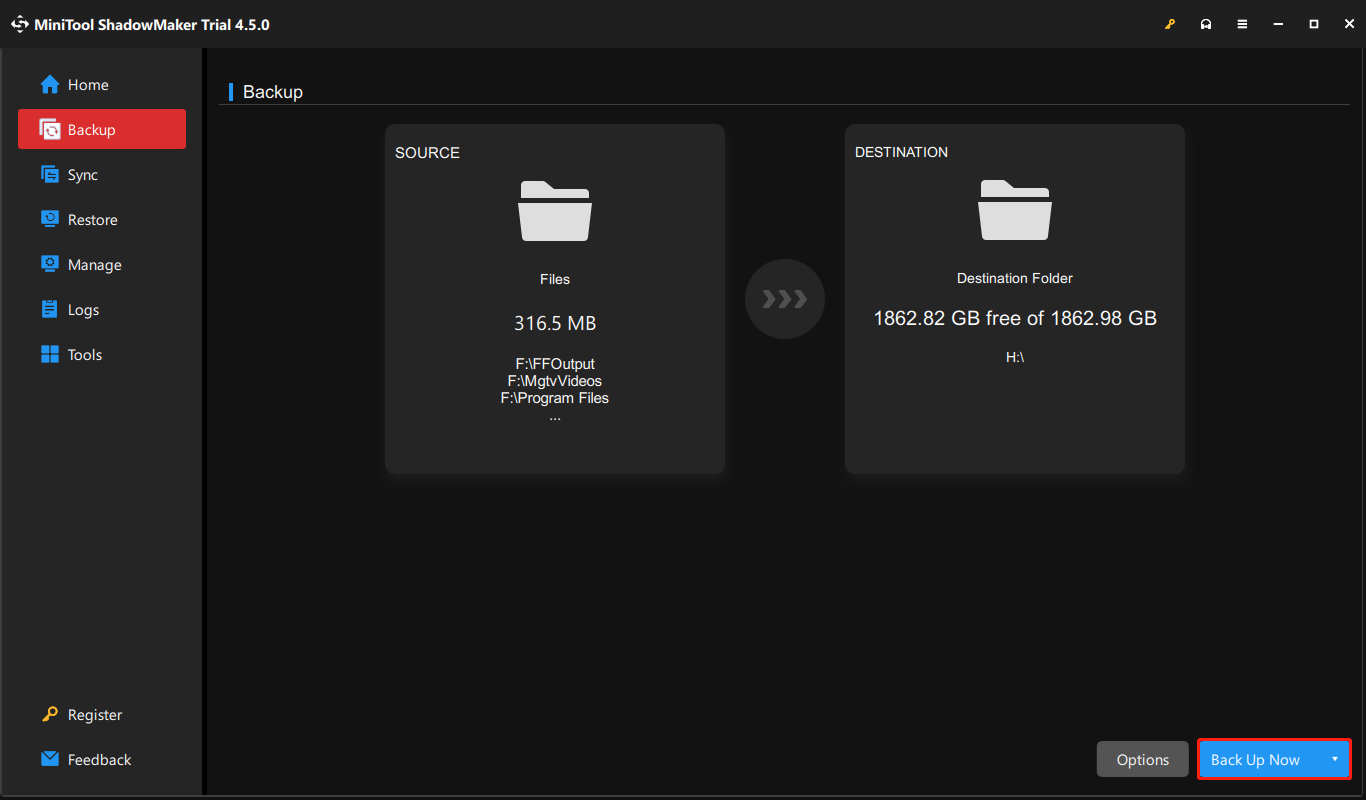
Bottom Line
This guide provides a complete guide on WD external hard drive automatic backup. You can use Acronis True Image for Western Digital. However, there are some limitations to this software. Thus, it’s recommended to try MiniTool ShadowMaker which has more advanced features.