Overview of WD Red and WD Blue
Western Digital is a hard drive manufacturer and data storage device company. It designs, manufactures and sells data technology products, including storage devices, data center system and cloud storage services.
Western Digital offers both mechanical and solid-state drive storage devices. In addition, it has the Blue, Black, Red, Green, Purple, and Gold brands for mechanical drives.
In this post, we will focus on two different WD brands hard drives: WD Red and WD Blue. And we will show some differences between WD Red and WD Blue.
WD Red Hard Drive
WD Red is a kind of NAS hard drive with the red cover as the following image shows. It comes with large storage size, offering a wide range of storage for customers to build a NAS solution. Although WD Red is not designed for gaming, the commonness of home-based cloud storage, SOHO environments, RAIDs and server investments make the WD Red line worth mentioning.
The WD Red is built for up to 8-bay NAS systems and packs the power to store your precious data in one powerhouse unit. It can improve the efficiency and productivity of your computer.

WD Blue Hard Drive
WD Blue is a kind of PC hard drive with the blue cover as the following image shows. Designed as primary drives in notebooks and external enclosures, this WD Blue hard drive comes with large hard drive capacity that allows you to store high resolutions photos, 4K videos, music collections, and other important files.
This hard drive also features data density, which indicates that the travel requirement on the header is minimized and the seek time is also reduced. So, the transfer rate would be increased.

After roughly knowing what the WD Red and WD Blue are, do you know what their differences are? If not, do not worry. In the next part, we will show the differences between WD Red and WD Blue.
WD Red vs Blue: What Are the Differences and Which One Is better?
In this section, we will show you the differences between WD Red and WD Blue among the aspects of form factors, hard drive capacity, performance, RPM class, warranty, prices, etc.
WD Red vs Blue: Form Factor
First of all, we will show the form factor among WD Red and WD Blue. WD Red hard drive is built-in SATA 6 Gb/s interface with the 3.5-inch form factor. The WD Blue hard drive is also built-in the SATA 6 Gb/s interface. However, it provides two different form factors which are 2.5-inch and 3.5-inch.
So, as for WD Red vs WD Blue in form factor, WD Blue provides more choices.
WD Red vs Blue: Hard Drive Capacity
Hard drive capacity is a key factor when selecting a hard drive. So, the second difference between WD Red and WD Blue is the hard drive capacity. Both WD Red and WD Blue come with large hard drive capacity, but there are also some differences due to different form factors. You can look at the following chart to know the hard drive capacity differences.
| WD Red | 2.5-inch WD Blue | 3.5-inch WD Blue | |
| Capacity | 2TB, 3TB, 4TB, 6TB | 320GB, 500GB, 1TB, 2TB | 500GB, 1TB, 2TB,3TB, 4TB, 6TB |
From the above chart, you can learn that both of them provide large storage sizes, allowing you to save a lot of files, high resolution photos, 4k videos, etc. But WD Blue hard drive provides more hard drive capacity ranges, which will satisfy more different demands of different people and can be used in more situations. In particular, with small size such as 500GB or 1TB, it would be more suitable for common PC users.
WD Red vs Blue: Performance
The third difference between WD Red and WD Blue we want to mention is the transfer rate. According to the official site of Western Digital, the transfer rate of WD Red is up to 180MB/s (6TB model). The transfer rate of WD Blue is up to 175MB/s (6TB model).
In addition, the performance of hard drive will be affected by the RPM (Revolutions per minute), since the magnetic heads move along the radial directions of the platters, coupled with high-speed rotation of platters at several thousand revolutions per minute. As a result, the magnetic heads can be positioned at a specified position on the platter for reading and writing data.
However, the RPM of WD Red and WD Blue hard drive is different. All WD Red models and all 2.5-inch WD Blue hard drives come with 5400 rpm class. While as for the 3.5-inch WD Blue hard drive, there is a slightly different. The 500GB and 1TB models of WD Blue come with 7200 rpm class, and the left is 5400 rpm class.
Related article: 5400 RPM vs 7200 RPM: Is RPM Still Important?
So, from the above information, you can learn that the transfer rate of WD Red and WD Blue hard drive has no obvious differences. You can also test the hard drive performance by using MiniTool Partition Wizard, whose Disk Benchmark feature can do that.
MiniTool Partition Wizard FreeClick to Download100%Clean & Safe
WD Red vs Blue: Warranty and Price
As an industry-leading hard drive manufacturer, Western Digital stands behind their PC storage solutions with a 2-year limited warranty included with every WD Blue hard drive. Western Digital provides every WD Red hard drive with a 3-year limited warranty.
According to the official site of Western Digital, the 6TB WD Red NAS hard drive is about $149.99. And the 6TB 3.5-inch WD Blue hard drive is about $139.99. The price of hard drive varies according to the hard drive capacity. So, you can choose any one based on your own budget.
From the above information, you have known some differences between WD Red and WD Blue. You may also learn which one is better and which one suits best. So, do you know what the best uses of WD Red and WD Blue are?
What Are the Best Uses of WD Red and WD Blue?
WD Red Best Uses
As mentioned in the above part, the WD Red is a kind of NAS hard drive. Although not for gaming, it is worth mentioning the home based cloud storage, SOHO environment, RAIDs, and server investments. Some users use the WD Red NAS hard drive to set up their own RAID, so as to improve the hard drive capacity and store more data or back up the data.
Compared with the desktop counterparts, the WD Red is built to withstand the challenges of the always-on NAD environment. NAS drives are built to endure the constant vibrations and thermal envelope inherent to multi-drive systems.
WD Blue Best Uses
WD Blue is a kind of PC hard drive. It comes with high capacity, fast sequential write and read speed, and is affordable. These WD Blue hard drives aim at everyday computing and basic media consumption. They are the jumping-off point for the average customer.
So, it would be a good option for normal computer users or gamers to install WD Blue SSD on their computers. Or they can choose to upgrade their original hard drive to this large WD Blue hard drive so as to improve computer performance or help them to save more data and files.
At this point, do you know how to upgrade original hard drive to the WD Blue hard drive without data loss?
How to Upgrade Hard Drive to WD Blue Without Data Loss?
Considering the advantages of WD Blue hard drive, you may plan to use it on your computer for gaming or working. But if you replace the hard drive directly, you may need to reinstall the operating system and come across data loss.
Therefore, how to replace hard drive without reinstalling OS and lossing? To do that, you can choose to migrate the OS and all data on the hard drive to the new WD Blue hard drive. In this situation, you can try MiniTool ShadowMaker, which can help you to clone OS from HDD to SSD without data loss.
Now, we will show you how to upgrade your hard drive to the WD Blue hard drive.
1. Connect the disk to your computer by using USB-SATA adaptor.
2. Download MiniTool ShadowMaker from the following button, install and launch it. Please note do not install MiniTool ShadowMaker on WD Blue hard drive.
MiniTool ShadowMaker TrialClick to Download100%Clean & Safe
3. Click Keep Trial.
4. Then you will enter the main interface of MiniTool ShadowMaker and go to the Tools page.
5. Then click Clone Disk.
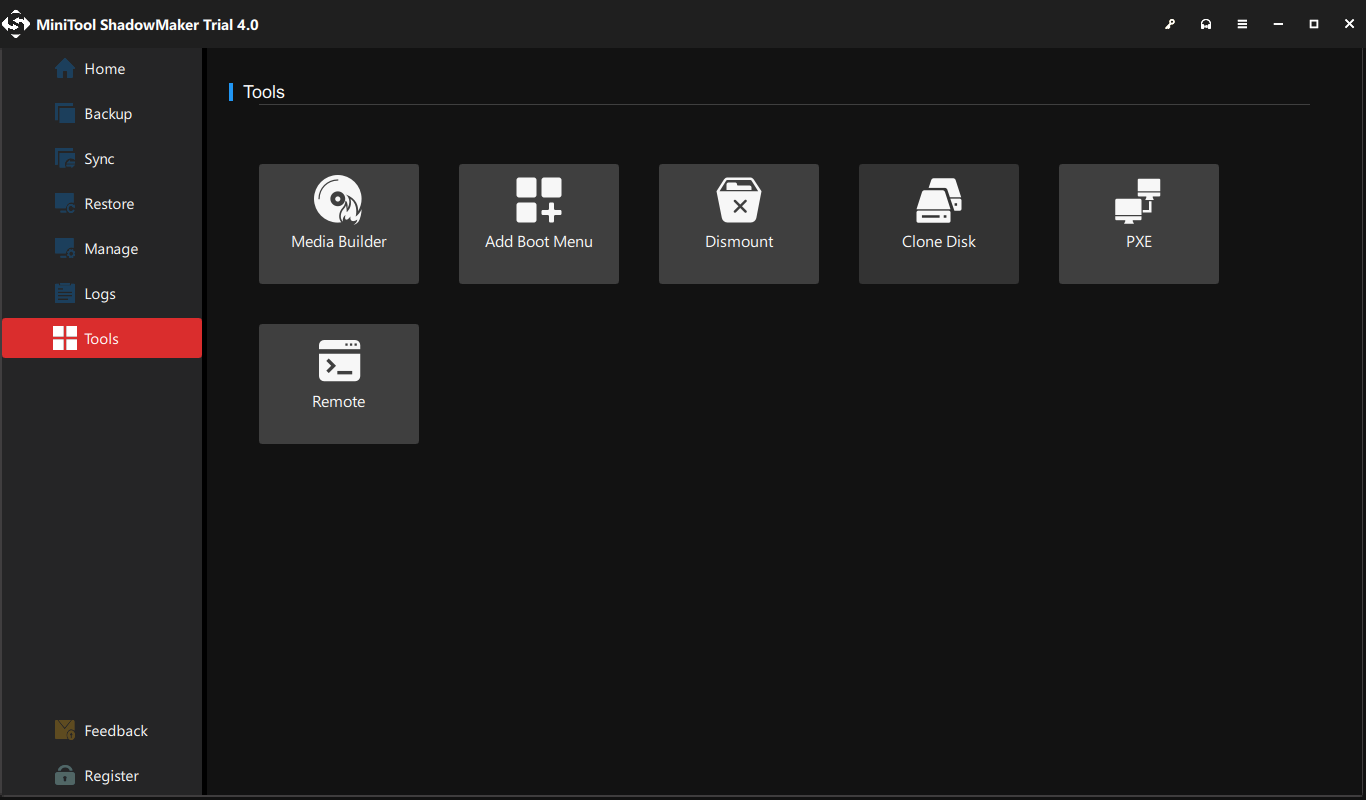
6. After that, select the disk clone source. Here, you need to select the original hard drive.
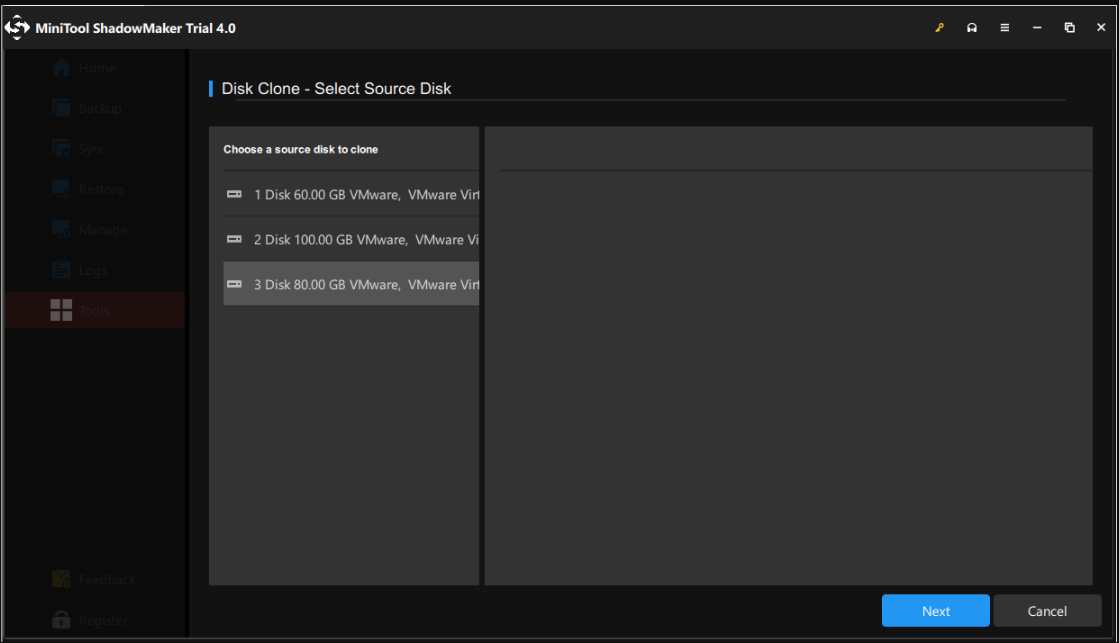
7. Then click Next choose a target disk. Here you need to choose the new WD Blue hard drive. Then click Start.
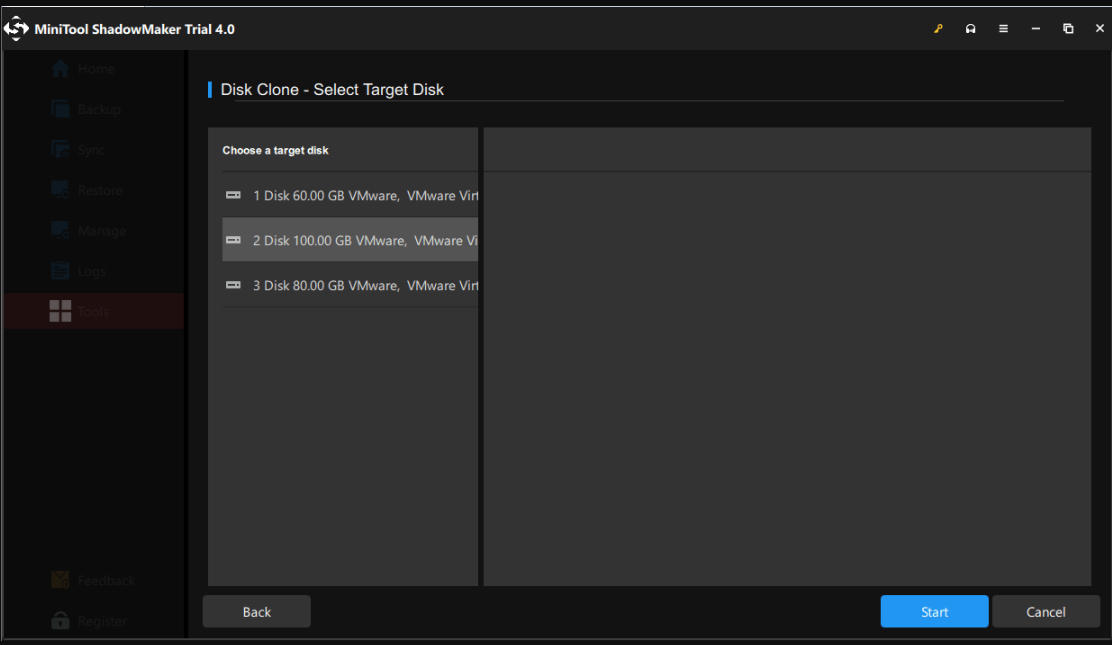
8. Then you will receive a warning message which tells you that all data on the target disk will be destroyed. If there are important files on it, please back up them first.
9. Then the disk cloning process will begin. Please do not interrupt the disk cloning process until it is finished.
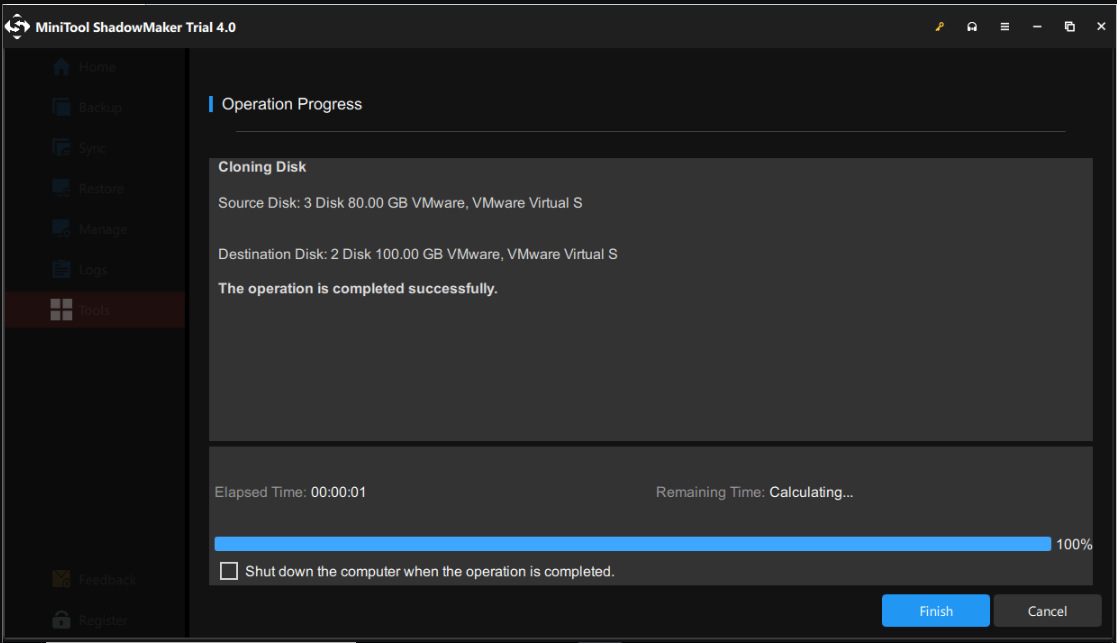
When the disk cloning process is finished, you will receive a warning message, telling you that the source disk and the target disk have the same signature. Hence, you need to remove either of them. But in this situation, you need to remove or disconnect the original hard drive from your computer. In addition, if you want to boot the computer from the target disk, you need to change the BIOS order first.
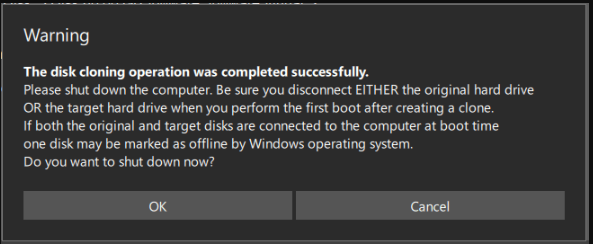
After all steps are finished, you have successfully migrated OS and data from the original hard drive to the WD Blue hard drive. As a result, the large WD Blue hard drive improves computer performance and allows you to save more files and data.
Bottom Line
As for WD Blue vs Red, this post has shown their differences in several aspects. If you do not know which hard drive is better, you can refer to the above part. If you have any different ideas of WD Red vs WD Blue, you can leave a message in the comment zone.
In addition, if you have any problem with MiniTool ShadowMaker, please feel free to contact via email [email protected] and we will reply to you as soon as possible.
WD Red vs Blue FAQ
WD provides several color hard drives including Blue, Green, Black, Red, Purple, and Gold.
- WD Blue hard drives are mainly used for general purpose storage.
- WD Green is basically same as Blue, but it lacks a bit of performance.
- WD Black HDD is suitable for gamers, media workers, and content creation workers. But it is one of the most expensive HDDs.
- WD Red is a NAS hard drive.
- WD Purple is for surveillance.
- WD Gold, probably the most premium of all, is made for a multitude of Datacenter-specific applications.
