When trying to restore Windows Server backups on Windows Server 2022/2019/2016/2012/2012 R2, you may receive the “An operation on the global catalog failed because the catalog is corrupted” error message. This post from MiniTool introduces how to fix the “Windows Server Backup Catalog corrupted” issue.
Microsoft provides a built-in Windows Server Backup (WSB) utility on the Server’s operating system. However, sometimes a successful and complete backup becomes unrecoverable because the catalog file fails or becomes corrupted, which prevents the utility from reading it, causing the recovery to fail. This post talks about the “Windows Server Backup Catalog corrupted” error including symptoms, reasons as well as solutions.
Symptoms of Windows Server Backup Catalog Corrupted
The following are some symptoms of the “Windows Server Backup Catalog corrupted” issue:
- Backup failure: Even if the backup location has enough space, Windows Server Backup might not be able to create a new backup or restore an existing backup.
- Error message: When trying to create or restore a backup, Windows Server Backup may display an error message such as “The backup was not completed” or “The directory is corrupted.”
- Missing backups: Windows Server Backup might be unable to find or access a previously created backup, even if the backup appears to exist in the backup location.
- Inconsistency with backup files: Windows Server Backup might not be able to match a backup file with its associated catalog file, which can make restoring the backup difficult.
- Backup plan doesn’t work: Windows Server Backup might be unable to perform a scheduled backup.
Reasons for Windows Server Backup Catalog Corrupted
Here are some common causes of Windows Server backup directory corruption:
- Power failure or system crash: If a power failure or system crash occurs while Windows Server Backup is creating a backup or writing to a catalog file, it might cause the “Windows Server Backup Catalog corrupted” issue.
- Disk failure: If the disk on which the catalog files are stored is damaged, it may result in the issue.
- Network issues: If the network connection to the backup location becomes unstable or drops during backup, it can cause catalog file corruption.
- Malware: Malware or viruses can corrupt catalog files and cause problems with backups.
- Improper shutdown: If Windows shuts down incorrectly, it can cause problems with catalog files and backups.
- Conflicting software: If there is any other backup software or antivirus software, it may conflict with Windows Server Backup and cause issues.
- Windows Updates: Windows updates may cause catalog file corruption.
- Human error: Accidentally deleting, moving, or modifying catalog files or backup locations can cause catalog file corruption.
Solutions to Windows Server Backup Catalog Corrupted
Then, you can follow the next solutions to fix the corrupted Windows Server Backup Catalog issue.
Solution 1: Run SFC and DISM
To fix the corrupted Windows Server Backup Catalog issue, you can run the SFC utility and DISM tool. Here is how to do that:
1. Type cmd in the Search box and choose Run as administrator.
2. Type the following command and press Enter.
sfc /scannow
3. Wait until the command finishes scanning your computer then proceed with the next command and press Enter.
DISM /Online /Cleanup-Image /RestoreHealth
Solution 2: Perform Restoration on Other Server
How to restore Windows Server Backups from corrupted catalogs? It is sometimes recommended to perform data and application recovery on another server so that certain variables such as operating system type, updates, and hardware are not affected. Refer to this post – Windows Server Backup Restore to Different Computer.
Solution 3: Delete the Corrupted Catalog
To fix the “Windows Server Backup Catalog corrupted” issue, you can also delete the corrupted catalog. Here is how to do that:
1. Type Command Prompt in the Search box and choose Run as administrator.
2. Copy and paste the following command and press the Enter key.
wbadmin delete catalog [-quiet]
3. When you next open Windows Server Backup, you will then see all those backups that have been running.
Solution 4: Back up Windows Server Again and Restore It
If the above solutions are working for the “Windows Server Backup Catalog corrupted” issue, you can back up Windows Server again via another tool and restore it. We highly recommend you use a better alternative to Windows Server Backup – MiniTool ShadowMaker.
It’s a piece of professional Server backup software that can back up systems, hard disks, partitions, files/folders, and shared folders to your desired location. With this tool, you can schedule each backup to take place daily, weekly, monthly, or when you log out. It also supports cloning HDD to SSD and moving Windows to another drive.
Here is how to back up Windows Server via MiniTool ShadowMaker.
1. Download it from the following button.
MiniTool ShadowMaker TrialClick to Download100%Clean & Safe
2. Install and launch it. Then click Keep Trial.
3. After entering its main interface, go to the Backup page. MiniTool ShadowMaker chooses the operating system as the backup source by default. To back up Windows Server files, click the SOURCE > Folders and Files to choose the desired items.
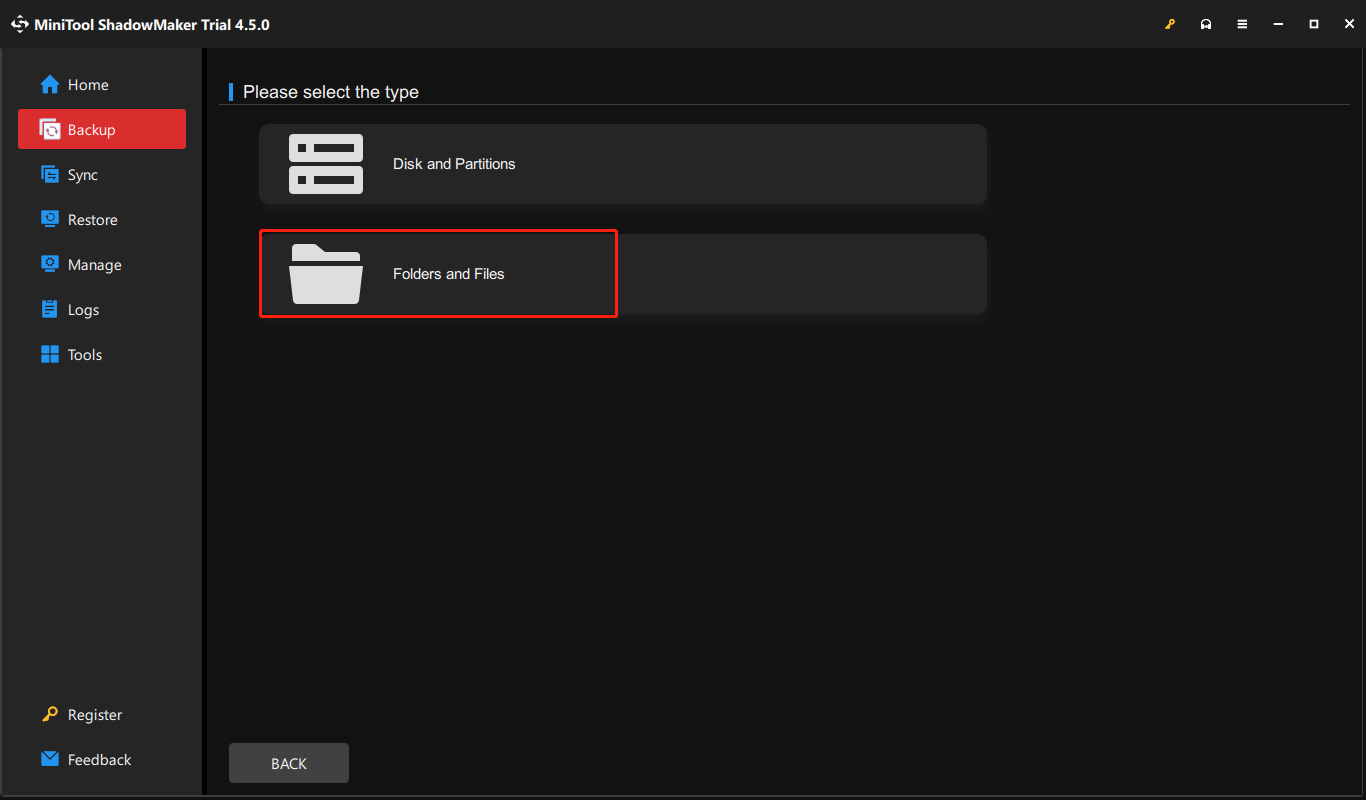
4. Then click DESTINATION and choose a target disk to save the backup image. It’s recommended to choose the external hard drive as the destination.
5. Then click Back Up Now to start the Windows Server backup process. Or, you can click Back Up Later to delay the backup task. Then, you can find the task on the Manage page.
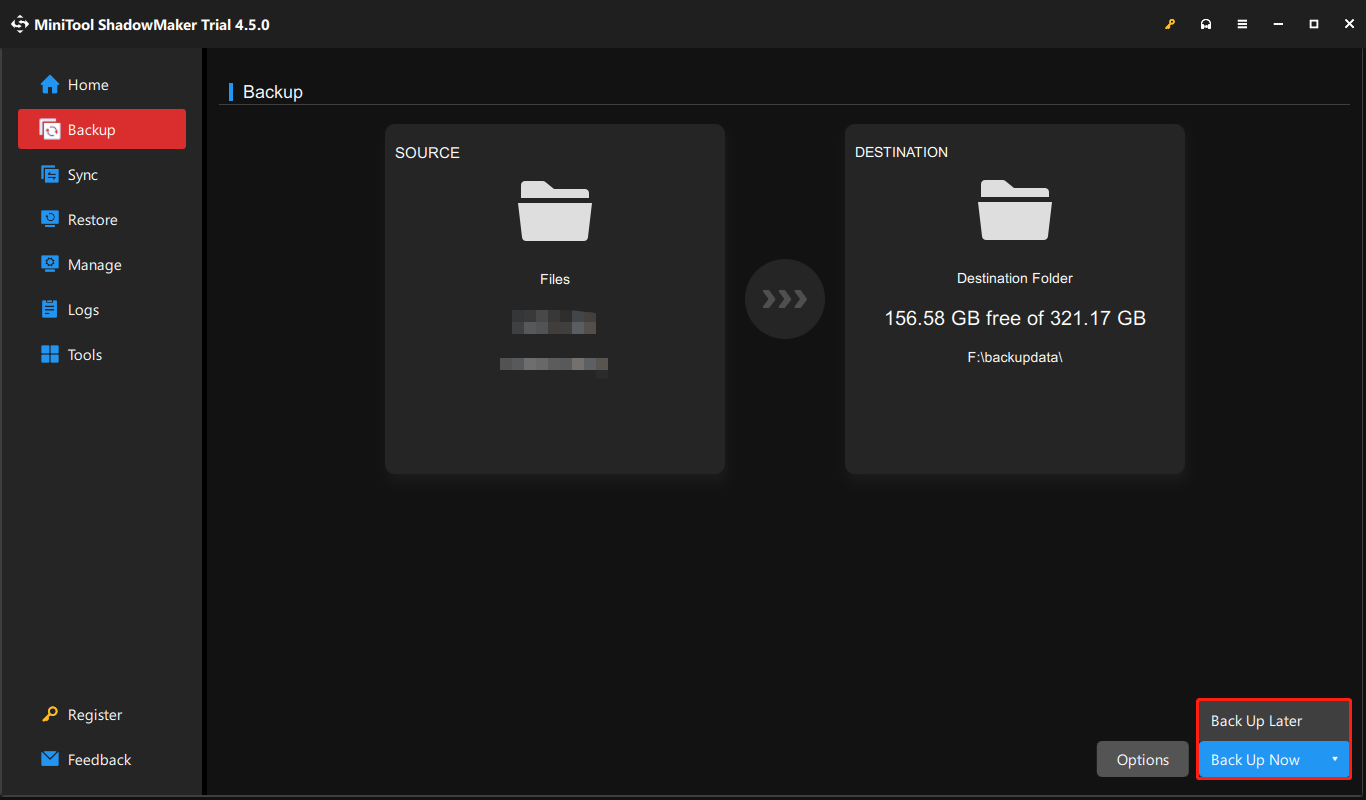
After that, you have performed a Windows Server backup. Now, you can try to restore the backup files. Go to the Restore page and follow the on-screen wizard to continue.
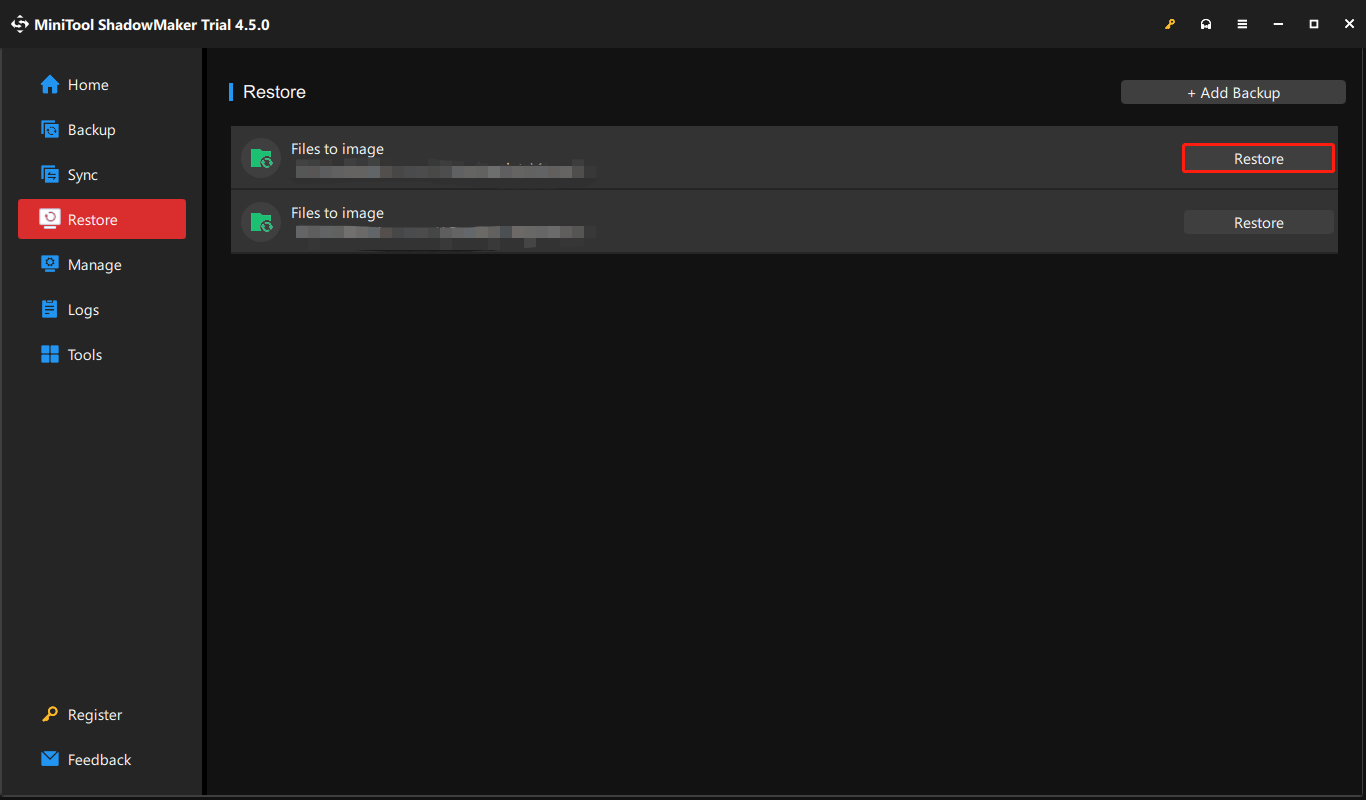
Bottom Line
Have you encountered the “Windows Server Backup Catalog corrupted” error? Take it easy and you can get many solutions to get rid of this error. Also, any questions on MiniTool software are appreciated and you can contact us via [email protected].