Windows Server Backup (WSB) is a built-in backup and recovery solution for Windows Server environments. Some users report that they meet the “Windows Server Backup not deleting old backups” issue. This post from MiniTool helps you fix it.
In Windows Server Backup, there is a feature called Automatic Disk Usage Management, which was first introduced in Windows Server 2008 and later inherited in new versions. It can manage disk space for scheduled backups. It shrinks the storage space allocated for the snapshot to create space for new backups. Once the differential area is reduced, the old snapshots and corresponding backup versions are deleted.
But after running scheduled backup a few times, you will get more backups and less disk space. Some Windows Server users report that they encounter the “Windows Server Backup not deleting old backups” issue. Here, we introduce how to fix the issue.
Way 1: Via Command Prompt
How to delete old backups on Windows Server Backup? You can try to manually overwrite the old backup using Wbadmin. The methods to delete them are different and it is based on the items you want to delete. It is divided into system state backup and non-system state backup. Here is how to do that:
Situation 1: Delete System State Backup
If your backup is the system state, you can try the following steps to fix the “Windows Server Backup not deleting old backups” issue.
1. Type cmd in the Search box and choose Run as administrator.
2. Wbadmin provides 3 different parameters to help you specify the way to delete backups. You should execute it based on your needs.
- -version: to delete specific version(s).
- -keepVersions: to delete all backups but the specified ones.
- -deleteOldest: to delete the oldest backup.
For example, to delete the system backup that was taken at a specific time, just run the following command:
wbadmin delete systemstatebackup -version:02/07/2024-12:00 -backupTarget:D
Situation 2: Delete Non-System State Backup
If your backup is a non-system state, follow the instructions below to delete that:
1. Type cmd in the Search box and choose Run as administrator.
2. For example, to delete all backups except the latest three versions, run the command below:
wbadmin delete backup -keepVersions:3 -backupTarget: D: machine: WIN-1234ETYFH20
Way 2: Via Windows Server Backup Alternative
It’s difficult to use Command Prompt for some users. There is an easier way for you to fix the “can’t delete Windows Server Backup old backups” issue. You can use another tool to replace Windows Server Backup.
Here, MiniTool ShadowMaker is worth trying. As a piece of professional Server backup software, it is useful to back up files, back up systems, clone SSD to larger SSD, etc. This program is compatible with Windows Server 2022/2019/2016/2012/2012 R2.
Now, click the following button to get MiniTool ShadowMaker Trial Edition and have a try.
MiniTool ShadowMaker TrialClick to Download100%Clean & Safe
1. Launch MiniTool ShadowMaker and click Keep Trial to start a backup.
2. In the main function interface, click Backup.
3. As you can see, system C and system reserved partition in SOURCE are chosen by default. Then, you need to select a destination path by clicking DESTINATION to store the system image. You can choose the external drive, USB flash drive, NAS, etc.
4. To set to delete the old backups, you need to go to Options and click Backup Scheme. By default, the Backup Scheme button is disabled and you need to turn it on. Here, you can choose incremental backup or differential backup.
Incremental backup: Back up the changed contents since the very last backup, such as the newly added items and the changed items. When a later group joins in, the former group has to be removed from the queue.
Example:
Always retain the latest 3 versions of the backup image file.
FULL1→INC1→INC2→FULL2→INC3→INC4(delete FULL1, INC1, INC2)→FULL3→INC5→INC6 (delete FULL2, INC3, INC4)
Differential backup: Only backs up the newly added or changed items since the first full backup. When the queue is full and a new member joins in, one of the old members will be deleted from the queue.
Example:
Always retain the latest 3 versions of the backup image file.
FULL1→DIFF1→DIFF2→FULL2 (delete DIFF1)→DIFF3 (delete DIFF2)→DIFF4 (delete FULL1)
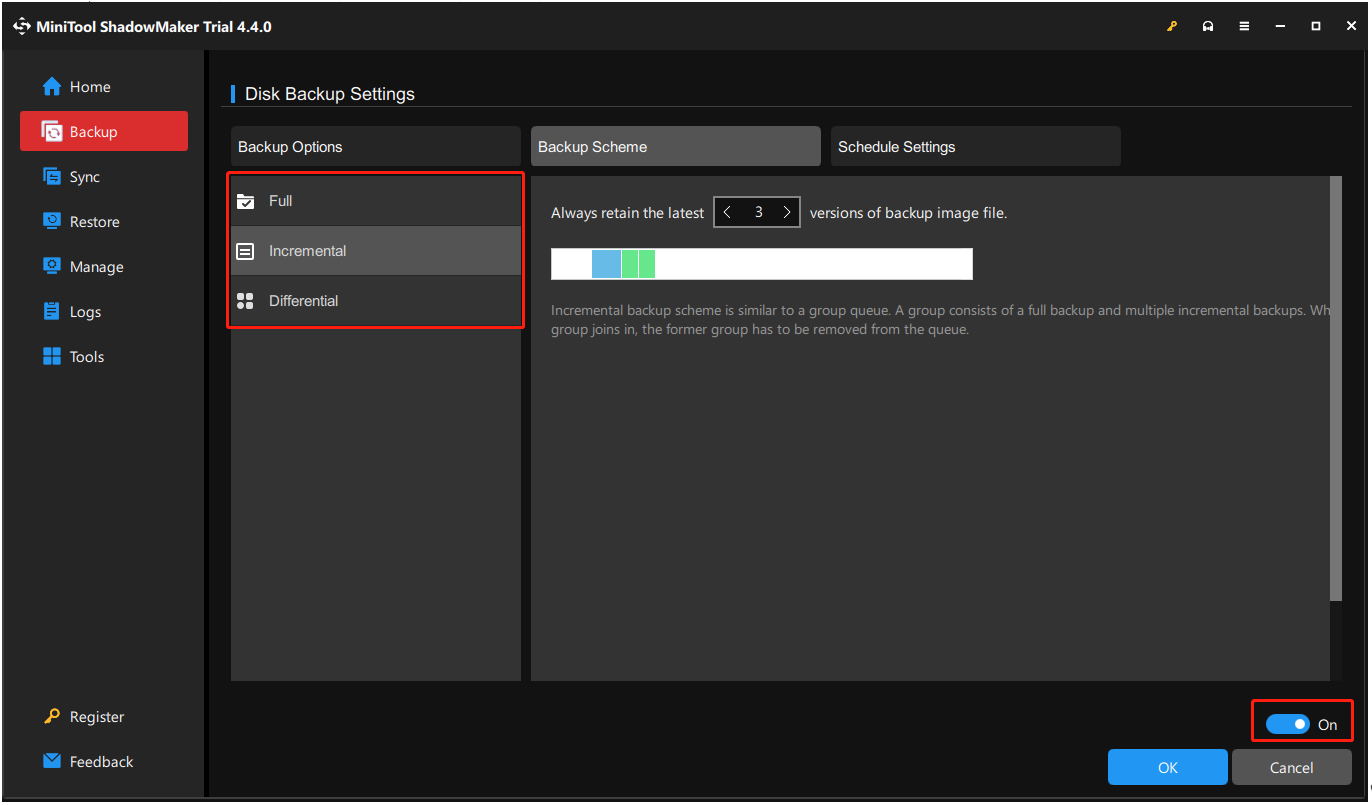
Schedule Setting is useful to make a backup regularly. You can click Options > Schedule Settings, you see this feature is disabled by default. Just enable it by switching the button to On. Then you can set it.
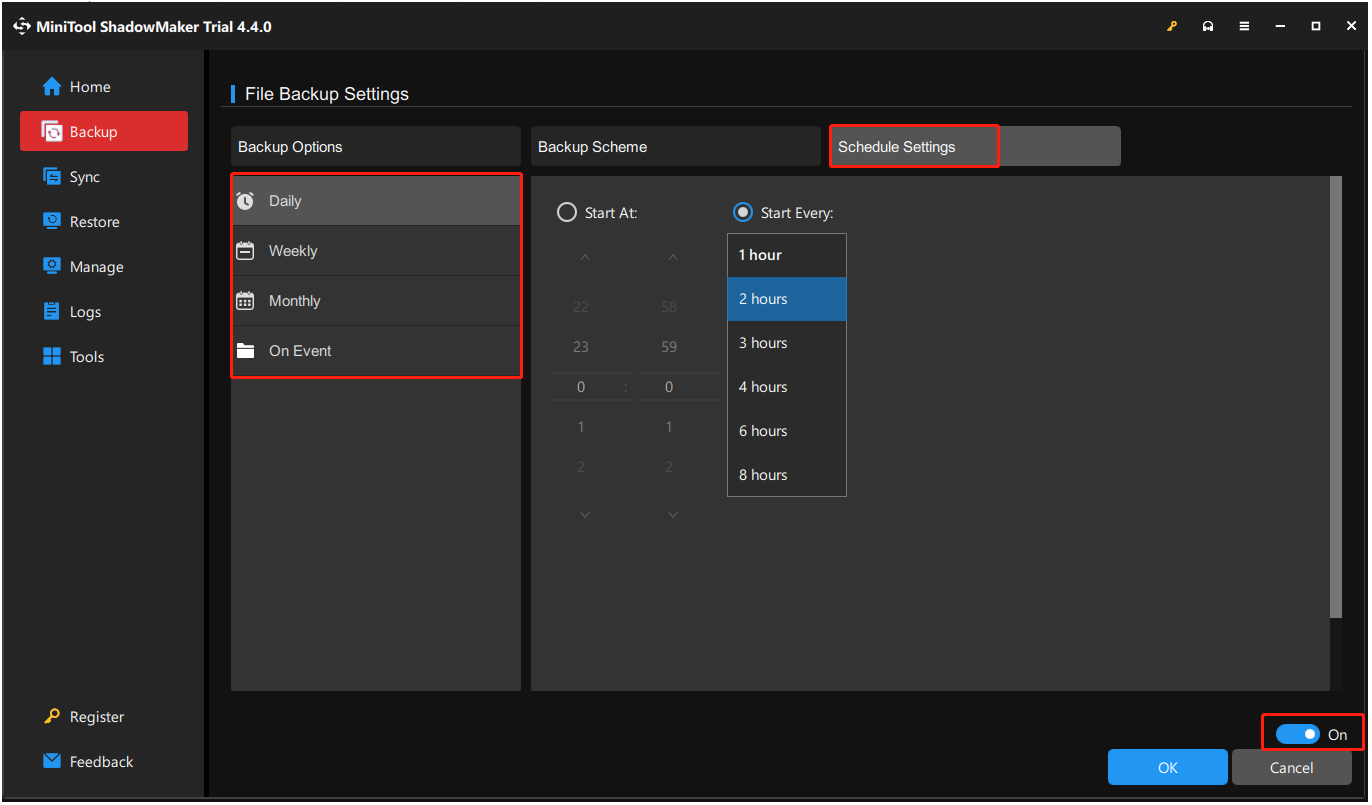
5. At last, click Back Up Now or Back Up Later.
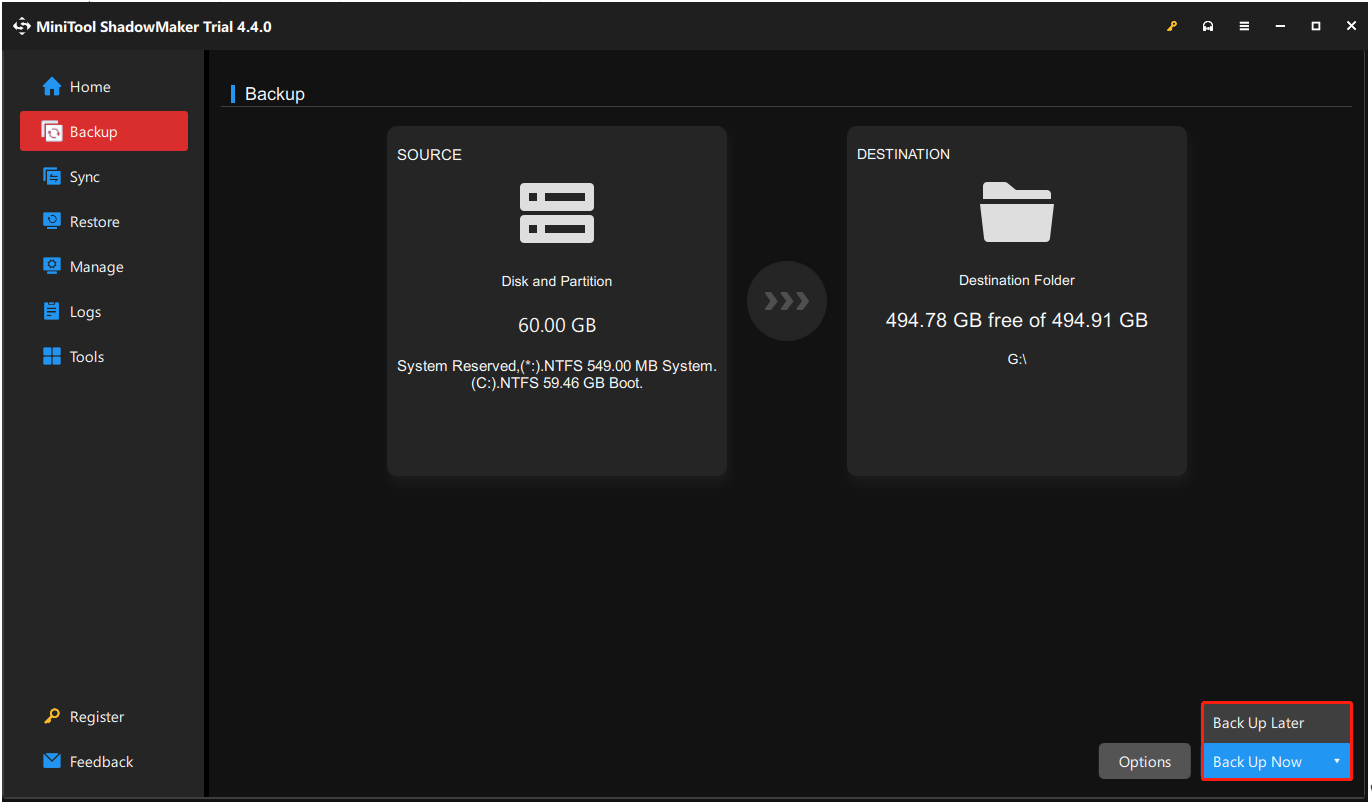
Restore the backup:
Incremental: Do not manually delete backups that are scheduled for incremental backups. If you delete the backups in the last backup, the backups will be invalid since the scheduled incremental backups require the last full backup, including the last full backup and the later incremental backups.
Differential: To restore the differential backup, you should keep both the last full backup and the last differential backup.
Final Words
Have you encountered the “Windows Server Backup not deleting old backups” error? Take it easy and you can get many solutions to get rid of this error. Also, any questions on MiniTool software are appreciated and you can contact us via [email protected].