When you have prepared a backup for your important data or system, you can restore that anytime when needed. It is easy to restore a backup to the same device but is it possible to make a Windows Server backup restore to a different computer? Now, this article from MiniTool will give you some clues about it.
Is It Possible to Restore Server Backup to Different Computer?
It is necessary to prepare a backup for your system in case the system crashes and can’t restore to a normal state. Most users are familiar with the ways to restore their PC on the same device but what if to make a Windows Server backup restore to different computer?
It is quite easy to restore Windows Server backup to another machine with the same hardware. In this condition, you can use the feature – Bare metal recovery in Windows Server Backup, which can help restore and configure the entire operating system in minutes and becomes the prime choice as a sensible disaster recovery plan.
However, it is quite harder to handle when you are facing devices with different hardware because Windows Server doesn’t provide a specific feature for that. If you forcibly restore Windows Server backup on another device with different makes, models, and hardware, your computer won’t boot up and compatibility issues appear.
So, is there any accessible method? Yes, you come to the right place and we will give you a better choice to restore Windows Server backup to a different computer.
How to Make Windows Server Backup Restore to Different Computer?
There are two conditions we will discuss here for different targets for Windows Server recovery – one is a different physical machine that has the same make, model, and hardware; the other one is devices with different hardware.
How to Restore Windows Server Backup to Machine with Same Hardware?
First of all, you need an external hard drive with a full Windows Server backup and a recovery disk or an installation disk. If the target device for recovery has no system installed, an installation disk is the one you should choose.
Then please connect the required drives to your device and boot from the inserted drive in BIOS. Follow the on-screen instructions to complete the configuration and click Repair your computer > Troubleshoot > System Image Recovery. Choose the BMR backup image to restore.
This article will have more detailed introductions to bare metal recovery: What Is Windows Server Backup Bare Metal Recovery? Answered.
How to Restore Windows Server Backup to Machine with Different Hardware?
If the two devices have different models and hardware, you should resort to another feature to resolve the compatibility issue. Fortunately, MiniTool ShadowMaker can satisfy your demands.
MiniTool ShadowMaker is a comprehensive all-in-one Server backup software, which supports Windows Server 2008 / 2012 / 2016 / 2019 / 2022, as well as Windows 11/10/8.1/8/7 all editions. It not only creates a system image on a normal computer but also quickly restores it to similar or dissimilar hardware.
Also, this reliable tool can create various Windows server backups, including file/folder/disk/system backup, and supports a fast disaster recovery in case of sudden downtime and disruption of your business. Most importantly, it can even make Windows Server backup restore to different computers with dissimilar hardware.
To try this software, please download it by clicking the following button and install it on the device that you want to perform a data backup.
MiniTool ShadowMaker TrialClick to Download100%Clean & Safe
1. Prepare a system image.
Step 1: Please connect your external hard drive and then launch MiniTool ShadowMaker. Then click Keep Trial to enter the interface.
Step 2: In the Backup tab, the system-related partitions have been selected by default in the SOURCE section and you can choose where to store the backup from the DESTINATION section.
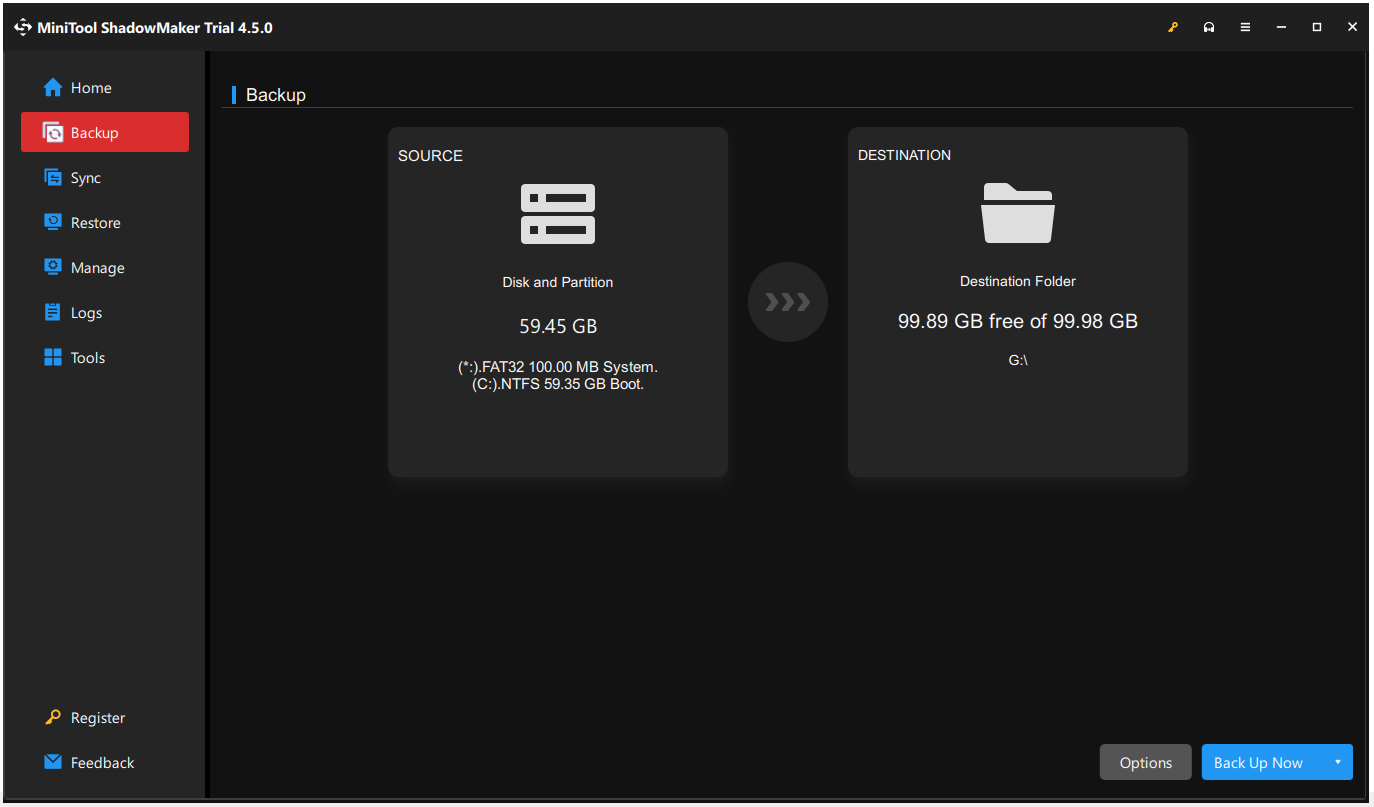
Step 3: At last, click Back Up Now to start the system backup immediately.
2. Create a bootable USB flash drive.
Step 1: Connect a USB drive (4 GB – 64 GB) to your device and open MiniTool ShadowMaker.
Step 2: In the Tools tab, click Media Builder and choose WinPE-based media with MiniTool plug-in.
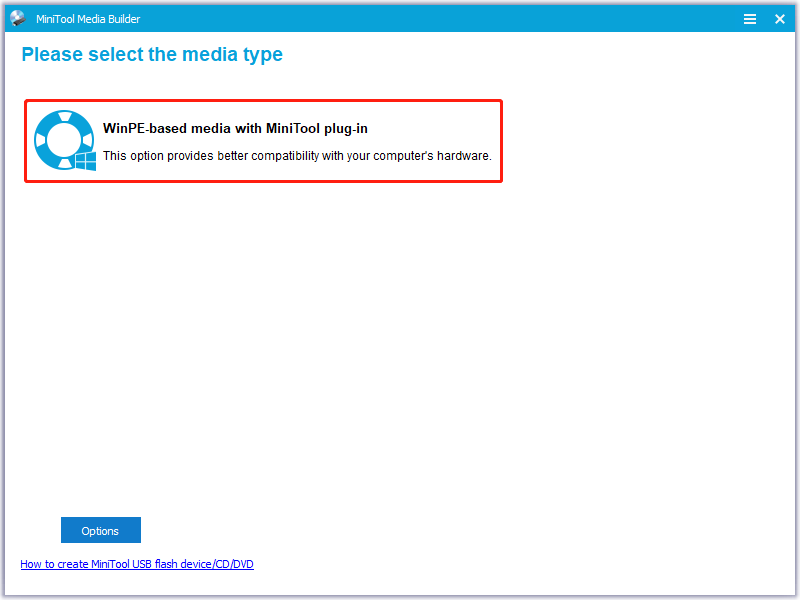
Step 3: Choose USB Flash Drive and select the connected flash drive to burn it.
When the bootable drive has been completed, you can go to the next move.
3. Boot your PC from the media drive.
Step 1: Please make sure the bootable drive and the drive with system backup have been connected to the target device for recovery.
Step 2: Then start your PC into BIOS. You can try to press F2 or Delete in PC startup. Just don’t miss the time or you will be directly prompted to the Windows system.
Step 3: You need to change the boot order in BIOS to let the bootable drive as the prime choice. Then save the changes and exit.
Now you will see two boxes appear one by one to ask you to decide whether to change screen resolution and whether to load MiniTool Software. When you get into the main interface, please run MiniTool ShadowMaker and follow the next moves.
4. Restore Windows Server backup.
Go to the Restore tab and click Restore next to the system image. Then you can follow the on-screen instructions one by one to finish the system recovery. If compatibility issues happen, you can open MiniTool ShadowMaker in WinPE again and click Universal Restore in the Tools tab.
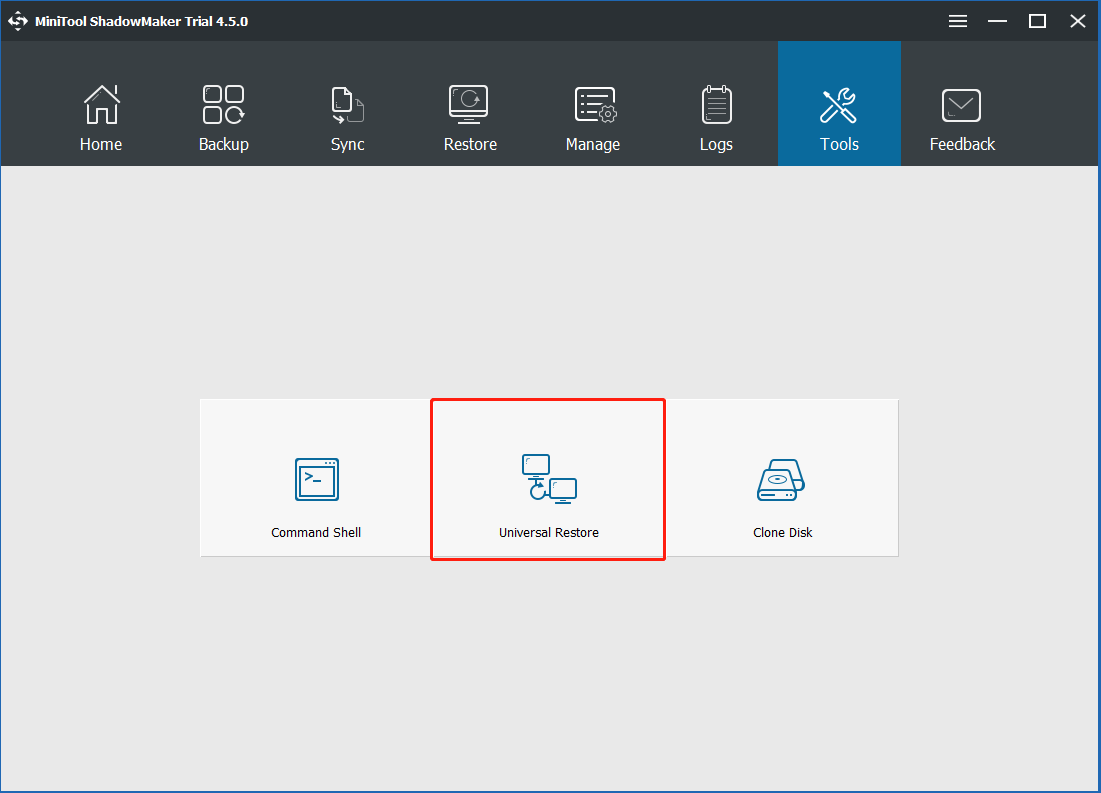
This feature will automatically detect and list all the operating systems that are installed on the hard disk. Just choose the one you need and click the Restore button to continue.
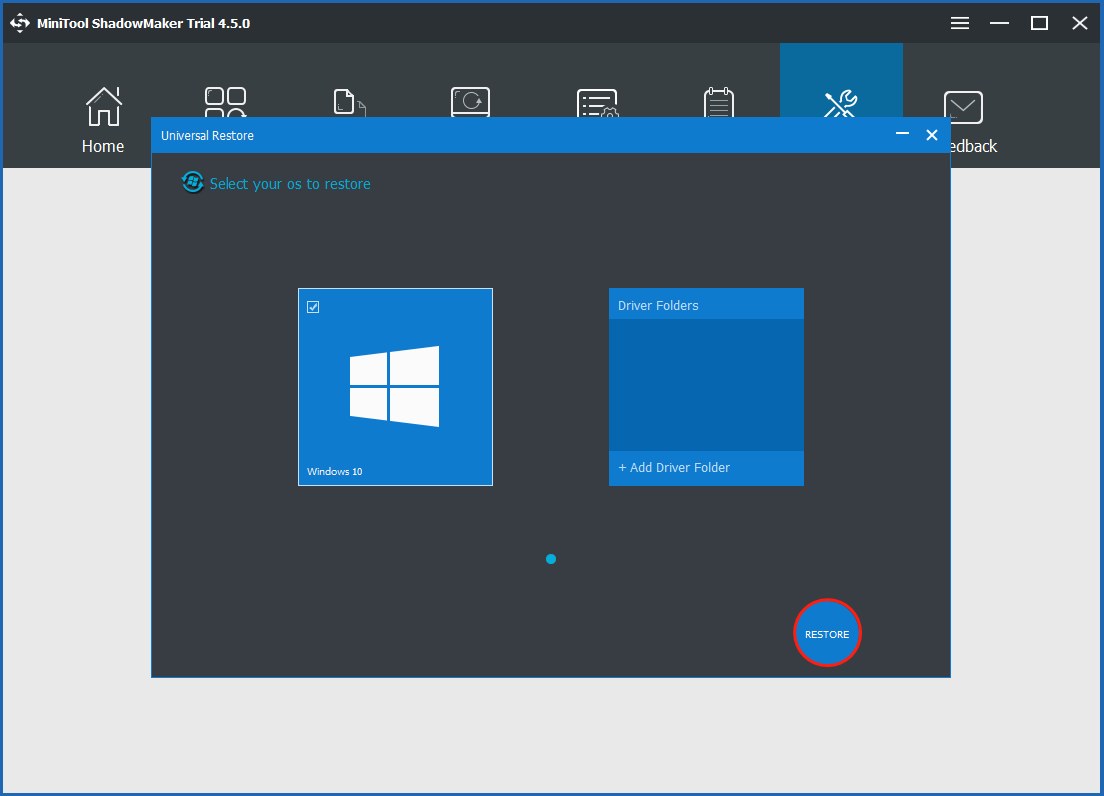
Wrapping It up
Is it possible to make Windows Server backup restore to different computer? Here, we have many things and notices to consider but if you choose a powerful utility to help finish this job, everything will be easier. MiniTool ShadowMaker is the one we introduced above and you can try this tool for more advanced features and functions.
If you have any problems when using this software – MiniTool ShadowMaker, you can contact us via [email protected] and we have a professional support team to resolve your concerns.