This post teaches you how to corrupt a file purposely to make it won’t open any longer. 3 free file corrupters are included with detailed guides to help you do the task. To recover deleted or lost files from Windows 10, SD/memory card, USB flash drive, external hard drive, etc. MiniTool Power Data Recovery is free to use.
How to Corrupt a File (Word, Text, Excel, PDF, etc.)
Sometimes you might want to corrupt a file purposely so it won’t open anymore. How to easily corrupt a file like a Word file for free? Below we sift the top 3 free online file corrupters. You can choose one to destroy your file easily.
Top 3 Free Online File Corrupters to Corrupt a File Easily
1. corrupt-a-file.net
This free online file corrupter is popular and easy to use. It allows you to easily corrupt any file for free. This free online service can corrupt a Word, Excel, archive, MP3 file, and any other types of files. After corrupting the file, no one can open it due to technology hassle.
The operation is extremely easy.
- You can go to this website in your browser and you will see a “Select the file to corrupt” section.
- Click one of the yellow buttons: From Your Computer, From Dropbox, or From Google Drive.
- Select the file you want to damage.
- Click Corrupt File button to instantly destroy the file.
2. Corrupt My File
Another popular online free file corrupter is Corrupt My Files. You can upload your file and let this service corrupt it for you. Then you can download the corrupted file. This online service can corrupt any kind of file like Word file, Excel sheet, PowerPoint file, MP4, MP3, etc. It has no file size limit. The original files are automatically deleted after finishing the corruption process.
You can go to the website of Corrupt My File, drag and drop your file to the specified area to let it corrupt the file for you.
3. PineTools Online File Corrupter
The free online file corrupting service also lets you corrupt your files easily. You can go to this website in your browser and click Choose File button to select an existing file from your computer to upload. Then you can define how much you want to corrupt the file. You can drag the slide bar to adjust the amount of corruption. Optionally you can also select the “Preserve the beginning and the end of the file intact” option. At last, you can click the green Corrupt File button to start the corrupting process.
Tip: If you don’t want to use the free online file corrupter to damage the file, you can also try the 2 ways below to corrupt the file.
How to Corrupt a File by Changing the File Extension
Step 1. Show the file extensions. You can open File Explorer on your Windows 10 computer. Click View tab and check File name extensions option to show the file extensions.

Step 2. Next, right-click the file and click Rename. Change the file extension of the file. In the pop-up warning window, click Yes to confirm the file name extension change operation. Then the file will be unusable.
Step 3. Open File Explorer again, click View tab and uncheck File name extensions option to hide the extensions of files.
Tip: If you want to keep the original file, you can make a copy of it before you corrupt it.
How to Corrupt a Word File on Windows with Notepad
Step 1. Click Start, type notepad, and click Notepad app to open it.
Step 2. In Notepad, click File tab and click Open.
Step 3. In the pop-up file selection window, select All Files at the right-bottom corner. Then select the Word file and click Open.
Step 4. Delete several words or lines of the text. Click File -> Save As. Select All Files type, give a name for the file, and click Save.
Step 5. Then if you try to open the corrupt file with Word and it shouldn’t be able to open it.
How to Recover Deleted/Lost Files for Free
Sometimes you may mistakenly delete some files or suffer data loss due to unknown reasons. To get back your files, you have to use a professional data recovery program.
MiniTool Power Data Recovery is a free data recovery application that is compatible with Windows. This software lets you recover any deleted or lost files from Windows PC or laptop, SD/memory card, USB flash/pen/thumb drive, external hard drive, solid state drive, etc. Corrupted or formatted drive data recovery is also supported.
Download and install the clean and free program MiniTool Power Data Recovery on your Windows 10 computer. Below is the simple guide for recovering deleted/lost files.
MiniTool Power Data Recovery FreeClick to Download100%Clean & Safe
- Launch MiniTool Power Data Recovery.
- Select the drive, location, or device, and click Scan button.
- Check the scan result to find the target files, check them and click Save Select a new destination to store the recovered files.
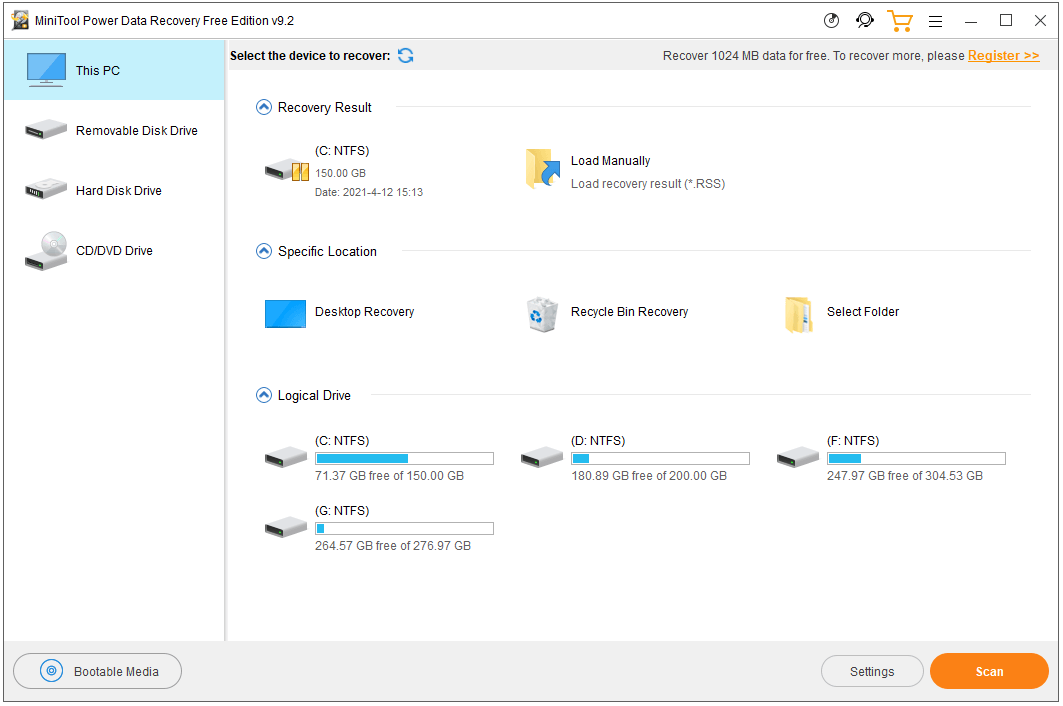
Free Way to Back up Files to Avoid Permanent Data Loss
In case the file is unexpectedly corrupt and can’t open anymore, it’s advised you always make a backup of important files.
With a free file backup program like MiniTool ShadowMaker, you can back up and sync files to another device as a piece of cake.
MiniTool ShadowMaker is a professional free PC backup software. You can use it to select any files and folders, partitions, or whole disk, to back up to an external hard drive, USB drive, network drive, etc. in a few clicks. Scheduled automatic file backup and incremental file backup are supported.
Aside from file backup and file sync, MiniTool ShadowMaker also helps backup and restore Windows 10 system, clone disk, etc.
Download and install MiniTool ShadowMaker on your PC and check the simple guide for file backup below.
MiniTool ShadowMaker TrialClick to Download100%Clean & Safe
- Launch MiniTool ShadowMaker.
- Click Backup module.
- Click Source section to select the files and folders you want to back up.
- Click Destination section to select a destination to store the backup.
- Click Back up Now button to start backing up the selected files to the target destination.
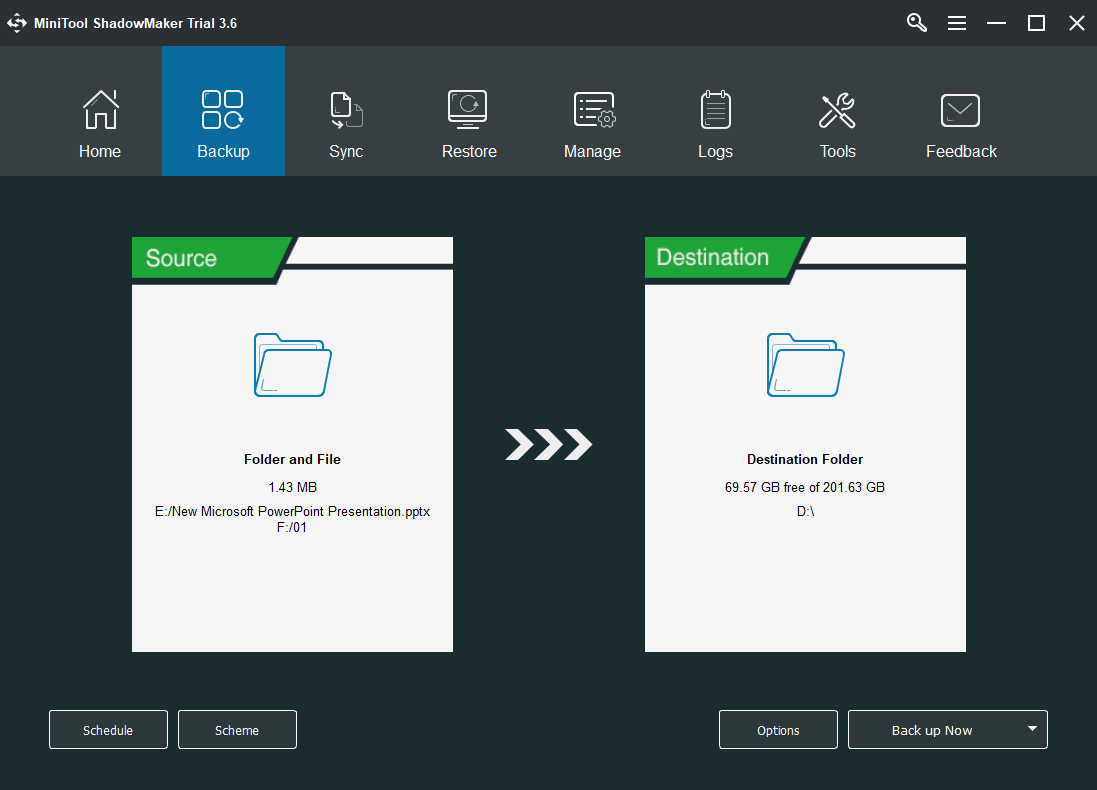
What Does It Mean If Your File Is Corrupt?
Corrupted files refuse to open properly. Each file on your computer has a certain structure. If wrong information is written into the file, then the file’s structure is changed and it may get corrupt. The causes for file corruption may be a software bug, temporary system glitches, system crash, malware or virus infections, hard drive bad sectors, etc.
Can You Uncorrupt a File/Fix a Corrupted File?
If a file is unexpectedly corrupted and can’t open, you may try some solutions to fix the corrupted file.
Fix 1. Restarting your system might help if the file corruption error is caused by temporary operating system glitches.
Fix 2. Run a virus scan for the file or the whole computer OS.
Fix 3. One way to repair a corrupt file is to delete the file and replace it with an earlier version. Check: How to restore the previous version of Word document.
Fix 4. Run SFC Scannow to check and repair corrupt system files.
Fix 5. Try some professional file repair tools.
How to Open a Document after a File Corruption Error
If an Office file like a Word, Excel, or PowerPoint file is corrupt, you may use the Open and Repair feature of Office to repair and recover your file. Check how to do it below.
- Open Word, Excel, or PowerPoint app.
- Click File -> Open -> Browse.
- Select the corrupt file.
- Click the drop-down icon next to Open. Choose Open and Repair to repair the corrupt file.
To Sum Up
If you want to corrupt a file, this post introduces 3 free online file corrupters for your reference. Still, a free file recovery solution and a file backup method are also provided. Some tips to fix a corrupted file are also offered for your reference.
If you have problems with using MiniTool Power Data Recovery, MiniTool ShadowMaker, and other MiniTool products, you can contact [email protected].
Corrupt a File FAQ
Also read: Discover expert tips and tricks for hard drive recovery service that could potentially save you from losing irreplaceable memories.