You have to admit that no matter how careful you are, mistaken deletion is unavoidable. And I find many people form the habit of checking Recycle Bin immediately after they realized they’ve made a mistake in deleting things useful. But this may fail if you want to recover deleted files from USB. I’ll show you how to fix in the following content.
Restoring files from Recycle Bin directly works well in most instances when the deleted files were located in computer internal hard drive or USB external hard drive. However, when the files are removed from a USB flash drive, you can never find them in Recycle Bin. This is what people mean by saying there’s no Recycle Bin on the USB drive.
Where do deleted files from USB go? Can I get deleted files back from USB? How to recover deleted files from USB then?
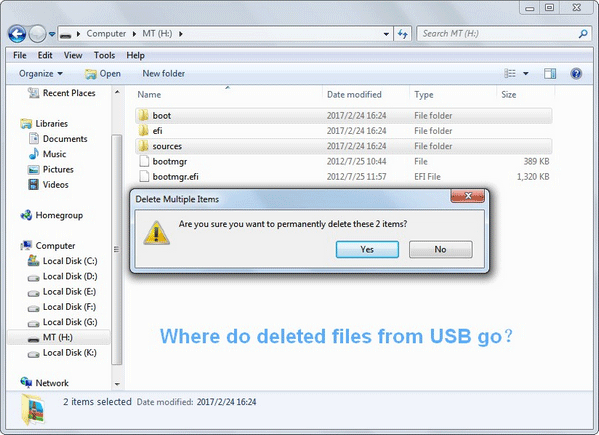
I’ll answer those questions for you with patience. But before that, I advise you to download Trial Edition of MiniTool Power Data Recovery to be prepared for USB flash/hard drive data recovery.
MiniTool Power Data Recovery TrialClick to Download100%Clean & Safe
Then, I’ll show you how to undo a delete from a USB step by step. Please don’t be nervous even if you have no experience in any kind of data recovery; believe it or not, the steps required to undelete files from USB are all simple enough for even novice to handle with.
After that, I’ll show you what happens exactly during file deletion on USB flash drive and USB hard drive (external hard drive).
And at the end of this essay, I’ll talk about the file deletion & recovery on CD/DVD; if you’re not interested, please feel free to skip this part anytime.
How to Recover Deleted Files from USB
Notice this before recovery:
You can go to check the Recycle Bin firstly if the files you’ve deleted accidentally were removed from a USB hard drive.
- If you can find the deleted files in Recycle Bin, just right click on them and choose “Restore” to recover them easily.
- If you can’t see any deleted files here, you should follow the tutorial given below (which is also suitable for SD card recovery).
To be honest, with the help of MiniTool Power Data Recovery, you’re capable of completing USB deleted file recovery (recover files from USB flash drive and external hard drive) in only 3 easy steps.
Step 1 – Install Software & Connect USB Device
Run the installation wizard by following 2 ways to install software on the computer:
- Double click on the installation application of data recovery software you’ve just downloaded.
- Right click on this installation application and then choose “Open” from the pop-up
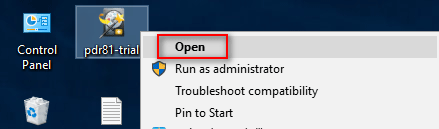
Then, connect your USB device (USB flash drive, memory card or external hard drive) to this computer with the help of a card adapter.
Please make sure that your USB device appears in the computer (you can go to Windows Disk Management to find out).
- If you find your USB flash drive not showing up there, please read Fix USB Flash Drive Not Recognized & Recover Data – How To Do to try to fix it before recovery.
- If you find your USB hard drive not showing up there, please read External Hard Drive Doesn’t Appear – How To Fix & Recover Data.
Step 2 – Select the USB Drive to Scan
You will see the disk information loading interface after running the software. Then, you’ll enter the software and see its main interface, in which you are advised to select “Removable Disk Drive”. Now, please do the following things:
- Specify the correct USB drive from the right side of the interface.
- Press the “Scan” button located in the lower right corner to detect deleted files in it.
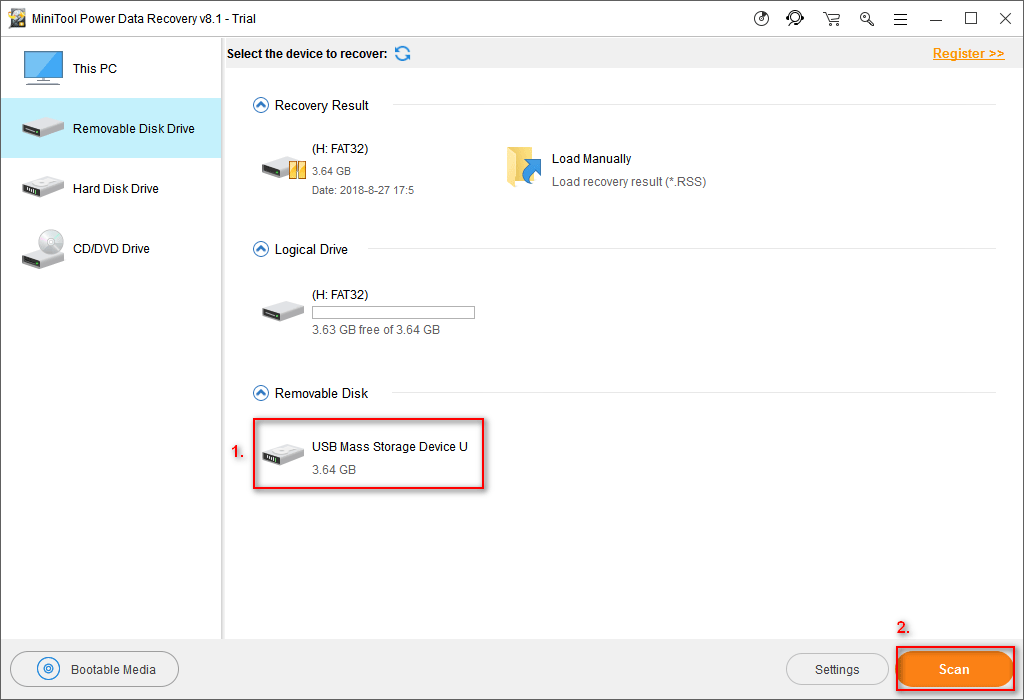
- “This PC” allows you to select all the partitions connected and shown on your computer.
- “Removable Disk Drive” includes all the removable drives that are connected and showing up on the computer. You should select this to fix a broken USB stick & recover data.
- “Hard Disk Drive” shows all the hard disks amounted on the computer as a whole.
- “CD/DVD Drive” allows you to see your compact discs connected to the computer.
Step 3 – Check Files to Recover
Though the scan speed of Power Data Recovery is said to be fast, it is still infected by many factors like the used space of USB drive. So you may choose to browse the scan result during the scan or at the end of the scan.
You should complete the following things in the last step:
- Browse the found files & folders carefully (you can make use of “Find” and “Filter” function to locate needed files quickly).
- Check the deleted files you want to recover from USB by adding check marks on them (you’re allowed to preview the picture files or .txt files before recovery).
- Click on the “Save” button and then set a storage path in the pop-up window. At last, click on the “OK” button to confirm your selection.
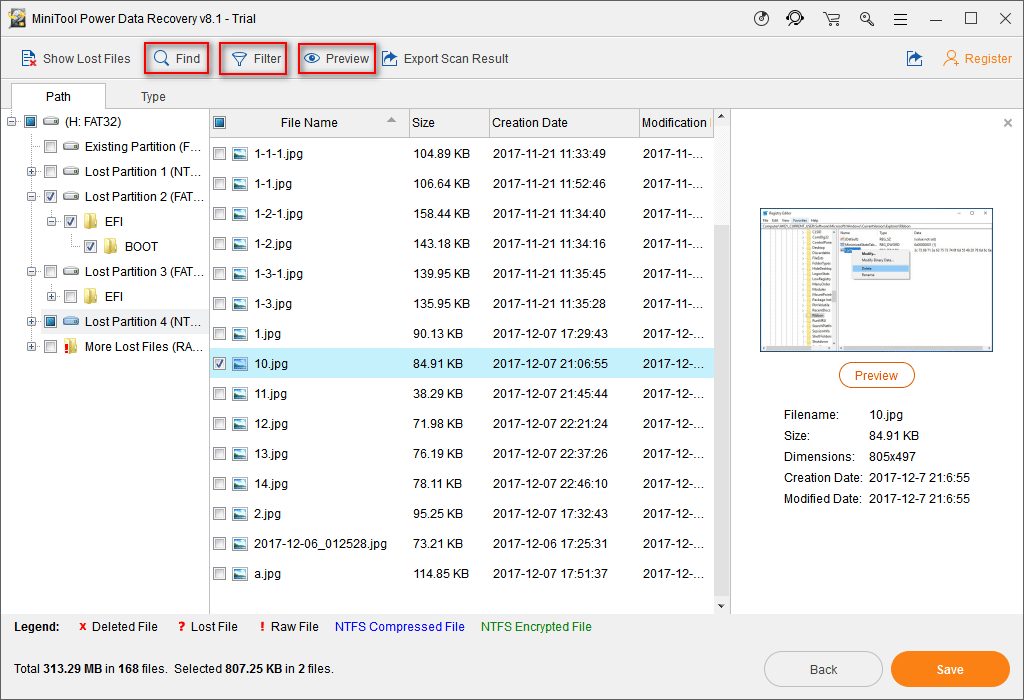
When you finally see a pop-up window saying that “Congratulations! The selected files have been saved to * (* stands for the place where you choose to save the recovered files) ”, you can go to check the recovered files and put an end to the task of recovering deleted files from USB drive.
FYI:
Click if you are interested in free USB data recovery.
Where Do Deleted Files from USB Go
As you can see easily on the internet, lots of people are asking “where do deleted files go” and “how to recover deleted files from USB”. After research, I find the vast majority of them have checked Recycle Bin on their computer, only to find there’s actually no file they need. Thus, they decide to post for help. Let’s take a look at the following 2 cases.
Case 1
Help! I just accidentally clicked ‘yes’ when prompted to permanently delete a couple of files from my USB flash drive. Please tell me there is a way to restore or recover these files! I just tried to restore a previous version, but I only ended up with a shortcut to the original version that I just deleted. Thank you in advance for any solutions.– asked by Gypsywilde27 on Microsoft Community
Case 2
I have a 4GB WD flash drive that has backed up all of my important data. A few days ago, I had deleted these “useless” files. However, yesterday, I finally found some of these files were also needed. Therefore, I am wondering there is a way to restore these needed files back. I am sure that I haven’t used this drive since then. Does this help? Please help!– asked by Vincent343 on Tom’s Hardware Forum
Obviously, those two USB drive users are eager to know how to recover deleted files from a flash drive. In both cases, they can follow the steps I’ve shown in the above part to finish USB file recovery easily after accidental deletion. And the later user’s opinion on protecting deleted data is right – you’re not suggested to use the drive again after deleting useful files.
In this part, my main focus will be put on what happens when a file is deleted from a USB drive.
What Happens When You Delete a File from USB Flash Drive
When you choose “Delete” option from right-click menu to delete a file from USB flash drive, you’ll see the following prompt window:
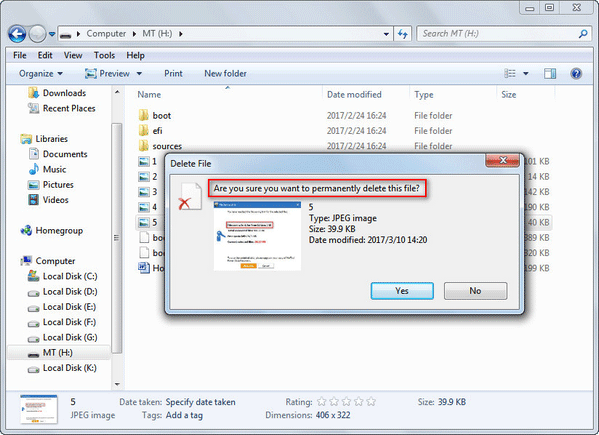
It asks you “Are you sure you want to permanently delete this file”.
Please note that you only choose to delete the file by pressing “Delete”, not “Shift” + “Delete”, but the result is the same; once you click on “Yes” to agree, you’ll delete the file permanently from USB flash drive.
What does this mean? It basically means that no matter which way you use to delete a file from USB flash drive, the file will be deleted permanently, instead of being put into Recycle Bin.
What Happens When You Delete a File from USB hard Drive
In contrast, when you choose the “Delete” option from the right-click menu in a USB hard drive, you’ll see the following interface:
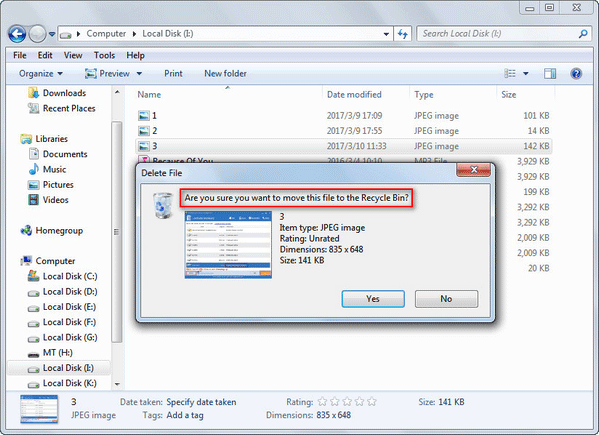
It asks you “Are you sure you want to move this file to the Recycle Bin”.
Obviously, if you click on “Yes” button at this time, the file will not be deleted permanently; on the contrary, it will be put into Windows Recycle Bin for a while until it has been cleaned here.
What does this mean? It simply means if you delete a file mistakenly from a USB hard drive, the system offers you a second chance to correct your mistake by restoring files from Recycle Bin.
How does this happen? It’s simply because that:
- When a USB flash drive is connected to the computer, it will be recognized as a removable disk.
- But when a USB hard drive is connected to the same computer, it will be recognized as a local disk.
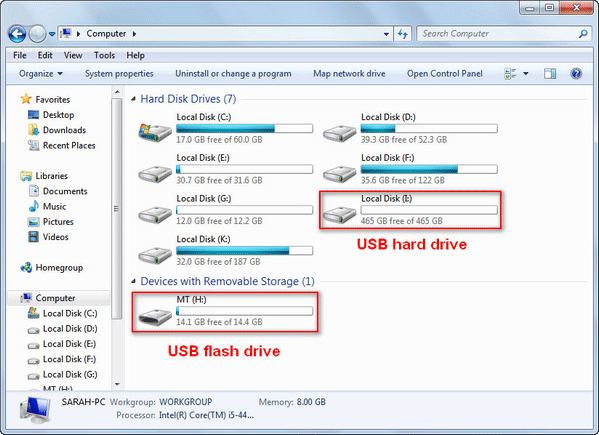
This explains why files deleted from USB flash drive will be removed permanently, but files deleted from USB hard drive will be put into Recycle Bin.
Where Do Deleted Files Go from CD or DVD
As you may know from the name of CD-ROM “Compact Disc Read-Only Memory”, you’re not allowed to delete a file from it. Yet, if you’re using a CD-RW or DVD-RW disc and want to delete a file from it, it’s achievable. So, CD-RW and DVD-RW users may also be bothered by accidental file deletion.
You also don’t need to worry if you need to perform CD-RW/DVD-RW file recovery but have no idea of how to do. Insert the CD-RW or DVD-RW disc into the computer and then choose “CD/DVD Drive” to scan the target CD/DVD. And then, browse the scan result and choose the needed files to recover.
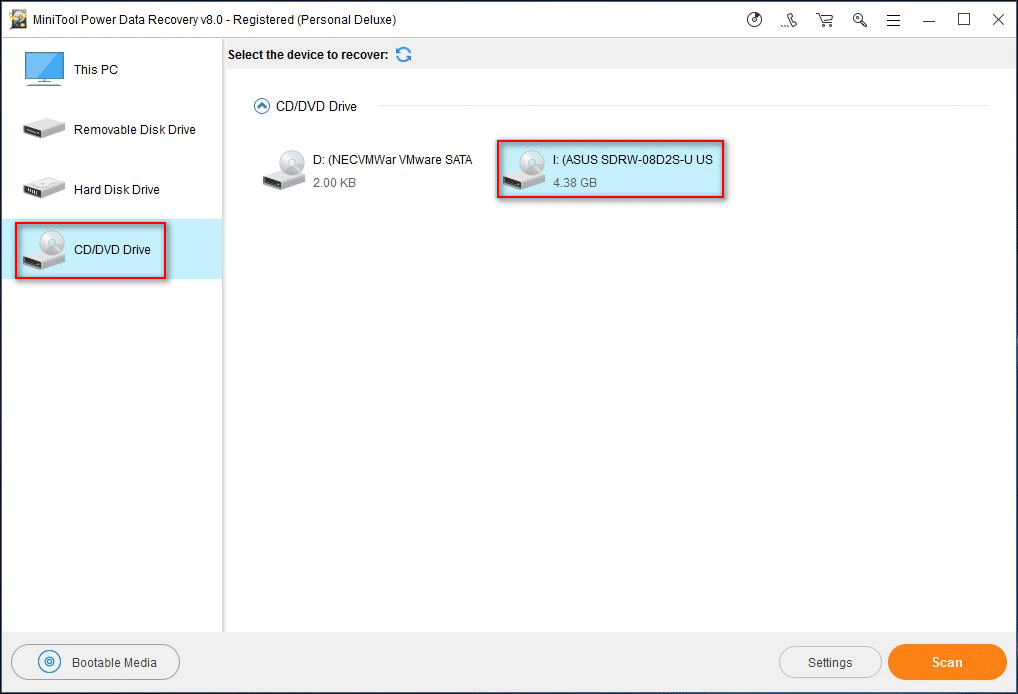
Verdict
At present, mobile storage disks, such as USB flash drive, SD card, and external USB hard drive, become indispensable from people’s work and life. With a removable storage disk, you are able to store/modify/access important data (such as photos, videos and business documents) anytime you want as long as you have a computer. Yet, unexpected data loss disasters happen frequently.
For example, many people post on the internet for help, saying that they’ve made a mistake in deleting very important files and now they want to get them back quickly. Noticing this, I decide to write this essay and try our best to help them get rid of accidental deletion problem.
There will be 2 results if you accidentally delete a file from a USB drive:
- The file will be removed permanently from a USB flash drive no matter you press “Delete” only or press “Shift” and “Delete” at the same time.
- The file will be sent to Windows Recycle Bin when you press “Delete” only to delete it from USB hard drive. If you want to delete it permanently, you still need to empty the Recycle Bin.
For users who want to recover deleted files from USB flash drive, I suggest them choose MiniTool Power Data Recovery and use “Removable Disk Drive” to get back deleted files quickly.
But for users who hope to recover deleted files from USB hard drive, I advise them to check Windows Recycle Bin at first.
- If deleted files are found, they can just right click on them and choose “Restore” to put them back.
- If they find nothing, they should rely on third-party data recovery tool.
Please keep calm and do what I told you to do in above content to undelete files from USB device easily. I promise you that you can handle the USB file recovery work easily even if you have never done such work before.
In the end, I also introduce how to recover deleted files from a CD/DVD with MiniTool Power Data Recovery roughly. So if you’re a compact disc user, you’re also supposed to get this software at once to be well prepared for unexpected data loss cases.