Part 1: External Hard Drive Keeps Disconnecting and Reconnecting
Recently, we note such a question: external hard drive keeps disconnecting and reconnecting. How does this problem manifest? You can see the following real-life example:
Hi I’m having a bit of a problem here. When I plug my external hard drive in, Windows detects it, but after 5 seconds or so it starts disconnecting and reconnecting every second or so. Once a while I get prompts to format the drive.tomshardware.com
As mentioned in the above example, Windows may ask you to format the hard drive before you can use it when external hard drive keeps disconnecting issue occurs and you can’t open the drive successfully. In most cases, you don’t want to format the external hard drive directly because there are some important files on it.
In this situation, you will need a piece of data recovery software to rescue the data on it, and then take measures to fix this problem. So, in the next two parts, we will emphasize these two aspects.
Part 2: Recover Data from an External Hard Drive with Connection Issue
If you want to recover data from an external hard drive which is bothered by connection issue, you’d better select a reliable data recovery freeware. MiniTool Power Data Recovery is your good choice.
Four Recovery Modules of MiniTool Power Data Recovery
Now, you may want to know: what can this software do for you?
This software is specially designed to recover data from all kinds of data storage drives like internal hard drives, external hard drives, memory cards, SD cards, USB flash drives, and more.
This software can recover data under different situations like the drive is inaccessible, the drive becomes RAW, the drive needs to be formatted, etc. If your external hard drive keeps disconnecting and you want to rescue files on it, you can also try this software.
This software has a trial edition. You can first try it to scan the external hard drive you want to recover data from. If the scan result is positive, you can use a full edition of this software to get your data back.
MiniTool Power Data Recovery TrialClick to Download100%Clean & Safe
1. Make sure the external hard drive is connected to your computer.
2. Open the software.
3. The software will show you all the drives it can find. You need to find the target external hard drive, move your mouse to it, and click the Scan button to start scanning it.
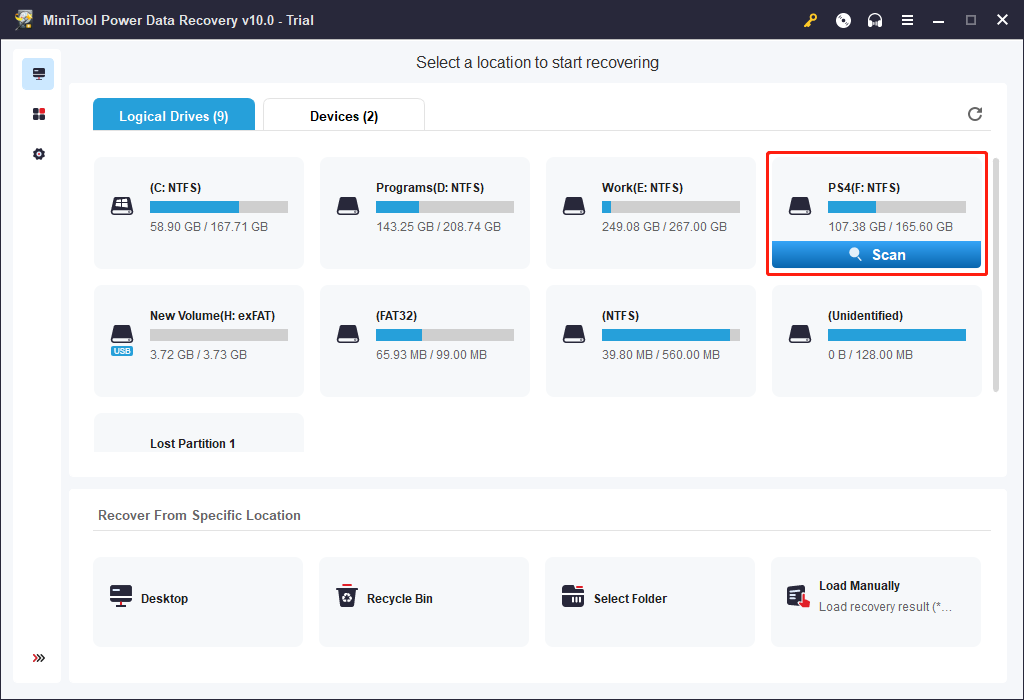
4. After scanning, you will see the scan results that are shown by path. You can open the paths to find your needed files. You can also switch to Type to make this software show the files by type. Then, you can easily find your needed files by type. If you still remember the name of the file you want to recover, you can also use the Find feature to locate files by name.
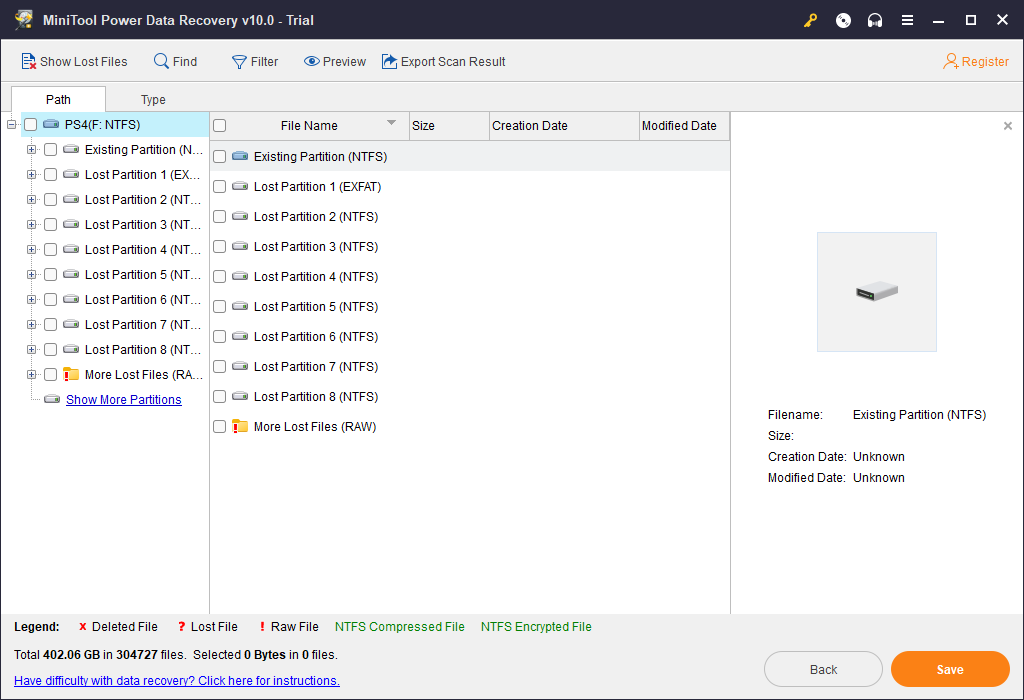
5. If this software can find your needed files and you want to use it to recover files without limits, you can use the full edition to do this. After upgrading to a full edition, you can select the files you want to recover, click the Save button, and select a suitable location to save them. In this step, you should note that the destination storage location should not be the original external hard drive. That drive needs to be fixed. You should not save files to it.
For more information about these three useful functions, you can read the help tutorial of this file recovery software from the MiniTool official site.
When these data recovery operations are finished, you can open the specified storage path and use the recovered files directly.
Now, you save your files on the external hard drive to a safe path. Next, you need to fix this external hard drive keeps disconnecting issue.
Part 3: Fix Hard Drive Keeps Disconnecting and Reconnecting
In this part, we will focus on fixing computer randomly disconnecting and reconnecting external hard drive in Windows issue. Meanwhile, these solutions can also fix the following similar issues:
- When you want to copy or transfer some files, the computer randomly disconnecting and reconnecting external hard drive issue occurs.
- When you want to open an external hard drive, Windows prompts you to format the disk before you can use it, or access is denied.
Solution 1: Use a Different USB Port
When you search external hard drive keeps disconnecting issue on the internet, you can find some users say that this problem is solved by changing the USB 3.0 port to USB 2.0 port. This solution is very simple. Try it. But, you should know that the transfer speed will be slower by using USB 2.0 port.
If this external hard drive keeps disconnecting issue still appears after you connect the external hard drive to your computer via USB 2.0, you can try solution 2.
Solution 2: Turn off USB Selective Suspend Setting
It is said that this external hard drive keeps disconnecting issue can be caused by the power feature. That is to say, the computer might be set as turning off USB devices after a while to save power. If so, you can disable this setting.
Take Windows 10 as an example.
Step 1: Please right click Windows button and choose Control Panel. Then tap System and Security.
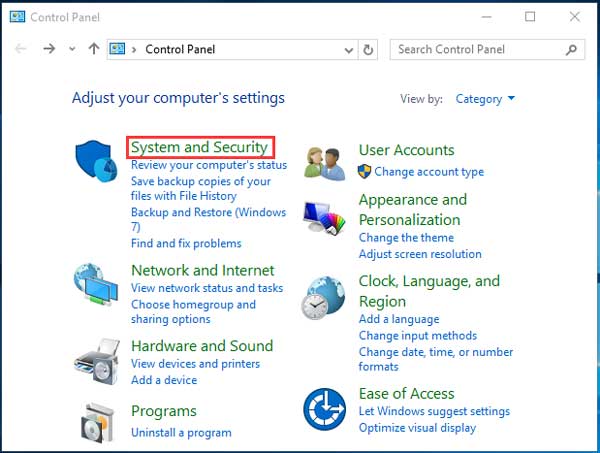
Step 2: Then, you will enter the following interface. Please find Power Options and tap it.
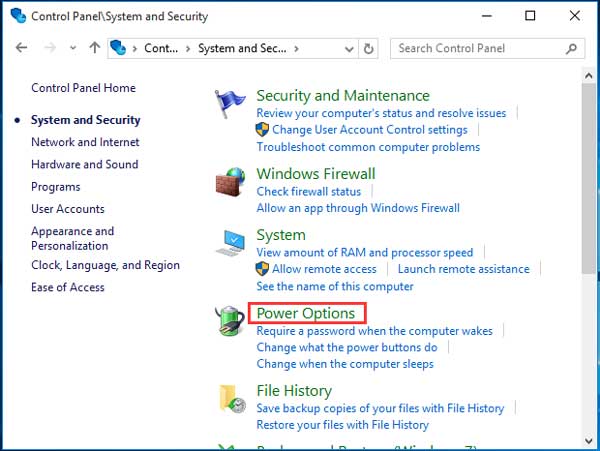
Step 3: Another interface will appear. Please check Power saver option and then click on Change plan settings to continue.
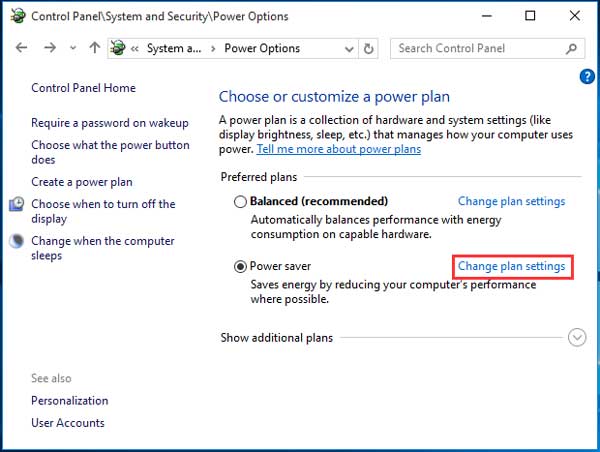
Step 4: You will enter the following interface. Next, please click on Change advanced power settings to go on.
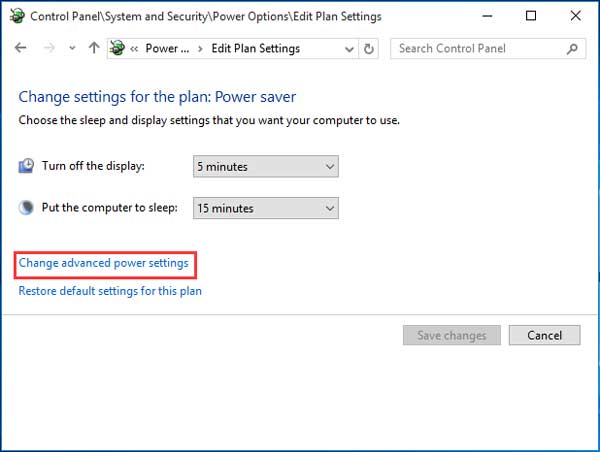
Step 5: The Power Options interface will pop out. Then, you need to find USB settings. Unfold it and then change USB selective suspend setting to Disabled.
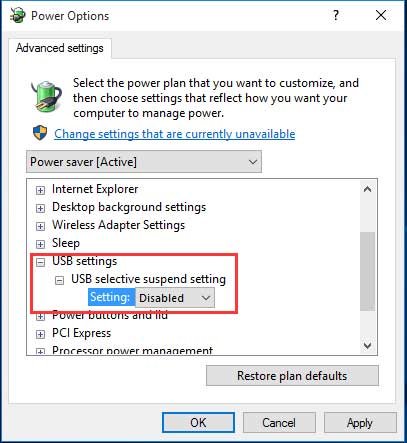
Step 6: You need to click on OK button to save the changes.
Many users say this solution solves this issue for them. If it works for you, everything will be fine. If not, please try solution 3.
Solution 3: Prevent PC from Turning off Mass Storage Device
If the computer randomly disconnecting and reconnecting external hard drive, it is possible that the PC is set to turn off various devices automatically to save power. This may turn off the connected external hard drive sometimes.
In this situation, you can change the setting in Device Manager.
To do this, you need to open the Device Manager, and then find the target USB Root Hub. Next, just click on it and there will be a small pop-out window. Choose Power Management tab and then uncheck Allow the computer to turn off this device to save power.
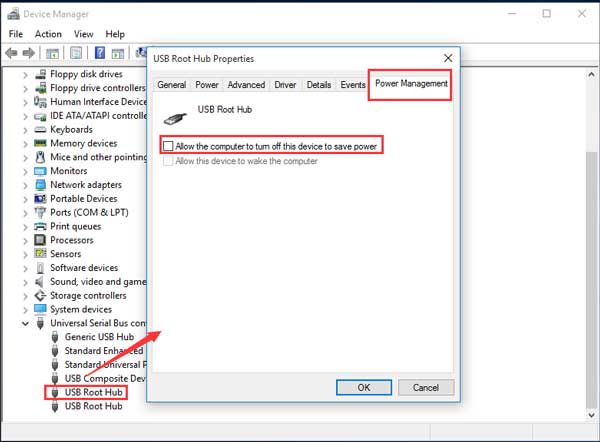
At last, please click on OK button to save this change.
Now, you can check whether your external hard drive can be connected to your computer successfully.
If this solution doesn’t work for you, please move to solution 4.
Solution 4: Disable USB legacy support in BIOS
This solution works for the computer which has both USB 3.0 and USB 2.0 ports.
You can solve this hard drive keeps disconnecting and reconnecting issue by disabling USB legacy support in BIOS.
Still, you need to do this job in Device Manager.
Step 1: After opening the Device Manager, you need to find the target external hard drive under Disk Driver list and double click on it to open it.
Step 2: Then, you will see the following interface. Next, please click on Policies tab and then check Better Performance. After that, you need to check Enable write caching on this device and click on OK button to save these changes.
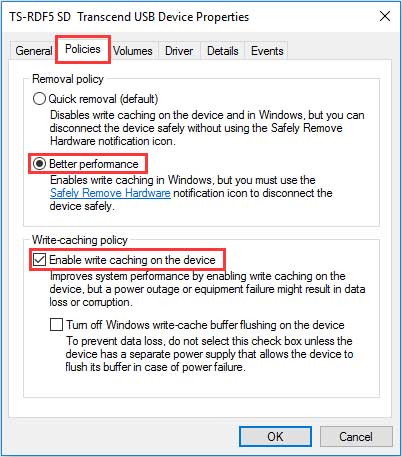
Does this method work for you? If not, please see solution 5.
Solution 5: Install the Newest USB 3.0 Controller Drivers
If external hard drive keeps disconnecting issue still exists after you try the above four methods, you need to consider installing the newest USB 3.0 controller drivers.
The reliable way to make this update is to enter the motherboard manufacturer’s website and then download the corresponding latest chipset drivers.
Part 4: Summary
Is it successful to recover data from the external hard drive with connection issue by using MiniTool Power Data Recovery? Is the external hard drive keeps disconnecting issue solved after trying the five methods introduced mentioned in this post? Hope this article can really solve your problem.
If you have any questions when you are using MiniTool software, you can send an email to [email protected], or you can leave a message in the following comment area. Any useful solutions are appreciated here. Thank you!