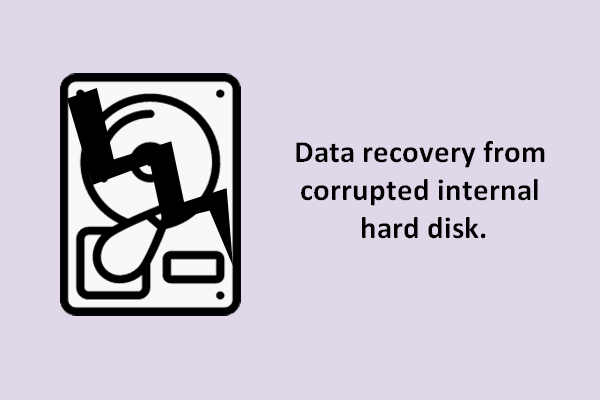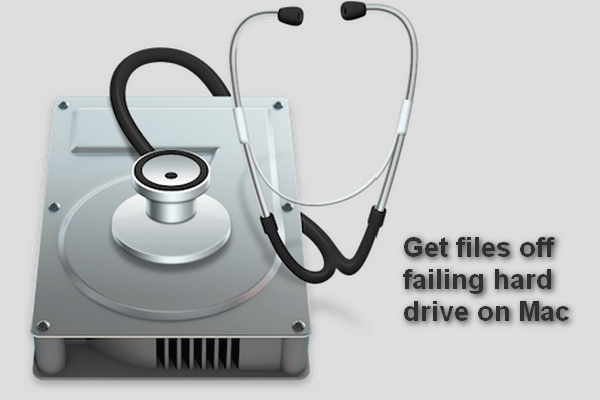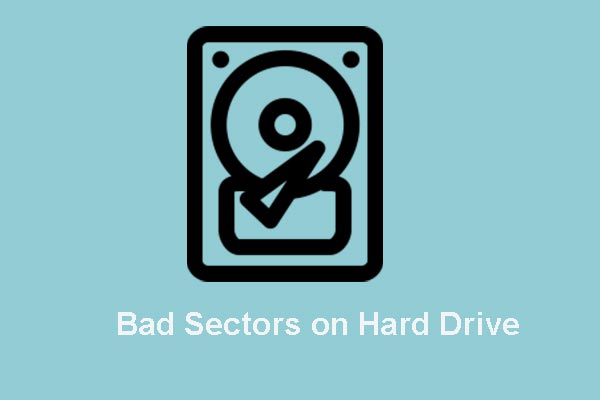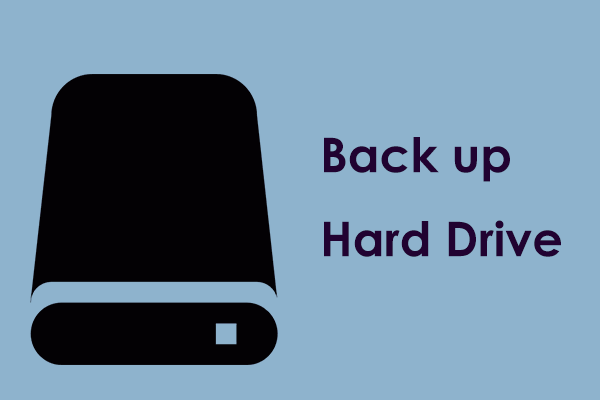Do you know how to distinguish whether your hard disk has failed? Can you recover data from a failed hard drive? If you wonder about the answers to these questions, read this MiniTool post to learn basic information about a failed hard drive and get several recommended failed hard drive recovery software.
Top 5 Recommended Failed Hard Drive Recovery Software
When a hard disk has failed, your data on it may lost or become inaccessible. Most people wonder if it is possible to recover data from a failed hard drive. It is admitted that failed hard drive data recovery is feasible with the help of robust data recovery software for failing hard drives. Here are five recommended ones. Get basic information about them and choose the one you prefer to try hard drive file recovery.
#1. MiniTool Power Data Recovery
MiniTool Power Data Recovery completes file recovery tasks well under various situations, encompassing partition loss, device formatting, computer unbootable, hard disk failure, etc. This data recovery software for failing hard drives allows you to restore files from both internal and external hard drives on all Windows operating systems. You can download and install this free data recovery software for failing HDD and enjoy 1GB of free file recovery capacity.
MiniTool Power Data Recovery FreeClick to Download100%Clean & Safe
Step 1. Launch the software and choose the partition of the failed hard drive to scan. You are advised to switch to the Devices tab to scan the entire hard drive at once.
Step 2. Wait for the scan process to complete. All files are categorized according to their paths. To find required files among numerous files, you can check files by their types or set filter criteria to narrow down the file list.
Optionally, using the file name to filter out matches is the most efficient approach. Before saving the found files, click the Preview button to verify the file content, which helps ensure the chosen file is the wanted one.
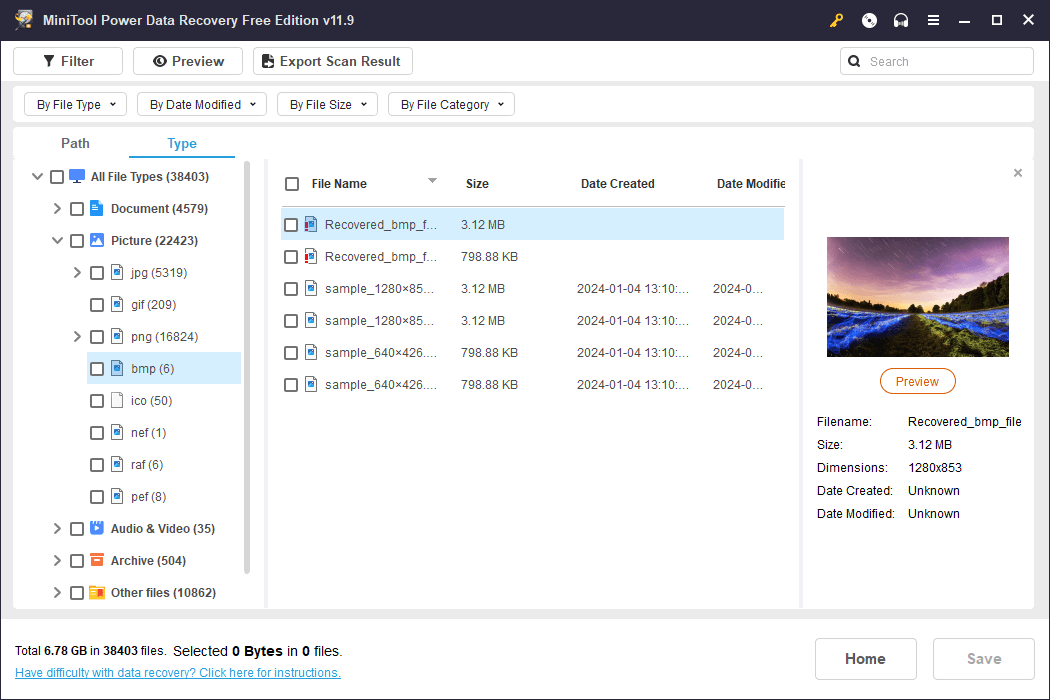
Step 3. Tick all the demanded items and click the Save button to choose a new destination for these files.
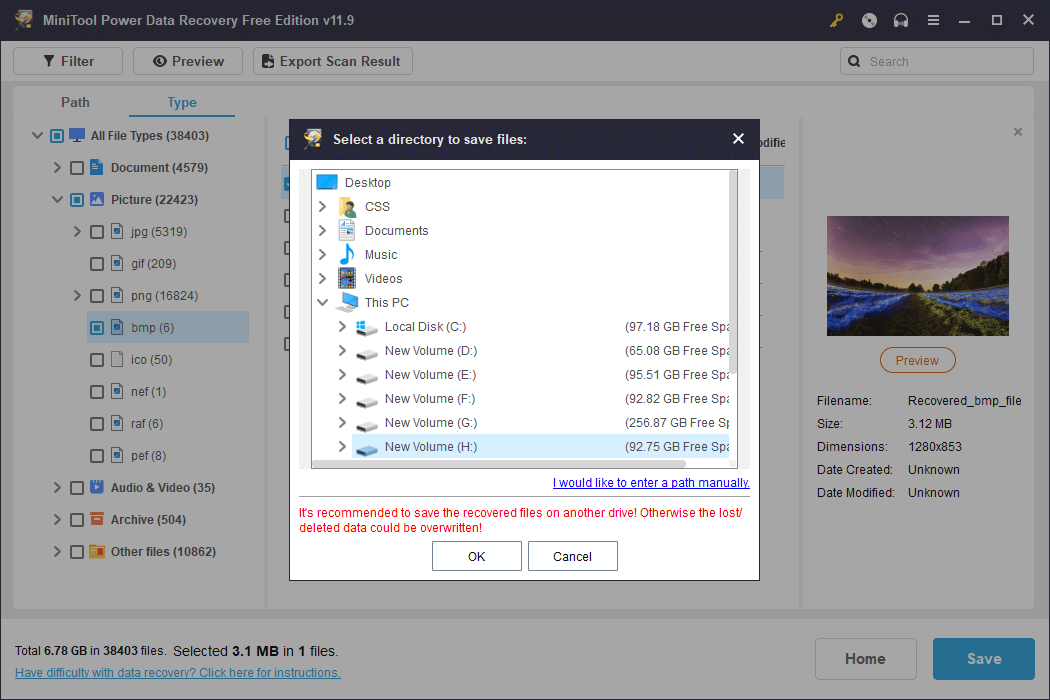
Moreover, when the computer can’t boot up due to the dead internal hard drive, you can also run this failed hard drive recovery software to create a bootable media, then try to rescue files from the computer with a created bootable disc. Please note that you should get a premium edition of MiniTool Power Data Recovery to create bootable media.
| Pros | Cons |
| Support failed, crashed, damaged device data recovery | 1GB free data recovery limit |
| Complete data recovery with a free edition | Only for Windows |
| Concise user interface and powerful functions to locate files |
#2. Stellar Data Recovery for Mac
For Mac users, Stellar Data Recovery for Mac can be an optimal choice. This utility can recover data from a wide range of Mac devices and removable data storage devices, like external hard drives, SD cards, USB drives, memory sticks, etc. Even if your internal hard drive has failed on Mac, Stellar Data Recovery Software is able to recover data from it securely. When your Mac laptop can’t start up, you need to create a bootable media to boot your Mac and then start the data recovery task.
Data Recovery for MacClick to Download100%Clean & Safe
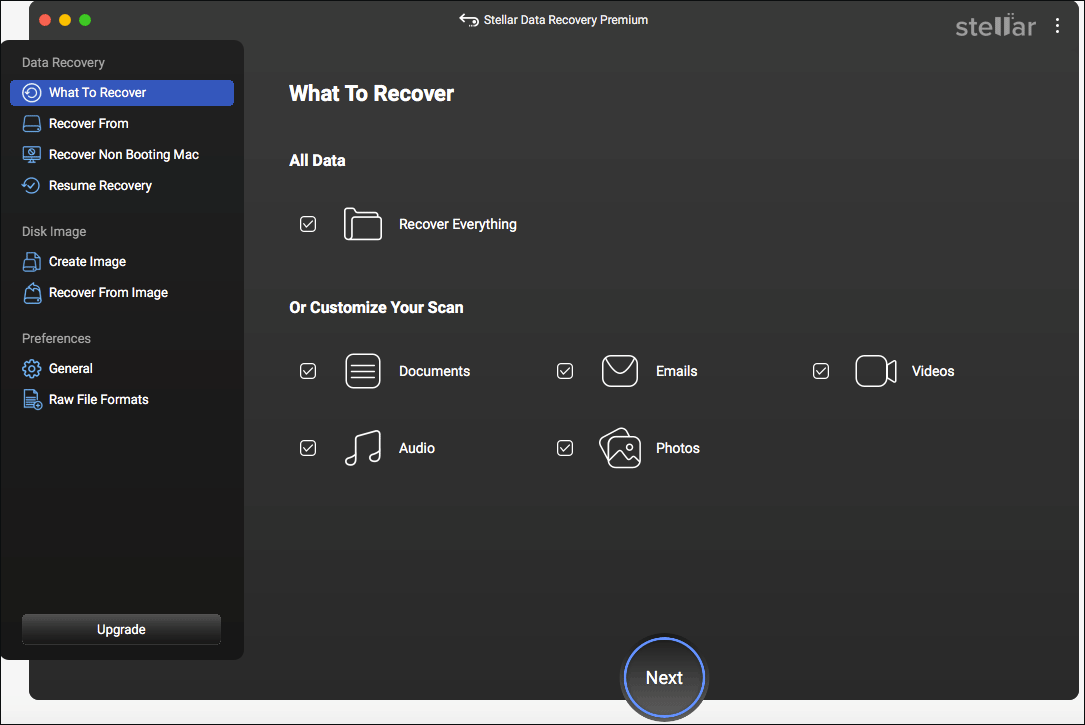
Get the free edition to deep scan your failed hard drive. If there are needed files, you need to get a registered edition to complete the data recovery steps.
| Pros | Cons |
| Concise user interface | Only for Mac |
| Quick scan speed | Can’t complete data recovery with the Free edition |
#3. Recoverit Data Recovery
Recoverit Data Recovery is developed by Wondershare. This tool allows you to recover data from a dead hard drive from Windows and Mac and you can also obtain different versions of this software that support recovering files from Linux and NAS file systems. The software is capable of handling diverse data loss scenarios and restoring several types of files. Get the free data recovery software for failing HDD to scan the failed hard drive for a try. The free edition has a limited free data recovery capacity; thus, you should update the software if a larger data recovery capacity is required.
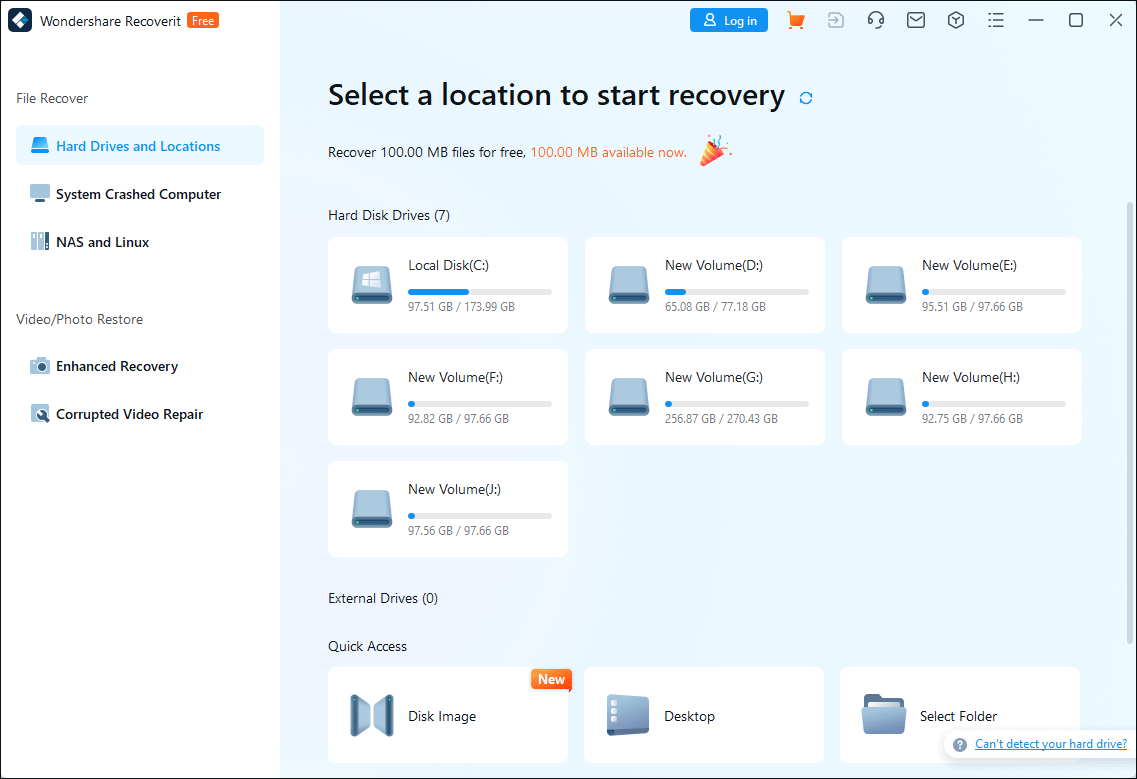
| Pros | Cons |
| Compatible with Windows and Mac | Only 100MB free data recovery capacity |
| Support data recovery from an unbootable computer |
#4. Disk Drill
Disk Drill is considered one of the best damaged HDD data recovery software. The free download software enables you to complete data recovery from a failed hard drive regardless of virus attacks, bad sectors, data corruption, or other situations. This software has versions for Mac and Windows respectively. You can experience its data recovery features with the free edition first.
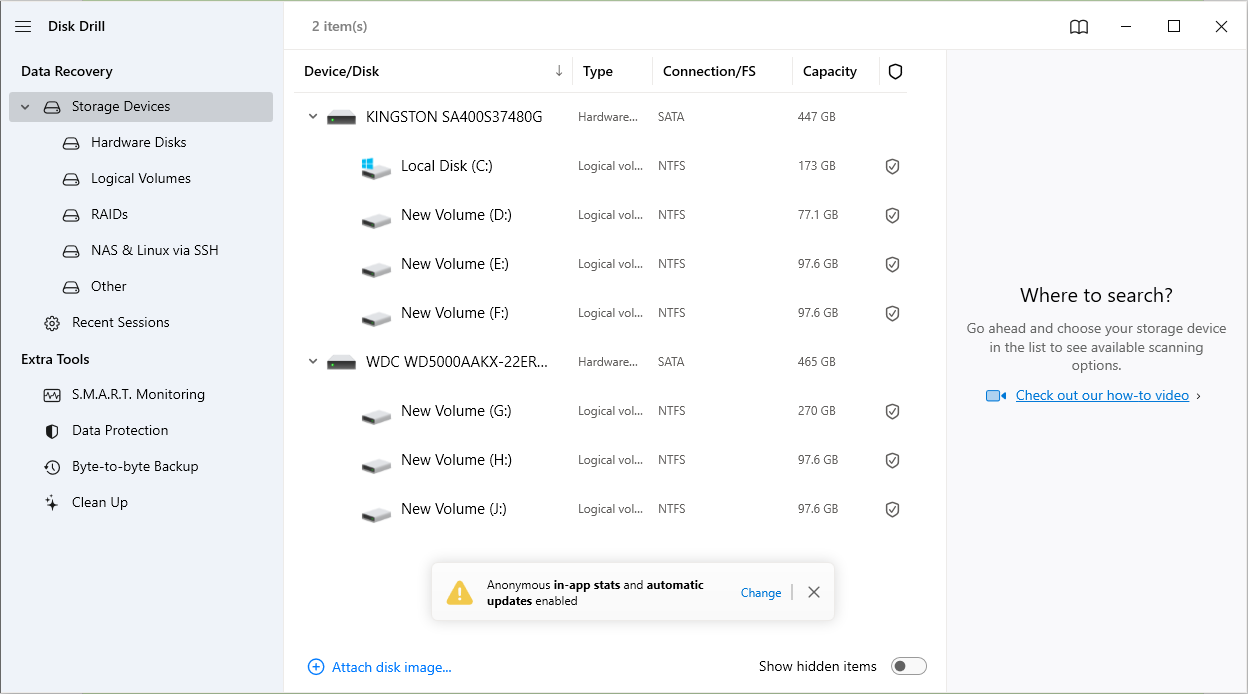
| Pros | Cons |
| Quick scan speed | Mac data recovery not supported in the free edition |
| 500MB free data recovery capacity |
#5. MiniTool Partition Wizard
MiniTool Software develops another robust tool, MiniTool Partition Wizard. It is an all-inclusive partition manager that not only helps recover data but also assists in detecting and resolving hard disk errors. You can get this failed hard drive recovery software and utilize the features to try to fix a failing hard drive if it is caused by logical errors.
MiniTool Partition Wizard FreeClick to Download100%Clean & Safe
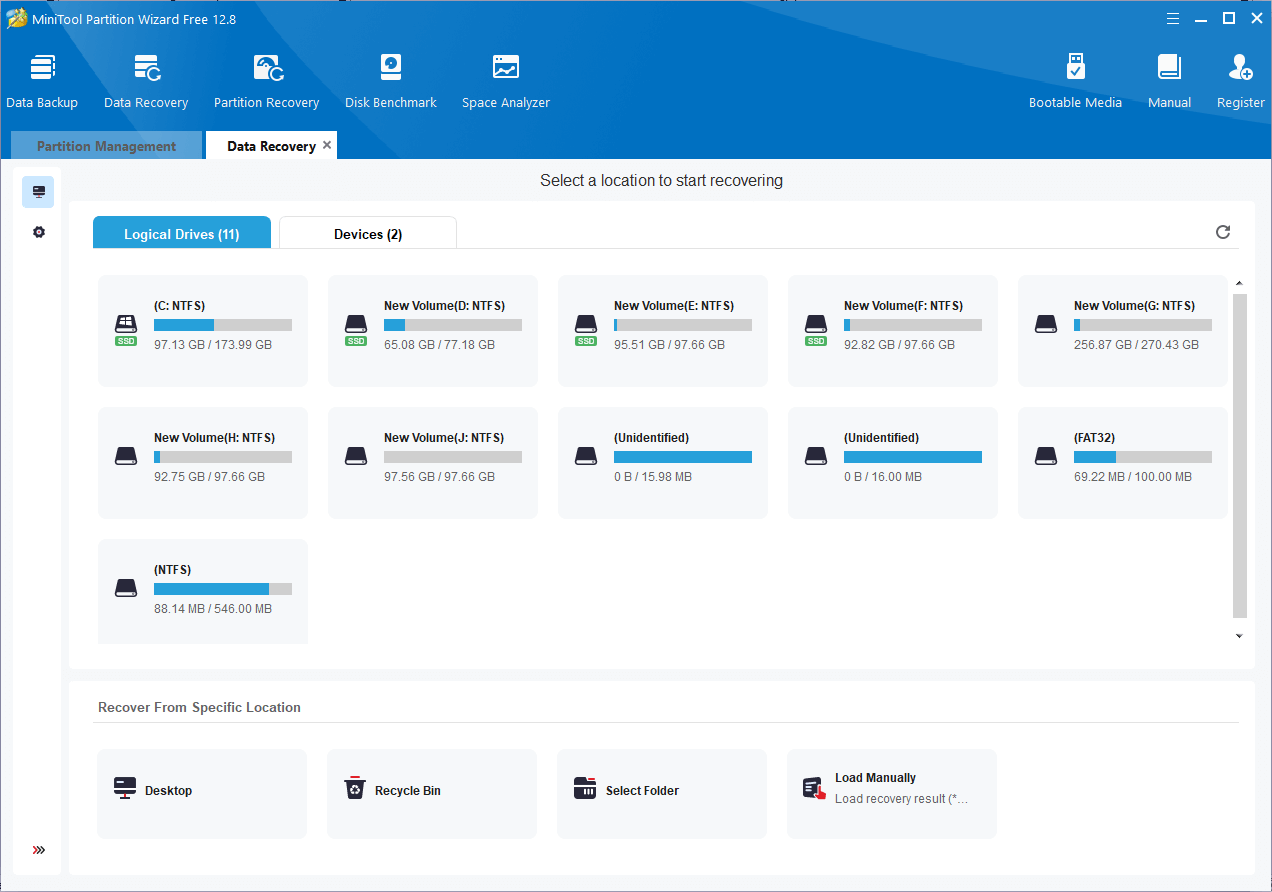
You can read this post to learn specific steps to recover data from a failed hard drive: Hard Drive Dead? Try the Best Dead Hard Drive Recovery Solution. MiniTool Partition Wizard Free only enables you to scan and preview files. To recover files, you need to update to an advanced edition. But you can still run the free edition to check the hard drive for errors.
| Pros | Cons |
| Combine data recovery and disk repair | The free edition only supports data scan and preview |
| User-friendly operation |
What Are the Signs of Failing HDD
There are several common signs of drive failure. You can benchmark your hard drive against the following symptoms to determine if your hard drive is failing.
- Repeated Blue Screen of Death errors: A Blue Screen of Death occurs when you are running the computer operating system. It happens because the computer has encountered a culprit error and can’t run properly. If you frequently encounter blue screen errors, you are alerted that the hard disk is failing probably.
- Files missing, deleted, or corrupted: This could be a symptom of a gradual hard drive failing. When you discover your files disappear or become inaccessible from time to time, take measures in time to recover files and detect whether the hard disk has failed.
- Odd noises: When the hard drive starts working, sometimes you can hear the spinning sound. However, when the hard disk fails, you may hear some strange noises, such as beeping, grinding, clicking, etc.
- Computer unbootable or unresponsive: If the Windows can’t start properly or freezes frequently, it is a bad sign to indicate hard disk issues. You’d better check the hard disk in time to prevent data loss or further problems.
- Etc.
Causes of Hard Drive Failure
Hard drive failing is common due to wear and tear from prolonged use or other causes. Knowing the major causes of hard drive failure helps to protect hard disk in daily use.
- Physical damage: Physical damage can be the most discernable cause. If the hard disk is bent, dropped, overheated, or watered, the hard disk is probably damaged.
- Logical errors: Different from physical damage, logical errors are usually triggered by software or data problems on the hard disk. Logical errors may lead to data loss, file system errors, blue screens, boot failure, etc.
- Human errors: Human operations are responsible for the hard disk failure, for instance, misconfiguration on the system registry or system partitions.
- Malicious infections: Malware or virus infections can affect the normal performance of your hard disk.
How to Fix a Failed HDD
Once you have discovered your hard drive failed, you should first restore files from the hard disk and try methods to fix the disk. Owing to the various causes of hard drive failure, you need to manifest different methods. Try the methods listed below to fix a failed HDD.
Way 1. Check Disk Errors
Windows has an embedded utility that helps you to check and repair disk errors. This tool helps to fix some logical errors leading to your hard drive failing. Here are steps to check disk errors via Windows Explorer.
Step 1. Press Win + E to open File Explorer.
Step 2. Choose This PC at the left side pane and right-click on the failed hard drive.
Step 3. Choose Properties and change to the Tools tab.
Step 4. Click Check under the Error checking section.
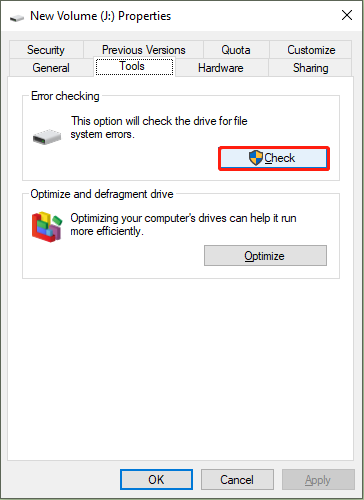
Wait for the scan process to complete. You may be prompted that there is no error on this hard drive, but you can still click Scan drive to scan the hard drive. If this way doesn’t help resolve the hard drive issue, please move on to the next method.
Way 2. Fix Hard Drive Failure with MiniTool Partition Wizard
As we mentioned before, MiniTool Partition Wizard aids in repairing hard drive issues. You can get the free edition to fix a failed HDD with the instructions below.
MiniTool Partition Wizard FreeClick to Download100%Clean & Safe
Step 1. Launch the software to enter the main interface. If your failing hard drive is an external device, you should connect it to the computer and ensure the hard drive is recognized by the software.
Step 2. Select a partition on the hard disk and choose Check File System at the left side pane. In the small window, you are suggested to choose Check & fix detected errors to repair your hard drive.
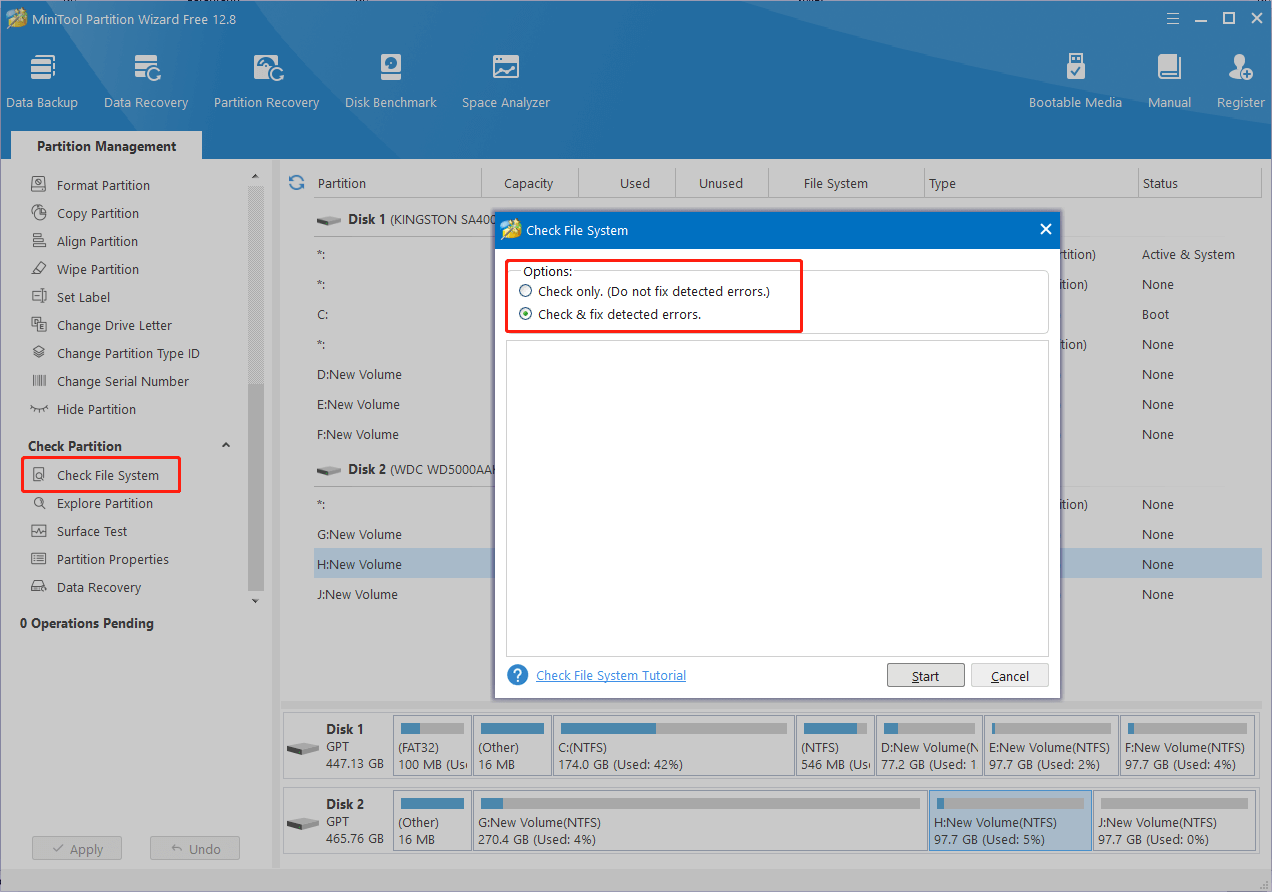
Step 3. Click Start to start the process. When the process is finished, you can close the window to check your hard drive.
Additionally, you can run this software to check bad sectors by performing a surface test. If there are any bad sectors found on the hard drive, you can execute the CHKDSK command in Command Prompt to mark those bad sectors unusable, making the hard drive work normally.
Way 3. Replace with a New Hard Drive
Sometimes, the hard drive fails because of wear and tear. In this case, you need to replace the hard drive with a new one. If you need to replace the internal hard disk, you’d better back up data or rescue files from an unbootable computer first to prevent data loss. You can refer to this post to learn detailed procedures: How to Replace Laptop Hard Drive and Reinstall Operating System?
MiniTool Power Data Recovery FreeClick to Download100%Clean & Safe
Precautions of Hard Drive Failure
What can you do to prevent the hard drive from failing due to external factors or data loss?
For disk usage: You should perform an antivirus scan periodically to ensure the security of your hard disk. In addition, do not expose your hard drive or laptop to sunlight, moisture, dust, high places, or other unfavorable environments.
For data security: You should back up crucial data in time to avoid unexpected data loss. Backups are always the most efficient way to retrieve lost files in the event of hard drive failure. Backing up data either to external drives or cloud storage is OK. You can use File History in Windows or choose third-party backup software to complete the backup task. MiniTool ShadowMaker is recommended. This software allows you to back up files, folders, partitions, and disks. If needed, you can get the trial edition to experience the backup features.
Bottom Line
Hard drive failure can be a frustrating experience for all users and puts data in the status of being lost. This post introduces five powerful failed hard drive recovery software and explains signs and possible fixes for a failed hard drive.
Good data recovery tools like MiniTool Power Data Recovery make failed hard drive data recovery possible. Nevertheless, backing up data in advance should always be a prior choice for data protection.
Hope you can get useful information from this post. If you encounter any puzzles in using MiniTool software, please feel free to let us know via [email protected].