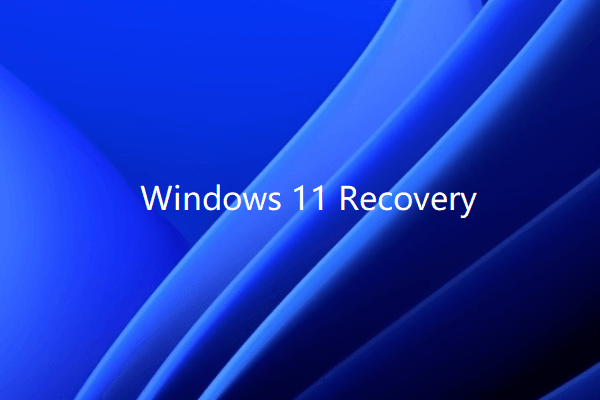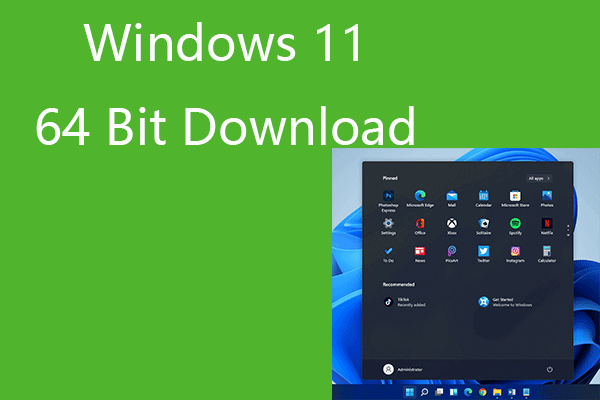File recovery vs file repair, what’s the difference between them? This post analyzes this issue and provides the right software you need for both file recovery and file repair. MiniTool software, a leading software provider, offers users easy-to-use data recovery software and file repair software. Check the detailed information below.
File recovery vs file repair, what are their differences?
Some of you may be confused with the two phrases: file recovery and file repair. This post helps you understand the difference between file recovery and file repair, and illustrates in which circumstances you should select file recovery software and in what situations you should choose the file repair software.
Detailed guides for how to use the right tool to do the file recovery and file repair are also included.
File Recovery vs File Repair Differences
File recovery and file repair operations are completely different, and they use different techniques and tools to do the job.
When you need to perform the file recovery:
If your files go missing and you can’t access them, you should use the file recovery software to recover the files. Files can be lost if the drive or partition is corrupt, damaged, formatted, deleted, repartitioned, inaccessible, unreadable, or affected by malware/virus. The sudden power outage or system crash may also cause file missing.
In these situations, a file recovery tool like MiniTool Power Data Recovery is needed to recover the lost or deleted files.
When you need to do the file repair:
Some of the circumstances that cause the file missing may also lead to the file become damaged. Therefore, you may find that the files are corrupt after recovery. In this case, you need to further utilize a file repair tool to repair corrupt files after recovery.
In addition, if the disk has been overwritten, part or entire of the file may be overwritten and damaged. Applications can’t recognize and open the file. If you want to open the file, you need to use the file repair software to reconstruct the file. This is why you should stop using the disk or device if some files are missing, otherwise, the files may be corrupt even if you use the professional data recovery software to successfully recover the files.
File recovery vs file repair highlights:
1. File gets missing or deleted, do the file recovery. File gets corrupt, do the file repair.
2. File recovery generally can be applied to all types of files. Most of the data recovery tools can recover any kind of file on the disk or device. File repair usually works with a certain type of file, for instance, photo repair tool, video repair tool, Word repair tool, Excel repair tool, PDF repair tool, JPEG repair tool, etc.
3. They use different technologies. File recovery technology aims to get back the lost/deleted files no matter they are intact or not. File repair technology tries to repair the files to allow you to successfully open and read them.
4. Sometimes you need to do both file recovery and file repair if the file is damaged after recovery.
Below we attach the detailed guides for how to use a file recovery software to recover deleted/lost files, as well as how to use the file repair software to repair a corrupt file.
Best File Recovery Software
MiniTool Power Data Recovery is a professional data recovery software for Windows. Known for intuitive interface, simple operation, 100% safe and clean, it has helped many users successfully recover lost or deleted files.
This data recovery program lets you recover any deleted/lost files from Windows computer and external drives, e.g. external hard drive or SSD, USB flash drive, memory card, SD card, etc.
You can use this tool to recover lost files under various data loss situations incl. mistaken file deletion, system crash, file system error, disk corruption or formatting, malware infection, etc.
How to Conduct File Recovery with Data Recovery Software
You can free download the trial version of MiniTool Power Data Recovery on your Windows 10 computer, scan the drive and preview the recovered files for free to see if it can recover your desired files.
MiniTool Power Data Recovery TrialClick to Download100%Clean & Safe
Step 1. Launch the file recovery software
Launch MiniTool Power Data Recovery to access its main UI. If you want to recover files on external drive like external hard drive, USB or SD card, you should connect the external drive to your computer beforehand. (Related: SD card not showing up Windows 10)
Step 2. Select the drive/device to scan
Select the target drive under Logical Drives and click Scan. Alternatively, you can also click Devices tab and select the whole hard disk or device to scan. After clicking Scan, this file recovery software will automatically scan data.
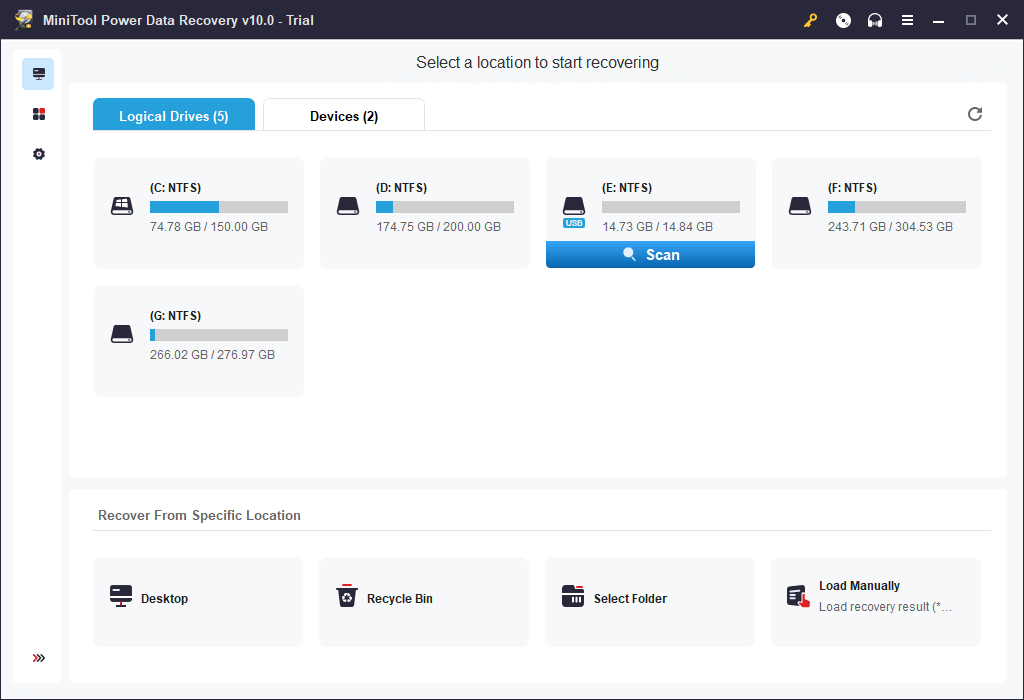
Step 3. Preview file and save file
Once the scan is completed, you can check the scan result and preview the files to find needed files. Select desired files and click Save button to choose a new destination to store the recovered files. You must not store the recovered files to the original location to avoid data overwriting.
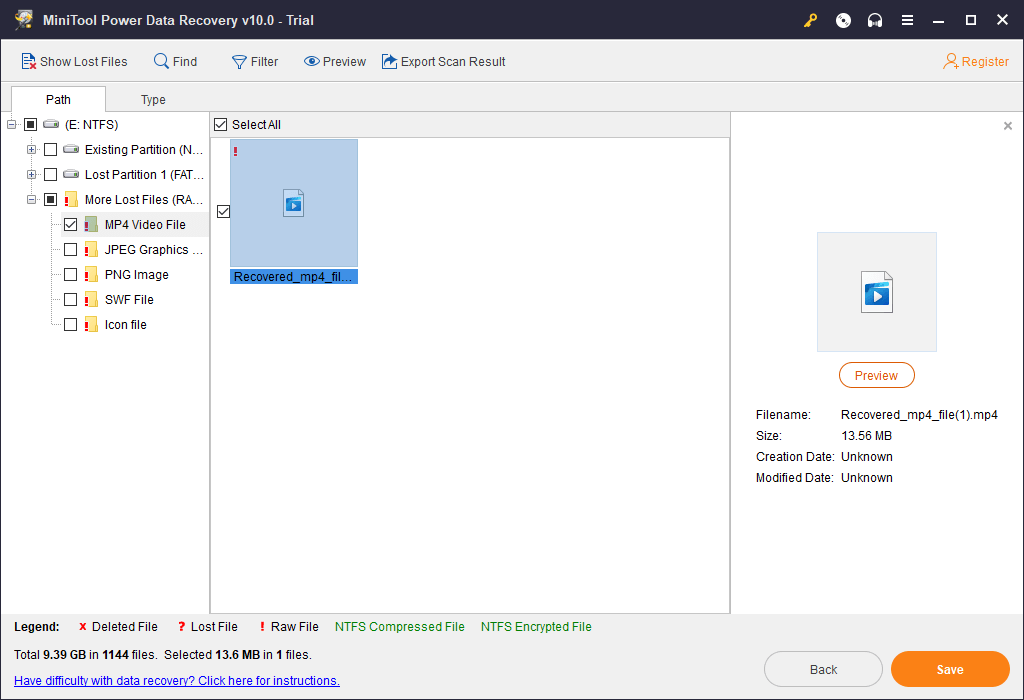
If you use a Mac computer, you can install a reliable Mac data recovery software on your Mac computer and recover deleted/lost files from Mac and Mac-related devices.
Best File Repair Software
If the file is corrupt or damaged, then you should use a file repair software to reconstruct the file so as to successfully open and read it.
For Windows users, MiniTool Software offers a free video repair tool – MiniTool Video Repair. You can use this program to repair MP4, MOV videos, etc. in a few clicks.
For Mac users, Stellar Mac Data Recovery is a 2-in-1 tool that combines file recovery and file repair functions into one unit. This application helps you easily recover deleted/lost files on Mac and repair corrupt photos and videos with ease.
Check how to use these two programs to repair videos on your Windows or Mac computer below.
How to Do File Repair with File Repair Software
How to Repair Corrupt Videos on Windows
MiniTool Video Repair is a 100% clean and free video repair program for Windows. It help you repair corrupt MP4, MOV videos, etc. for free. It also lets you add multiple videos to repair in batch, preview the repaired videos before saving, and repair severely damaged videos with Advanced Repair feature.
MiniTool Video RepairClick to Download100%Clean & Safe
Step 1. Open MiniTool Video Repair on your Windows computer. Click the icon in the middle to select and load the source corrupted videos into this software.
Step 2. Click Repair button to start repairing the selected videos.
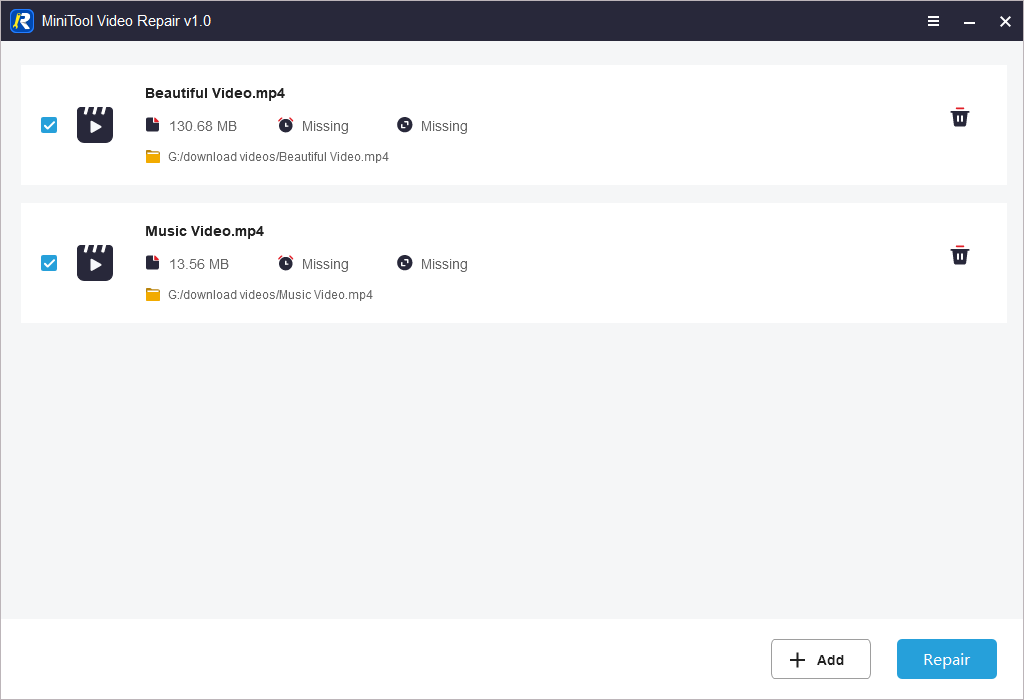
Step 3. If some of the videos failed to repair, you can click Advanced Repair button next to the video to add a sample video of the same format from your computer to continue repairing the video.
Step 4. When it finishes repairing the videos, you can select the videos that are successfully repaired and click Save All button to save them to a desired location. Optionally you can click Preview button to preview the repaired video to see if it is satisfying.
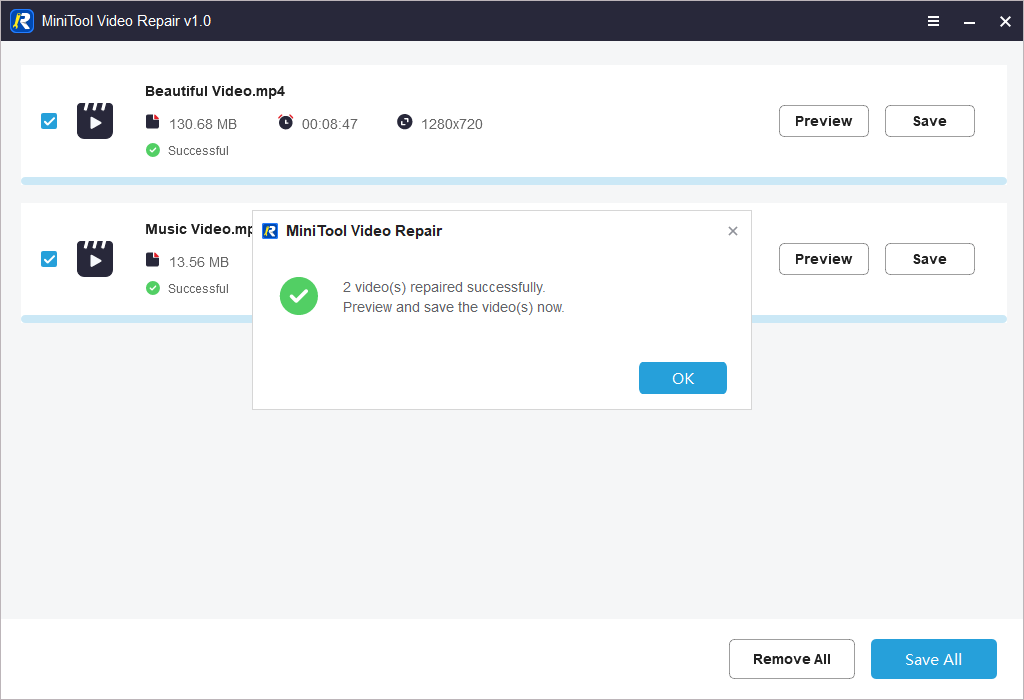
How to Repair Videos and Photos on Mac
Here we’ll introduce how to recover files and repair files with the Stellar Data Recovery for Mac. Download and install this program on your Mac computer (macOS 10.7 & above compatible).
Data Recovery for MacClick to Download100%Clean & Safe
Step 1 (Optional). Recover lost/deleted files
- Launch this Mac data recovery software.
- Select what types of data you want to scan and recover, e.g. documents, videos, photos, audio, emails. You can also choose Recover Everything. Click Next.
- Select the location you want to scan for lost files, and click Scan button.
- Preview files, select needed files and click Recover button to select a destination to store the recovered data.
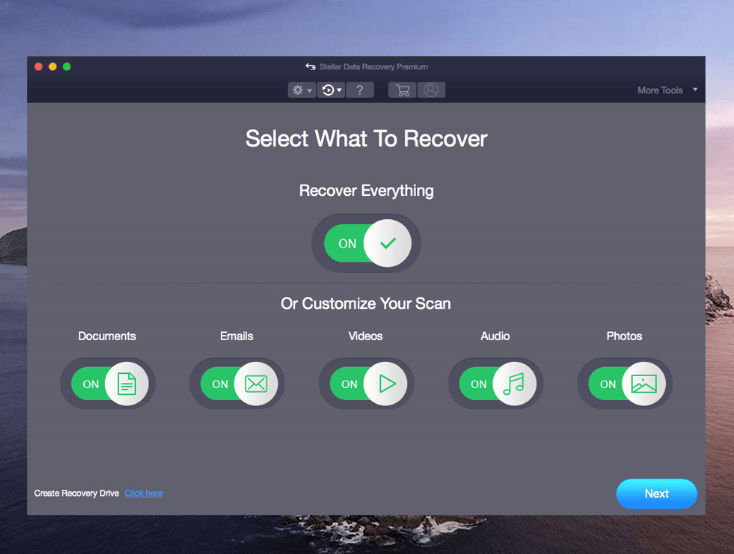
Step 2. Click Repair Video or Repair Photo module
This software also allows you to repair corrupt photos or videos. In the main UI, you can click More Tools icon and click Repair Video or Repair Photo feature.
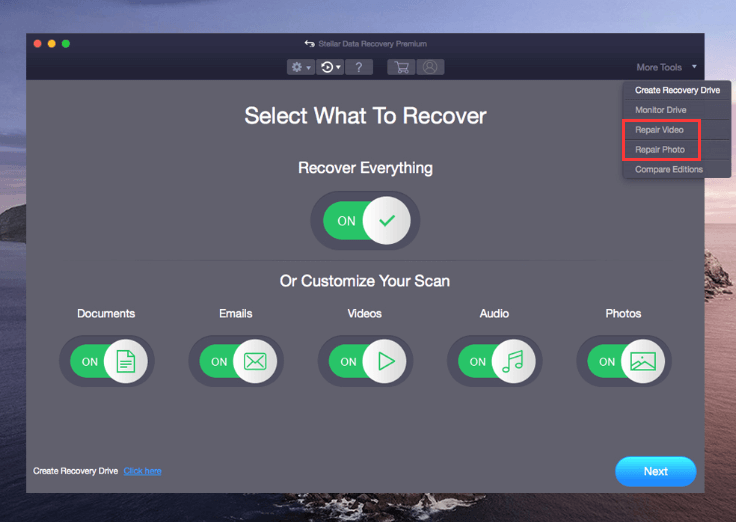
Step 3. Add corrupt file to repair it
Next you can click Add File icon to load the corrupt video or photo file. Click Repair button and this smart file repair software will start repairing the file automatically. When it finishes the repair process, you can preview the repaired files, select the files and click Save Repaired Files to store them.
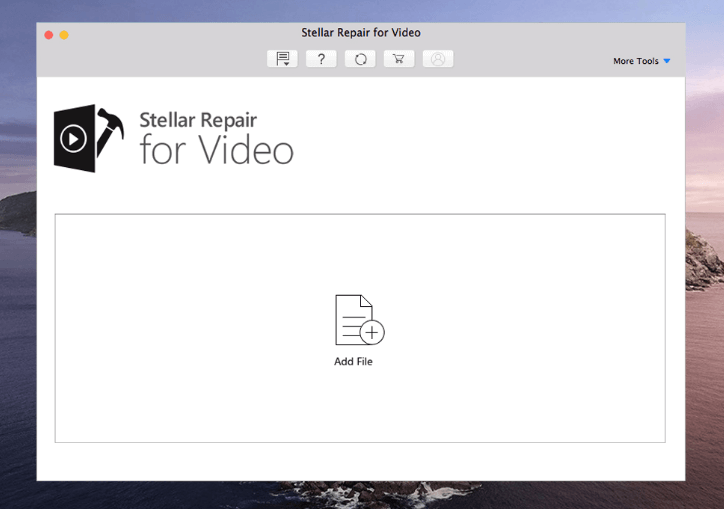
Conclusion
This post introduces file recovery vs file repair differences, when to use file recovery and when to use file repair. The detailed guide for how to use the file recovery software and file repair software to recover and repair files is also included.
Should you have any questions about file recovery and file repair, please contact [email protected].
File Recovery vs File Repair FAQ
Also read: Discover expert tips and tricks for hard drive recovery service that could potentially save you from losing irreplaceable memories.
![How to Recover My Files/Data for Free in 3 Steps [23 FAQs]](https://mt-test.minitool.com/images/uploads/2019/06/recover-my-files-data-for-free-thumbnail.png)