Why Occurring the 0x4004f00c Error?
The causes for Microsoft Office activation error 0x4004f00c may be various. It can be caused by third-party antivirus/firewall interference, corrupted Office installation, conflict of the multiple Office copies, expired license, etc.
You can try the 12 tips below to see if they can help you fix the Microsoft Office 0x4004f00c activation error.
How to Fix Microsoft Office Activation Error 0x4004f00c
Tip 1. Remove Multiple Office Copies
To fix the Microsoft Office activation error 0x4004f00c, you should make sure that you haven’t installed multiple copies of Microsoft Office. You can check and remove unused Office copies from Control Panel. Check how to do it below.
- Press Windows + R, type control in the Run dialog, and press Enter to open Control Panel on your Windows computer.
- Click Uninstall a program under Programs.
- In the “Uninstall or change a program” window, you can find if you installed multiple copies of Microsoft Office. Right-click the unneeded Office suite and select Uninstall to remove the Office program from your computer.
Tip 2. Repair the Office Program
You can also try the Office Quick Repair tool to repair the Office application. Check how to run the Office Quick Repair tool below.
- Follow the guide above to open Windows Control Panel and find the target Office suite you want to repair.
- Right-click the Office application and select Change or Modify.
- Then you can choose the Quick Repair option to fix the issues with the Office program. Check if the Office activation error 0x4004f00c is fixed, if not, you can try other solutions.
Tip 3. Run Microsoft Office with Administrator Rights
To fix Microsoft Office error 0x4004f00c, you can also try to run the Office app with administrator rights.
- Right-click the Microsoft Office application and select Properties.
- In the Properties window, you can click the Compatibility tab.
- Check the “Run this program as an administrator” option. Click Apply and click OK.
Tip 4. Make Sure the Date and Time are Correct
The incorrect date and time of your computer may also cause the Microsoft Office 0x4004f00c error. You can check and adjust the date and time of your PC.
- Right-click the Time and Date icon at the right-bottom of the taskbar, and select Adjust date/time.
- In the Date & time window, you can turn off the “Set time automatically” option and turn it on again.
- Check if the date and time of your computer are correct now. If it is still not right, you can turn off the “Set time automatically” option, and click the Change button under the “Set the date and time manually” option to manually set the time and date.
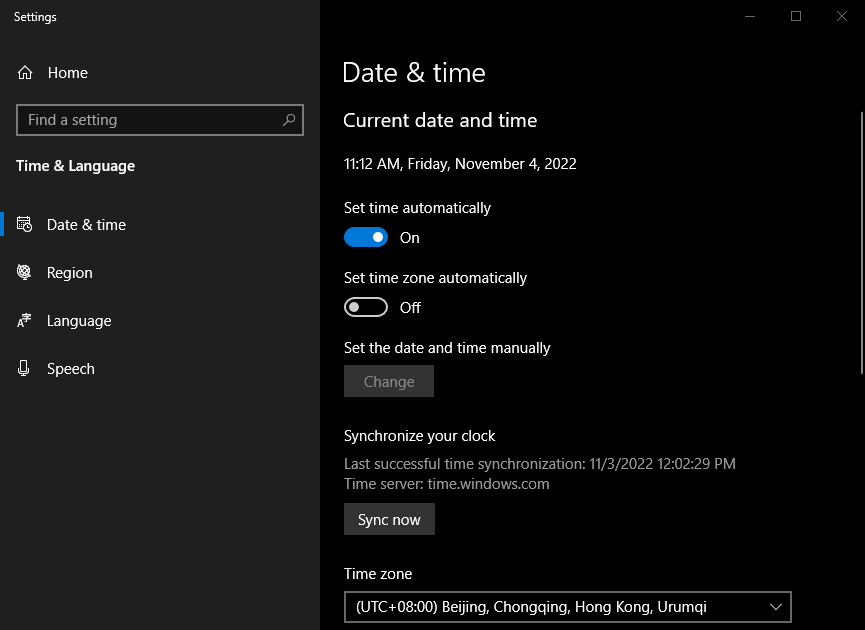
Tip 5. Turn Off Third-party Antivirus Software
The installed third-party antivirus software may overprotect your computer. You can temporarily turn off any third-party antivirus software or firewall to see if the Microsoft Office 0x4004f00c activation error is fixed.
Tip 6. Run Microsoft Office Activation Troubleshooter
Microsoft offers a free Office activation troubleshooter tool named Microsoft Support and Recovery Assistant. You can download and use this tool to troubleshoot issues with various Microsoft programs including Microsoft Office.
- You can go to this page from Microsoft: Unlicensed Product and activation errors in Office.
- Scroll down to locate the “Microsoft 365: Use the Microsoft Support and Recovery Assistant” section. Click the Download button to download and install the Microsoft Support and Recovery Assistant tool to your computer.
- Launch this tool to use it to troubleshoot Office activation issues.
Tip 7. Reactivate Office with Product Key
If you have a Microsoft Office product key at hand, you can try to reactivate your Microsoft Office suite again.
If you subscribe to a Microsoft 365 plan, you should check your subscription to see if it has expired. If your subscription is expired, you can renew your Microsoft 365 subscription to continue using Microsoft Office applications.
Tip 8. Update Microsoft Office
Updating your Microsoft Office to the latest version may fix the Office activation error 0x4004f00c.
- Open the Office app that you encounter the 0x4004f00c error code.
- Click File > Account.
- Under Product Information, you can click Update Options > Update Now to install Office updates.
If you bought Office from Microsoft Store, you can open Microsoft Store app, click the Profile icon and make sure you are signed into the Microsoft account that is associated with your Office license. Click the three-dot icon and click Downloads and Updates > Get Updates to update your Office program.
Tip 9. Run a System File Scan
You can run a system file scan to repair any corrupted system files on your computer.
- Press Windows + R, type cmd, and press Ctrl + Shift + Enter to run Windows Command Prompt as administrator.
- Type the command DISM /Online /Cleanup-Image /RestoreHealth and press Enter. This command helps repair the corrupted system image.
- Type sfc /scannow command and press Enter. This command helps repair any corrupted system files.
After that, you can check if the 0x4004f00c Office activation error is fixed.
Tip 10. Disable VPN and Proxy
If you use a VPN or proxy on your computer, you can disable the VPN or proxy and try to activate your Office again to see if you can successfully activate it.
Tip 11. Reinstall Microsoft Office
If you still can’t activate your Microsoft Office, you can uninstall and reinstall it.
- Press Windows + R, type appwiz.cpl, and press Enter to open the Programs and Features window.
- Find and right-click your Office program and click Uninstall to uninstall Microsoft Office from your computer.
You can also use the professional free Microsoft Office Uninstall Tool to remove Office.
Tip 12. Contact Microsoft Support
If the Microsoft Office activation error 0x4004f00c still can’t be fixed, you can contact the official Microsoft Support to ask for help.
How to Recover Deleted/Lost Microsoft Office Files
If you mistakenly deleted a file or lost a file unexpectedly, you can use a professional data recovery program to easily recover the deleted or lost file.
MiniTool Power Data Recovery is a free data recovery software program for Windows. You can use it to recover deleted/lost Office files or any other kind of files from various storage devices. It supports recovering data from Windows PCs or laptops, USB flash drives, external hard drives, SD or memory cards, or SSDs.
You can use this program to recover data from various data loss situations. For example, you can use it to recover data from a formatted hard drive, recover data after an OS crash, recover data from a damaged hard drive, restore data after malware or virus infection, etc. It can even help you recover data when the PC won’t boot.
It has an extremely intuitive interface and new users can easily operate it.
Download and install MiniTool Power Data Recovery on your Windows computer and use it to recover deleted/lost data now.
MiniTool Power Data Recovery FreeClick to Download100%Clean & Safe
- Launch MiniTool Power Data Recovery to access its main UI.
- Under Logical Drives, you can select the target drive and click Scan. You can also select Desktop, Recycle Bin, or a specific folder to scan. If you want to scan the whole disk, you can click the Devices tab and select the target disk or device and click Scan.
- After the scan process finishes, you can check the scan result to find if your wanted files are there, if so, check them and click Save. You should choose a new location to store the recovered files to avoid data overwriting.
Tip: To select what to scan and recover, you can click the Scan Settings button in the left panel of the main UI. Then you can tick the file types that you want to scan and click OK.
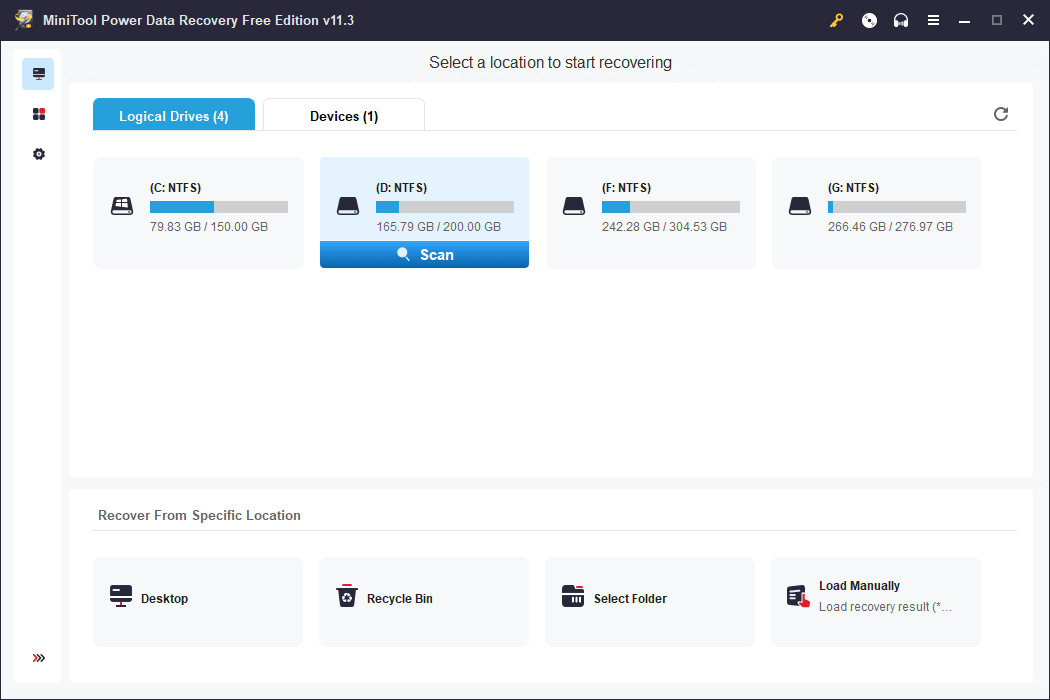
Free PC Backup Software for Windows 10/11
You should always make a backup of important files in case something goes wrong and the files are lost. Here we provide a free PC backup tool for you.
MiniTool ShadowMaker is a professional PC backup software program for Windows 11/10/8/7. It not only helps you easily back up data on your PC but also helps you easily backup and restore your Windows system.
You can click the Backup option on the main UI. Then you can click the Source section and select the files and folders that you want to back up. You can also select partitions or the whole disk content to back up. After you select the source data, you can click the Destination section to select the destination path to store the backups.
You can also use the File Sync feature to select and sync files to the target location to make a backup.
To save space for the backup device, you can use the incremental backup scheme to only keep the latest backup version.
To regularly back up the data, you can set a schedule to automatically back up the selected files.
You can also use MiniTool ShadowMaker to back up your Windows system and restore your OS when needed.
Download and install MiniTool ShadowMaker on your Windows computer and use it to back up your data and system now.
MiniTool ShadowMaker TrialClick to Download100%Clean & Safe
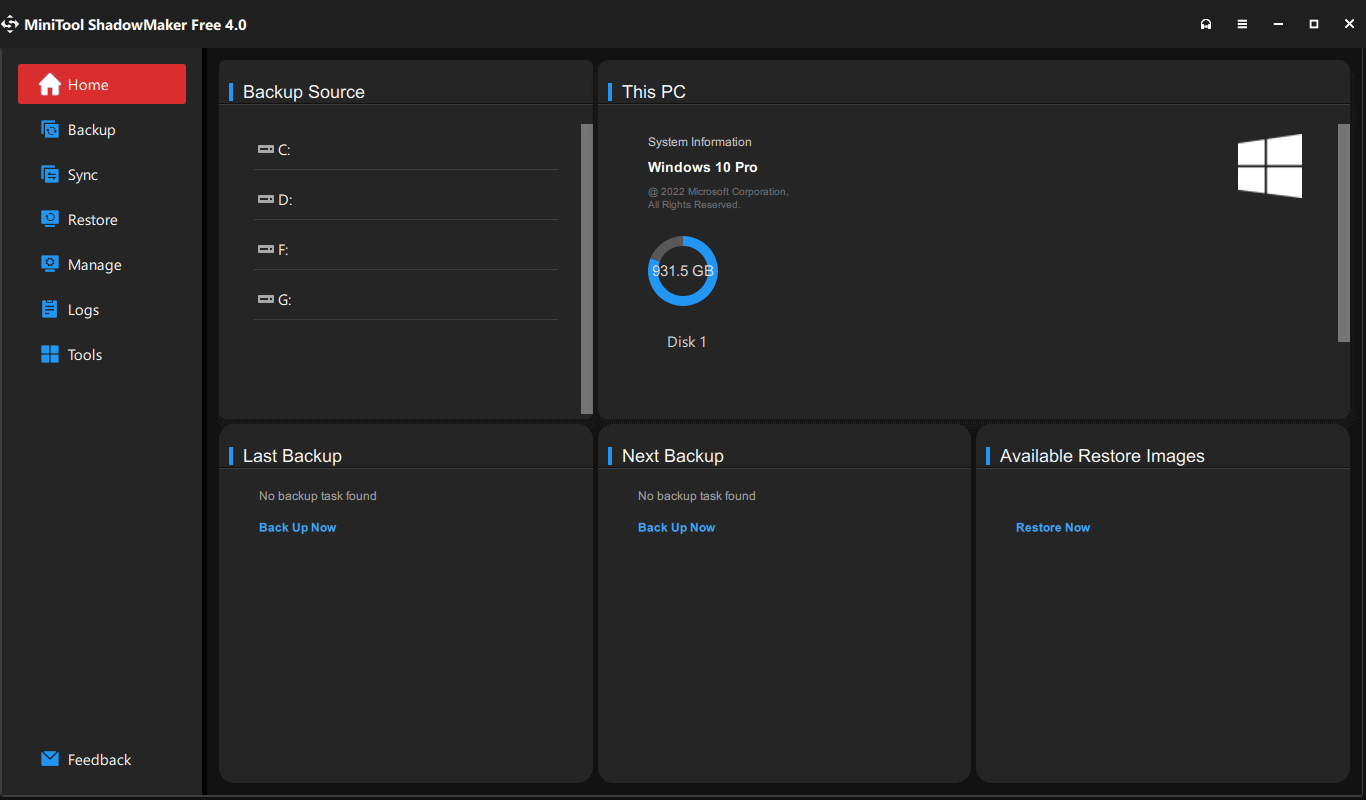
Conclusion
This post provides some possible solutions to help you fix the Microsoft Office activation error 0x4004f00c.
A free data recovery program and a free PC backup tool are also provided to help you with data recovery and data backup. Hope it helps.
For more computer guides, you may visit MiniTool News Center.
For more free tools from MiniTool Software Company, you may visit its official website where you can also find MiniTool Partition Wizard (a free disk management tool), MiniTool MovieMaker (a clean and free video editor), MiniTool Video Converter (a free video/audio converter, YouTube video downloader, and PC screen recorder), MiniTool Video Repair (a free video repair tool to repair corrupted MP4/MOV videos), and more.
If you are interested in any product from MiniTool Software, you can download and try it. If you have problems with using any of the MiniTool Software products, you may contact [email protected].
Also read: Discover the essential steps for successful hard drive recovery in this informative article.