If you encounter the error code 0xc004c060 when you try to activate Microsoft Office 2021/2019/2016/2013 or Windows 10/11, you may try the troubleshooting tips in this post to fix the 0xc004c060 error. Some easy-to-use free computer software programs from MiniTool Software are also introduced to help you deal with various tasks.
What Does 0xc004c060 Error Mean?
If you see the error code 0xc004c060 when trying to activate Microsoft Office or Windows 10/11 system, it means the product key that you use to activate the software program is no longer valid. You may try the tips below to fix the 0xc004c060 activation error on Windows 10/11.
Also read: If you’ve experienced data loss due to hard drive failure, this article on hdd data recovery offers invaluable insights into the recovery process.
10 Tips to Fix 0xc004c060 Activation Error
Tip 1. Update Microsoft Office
- Open any Office application like Word.
- Click File > Account.
- Under Product Information, click Update Options > Update Now to update Microsoft Office.
After you installed the latest updates of Office, you can check if the Microsoft Office activation error 0xc004c060 is gone, if not, try other solutions below.
Tip 2. Use Office Online Repair
- Press Windows + R, type control, and press Enter to open Control Panel.
- Click Uninstall a program under Programs.
- Right-click your Office program and select Change.
- Select Quick Repair to start repairing Office problems with the Office repair tool.
Tip 3. Run Windows Office Activation Troubleshooter
Microsoft provides a free tool named Microsoft Support and Recovery Assistant. This tool can help you check and fix problems with various Microsoft products like Windows system, Microsoft Office, Outlook, etc. You can also use this tool to fix Office activation errors.
- You can download and install Microsoft Support and Recovery Assistant (SaRA) on your computer. The download link is https://www.microsoft.com/en-us/download/100607.
- Open this Office activation troubleshooter.
- Select the application or option that you have problems with.
- Select the problem you are suffering and it will start checking and fixing the issues automatically.
Tip 4. Run Windows Activation Troubleshooter
If you see the 0xc004c060 error when trying to activate Windows 10/11, you can run Windows Activation Troubleshooter to see if it can help automatically fix the 0xc004c060 activation error.
- Press Windows + R to open Windows Run dialog.
- Type ms-settings:activation in the Run dialog and press Enter to open the Windows activation settings. You can also click Start > Settings > Activation (or System > Activation) to easily get to the Activation tab.
- Click Troubleshoot in the right window. Please be noted that the Troubleshoot option is only available when your Windows computer is not activated.
- Windows Troubleshooter will run automatically to check the activation issues. If it finds an issue and recommends a fix, you can click the Apply this fix option to let it fix the problem for you.
- After it fixes the issues, you can restart your computer to see if your copy of Windows can be successfully activated.
Tip 5. Run a System Scan
If your computer has corrupted or missing system files, it may cause the 0xc004c060 activation error. You can run the DISM and SFC commands in Command Prompt to repair corrupted system files on your Windows computer. Check how to do it below.
- Press Windows + S, type cmd in the search box, right-click Command Prompt App, and select Run as administrator.
- In the Command Prompt window, you can type DISM /Online /Cleanup-Image /RestoreHealth command and press Enter. It will check and fix the corrupted system image files.
- Next, you can type sfc /scannow command and press Enter. This command helps repair corrupted system files in your computer.
Tip 6. Update Windows 10/11
You should make sure you installed the latest updates on your computer. To update Windows 10, click Start > Settings > Update & Security > Windows Update > Check for updates. To update Windows 11, click Start > Settings > Windows Update > Check for updates.
Tip 7. Try to Activate Windows 10/11 with CMD
If you have the product key at hand, you can use Command Prompt to activate Windows 10/11. Check the related post: How to activate Windows with CMD.
Tip 8. Perform a System Restore
If you encounter the 0xc004c060 activation error in Windows 10/11, you may run a system restore to restore your computer to a previous state to see if the problem can be fixed. To perform a system restore, you need to have turned on and created some system restore points on your computer.
- Press Windows + S, type system restore, and select Create a restore point. This will open the System Properties window.
- Under the System Protection tab, you can click the System Restore button under the System Restore section.
- Click Next and choose a system restore point to follow the on-screen instructions to restore your computer to a previous state. Then you can check if your computer is successfully activated.
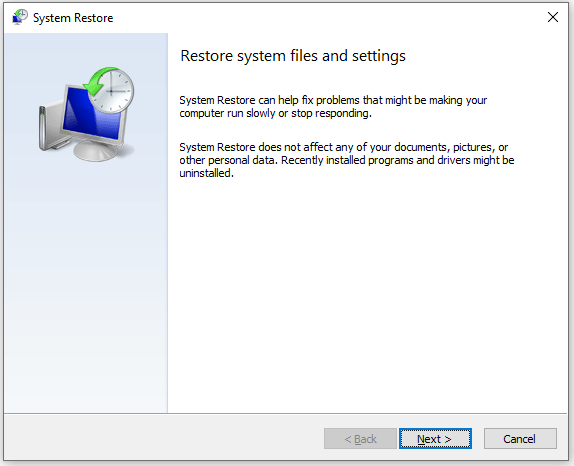
Tip: To turn on system restore, you can select your system drive and click Configure button. Tick the Turn on system protection option. Click Apply and click OK. To manually create a restore point, you can click the Create button.
Tip 9. Contact the Seller
If you buy the Office product key or Windows product key from third-party sellers, you can contact the seller for help. They may help you reactivate your Office/Windows or send you a new product key, if not, you can request a refund for your product.
Tip 10. Contact Microsoft Support
If you purchased Windows or Microsoft Office from Microsoft, you can contact the official Microsoft Support. They may help you activate your license remotely.
Free Data Recovery Software for Windows 10/11
For Windows users, here we introduce a free data recovery software program to help you recover deleted or lost data.
MiniTool Power Data Recovery is a professional data recovery program for Windows 11/10/8/7.
You can use this program to recover any deleted or lost files (documents, photos, videos, emails, audio, etc.) from various devices. It supports recovering data from Windows computers, USB flash drives, SD or memory cards, external hard drives, or SSDs.
It helps you recover mistakenly deleted files and restore data from various data loss situations like hard drive failure/corruption, malware/virus infection, system crashes, and more. You can even use it to recover data when the PC won’t boot by using its Bootable Media Builder.
It has an intuitive interface and is simple to operate. You can use it to recover data in a few simple steps.
Download and install MiniTool Power Data Recovery on your PC or laptop and use it to recover data by following the steps below.
MiniTool Power Data Recovery FreeClick to Download100%Clean & Safe
- Launch MiniTool Power Data Recovery to access its main UI.
- On the main interface, you can select a drive under Logical Drives and click Scan. You can also select a specific location like Desktop, Recycle Bin, or a specific folder to scan. If you don’t know the exact drive or location that contains your deleted/lost files, you can click the Devices tab and select the entire disk or device to scan.
- After the software finishes the scan, you can check the scan result to find if your wanted files are listed, if so, you can check them and click Save to choose a new location to store the recovered files. You should not store the recovered files in the original location to avoid data overwriting.
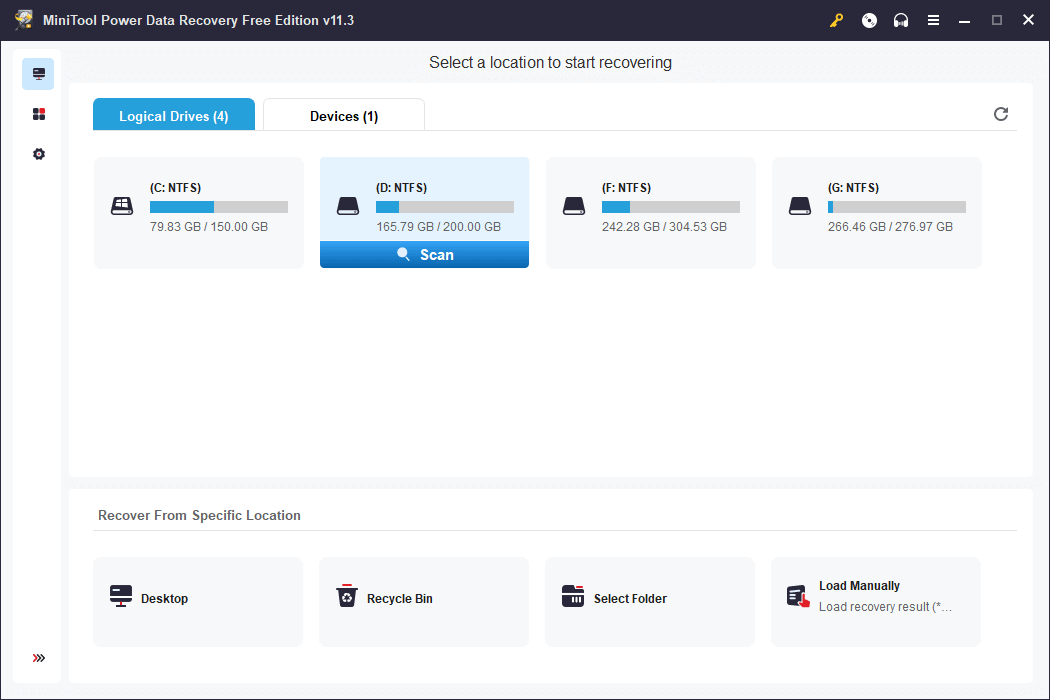
Tip: If you want to choose particular file types like Office files to scan, you can click the Scan Settings icon in the left panel on the main UI. In this window, you can choose the file types and click OK. Then the software will only scan those files in the drive/location/device.
Free Disk Partition Manager for Windows 10/11
Having an easy-to-use free disk manager at hand can make disk management tasks easier.
MiniTool Partition Wizard is a free disk management tool that lets you easily manage hard disks from all aspects.
If you want to create, delete, extend, resize, merge, split, format, or wipe partitions, you can use this tool to realize the task in a few clicks. Besides, it won’t cause any data loss.
It also lets you easily assign or change the drive letter of a hard drive, migrate OS to SSD/HD, copy disk, convert partition between FAT and NTFS format, check and fix disk file system errors and mark bad sectors, test hard drive speed, analyze hard drive space to remove unnecessary large files, and more.
Get this free disk partition manager for your Windows computer by clicking the button below.
MiniTool Partition Wizard FreeClick to Download100%Clean & Safe
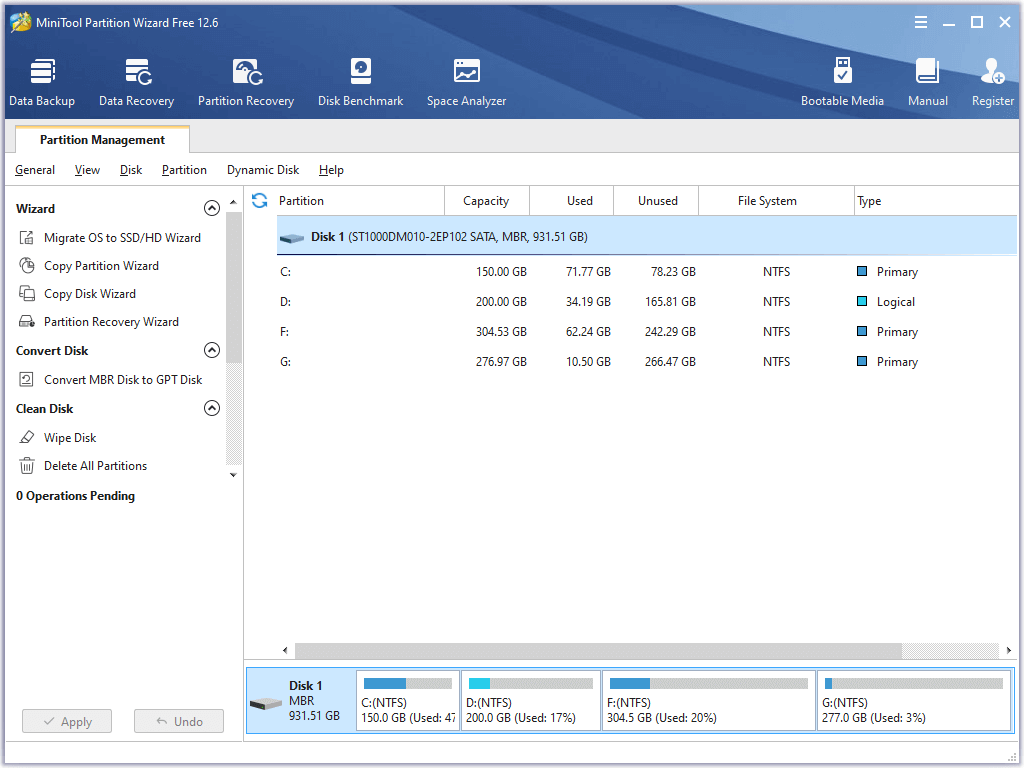
Free PC Backup Software for Windows 10/11
The best way to avoid permanent data loss is to make a backup. The common way to back up files we use is to manually copy and paste files to a USB, HDD, etc., or sync the files to a free cloud storage service. For large file backup or backing up a large number of files, you can use a professional data backup program.
MiniTool ShadowMaker is a top free PC backup software program. It can easily back up data on your PC and back up your Windows system.
You can click the Backup module on its main UI. Click the Source section and you can select files, folders, partitions, or the whole disk content to back up. After selection, you can click the Destination section to select a destination to store the backups. You can use an external hard drive, USB flash drive, or network drive to store the backups.
This program also supports file sync. You can click the Sync module on its main interface to start syncing files.
You can also use this program to create system image backups and easily restore your computer from the backup image files when needed.
The Disk Clone feature lets you copy disks with ease.
It also lets you easily set up an automatic backup schedule to back up the selected data daily, weekly, monthly, or when a user signs in or signs out of the operating system.
MiniTool ShadowMaker also lets you change the backup scheme. You can choose the incremental backup scheme to delete the old backup image file versions and only keep the latest version. This can save space for the backup drive.
Download and install MiniTool ShadowMaker on your Windows 11/10/8/7 computer and use it for data and system backup now.
MiniTool ShadowMaker TrialClick to Download100%Clean & Safe
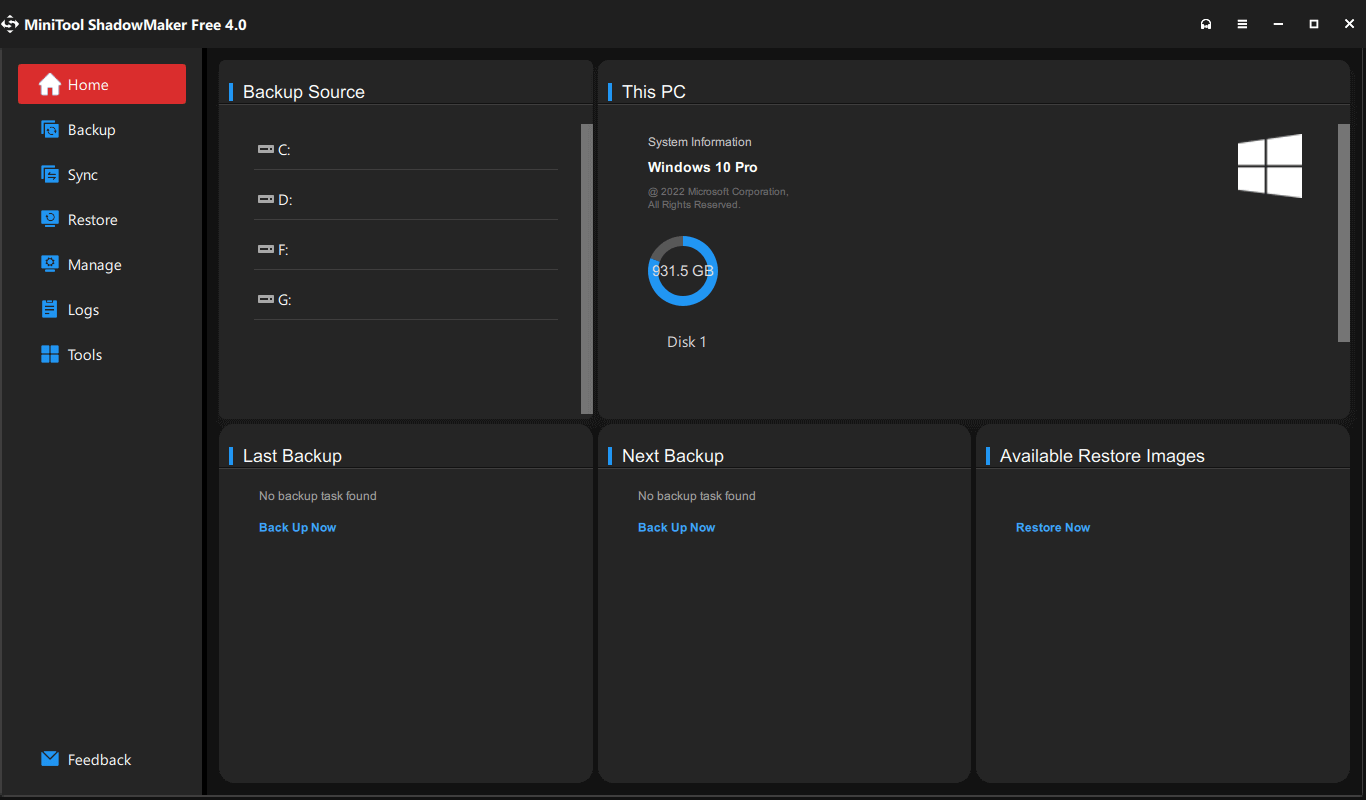
Conclusion
This post mainly provides some possible solutions to help you fix the activation error 0xc004c060 in Microsoft Office or Windows 10/11 system. Some popular free software products from MiniTool Software are also introduced. Hope it helps.
If you have any issues with using MiniTool Software products, you may contact [email protected].