Camera SD cards or memory cards are essential tools for photographers to capture moments with ease. However, encountering camera SD card errors is not a rare problem. Whether it’s a card cannot be accessed message or a memory card locked notification, such issues can be frustrating and potentially destroy your precious photos and videos on the SD card or memory card.
Fortunately, many SD card errors can be resolved with the right knowledge and tools. In this article, we’ll explore common camera SD card errors and easy fixes for each error. However, to protect the photos and videos on the corrupt card, you should first use professional data recovery software to restore them from the card.
Corrupted SD Card or Memory Card Data Recovery via MiniTool Power Data Recovery
It is recommended to use a reliable and professional file recovery tool to recover your valuable memories. MiniTool Power Data Recovery is an excellent choice.
About MiniTool Power Data Recovery
MiniTool Power Data Recovery is a dependable file recovery tool compatible with a range of Windows operating systems including Windows 11, Windows 10, Windows 8/8.1, and Windows 7, among others.
This versatile software enables you to recover lost or deleted data from a variety of storage devices, including SD cards and memory cards. It supports the recovery of almost all file types such as pictures, videos, audio files, documents, ISO files, and more.
With MiniTool Power Data Recovery Free, you can scan your card for files and recover up to 1GB of files. So, if you’re unsure whether this tool can locate and recover your files, you can first try this freeware.
Recover Data from a Corrupt SD Card or Memory Card Using MiniTool Power Data Recovery
You can use these steps to perform a corrupt card data recovery via MiniTool Power Data Recovery.
Step 1. Download and install MiniTool Power Data Recovery Free on your PC.
MiniTool Power Data Recovery FreeClick to Download100%Clean & Safe
Step 2. Remove the SD card or memory card from your camera and then connect the card to your PC through a card reader.
Step 3. Launch the data restore software. This software lists all detected drives/partitions under the Logical Drives section by default. You can find the connected SD card by its drive letter, then move your mouse cursor to it and click the Scan button to start scanning the card.
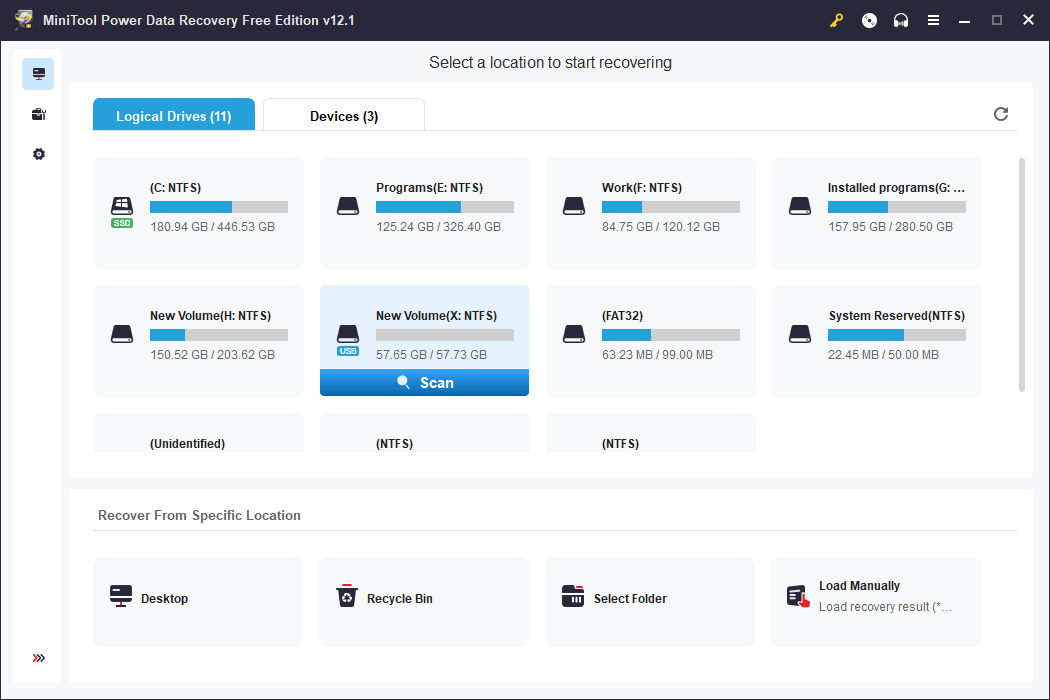
Step 4. After scanning, you will see the scan results listed by the path by default. You can open each path to find the files you want to recover. On the other hand, you can switch to the Type tab to find files by type.
Step 5. Select the files you want to recover. Then click the Save button and choose a situation location to save the needed files. Please save files to another location rather than the original SD card.
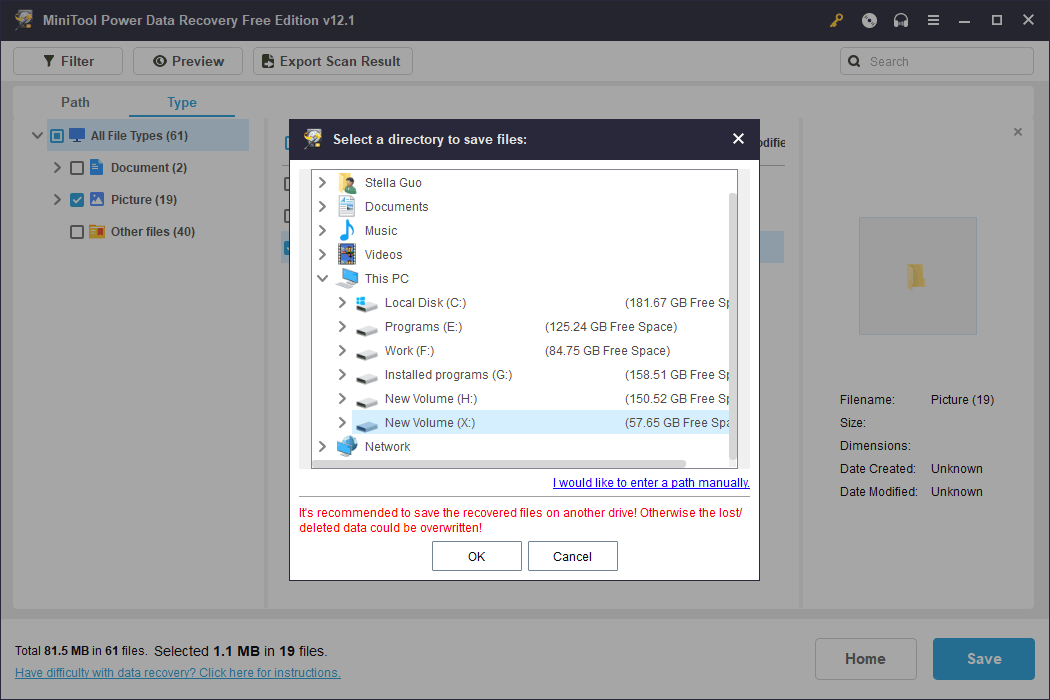
With the free edition of this data restore tool, you can recover up to 1GB of files. If you want to recover more, you need to upgrade to a full edition.
Common SD Card Errors and Fixes
After recovering data from the SD card, you can feel free to fix the card error without data loss. In this part, we list some common camera SD card errors and the solutions.
Card Cannot Be Accessed
Causes:
This error typically occurs when the camera or computer cannot read the SD card. This error always happens when there is file system corruption, physical damage, or other issues.
Solutions:
- Check if the SD card you use is compatible with your camera. If not, you need to replace it with a compatible one and try again.
- Insert the card into another device like computer or another camera to see if it’s readable there.
- Run an SD card error check on a computer to identify if there are potential errors.
- Format the card to normal after you rescue data from it.
This Card Is Not Formatted
Causes:
The SD card may be not formatted with an incompatible file system. So, the camera displays this error message.
Solutions:
You need to format the SD card to normal. However, if there are important files on the card, you need to first back up the files on the card or recover files from it if you can’t open the card on your computer.
Camera Memory Card Error
Causes:
File system corruption, card damage, or card compatibility issues can cause camera memory card errors.
Solutions:
- Reinsert the card to the camera.
- Try the card on another device.
- Format the card if it is new. If it is not a new one, just recover data from it and then format it to normal.
- If the error persists, you may need to replace it with a new one.
This Memory Card Cannot Be Used, Card May Be Damaged
Causes:
If you see this error message, there should be physical card damage, compatibility issues, or corrupted files.
Solutions:
- Check for any visible damage on the card.
- Try the card on another device and see if the card or camera is causing the error.
- Replace the card with a new one if it is physically damaged.
Missing MicroSD Card
Causes:
If the card is not properly inserted or the camera fails to detect the card, you will see this missing MicroSD card error.
Solutions:
- Check if the card is fully inserted until it clicks into place.
- Use the card on another device and see if it’s functional.
Cannot Access This Memory Card
Causes:
Card corruption or improper removal can cause this error.
Solutions:
Recover data from the card and then use the camera to format the card to normal.
Card Not Formatted
Causes:
If the SD card is new, this issue can easily happen because it is not formatted with a compatible file system.
Solutions:
- Use the camera to format the SD card.
- Use a different card or a card reader to confirm if it is a compatibility issue.
Unable to Read Memory Card
Causes:
Corrupted file system, damaged card, or card inserted improperly.
Solutions:
- Reinsert the card to the camera and see if the error goes away.
- Try the card on other devices and see if there is something wrong with the card.
- Reformat the camera SD card after recovering data from it.
No SD Card Inserted
Causes:
Card improperly inserted, contact issues, or slot malfunction are the common causes.
Solutions:
- Reinsert the card to the camera and see if the error goes away.
- Clean dust or obstructions in the slot.
- Try a different card to see if the issue is with the camera or card.
Memory Card Locked
Causes:
The card is set as write-protected or the write-protect switch on the card is enabled.
Solutions:
- Remove write-protect from the SD card.
- Turn off the write-protect switch on the card.
Insert Memory Card Again
Causes:
Card contacts are dirty, or the card was not properly inserted. Due to this, your camera will not detect the memory card.
Solutions:
- Unplug the card and clean the contacts with a soft cloth.
- Reinsert the card into the camera firmly.
- If the error message persists, test the card on another device.
- Replace the card with a new compatible one.
Conclusion
Encountering SD card errors can affect your photography experience. But calm down and try to solve these problems with the methods mentioned in this article. You should find the solution you want. In any case, you should remember to recover your data with MiniTool Power Data Recovery first to ensure the safety of your precious data.
If you encounter issues while using this data recovery software, you can contact us via [email protected].
