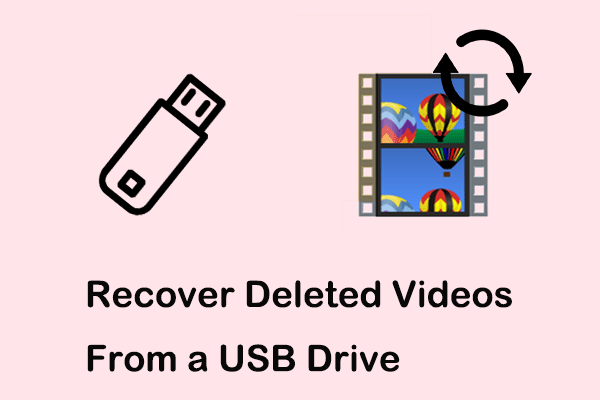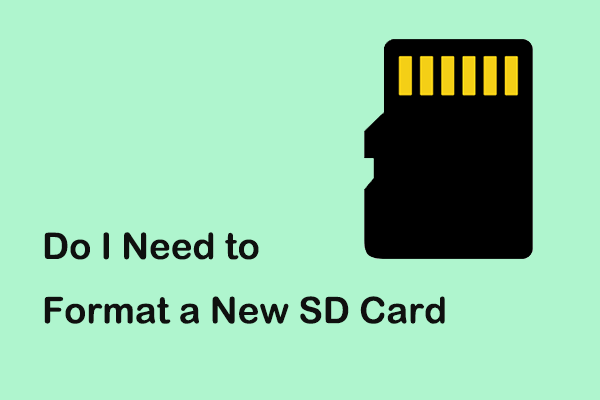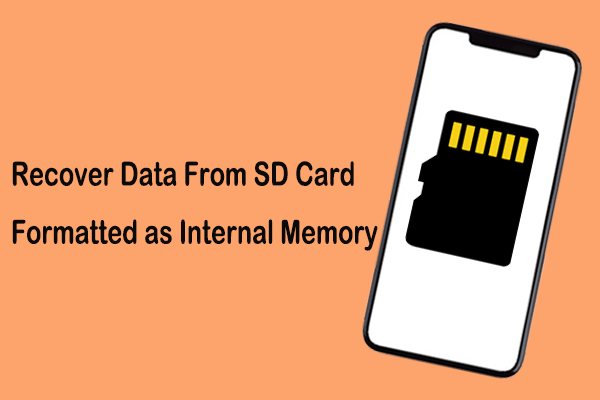Are you looking for a way to perform formatted CF card recovery? Here this post on MiniTool talks about how to recover data from formatted CF card in Windows 11/10/8/7 with the best data recovery software. Besides, you can see how to format a CF card without losing data from this article.
As an advanced electronic device storage medium, CF card (CompactFlash card) has the advantages of high speed, large capacity, small size, lightweight, and low power consumption, and has been recognized by the majority of users. It is mainly used in cameras, audio equipment, GPS navigators, automotive systems, and other fields to store photos, videos, and other files.
Sometimes you may format your CF card intentionally or accidentally for some reason and forget to transfer the data from the card first, thus encountering the dilemma of data loss. Is it possible to recover a formatted CF card?
Is It Possible to Perform Formatted CF Card Recovery
When it comes to disk formatting, generally there are two types of formatting: quick format & full format.
A quick format simply deletes (rather than erases) the files on the hard drive and marks the disk space as available. Quickly formatted CF cards have a chance to be scanned and recovered by data recovery software.
A complete format is to truly re-lane and cluster the hard disk, and the data on the disk will be erased. There is almost no possibility of data recovery from a completely formatted CF card by any software.
In the next part, we will show you how to recover data from formatted CF card in detail.
How to Recover Data From Formatted CF Card Windows 11/10/8/7
Way 1. Use Backup Files
If you have transferred the data in the card to other drives or locations before formatting the CF card, then recovering the formatted CF card will be a piece of cake for you. You just need to copy and paste the backup files to the formatted CF card. Or if you used data backup software to back up the CF card before, just use the corresponding software to restore the data.
Way 2. Use Professional Data Recovery Software
If there are no backup files available, you have to seek help from professional data recovery software. MiniTool Power Data Recovery is the best CF card recovery software that can effectively recover corrupted CF cards, formatted CompactFlash cards, unrecognized CF cards, and so on.
Apart from the CF card, this hard drive data recovery service also works great on SD card recovery, USB recovery, SSD data recovery, HDD recovery, and file recovery of other data storage media.
This software is compatible with all Windows PC versions, including Windows 11, Windows 10, Windows 8/8.1, and Windows 7.
MiniTool Power Data Recovery Free allows you to recover 1 GB of files without paying a penny. Now you can click the button below to get MiniTool Power Data Recovery Free installed and start file recovery.
MiniTool Power Data Recovery FreeClick to Download100%Clean & Safe
Step 1. Launch the software and scan the CF card.
Double-click MiniTool Power Data Recovery Free to launch it. On its home page, the CF card should be displayed under Logical Drives. If not, you need to click the Refresh button (located in the upper right corner) to reload the drives or reconnect the card to your computer.
Once the CF card is recognized, move your cursor on it and click the Scan button to scan it.
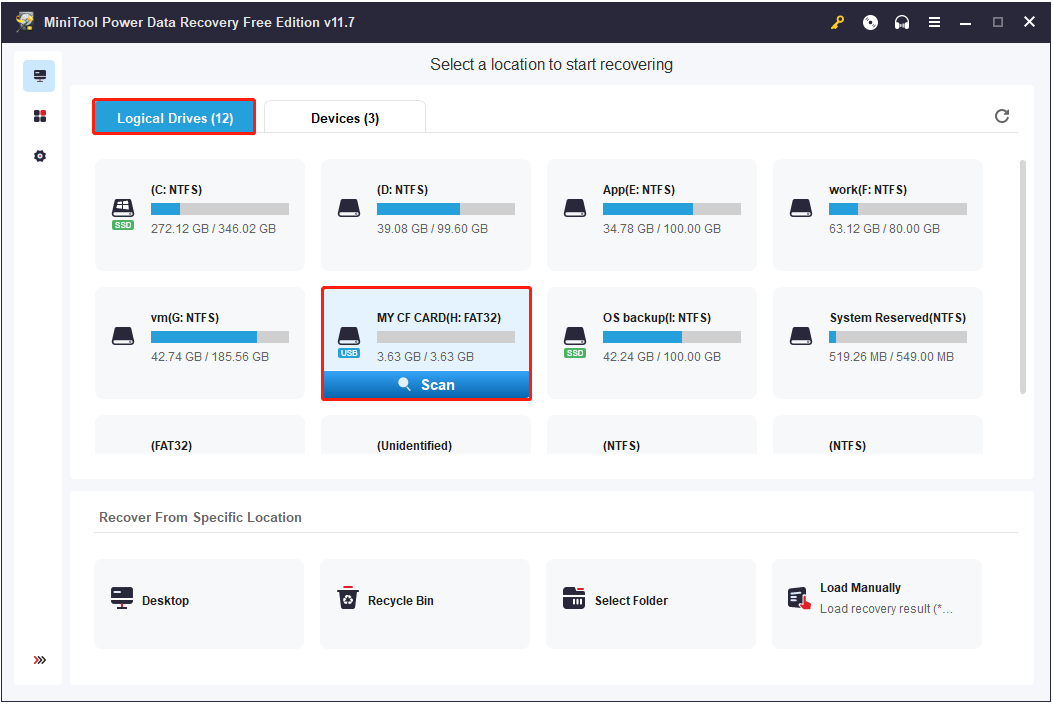
The scan duration is mainly associated with the amount of data on the selected CF card. For the best scan outcome, it is advisable to wait patiently until the scan ends.
Step 2. Preview the needed files.
After scanning, there are likely a large number of files listed under Path on the scan result page. To make it easier to locate the desired files, you can move on to the Type category list. Doing so, the listed files will be categorized by file type.
Since a CF card is usually used to store pictures and videos, you can focus on “Picture” and “Audio & Video”. Additionally, you can view these files in image format or video format, such as JPG, PNG, JPEG, MP4, and so on.
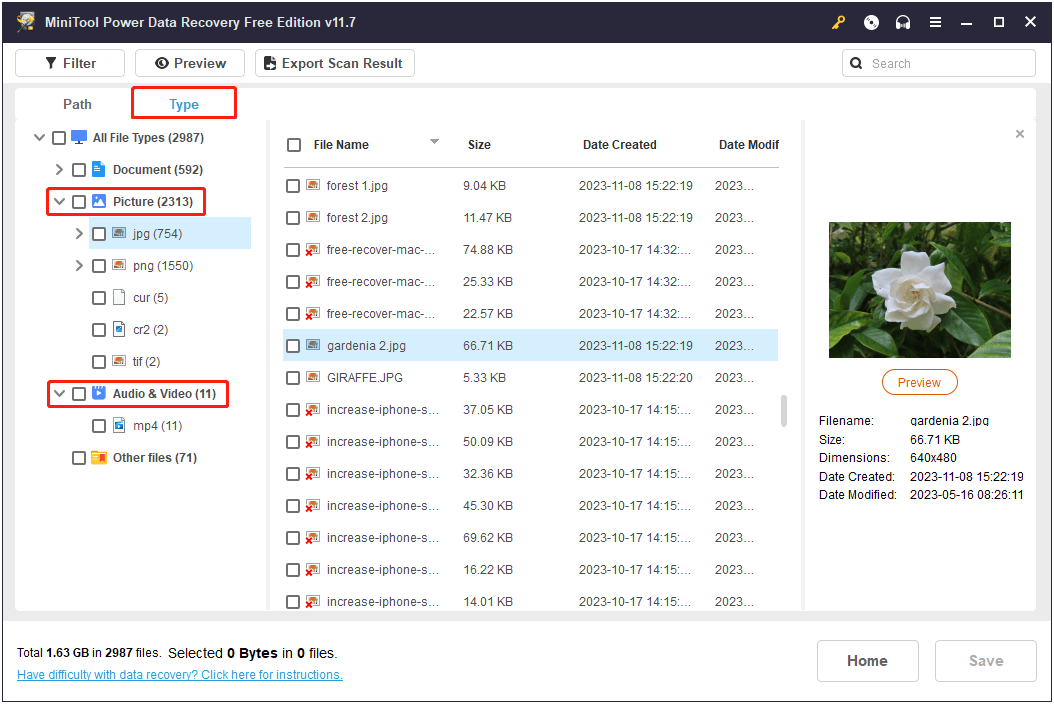
The Filter feature is another way to view certain files only. By clicking the Filter button, you can make files displayed according to the specified file type, file category, file modification date, and file size.
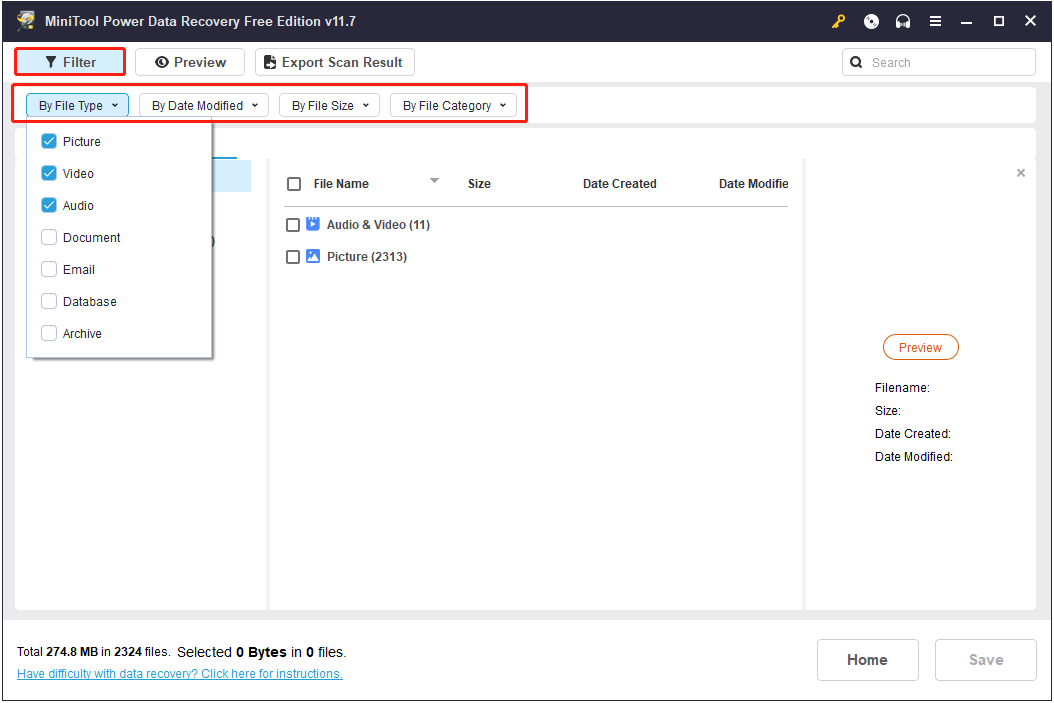
More exciting still, MiniTool Power Data Recovery Free Edition makes it possible to preview files before restoring them. This can help you determine whether the found files are needed. For supported file types to preview, you can check this page: MiniTool Power Data Recovery Software Requirements Specification.
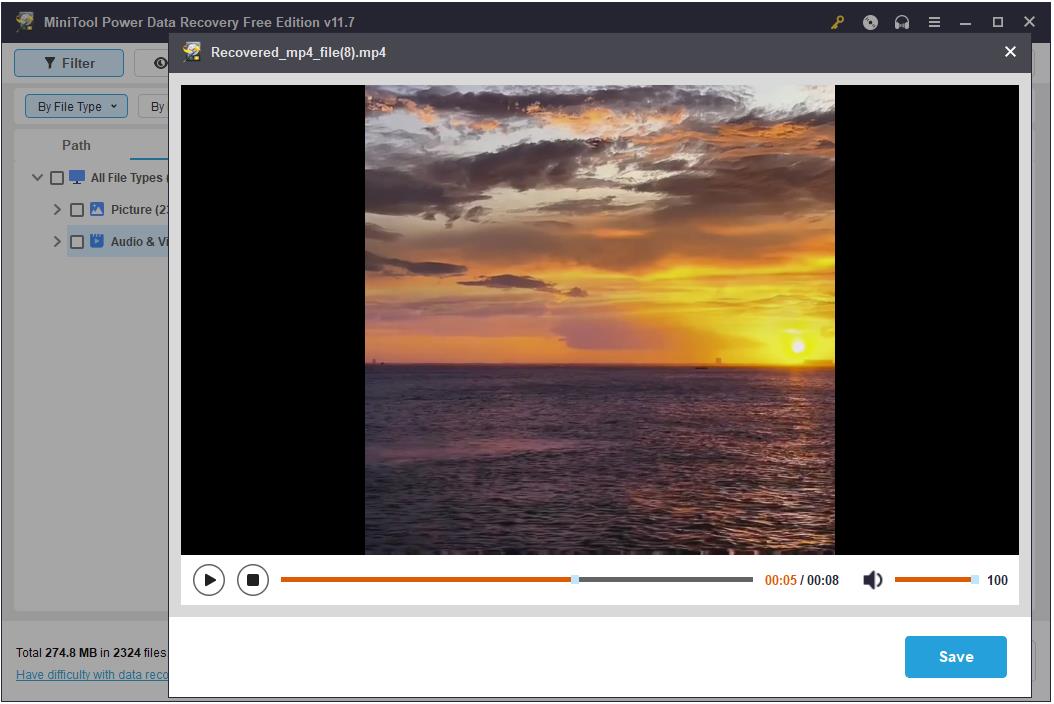
Step 3. Choose a safe location to store the required files.
Once you located the desired files, check the checkboxes next to them. Then click the Save button to choose a safe directory for the recovered files. Please note that you should not store the recovered data to the original formatted SD card for this may cause data overwriting.
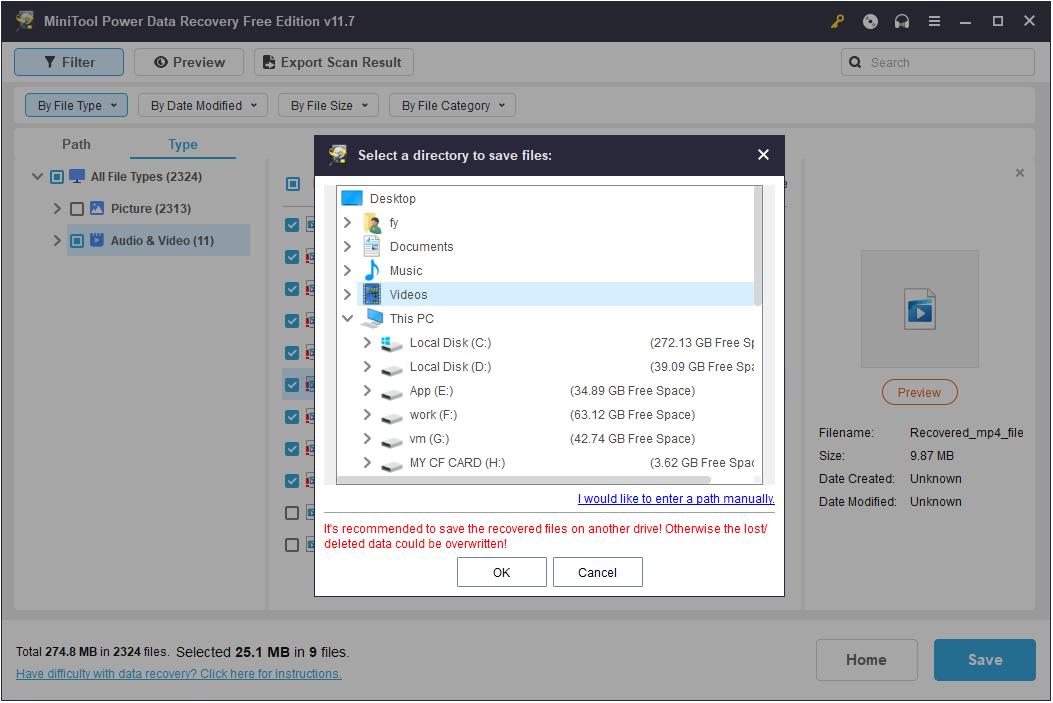
As mentioned earlier, MiniTool Power Data Recovery Free Edition supports recovering 1 GB of files. If you want to break this limitation and restore unlimited files, you need to upgrade to a personal edition like MiniTool Power Data Recovery Personal Ultimate.
Way 3. Use Windows File Recovery
If you don’t want to incur any additional financial expenses, you may consider using Windows File Recovery to carry out formatted CF card recovery. It is a totally free file recovery utility released by Microsoft that is efficient in recovering assortments of files from many types of file storage devices.
It uses the winfr command lines to find and recover deleted files. Since it is not preinstalled in Windows, you need to download it from the Microsoft Store first and then use it by referring to this tutorial: How to Use Microsoft’s Windows File Recovery Tool and Alternative.
Although Windows File Recovery is completely free, it requires you to have a detailed understanding of the file system, command lines, file storage locations, etc., which makes formatted CF card recovery complicated. And, sometimes Windows File Recovery is not working or is stuck at 99% due to some reasons, so the better way to rescue your data is to use MiniTool Power Data Recovery.
MiniTool Power Data Recovery FreeClick to Download100%Clean & Safe
How to Format a CF Card Without Losing Data
Next, to help you avoid the probability of file recovery failure, we list several common situations when a CF card needs to be formatted and tell you how to prevent data loss due to disk formatting.
Common Situations When CF Cards Need to Be Formatted
There are various situations when you need to format a CF card to its original state. Here we list the most common scenarios and corresponding tips below.
Situation 1: Error – You need to format the disk before you can use it.
You receive the error message “You need to format the disk before you can use it. Do you want to format it?” when you connect the CF card to your computer. This is usually because the drive has a file system that cannot be recognized by Windows, such as RAW. In this case, you cannot comply with this prompt immediately for this will lead to data loss.
Situation 2: CF card not recognized or showing up.
If the CF card file system is incorrect or there are other problems, the card may not be recognized by Windows or digital cameras. In this case, to re-use the CF card, formatting it is the most effective way.
Situation 3: CF card shows blank.
If you use the CF card in an untrusted computer or eject the card incorrectly, the card may show blank with an unsupported file system. Formatting it may be the fastest way to restore it to its normal state.
Situation 4: CF card is write-protected.
If the CF card is write-protected, you cannot copy or save files to that card. Formatting is considered a good method to remove write protection from a CF card, USB drive, or SD card.
Situation 5: CF card is newly purchased.
Although whether a new CF card or SD card needs to be formatted is a controversial topic, many users still recommend completely formatting the new card before using it.
Situation 6: CF card is not full but says full.
Sometimes there may be only one or two folders in the CF card, but it shows that the card storage space is full. In this case, to restore the card state, you may consider formatting it.
Back up CF Card Before Formatting It
As you can see, there are many situations where you may need to format a CF card. In addition, you may format the CF card due to human error or other reasons. So, how to format a CF card without losing the data in it or prevent the CF card data from being lost? Back up the CF card is the best way.
For CF card backup, you can choose the manual copy method. You can create a folder on your computer’s internal drive or other external drive with enough free space, and then manually copy and paste the files and folders in the CF card to that folder.
If you don’t have another drive with enough space, cloud backup is a great backup option. Many cloud disk software have variable free storage space, such as OneDrive, Google Drive, Dropbox, etc.
Furthermore, if you prefer to back up your CF card regularly and automatically, you can choose professional data backup software like MiniTool ShadowMaker (30-day free trial). This tool is mainly used to back up large amounts of data such as computer disk backup or system backup. However, it can also perform well in CF card backup.
MiniTool ShadowMaker TrialClick to Download100%Clean & Safe
When you have the CF card backup file, you can format your CF card without losing any files.
Besides, to reduce the risk of CF card problems requiring formatting, you can take note of the following considerations:
- Before removing the CF card from the card reader, make sure you use the correct “eject” function on your computer. If you want to earn the comfort of making fewer clicks to remove an external device, you can disable Safely Remove Hardware.
- Before removing the CF card from the camera, be sure to turn the camera off.
- Try not to use the same CF card in different makes or models of cameras.
- Do not use CF cards when electronic devices such as cameras are low on battery.
- Make sure to keep the CF card in a dry and clean environment when not in use.
Final Words
Due to various reasons, your CF card may be formatted without any backup files. Fortunately, you can easily get the lost data with free CF card recovery software – MiniTool Power Data Recovery.
MiniTool Power Data Recovery FreeClick to Download100%Clean & Safe
Also, before formatting your CF card, it is recommended to make a copy of its files. What’s more, you are suggested to focus on the above tips to prevent your CF card from getting damaged and needing to be formatted.
If you have any questions about MiniTool software, please send an email to [email protected].