Are You Looking for Free Portable Data Recovery Software?
In the age of information development, many important files exist in the form of e-data. For example, you can save your data to an internal hard drive, external hard drive, SSD, USB flash drive, memory card, etc. The advantage of doing this is that it is convenient to save files (especially large files) and carry them with you. In addition, you can quickly find your needed files from the massive files.
During the usage of the PC or data storage device, you may delete files on the drive. If you want to recover them, you need to use a file recovery tool. At times, you may want to use a portable data recovery software to bring it anywhere.
Is there an available portable file recovery tool? Of course, yes. You can use MiniTool Power Data Recovery as a Windows file recovery portable program. There are also some other choices. We will introduce these tools in this post.
MiniTool Power Data Recovery: The Best Free Portable Data Recovery Software
MiniTool Power Data Recovery is a dedicated data recovery software that can work on all versions of Windows OS. It is developed by MiniTool Software. With it, you can recover files like images, video files, movie files, documents, music files, and more from your data storage devices.
This software works on Windows. But this doesn’t mean it can only install on a Windows computer. You can also install it on a USB flash drive and bring it anywhere. When you want to use it, you just need to plug your USB drive into a Windows computer and run it from your USB drive.
Here, we will introduce how to use this software as a free portable file recovery software.
Move 1: Install MiniTool Power Data Recovery onto a USB Flash Drive
Step 1: Connect your USB drive to your PC.
Step 2: Download the MiniTool Power Data Recovery installation file (a .exe file) on your PC.
MiniTool Power Data Recovery FreeClick to Download100%Clean & Safe
Step 3: Double-click the downloaded file to open it. If you see the User Account Control interface, you need to click the Yes button to continue.
Step 4: When you see the following interface, you need to click Custom Installation to expand the options, then click the arrow next to Installation Path, and select the connected USB drive as the installation location.
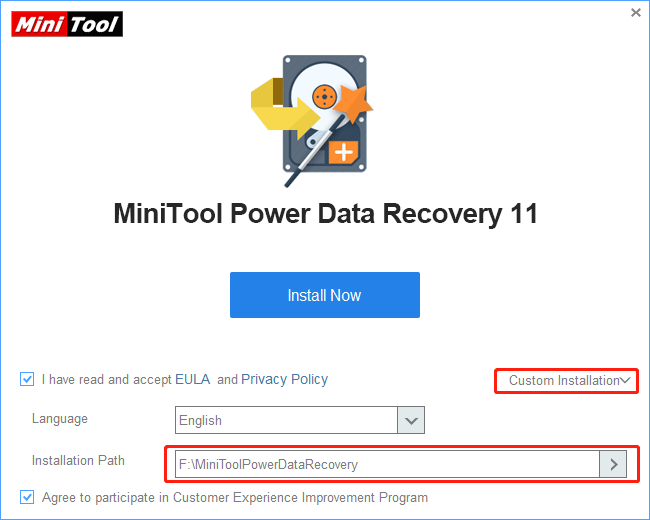
Step 5: Click Install Now to install MiniTool Power Data Recovery on your USB drive.
After these steps, this MiniTool data recovery software is successfully installed on your portable drive.
Move 2: Recover My Files Portable
If you want to use MiniTool portable data recovery software to recover your files, you still need to connect the portable drive to a Windows computer and then run it from that portable drive to perform data recovery. It can be used as a portable hard drive recovery tool and a portable removable drive data recovery tool.
Step 1: Open your portable drive, then you can find a folder named MiniToolPowerDataRecovery. Open this folder to continue.
Step 2: Scroll down to find the file that names PowerDataRecovery.exe, then double-click it. This will open MiniTool Power Data Recovery portable.
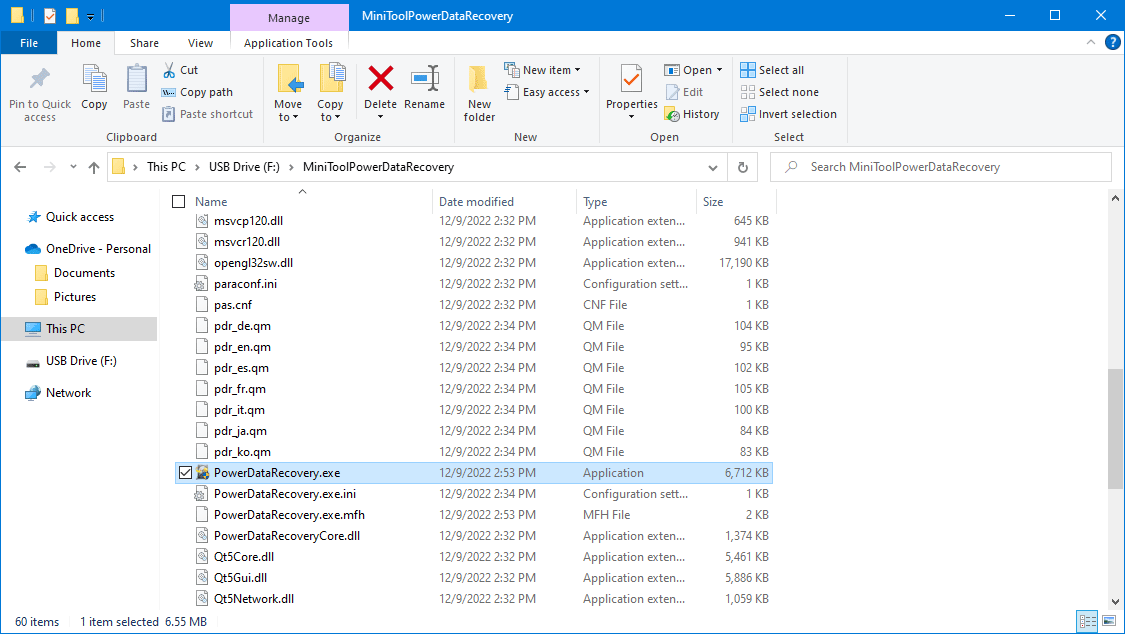
Step 3: When you see the User Account Control interface, you need to click the Yes button to continue.
Step 4: Hover over the drive you want to recover data from and click the Scan button to start scanning that drive.
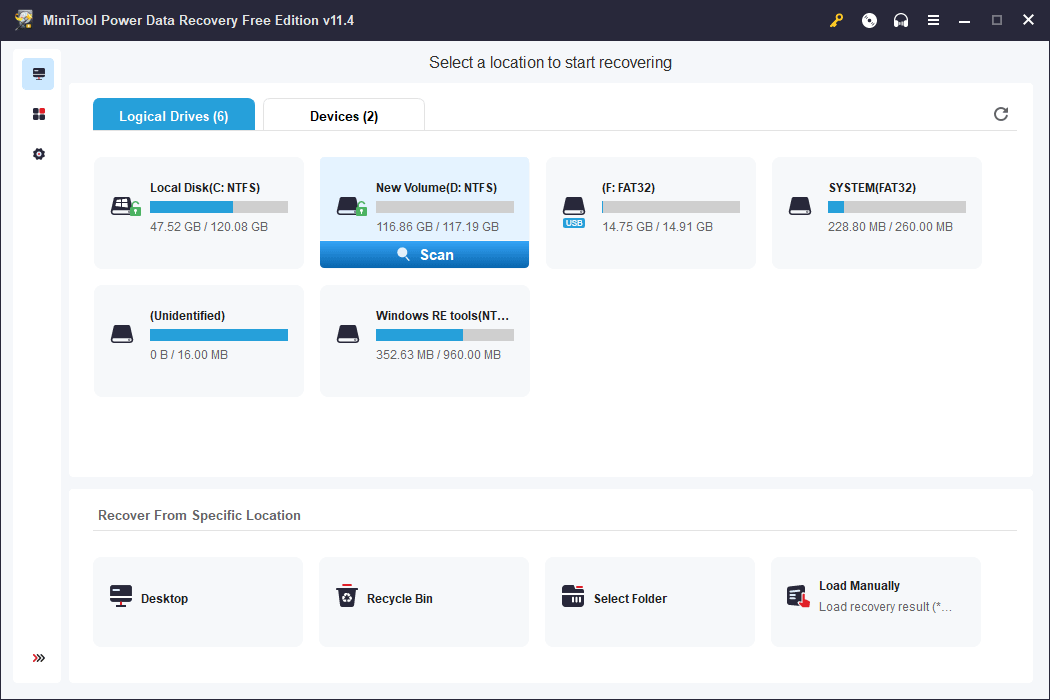
Step 5: When you see the complete scan results, you can select the files you want to recover, click the Scan button, and select a suitable drive to save your files. The drive you select should not be the original location of the missing files you want to recover. Otherwise, your missing files could be overwritten and become unrecoverable.
Tip:
- On the scan results interface, you can search for your needed files by name. You can type the file name into the search box at the top-right corner and press Enter to directly locate that file.
- This data recovery software allows you to preview 70 types of files. If you are not sure whether the selected file is the one you want to recover, you can preview it by pressing the Preview
- You can also use the Filter feature to filter the scan results by file type, by date modified, by file size, and by file category.
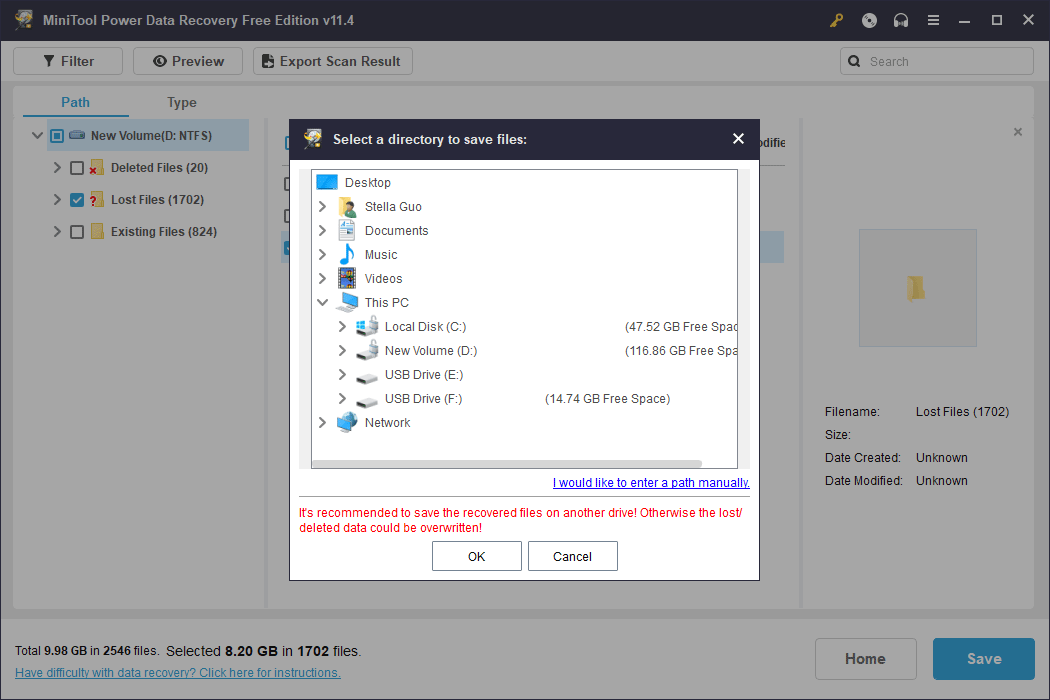
With the free edition of this file recovery tool, you can recover up to 1GB of data without limits. If you want to recover more files, you can use a full edition. MiniTool Software offer different editions for personal users, professional users, and business users. You can go to MiniTool Store for data recovery software to select a suitable edition as per your situation.
Other Good Portable Data Recovery Software
MiniTool Power Data Recovery is not your only choice if you want to use Windows portable data recovery software. You can also try the following tools and find the one you want to use:
- TestDisk
- Recuva
- Wise Data Recovery
- EaseUS Data Recovery Wizard
- Recoverit Data Recovery
You can search for these tools on the internet and find out the download sources for downloading and installing. To protect your computer or USB drive from viruses, you should download the installation package from the official site of each data recovery software. Any downloaded file from an unauthorized site could bring threats to your device.
Wrap Things Up
In this blog, we introduce reliable and free portable data recovery software for Windows users. It is worth trying this best free data recovery software to recover lost and deleted files if they are not overwritten by new data. Should you have other good suggestions or related issues, you can contact us via [email protected].