What Is Program Data Folder in Windows 10
The installed programs may store the program data in different places on your computer. The program data may be stored in ProgramData folder, Application Data folder, Documents folder, Windows Registry, Program’s folder, etc.
The Program Data folder is alike the Application Data folder. However, the ProgramData folder in C drive on your Windows computer is used for storing application data that is not user-specific. Windows 10 Program Data folder is shared among all the user accounts on your Windows 10 computer. On the contrary, the Application Data folder is user-specific, and it has an individual folder for each user on your PC.
The Program Data folder in Windows 10 is an important system folder. It contains all the data, settings, and user files of Windows classic and UWP (Universal Windows Platform) apps.
Therefore, it’s not advised to change the settings of the Program Data folder on your Windows 10 computer. If you change the default location of its location, the updates, fixes, or service packs of this program may not be applied.
Still, is it possible to delete the program folder under C:\ProgramData? No. if you delete it, the app may not run properly. If your computer is running out of space, you have some other ways to clean up disk space.
Also read: Whether you’re a tech enthusiast or a casual computer user, this article on hard drive data recovery service is a must-read to safeguard your data and regain peace of mind.
How to Find and View Program Folder in Windows 10
The Program Data folder is located at C:\ProgramData in your Windows 10 computer. Generally, it is hidden by default.
If you can’t view the ProgramData folder in Windows 10, it might because this folder is hidden. Check how to show hidden files and folders in Windows 10 to reveal Windows Program Data folder below.
- Double-click This PC to open File Explorer in Windows 10.
- Click View tab at the toolbar in File Explorer window.
- In Show/Hide section, tick Hidden items to show hidden files and folders in Windows 10.
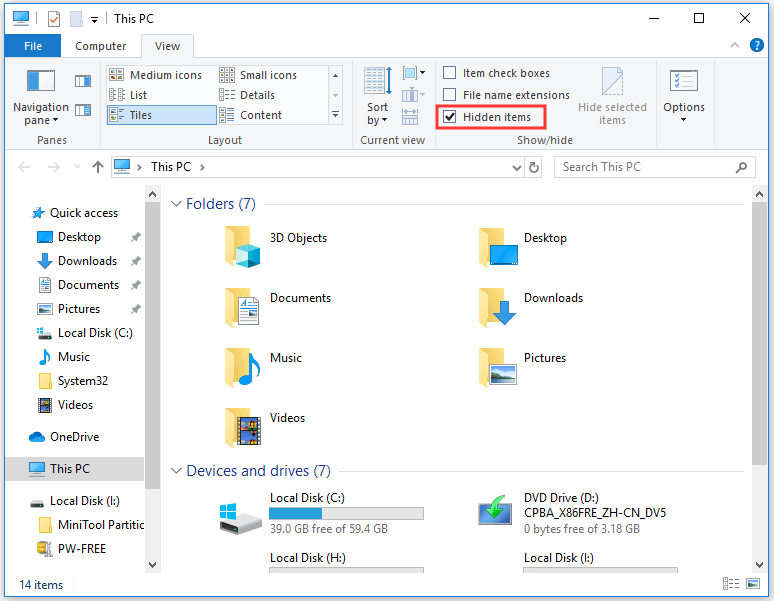
This should unhide the ProgramData folder in your Windows 10 computer if it is hidden before. You can then find and view Windows 10 ProgramData folder in the C drive.
Fix Windows 10 Program Data Folder Missing – 5 Tips
Fix 1. Unhide ProgramData folder in Windows 10
Follow the operation above to unhide the Program Data folder on your Windows 10 computer.
Fix 2. Perform a virus scan
If some malware or viruses rename or affect this folder, you can’t access this folder. To fix this, you can run a virus scan by using antivirus software on your PC.
Fix 3. Recover ProgramData folder in Windows 10
If you mistakenly deleted some files and folders in the ProgramData folder or some files in the ProgramData folder are missing, you can also use a data recovery tool to recover the folder and files.
MiniTool Power Data Recovery is the best free data recovery software for Windows. You can use it to recover any deleted or lost files, photos, videos, etc. from Windows computers, external hard drives, USB flash drives, memory cards or SD cards, SSDs, etc. It is a 100% clean program and extremely easy to use.
Download and install free MiniTool Power Data Recovery, and check how to use it to recover the ProgramData folder and files on Windows 10.
MiniTool Power Data Recovery FreeClick to Download100%Clean & Safe
Step 1. Launch MiniTool Power Data Recovery. To recover the missing ProgramData folder, you need to select the system drive C drive under the Logical Drives tab and click the Scan button to start scanning it.
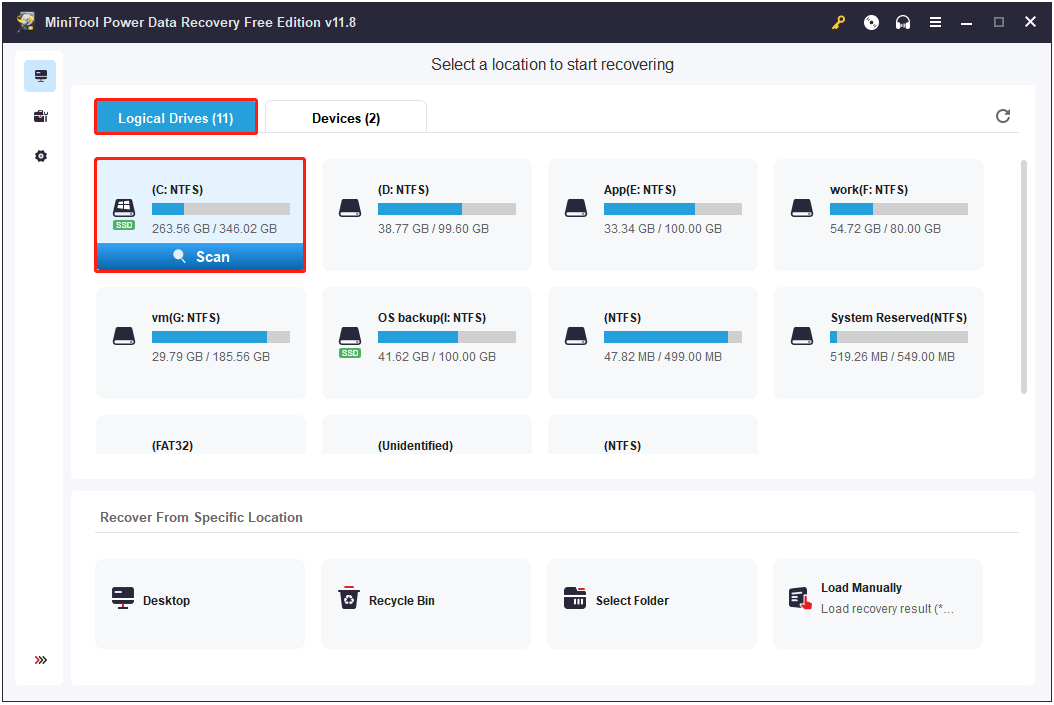
Step 2. After the scan finishes, you can check the scan result to find the ProgramData folder. Here you can make use of the Search feature to save file discovery time. You just need to type ProgramData in the search box and press Enter, and the search result will be displayed.
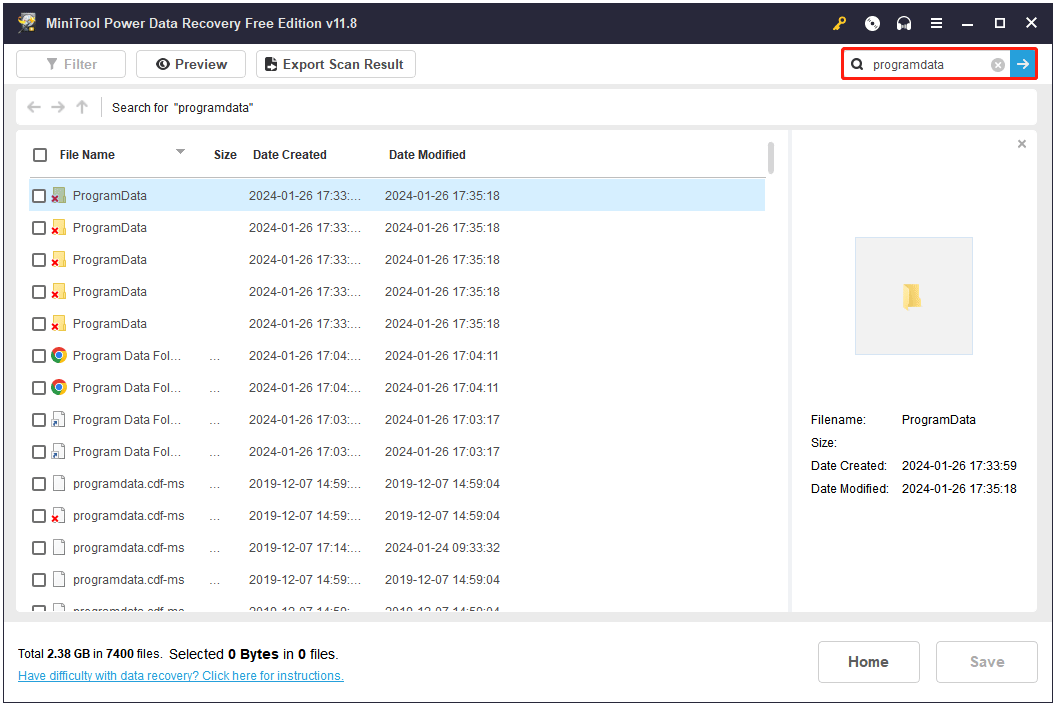
Step 3. Tick the found ProgramData folder including its subfolders and click the Save button. You should choose another place to store the recovered folder and files to avoid data overwriting.
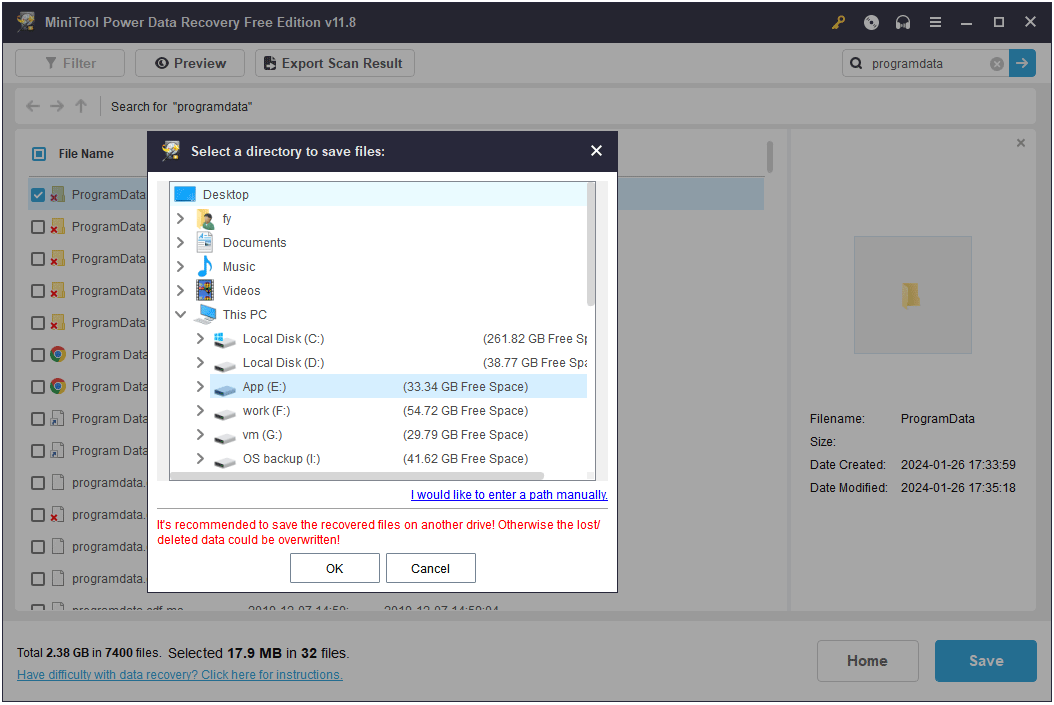
After recovering the folders and files, you can move the ProgramData folder to the original location C:\ProgramData to see if the program can work well.
Fix 4. Recover missing ProgramData folder from the backup
If you’ve turned on the File History feature in Windows 10, you can try to get back the Windows 10 program data folder from the backup.
For details, check: How to Restore Files with File History in Windows 10.
Fix 5. Run a System Restore
If the Program Data folder is missing in Windows 10, you can also run a system restore to see if it can retrieve the folder. Before running the system restore, you should back up important files on your computer to another device.
- Click Start or click the search box, type restore point in the search box. Click Create a restore point to open the System Properties window.
- Under System Protection tab, you can click System Restore button to follow the instructions to restore your computer to a previous state.
Do You Need to Back up the ProgramData Folder
In the Program Data folder, there isn’t much important to back up. The most important data of your applications are stored under C:\Users\username\AppData\Roaming. You can also find the core data of your applications under the Program Files folder under C drive.
To easily back up important data and files on your PC, you can use top free PC back software.
MiniTool ShadowMaker is a top free Windows computer backup program. It lets you select files, folders, partitions, or the whole disk to back up. You can back up data on your Windows computer to an external hard drive, SSD, USB flash drive, network drive, etc.
MiniTool ShadowMaker also supports Windows system backup and restore and lets you easily restore system from backup when needed.
Schedule automatic file backup, file sync, incremental backup is perfectly supported. 100% clean and safe software.
MiniTool ShadowMaker TrialClick to Download100%Clean & Safe
- Launch MiniTool ShadowMaker. Click Source section to select files and folders or disk and partitions to back up.
- Then go back to the main UI and click Destination to choose a destination place to store the backup.
- Click Back up now button to start backing up the selected data.
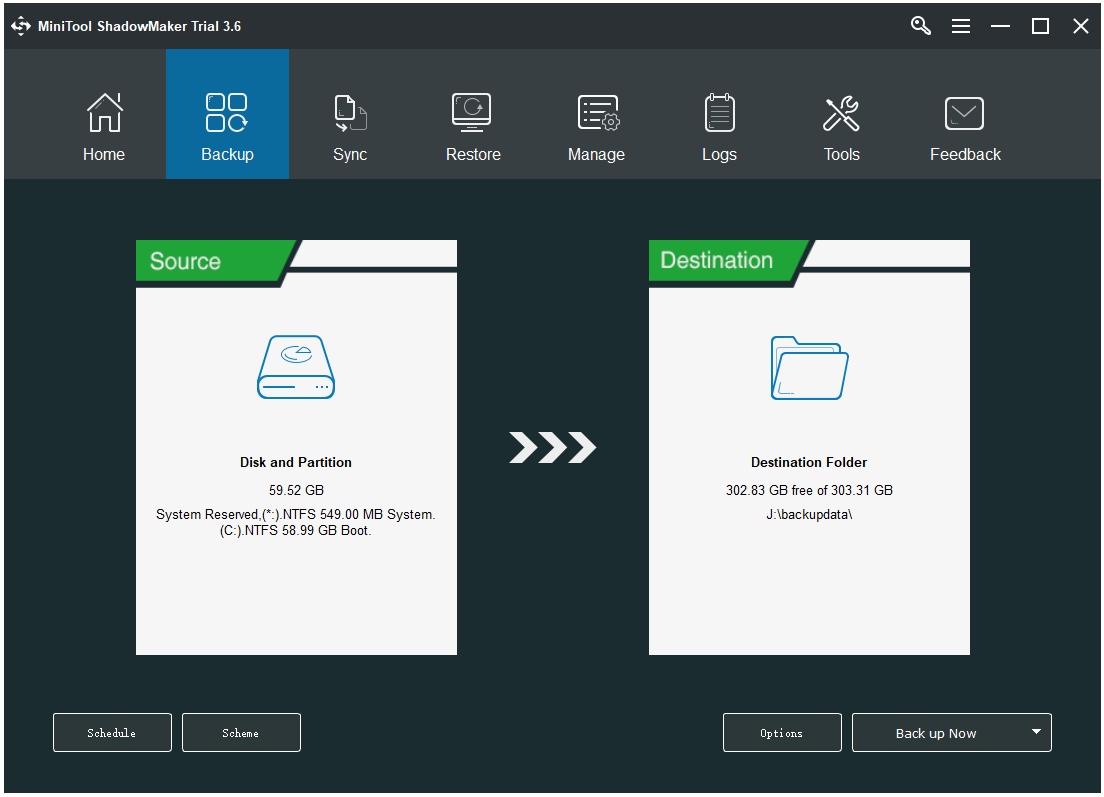
Conclusion
What is program data folder? How to find ProgramData folder in Windows 10? How to fix ProgramData folder missing in Windows 10? Hope you find answers in this post. Besides, you can also get MiniTool Power Data Recovery to help you recover files from SSD, external hard drive, SD card, etc.
If you have problems with using MiniTool Software products, please contact [email protected].