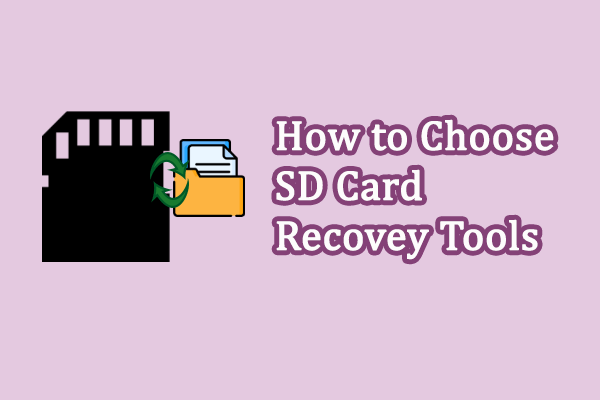Are you a keen photographer? If you take photos with a Sony camera like A7R V, A7 IV, or other camera models and find pictures disappeared from your SD card, this MiniTool guide will show you a comprehensive tutorial to recover ARW files in your Sony camera and introduce you to a wonderful data recovery tool.
Common Causes of Data Loss from a Sony Camera
Apart from deleting files by mistake, you may also need to recover ARW files from Sony cameras when encountering the following situations:
- Improper ejection of the SD card: If the SD card is ejected during file transfer or is not removed via the Safe Removal Option, data loss and even data corruption may occur in this situation.
- Accidental formatting: You may be prompted to format your SD card before using it or may have to format the SD card for other reasons. If you click Yes, all data on your SD card will be erased. Luckily, most digital cameras, including Sony cameras, perform quick formatting by default; thus, you can still recover Sony RAW files from your Sony camera with the help of modern data recovery software.
- SD card corruption: Like many other devices, camera SD cards are vulnerable to various logical errors, leading to a raw file system, an undetectable SD card, or other outcomes. In this situation, you need to repair the corrupted SD card and then use a reliable data restore tool to recover files from it.
- Physical damage to the SD card: If your SD card is bent, water exposure, or in other situations that may destroy the chip, data stored in the SD card will be lost as well. If your SD card is severely damaged, it would be difficult to restore data. You can visit data recovery services to see whether they make a successful data recovery.
You should keep your SD card and camera device in a safe environment and correctly use them to avoid data loss. If photos stored on the Sony camera are still lost, you can attempt to recover lost ARW files by following the instructions below.
Guide to Recover Sony RAW Files
An appropriate Sony ARW recovery tool will make ARW file recovery a breeze. When choosing the most suitable SD card recovery tool, you should consider its operability, compatibility, recovery capability, and quality-price ratio. Taking all conditions into account, MiniTool Power Data Recovery can be your best choice.
- MiniTool Power Data Recovery provides clear instructions and clean interfaces; thus there is no distribution in the process of data recovery. You can recover the required files within a few steps.
- This software fully fits all Windows systems. Additionally, you can also use this tool to recover files from different data storage devices, including SD cards, CF cards, hard drives, USB drives, memory sticks, and more.
- The file recovery service is equipped with plenty of features to improve data recovery efficiency. Running the MiniTool Power Data Recovery Free can perform a deep scan and recover 1GB of files without any charge.
How to Recover Deleted ARW Files
To start the ARW file recovery process, you need to get MiniTool Power Data Recovery and install it on your computer with the on-screen instructions.
MiniTool Power Data Recovery FreeClick to Download100%Clean & Safe
Firstly, connect your SD card to the computer and launch the software. Once enter the main interface, you should see the target partition list under the Logical Drives section. Select the partition and click on the Scan button.
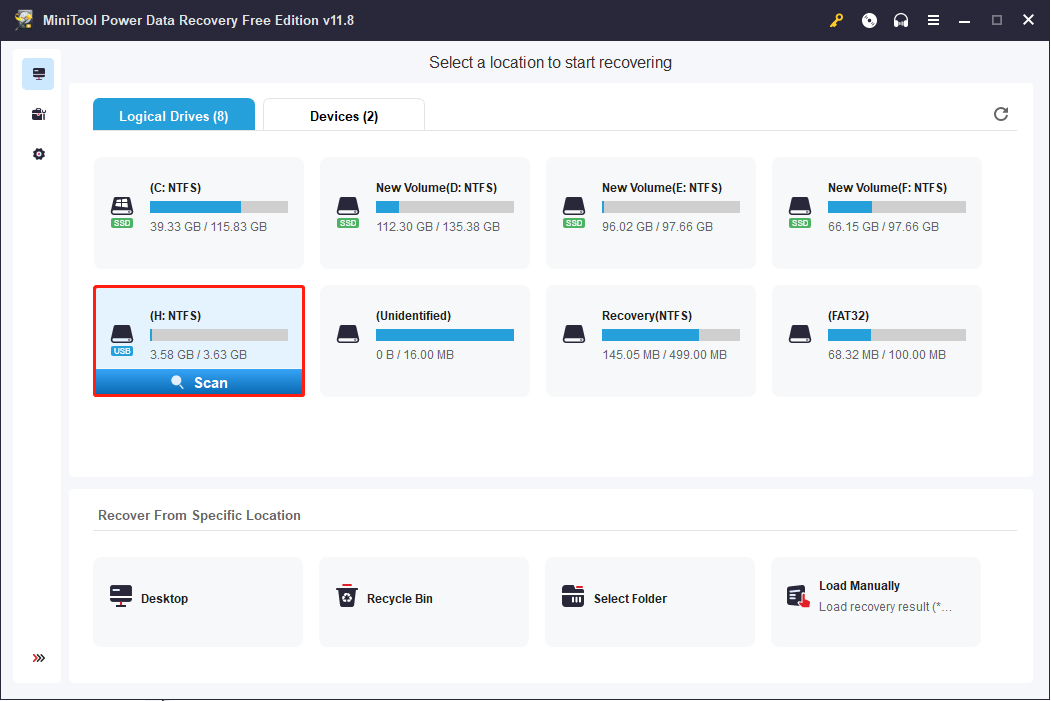
Secondly, find and select the wanted photos. When the scan process is completed, you can find files based on their paths or different file types. Here are some other functions you can use to quickly locate the needed ARW files.:
- Filter: Click on the Filter button to filter out unwanted files according to file type, file size, file category, and file last modified date.
- Search: If you remember the name of the wanted file, just type the name (both partial and complete names are OK) into the search box and hit Enter to quickly locate the file.
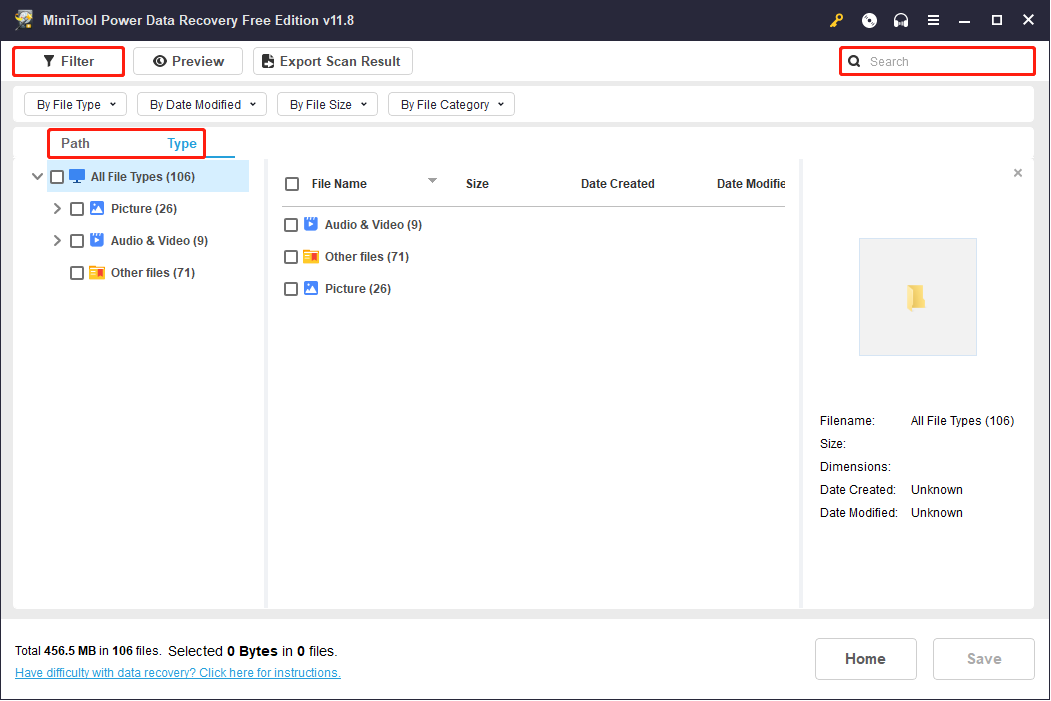
As mentioned before, running the free edition can restore 1GB of files for free. Therefore, the Preview function is significant to take full advantage of the 1GB data recovery capacity.
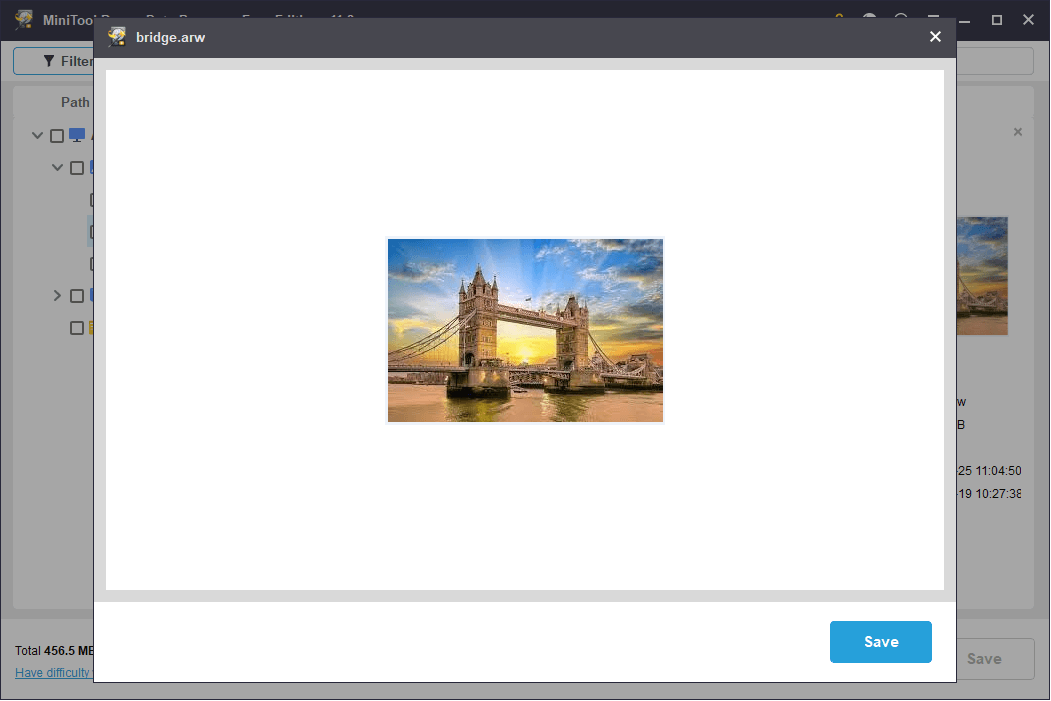
Thirdly, recover ARW files. Now, tick all the files you want and click the Save button. You need to choose another destination for the recovered files.
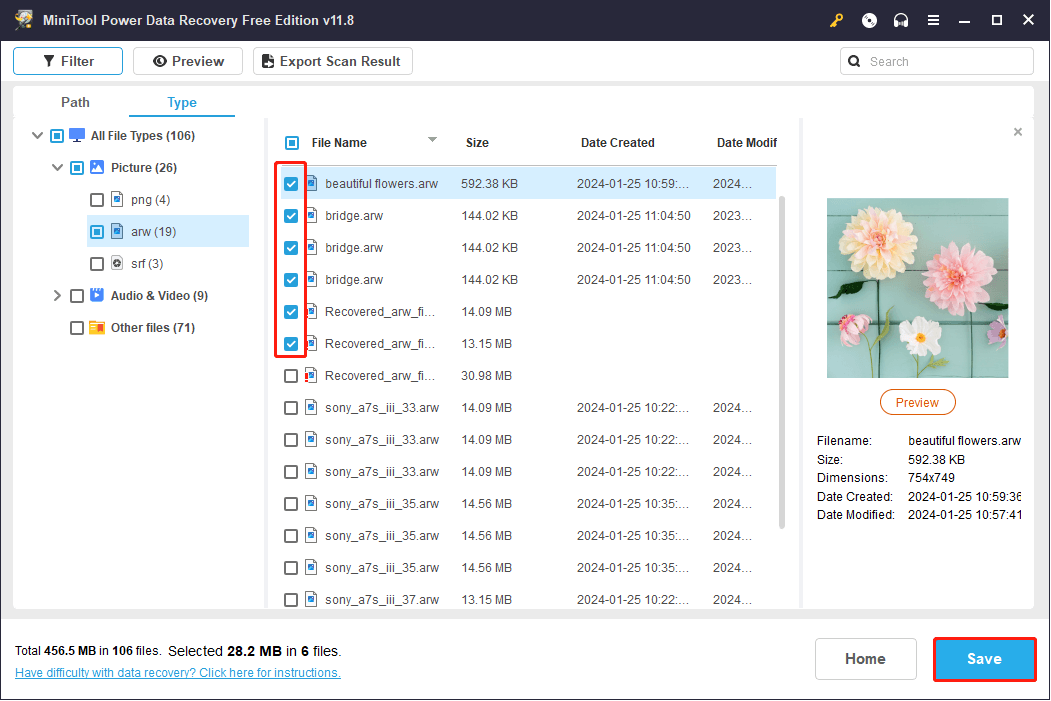
MiniTool Power Data Recovery FreeClick to Download100%Clean & Safe
This is all about how to recover deleted photos from a Sony Camera with MiniTool Power Data Recovery.
Things You Should Know about ARW
Like the NEF file format of Nikon’s cameras, the ARW is a RAW format of Sony Alpha digital cameras. Sony Alpha Raw files contain uncompressed and unprocessed image information. Besides, the ARW files may also include other extra information such as GPS and camera information.
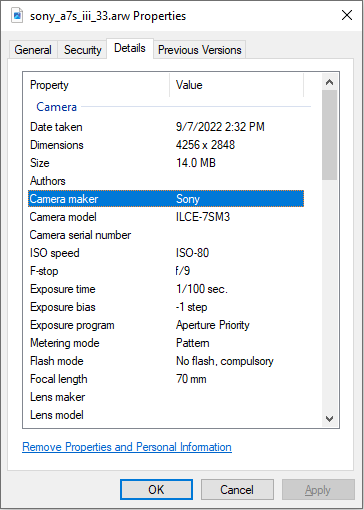
You can easily open the ARW files with Microsoft Photos with Raw Image Extensions, Adobe Photoshop, Corel PaintShop, and other image editing tools. You can also convert the ARW file format to other formats, like PNG, JPG, BMP, etc.
Bottom Line
Digital cameras use their specialized RAW file formats to retain the high quality of their images. Thus, you should choose a suitable data recovery tool to restore lost photos. If you lost important pictures in your Sony Alpha camera, you can read this post to try to recover ARW files.
Any puzzles about MiniTool software are welcome to share via [email protected]. We are zealous in our efforts to help you.