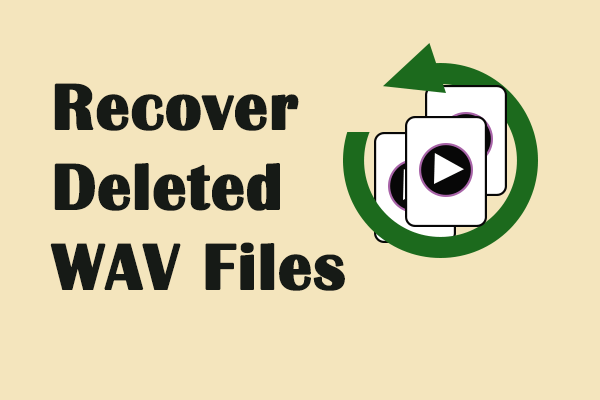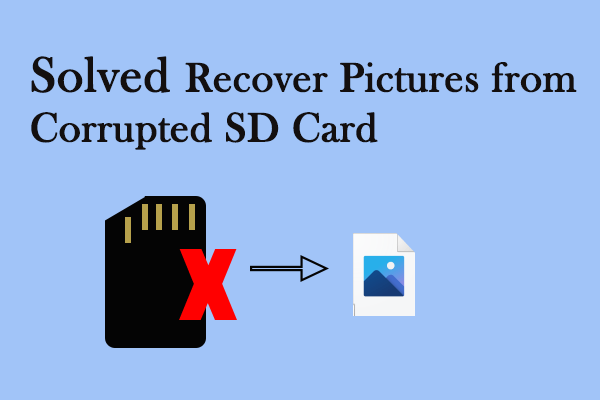The SD card is widely used to store songs, pictures, videos, audio, and other files in mobile phones and digital cameras. Although it is a very safe and secure storage device, completely preventing file loss remains challenging. This post from MiniTool will teach you to recover deleted audio files from SD card.
An audio file is a digital file that contains a sound recording or audio data. It can store various types of sounds, including music, voice, or other audio effects. Audio files are usually saved in specific formats that determine how the sound data is encoded and compressed. The most common audio file formats are MP3, WAV, and AIFF. An SD card, also known as a secure digital card, is a very portable storage device. Because it is small and convenient, many people choose to use it to store audio data and other types of files. However, audio files on SD cards can be lost due to numerous reasons. If you are facing such a situation, you might ask yourself: Is there a possibility to retrieve these files?
Is It Possible to Recover Deleted Audio Files From SD Card
When you delete or lose audio files from SD card, whether they can be recovered depends on different situations. To recover deleted music on SD card, you need to verify the files and SD card status and know what to do when the files are truly lost.
Check Your Files/SD Card Before Recovering Files
Firstly, check whether audio files are really deleted.
You cannot see your audio files probably because they are not showing properly. One of the causes for this issue is that the SD card is not being read, which may be caused by the card reader. Sometimes you may encounter an error where your computer cannot detect the SD card reader and the SD card does not show up. When your SD card is not being read, you cannot access the files. In this case, you can try reinstalling the reader driver and see if that helps. If that does not work, changing the card reader is a useful option.
Moreover, if your SD card can be read, but files are not showing, you need to check if the audio files are hidden. If they are, show the hidden files.
Secondly, check if your SD card is damaged physically.
Physically damaged cards can cause the files not to be recovered. A scratched connector chip or a deformed memory card causes your SD card to stop working completely. If your SD card is physically damaged such as exposed to extreme conditions, you may need a professional data recovery service as they have specialized equipment and environment to recover data from corrupted media.
How to Increase Data Recovery Success Rate
If the SD card has not suffered physical damage, and audio files are indeed missing, to improve the possibility of audio file recovery, there are two actions you can take.
- First of all, don’t use your SD card until the audio files are recovered. After audio files are lost, the location will be marked as available to store new data. And as soon as new data is stored, the lost data will be overwritten. In that case, recovering data will be difficult. Therefore, when you find your audio files disappear, it’s not recommended to use the available space of the SD card where the lost files were stored.
- In addition, scan your SD card and recover files as soon as possible. When you find your audio files are lost, it is best to recover them immediately. The sooner you recover, the greater the possibility of successful recovery and the more complete the file recovery will be.
How to Recover Deleted Audio Files From SD Card
Method 1: Recover Deleted Audio Files With MiniTool Power Data Recovery
You can recover deleted audio files from an SD card with software such as MiniTool Power Data Recovery.
As a professional and powerful recovery tool, it supports various file types like audio (WAV, MP3, M4A, CDA, etc.), videos, documents, or images. In addition to SD card recovery, it is also suitable for data recovery on various other disks, such as USB flash drive recovery, hard drive recovery, etc. Besides, whether your files are lost due to accidental deletion, virus attacks, or SD card formatting, they can be recovered by using this software.
For the Windows system, this recovery tool is compatible with almost all versions including Windows 11/10/8.1/8. It is a friendly and handy tool. So whether you are a computer rookie or an expert, you can use this free file recovery software to recover files easily. Now click on the following button to download and install it on your computer.
MiniTool Power Data Recovery FreeClick to Download100%Clean & Safe
The specific steps for recovering audio files from your SD card with MiniTool Power Data Recovery are as follows.
Step 1: Insert your SD card into a card reader and connect it to your computer.
Step 2: Launch the MiniTool Power Data Recovery software. You will see its main interface with two main parts: Logical Drives and Devices. Under Logical Drives, all partitions on your computer are displayed, and the partitions on the SD card are marked with a USB icon. Under Devices, you can see all disks connected to your device.
Step 3: Find your SD card, move your cursor to that section, and click on the Scan button to start scanning. This scanning process will take some time. You are expected to wait for it to be completed.
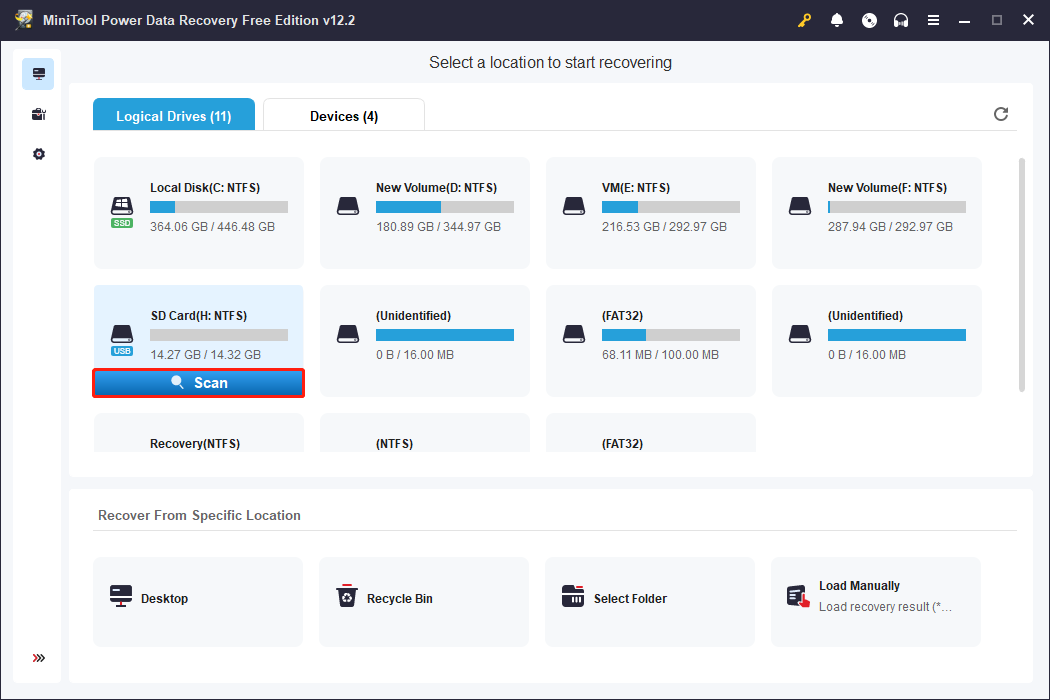
Step 4: After the scanning process is over, the scanning results will be displayed according to the path. You need to find and select the audio files you want to recover. Locating files by their path can be time-consuming. In the scanning results interface, some indexing features can help you a lot.
Firstly, the Type tab can help you locate the files according to document, picture, audio, video, and so on. You need to switch to the Type tab, click on the small arrow in front of All File Types to expand it, and click on the Audio & Video option to expand it in the central pane. Now you can find your needed audio files from the list.
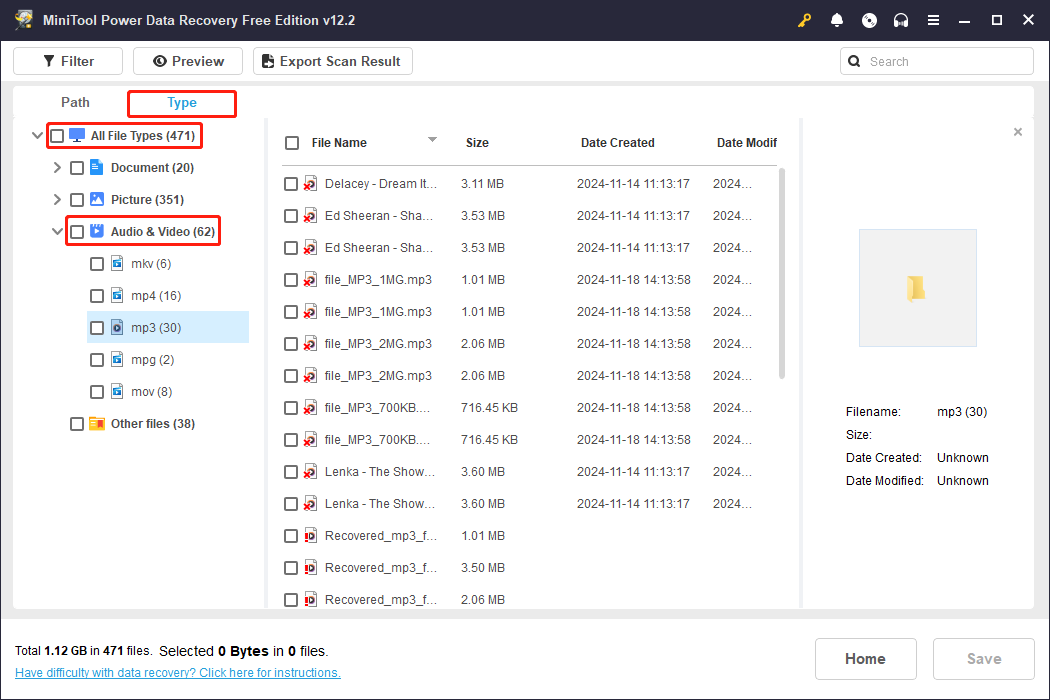
Secondly, the Filter feature will give you a hand in finding the audio files. It can classify the scanning results based on file type, modification date, file size, and file category. Based on file type, you can find audio files more quickly. You are supposed to click on the Filter button in the upper-left corner, click on By File Type, tick the Audio box from the drop-down menu, and click on the Audio & Video option to expand audio formats. Then you can find the wanted files.
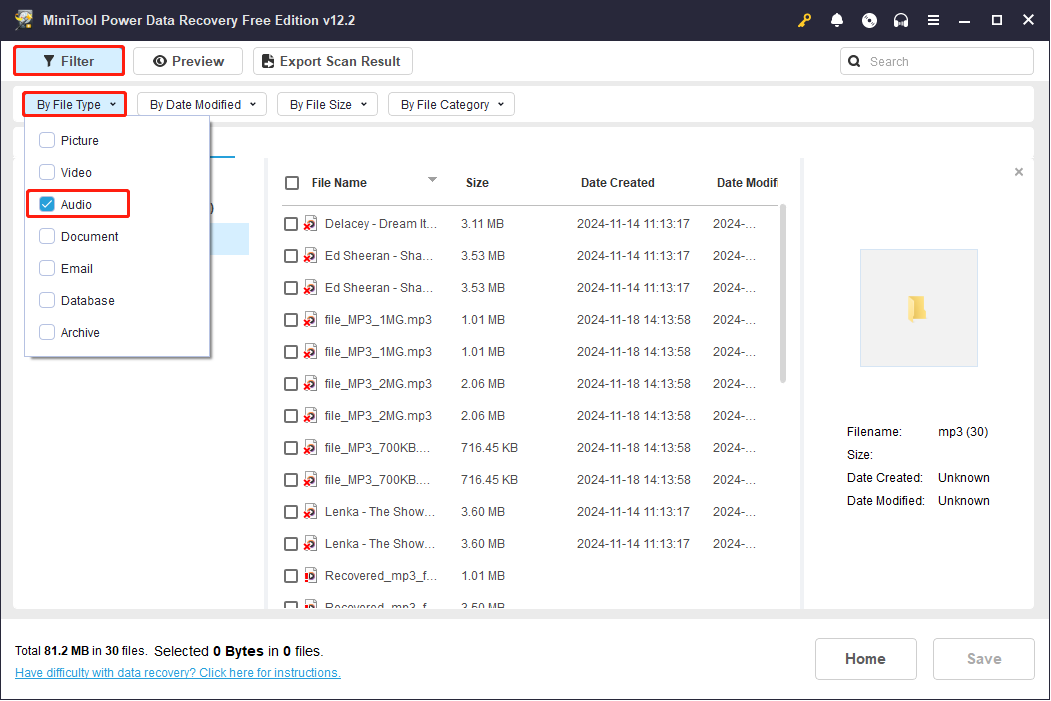
Thirdly, the Search box can also do you a favor. After inputting the keywords of the file name and pressing Enter, the related files will be shown.
Step 5: Before saving the audio files, you can use the Preview feature to verify their accuracy. Choose the needed audio files one by one and click on the Preview button each time.
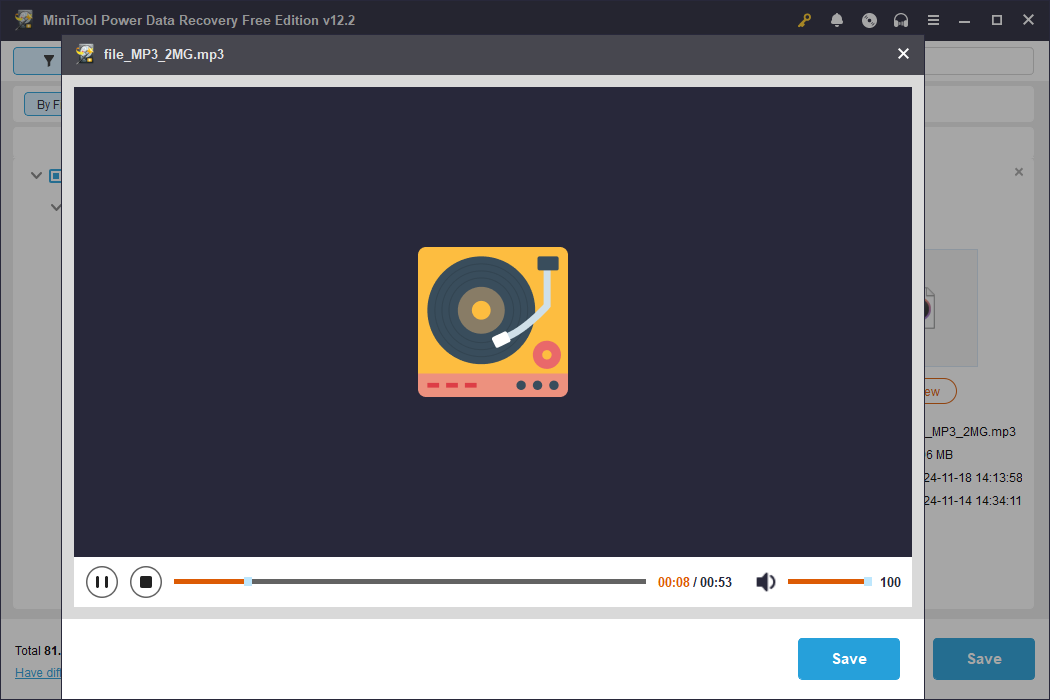
Step 6: After confirming, you need to tick all needed audio files and click on the Save button. In the new window, select a new location and click on OK to store the recovered files.

When the recovery is completed, a window will pop up with information of the size of the recovered files and the free remaining recovery capacity.
Method 2: Recover Deleted Audio Files With MiniTool Partition Wizard
Besides MiniTool Power Data Recovery, there is another option for you to recover audio files – MiniTool Partition Wizard. As an all-in-one disk manager, it not only provides the data recovery function but also covers other disk management functions, such as recovering lost partitions, converting MBR to GPT without data loss, formatting disk partitions, repairing corrupted file systems, etc. Follow the instructions below to recover deleted music files from SD card.
Step 1: Download and install MiniTool Partition Wizard by clicking on the button below.
MiniTool Partition Wizard FreeClick to Download100%Clean & Safe
Step 2: Launch the software. In the main interface, switch to the Data Recovery section, move your cursor to the SD card, and click on the Scan icon.
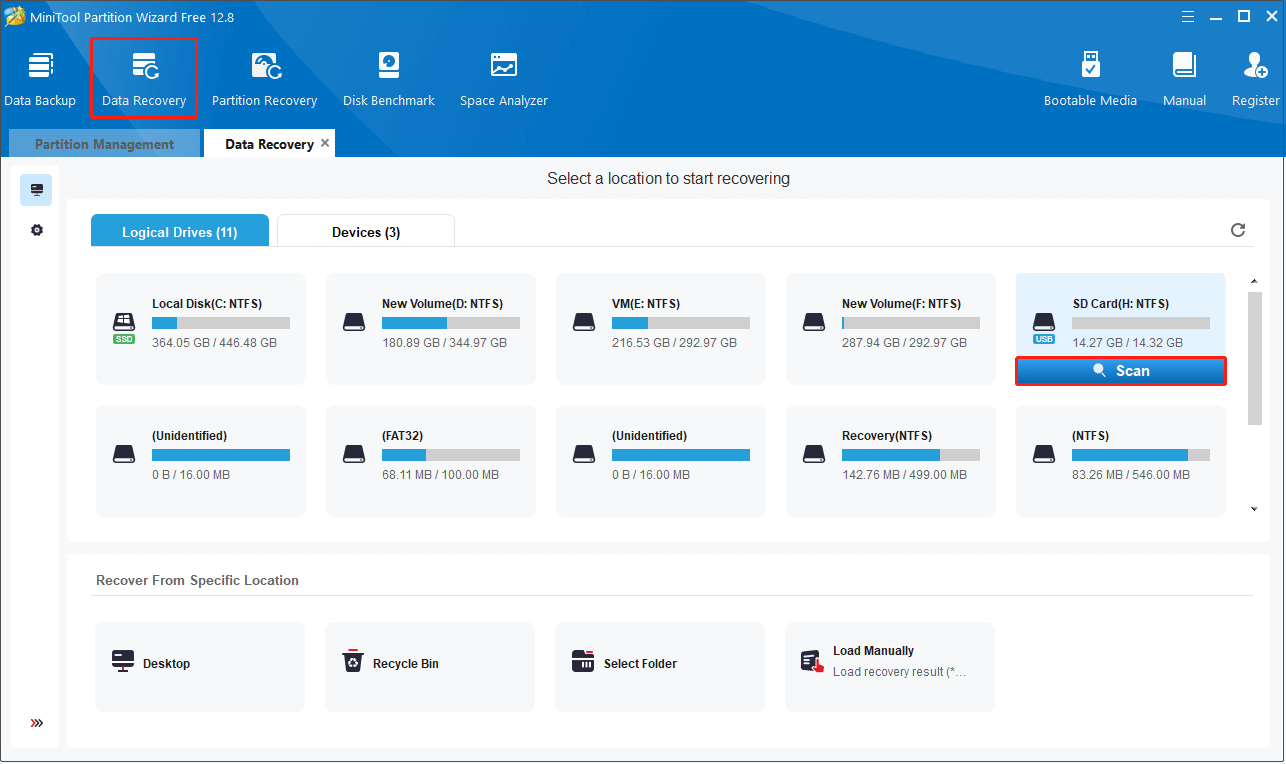
Step 3: After completing the scan, click on Type > All File Types > Audio & Video to view and locate the audio files you want to restore.
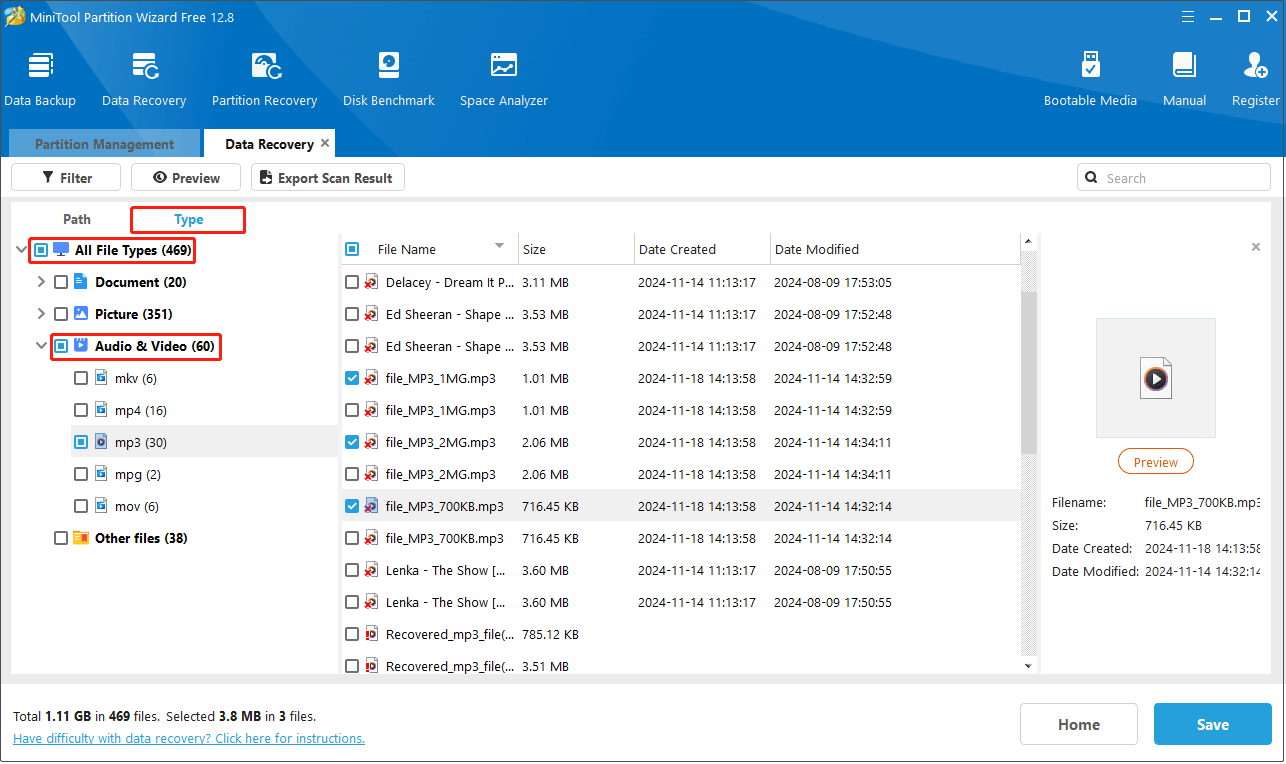
Step 4: Select the wanted audio files from the central list and click on the Save button to recover them.
See Also: Recover Data From Lost Partition in Proven Ways: Full Guide
Common Causes for Audio File Loss From SD Card
Why my music disappeared from my SD card? Here are some common reasons.
- Accidental deletion. It is very common to lose files due to accidental deletion. You may press the wrong button or select the wrong option unintentionally. Or when you want to clear some unwanted files but select some important files, you may be regretful and want them back.
- Malware/virus attacks. Nowadays viruses and malware are getting more and more powerful. They can cause a lot of damage to your files or even cause file loss.
- SD card formatting. Formatting the SD card will clear everything on the card. And if you put new files in it before recovering the lost files, it may be more difficult to recover.
Tips on Avoiding Audio File Loss From SD Card in the Future
Now you know how to do SD card audio recovery and what are the causes of data loss. In the end, you are supposed to learn some tips to prevent audio files from losing in the future.
- Be cautious when you manage your SD card files. If you accidentally press the wrong key, you may lose files and you cannot immediately notice that they are lost. So, remember to confirm before deleting audio files.
- Back up your SD card regularly. Although you know that your lost data can be recovered, it is still recommended that you make a backup on a regular basis so that when you accidentally delete your data, you can find them directly from the backup.
- Download files from legitimate or official websites. The virus may be brought to your device if you download audio or other files from untrusted sites. So, you should download files from reliable or official websites.
- Use antivirus software to protect your data. In case of file loss due to malware or viruses, you can try installing some anti-virus software to protect your device to avoid file loss.
- Move your audio files to another storage device before formatting the SD card. Formatting the SD card will clear all the data on it. It is recommended that you move important files to another storage device in advance.
Wrapping Things Up
In short, it’s not difficult to recover deleted audio files from SD card. All you need to do to get them back is follow the methods introduced in this article. The most effective way to recover them is to use these two professional and robust recovery tools: MiniTool Power Data Recovery and MiniTool Partition Wizard. You can also use them to recover other files in the future.
Don’t forget the most important thing is that you are expected to begin recovering as soon as possible to increase the possibility of data recovery success.
You can feel free to contact us via [email protected] if you have any questions about these two recovery tools.