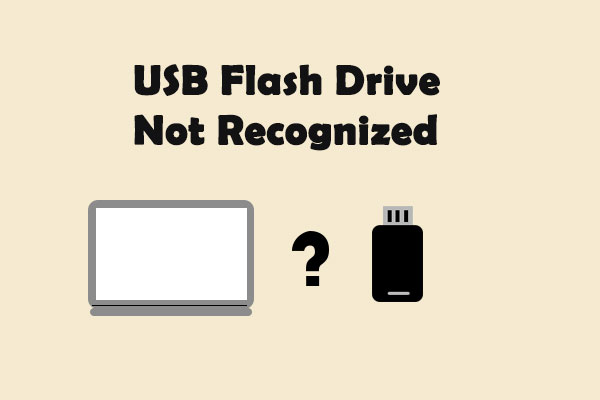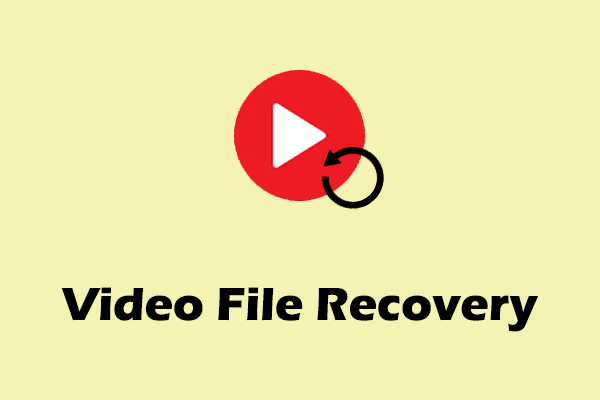People tend to check surveillance videos if there are accidents. The Blink camera is a popular device for observing the security of your home and office. However, people might delete Blink clips by accident. Do they have an opportunity to recover deleted Blink videos? The answer is yes. This MiniTool post will walk them through a detailed video recovery tutorial.
Although Blink cameras have a large market, people are still bothered by some of their disadvantages, such as no backups without Sync Module 2 or performing Clip Backup only with a Blink Subscription. How to recover deleted Blink videos without a Blink subscription? This question troubles many Blink users.
I deleted a bunch of videos by mistake. I have an unlimited cloud storage subscription and local storage via the Blink USB stick (sync module 2). Is there any way to recover the deleted videos? Thanks! - internet_antichristreddit.com
How to Save Blink Videos
The Blink camera will save the videos on the cloud server for 60 days in the US and 30 days in the UK. Videos will be deleted automatically when they reach the maximum storage time limit.
Do you know how to back up Blink clips? If your camera is equipped with Synic Module 2, you can store videos on a USB drive. Depending on whether you have a Blink Subscription or not, you can perform a Clip Backup or Local Storage.
- The Clip Backup will back up motion clips to the drive every 24 hours automatically. You can check these clips by inserting the USB drive into a computer or other devices.
- The Local Storage will save clips to the drive and use it as a local storage device. You can check these saved videos in the Blink app.
How to Recover Deleted Blink Videos
So, can you recover deleted Blink videos? If you have no backups on a USB drive, the clips are deleted from the Cloud server. You have no chance to restore these videos since they are permanently deleted. On the other hand, if you use a USB drive to perform a Local Storage or Clip Backup and delete videos from the USB drive, you can recover them by using professional data recovery software, like MiniTool Power Data Recovery.
This free file recovery software ranks among the top Windows secure data recovery services. You can use it to recover various types of files, including videos, from a USB drive. In addition to this, this software works well on SD card recovery, external hard drive recovery, and so on.
Recover Deleted Blink Videos from USB in 4 Steps
Before starting the data recovery process, you need to get MiniTool Power Data Recovery by clicking the download button below, then install it on your computer following the instructions.
MiniTool Power Data Recovery FreeClick to Download100%Clean & Safe
Step 1: Insert the USB drive you use to store video backups into the computer. Then, you can double-click on MiniTool Power Data Recovery to launch the software.
It’s OK if you run the software first. You can click on the Refresh button to make the USB drive recognized.
Step 2: Hover your mouse to choose the USB drive partition and click on the Scan button. You can also change to the Devices tab to scan the whole drive.
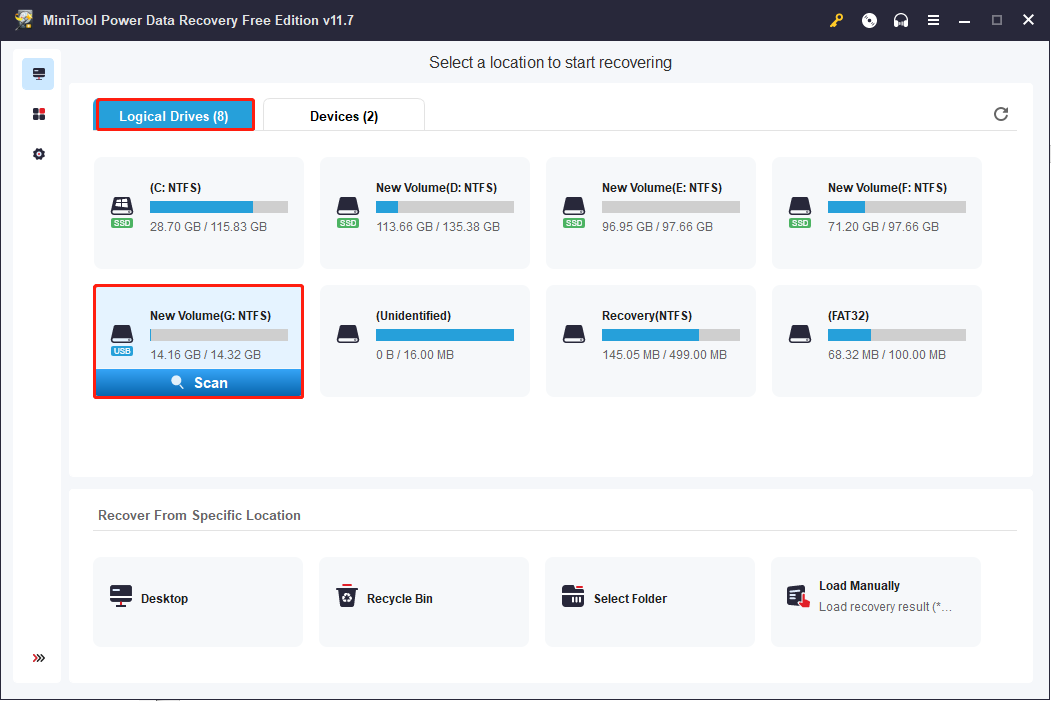
Step 3: Please wait patiently until the scan process is complete to find all the saved videos. After scanning, the result page will show you all the found files in different folders according to their paths, generally including Deleted Files, Lost Files, and Existing Files. You can expand the Deleted Files folder to find the deleted Blink videos.
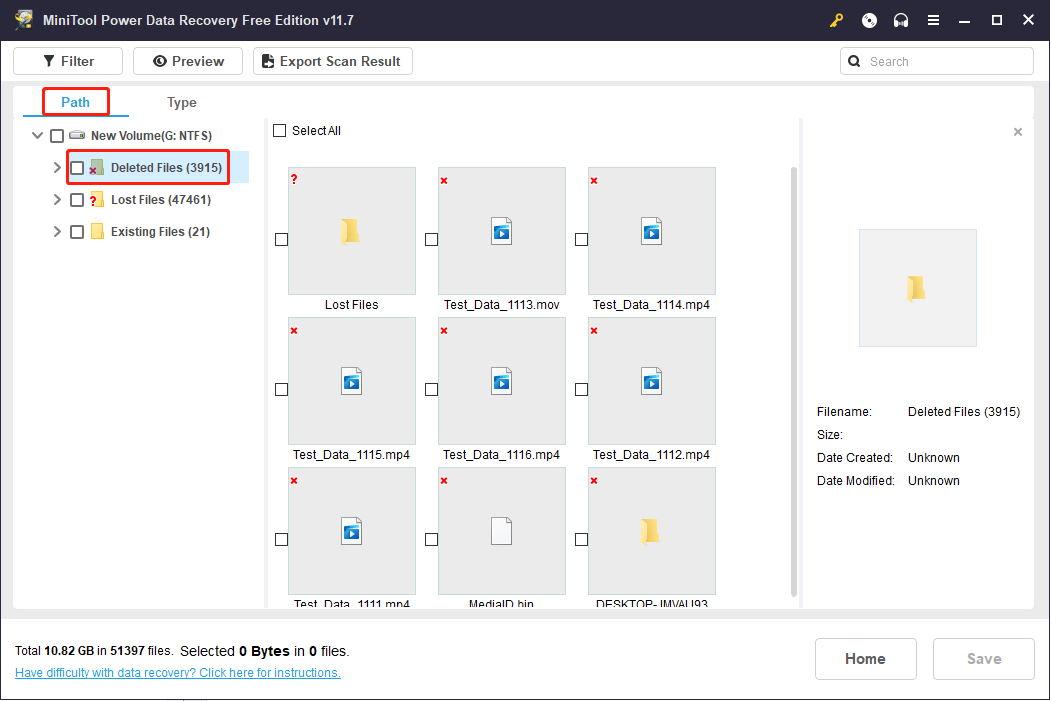
What if there are many deleted videos that you can’t figure out the wanted one? You can click on the Filter button on the top toolbar. Here you can set more detailed screening conditions, such as file size file type, and file modified date to narrow down the file list.
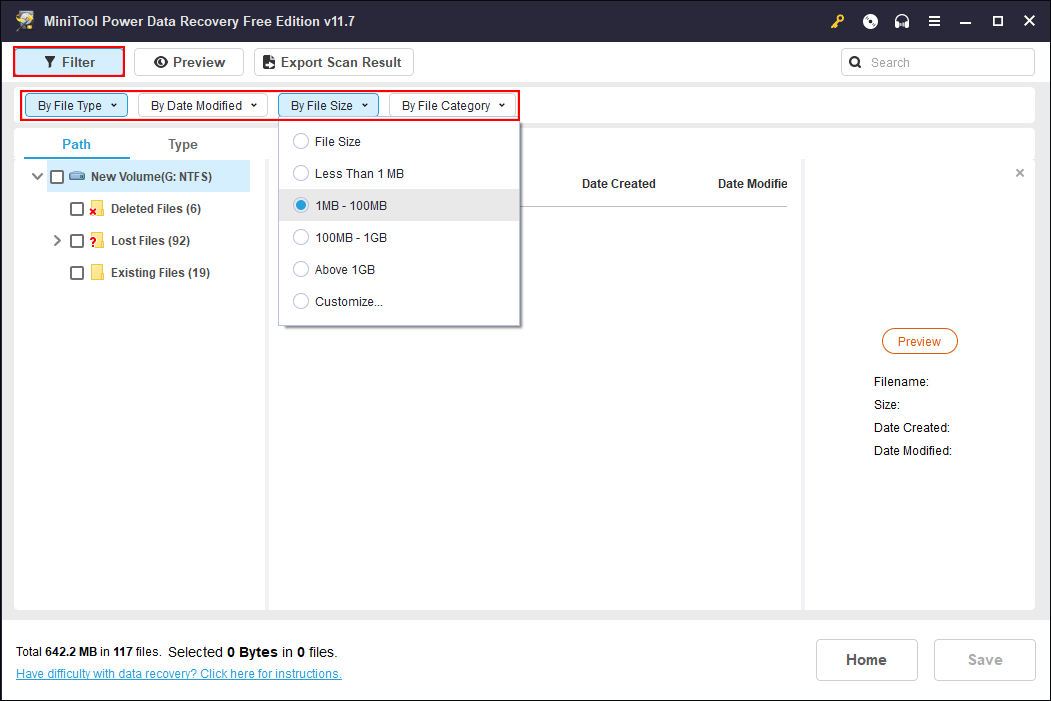
You can also shift to the Type category list where files are sorted based on their types. You can expand the Audio & Video option to check video files only.
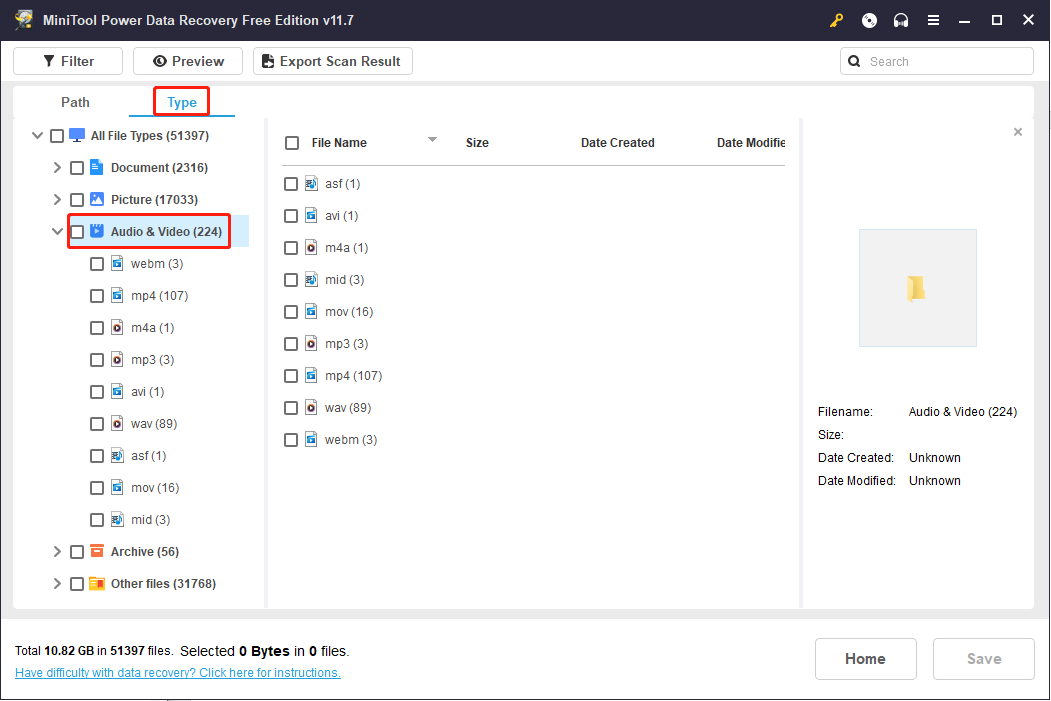
Additionally, the Preview feature allows you to check the video content. You can preview the video before saving it. But only when the video size is less than 2GB can be previewed.
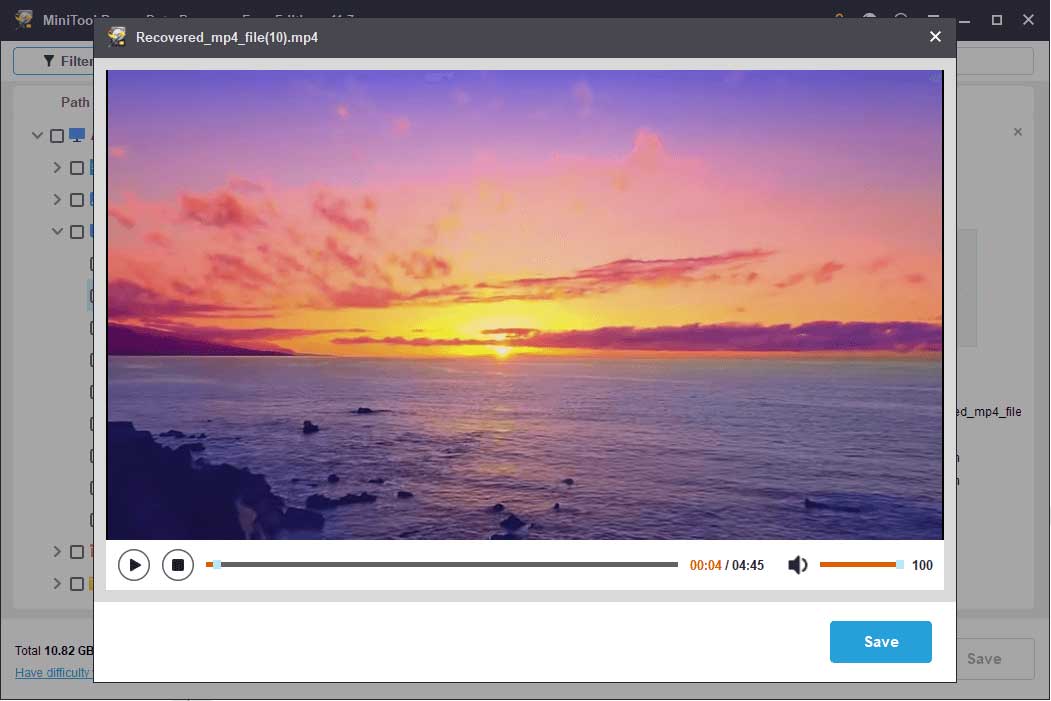
Step 4: Choose the files you want to restore and click on the Save button. You should choose an appropriate path to save these files. Do not save them to the original USB drive which may lead to data recovery failure due to data overwriting.
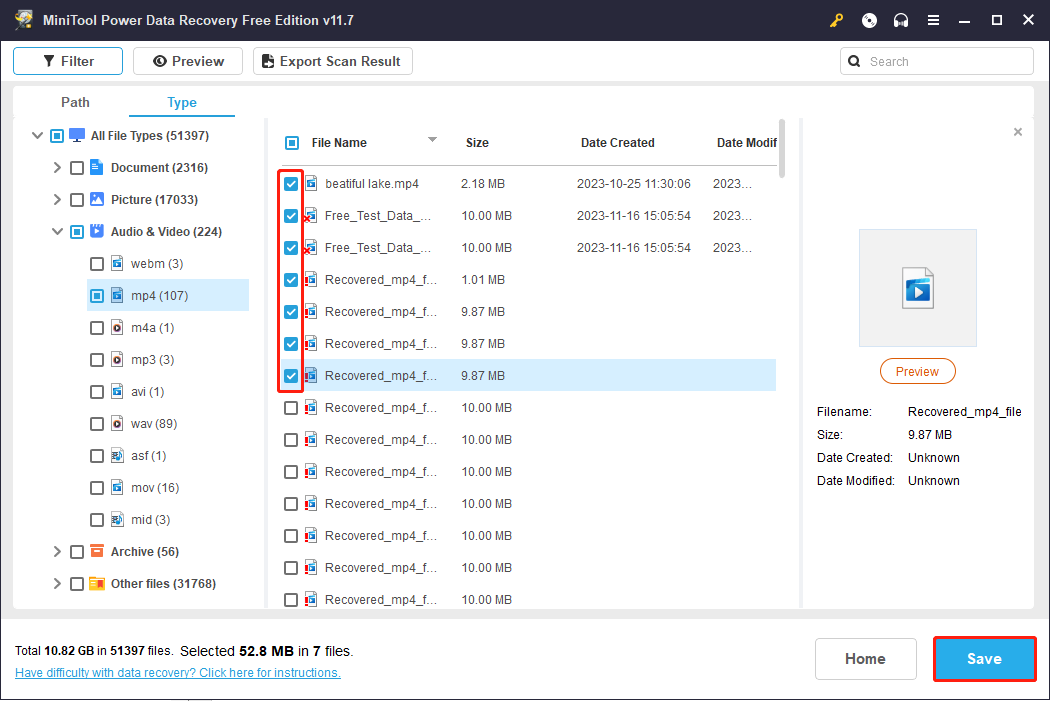
MiniTool Power Data Recovery Free supports you to restore 1GB of files without any charge. If you choose more than 1GB of files, you will be prompted to a window to update the edition. You can choose one edition that fits you best. For different features of different editions, this comparison page can help you a lot.
Why Does Blink Videos Back Up Failed
Some people find that the newest motion clips aren’t saved to the USB drive. Several reasons can lead to the backup failure.
First, you should check if the USB drive doesn’t have enough storage space. If the USB storage is less than 375 MB, no new video will be saved to the drive.
If there is enough storage space, think about the other two reasons:
Unstable Internet connection: The motion clips transferring from the Cloud server to the USB drive require a WI-FI connection. If the connection is unstable, the backup process can’t be completed, or the backed-up videos go corrupt.
Unrecognized USB drive: If the inserted USB drive isn’t recognized by the Sync Module 2, the motion clips can’t be sent to the drive as well. You should check the connect status when inserting this drive. Check from the Blink app. If the icon of the USB status is green, it connects correctly.
Bottom Line
This is all about how to recover deleted videos from a Blink camera. Video recovery is a piece of cake if you have video backups on a USB drive. Keep a close eye on the status of a USB drive to ensure that the latest motion clips are stored on the drive correctly. Try MiniTool Power Data Recovery if you need to recover deleted Blink videos.
MiniTool Power Data Recovery FreeClick to Download100%Clean & Safe
Please feel free to let us know your puzzle on MiniTool software via [email protected].