Want to recover deleted videos from an SD card on Windows? You can try MiniTool Power Data Recovery, a professional data restore tool, to help you get your deleted videos back. MiniTool Software will show you a full guide here.
Can You Recover Deleted Videos from an SD Card?
The full name of the SD card is Secure Digital card. It is a proprietary non-volatile flash memory card format that is widely used in portable devices. For example, you can plug it into a digital camera to save captured videos and photos.
However, you might delete some videos on the SD card by mistake and want to get them back. Unlike a Windows PC, the SD card doesn’t have a recycle bin. When you delete a video, it is just permanently removed from the card.
Do this mean that you cannot recover the deleted videos?
The deleted videos just make room for new files. If the deleted videos are not overwritten, you still have a chance to get them back: you can use professional data recovery software like MiniTool Power Data Recovery to recover SD card videos.
In the next section, we will mainly talk about how to recover deleted SD card videos using this MiniTool data recovery tool.
How to Recover Videos from an SD Card?
About MiniTool Power Data Recovery
MiniTool Power Data Recovery is a free file recovery tool. It can help you recover files like videos, audio, documents, images, emails, and more from hard drives, SSDs, SD cards, memory cards, and other types of data storage devices. You can run this tool on all versions of Windows, including Windows 11.
MiniTool Power Data Recovery Free Edition allows you to scan your SD card for missing files and recover up to 1 GB of files without paying any cent. If you are not sure if this software can find and recover your needed videos, you can just try this freeware.
MiniTool Power Data Recovery FreeClick to Download100%Clean & Safe
How to Recover Videos from an SD Card Using MiniTool Power Data Recovery?
Connect the SD Card to Your Computer
Before the video recovery from an SD card, you need to first connect the card to your PC. If your computer has an SD card slot, the thing will be easy: you can directly plug the SD card into the slot to establish the connection. If your computer doesn’t have such a slot, you will need to insert the card into a card reader and then connect the reader to your computer.
Next, you can try MiniTool Power Data Recovery to rescue your deleted videos from your SD card.
Full Guide to Recover Deleted Videos from Your SD Card
With only some simple clicks, you can get your missing videos back from an SD card.
Step 1: Download and install MiniTool Power Data Recovery on your device.
MiniTool Power Data Recovery FreeClick to Download100%Clean & Safe
Step 2: Launch the software to enter the This PC interface.
Step 3: You can see all detected drives including your SD card under Logical Drives. If you just want to recover your videos from the SD card, you can click the gear icon from the left toolbar. Then, you can select Audio & Video and click OK to save the settings. This will make the software only show the found videos and audio after scanning, which can help you easily find your needed videos.
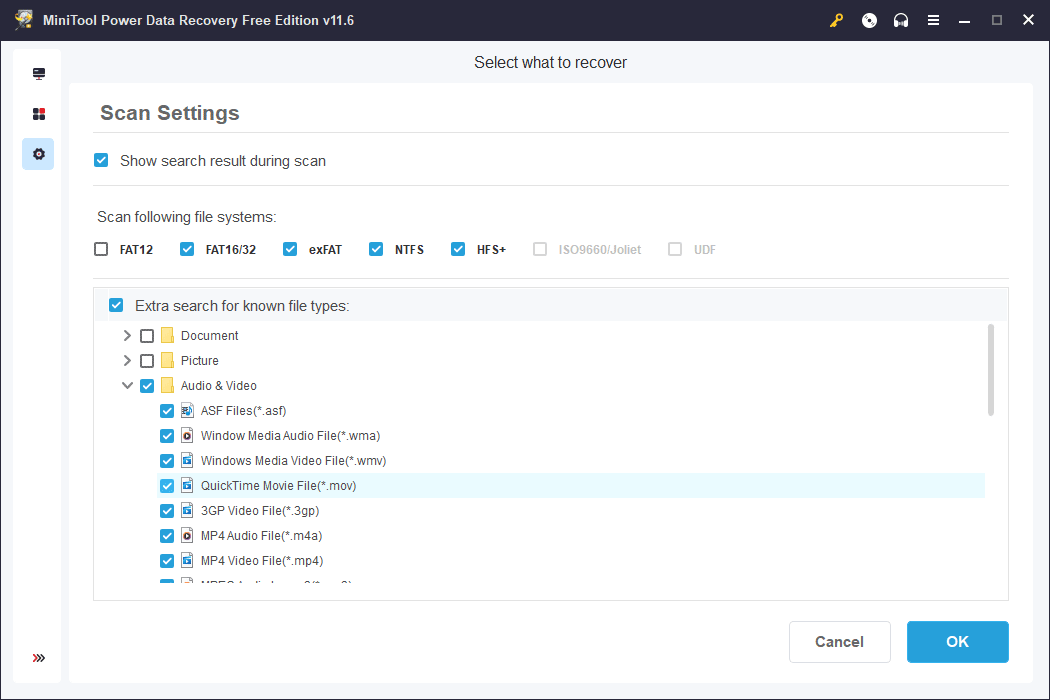
Step 4: Hover over the SD card and click the Scan button to start scanning the SD card.
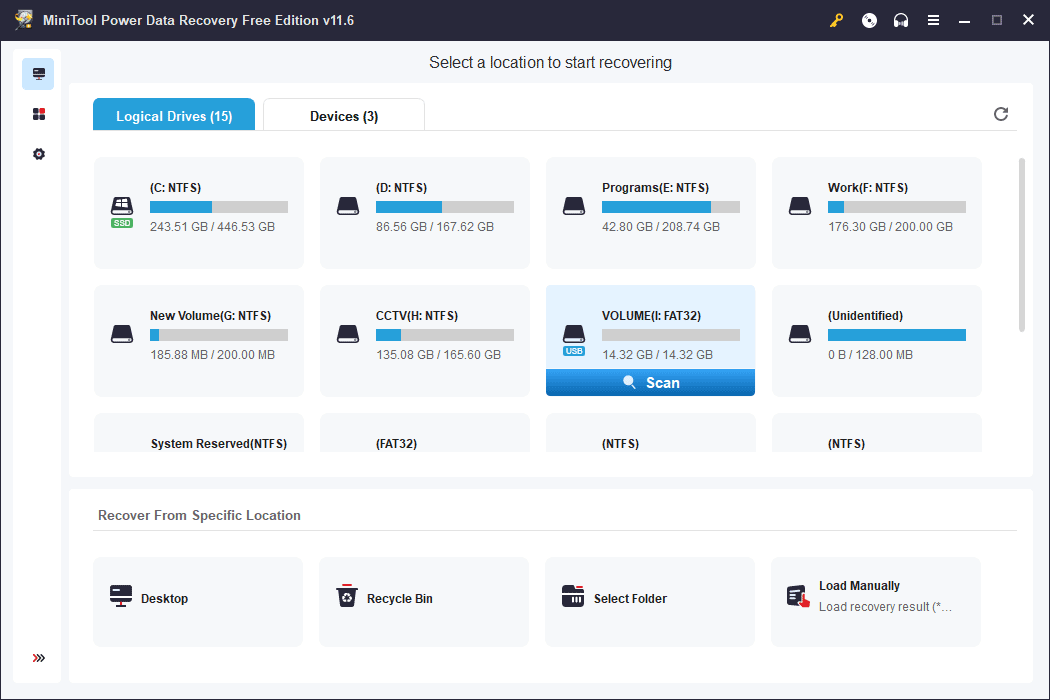
Step 5: When the scanning process ends, you can see the scan results under path by default. You can open the path to find the videos you want to recover.
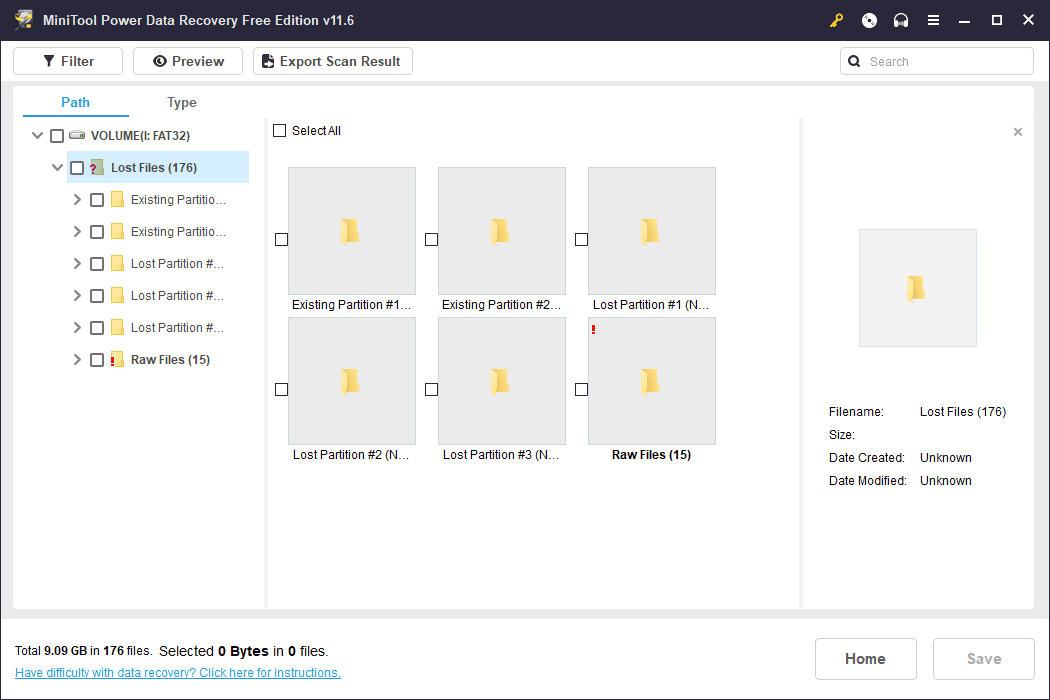
You can also switch to the Type tab to show files by type. Then, you can find the videos by specific video types.
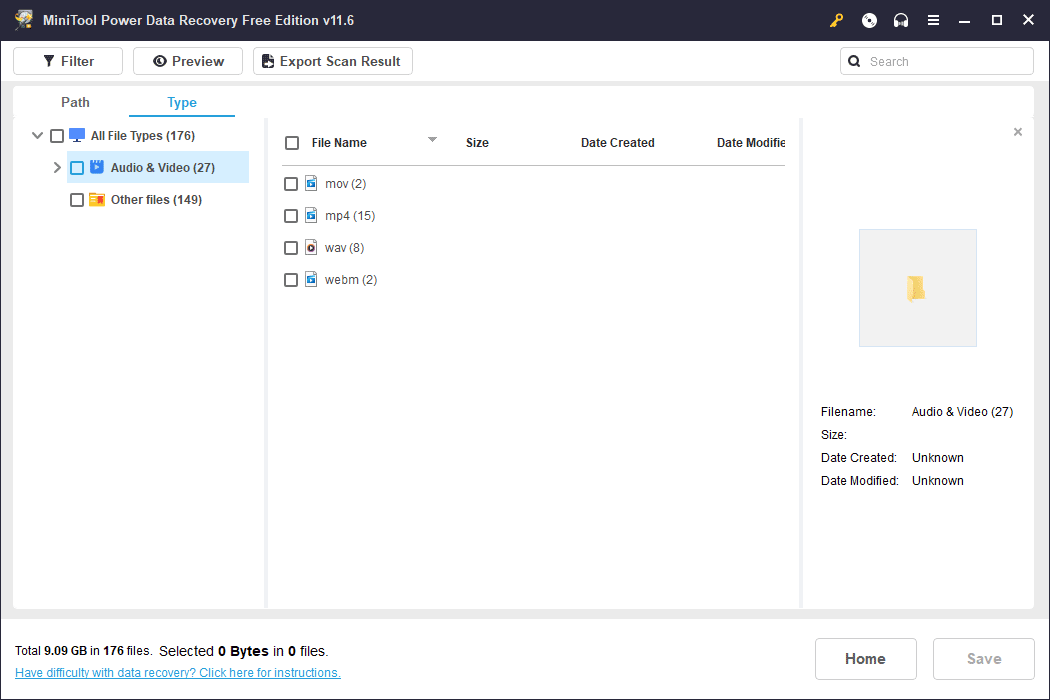
Step 6: You can preview videos to check the videos are the ones you want to recover. You can double-click the video file to preview it. You can also select the video and click the Preview button to preview it.
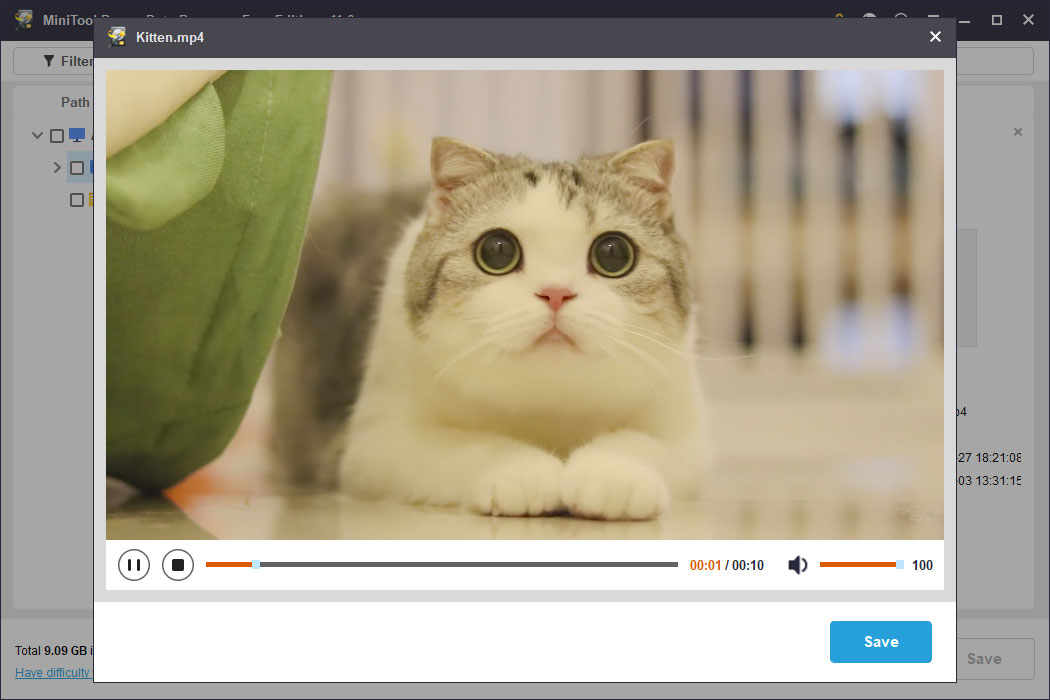
Step 7: On the preview interface, you can click the Save button to directly save that video. To prevent your data from being overwritten, the destination should not be the SD card.
Besides, you can select multiple videos from different paths on the scan results interface, then click the Save button to recover these videos at once.
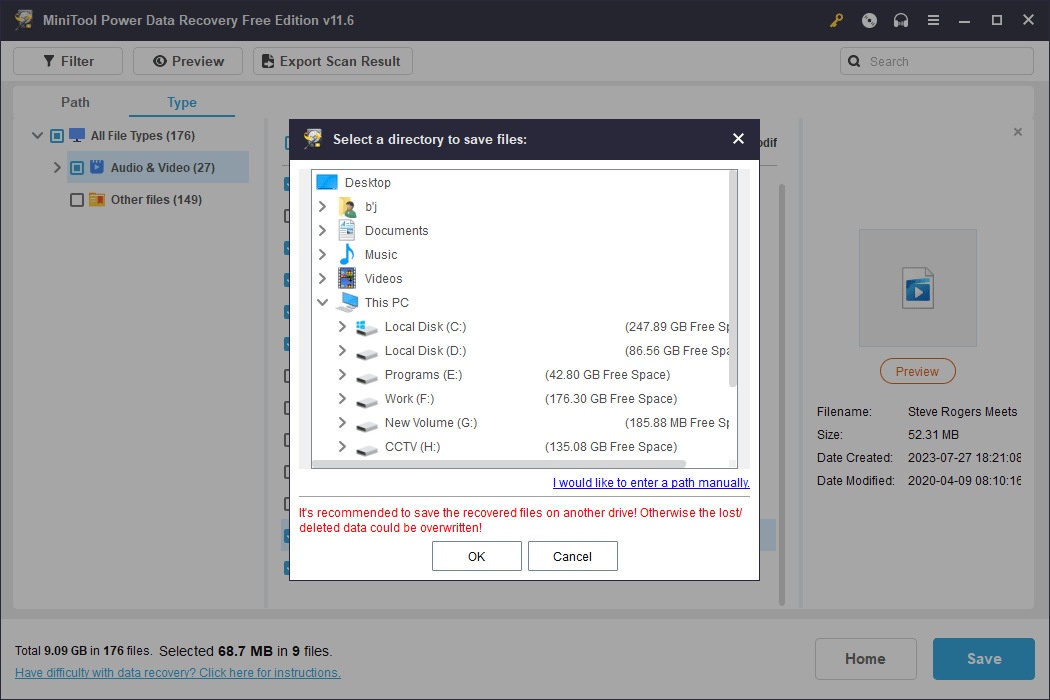
Step 8: When the recovery process ends, you can click the View Recovered button on the pop-up interface to open the destination folder and directly use the recovered videos.
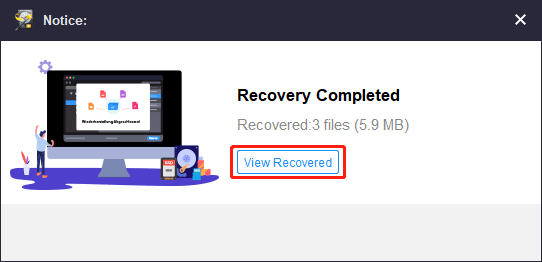
You see it is not difficult to recover deleted videos from an SD card using MiniTool Power Data Recovery.
Back up Your Videos on the SD Card
A safe and reliable way to save your videos on the SD card is to back them up using MiniTool ShadowMaker, a professional Windows backup software.
This software can back up files, folders, partitions, disks, and systems on hard disk drives, SSDs, USB flash drives, SD cards, etc. It fully meets your needs to back up videos on an SD card.
You can first try the trial edition to experience all features within 30 days for free.
MiniTool ShadowMaker TrialClick to Download100%Clean & Safe
Bottom Line
If you need to recover deleted videos from an SD card, please don’t hesitate to use MiniTool Power Data Recovery. It lets you try it out for free.
You can contact us via [email protected] when you encounter software issues.