“What should we do if we mistakenly formatted our SD card? Is it possible to effectively recover photos from formatted SD card free? What is the best SD card recovery software free?”
Searching on Google, you will find that many users are troubled by the above problems. Here is a true example:
When placing my old SD card into my new phone, I accidentally formatted it...then the cloud brought in some of the photos. Can I retrieve the lost photos?
forums.androidcentral.com
If you are one of them, how to recover photos from a formatted SD card without paying? Now, in today’s post, I am going to show you how to get your photos back.
How to Recover Photos From Formatted SD Card
In general, if you want to carry out memory card photo recovery without paying, you had better choose a professional and free photo recovery software. MiniTool Photo Recovery, green and read-only photo and video restore software, is recommended here.
This professional photo restore tool offers clean interfaces and straightforward wizards to help you effectively recover lost photos without any difficulty. Besides, whether you are a Mac user or a Windows user, you can use this professional photo recovery software to recover lost photos for free.
It is fully compatible with Windows 11, Windows 10, Windows 8, and Windows 7.
Now, you can download and install MiniTool Photo Recovery by simply clicking the following button.
MiniTool Windows Photo RecoveryClick to Download100%Clean & Safe
After getting this free SD card photo recovery program, let’s see how to use it to recover lost photos from an SD card without bringing any damage to the original data.
Step-by-Step Guide to Recovering Photos From SD Card Free
Here, we take Windows 10 for example to show you how to use MiniTool Photo Recovery to carry out formatted photos recovery.
Step 1: Connect the formatted SD card to your PC.
- Insert the SD card into an SD card reader, and insert the card reader into the media slot on your computer.
- If you are using a digital camera, you can directly connect the camera to your PC to recover photos from the formatted SD card. Please click How to Recover Photos from Digital Camera Memory Card to know more information.
Step 2: Launch MiniTool Photo Recovery to get its main interface as shown below, and then click the Start button to start photo recovery.
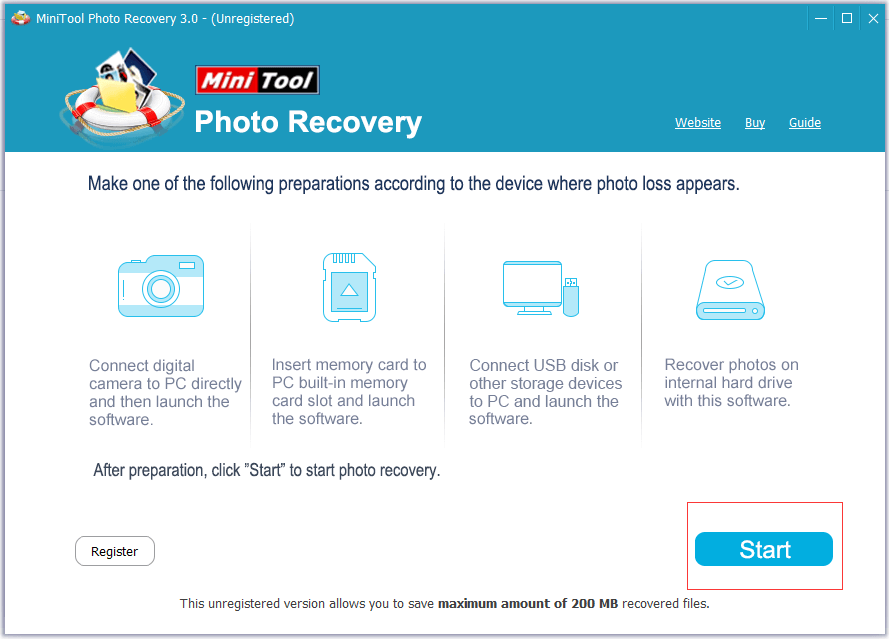
In the new window, you can use the Setting feature to specify the types of files you want to recover before scanning. Targeted scan contributes to seeking data promptly and accurately.
For instance, if you only want to recover JPEG photos, you can expand Graphics & Picture, and then only choose JPEG Gamera file (*.jpg) and JPEG Graphics file (*.jpg). Finally, click the OK button to save your settings.
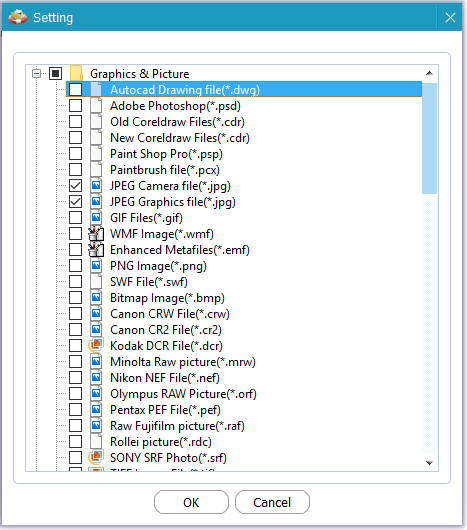
Step 3: Select the formatted SD card and then click the Scan button which is located in the lower right corner.
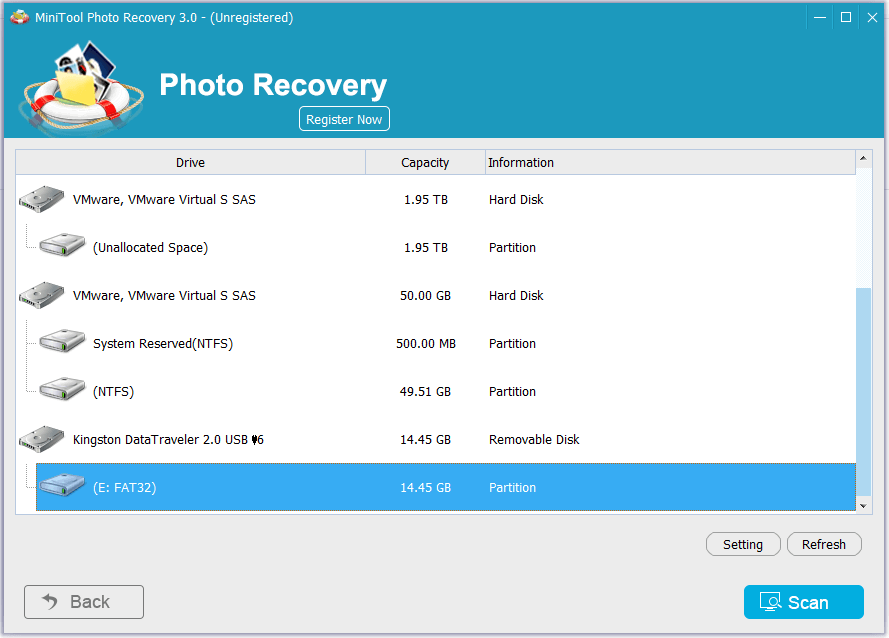
Step 4: Preview found photos and select all needed ones, then click the Save button and tap Browse to select a suitable location to store them (It is highly recommended to store them to another drive).
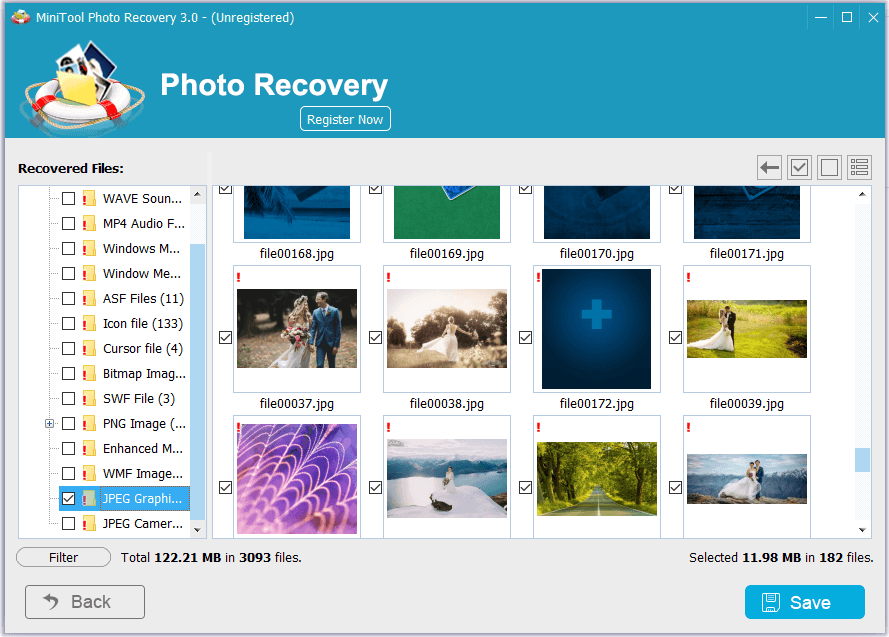
Tip: If you do not set the desired file types before scanning, you can still filter files by file name, file extension, and file size on the scan result page to improve recovery efficiency.
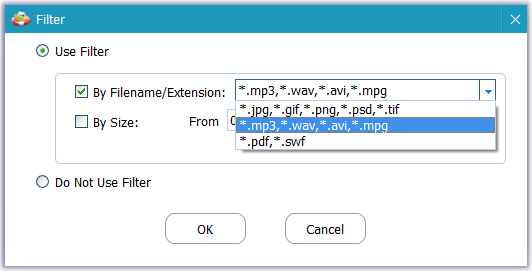
See! It is very easy to recover photos from formatted SD card free via MiniTool Photo Recovery.
For a more comprehensive guide to recovering photos from formatted SD card free, you can watch this video tutorial:
The free edition of MiniTool Photo Recovery can help to recover 200 MB files for free. If you want to recover more lost data, you had better choose its advanced edition.
Top recommendation
If you are using Mac, you can try the following steps to recover lost photos from a formatted SD card for free.
First, connect the formatted SD card to your Mac computer. After that, download and install MiniTool Mac Photo Recovery on your computer and then launch it (Don’t install it on the formatted SD card. Otherwise, the original data could be overwritten and there is no way to recover overwritten files).
Second, click the Start button in the main interface of MiniTool Mac Photo Recovery.
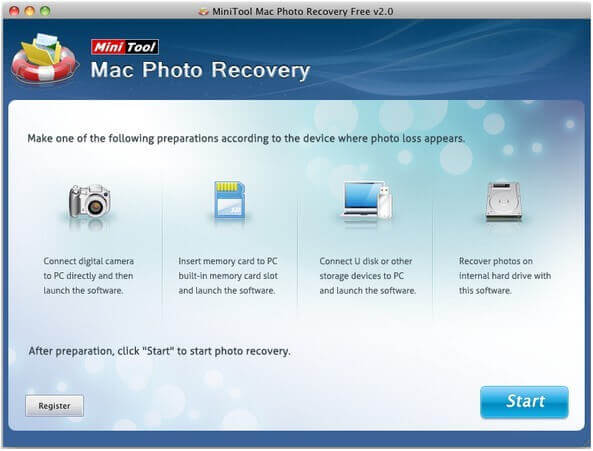
Third, select the target SD card and click the Scan button.
Finally, preview and check all needed files, and then click the Save button to store them to another drive.
Other Photo Recovery Tools for Memory Card Photo Recovery
In addition to MiniTool Photo Recovery, MiniTool also released other two excellent data recovery tools to help you recover photos from formatted SD card free.
1. MiniTool Power Data Recovery
MiniTool Power Data Recovery is a piece of all-in-one and free data recovery software. It is designed to recover lost photos, videos, documents, audio, and other files from SD cards, USB flash drives, CDs/DVDs, and other removable devices, as well as all internal hard drives.
MiniTool Power Data Recovery supports scanning, previewing, and recovering JPG/JPEG, TIFF/TIF, PNG, GIF, BMP, and other types of pictures.
You can click the button below to free download MiniTool Power Data Recovery to have a try.
MiniTool Power Data Recovery FreeClick to Download100%Clean & Safe
Simple steps to recover lost photos from a formatted SD card:
Firstly, connect your formatted SD card to your PC, and then launch MiniTool Power Data Recovery to get its main interface.
Secondly, under the Logical Drives tab, select the target formatted SD card and click the Scan button to start memory card photo recovery (If the formatted SD card does not show here, you can click the Refresh button in the upper right corner to refresh the drives list).
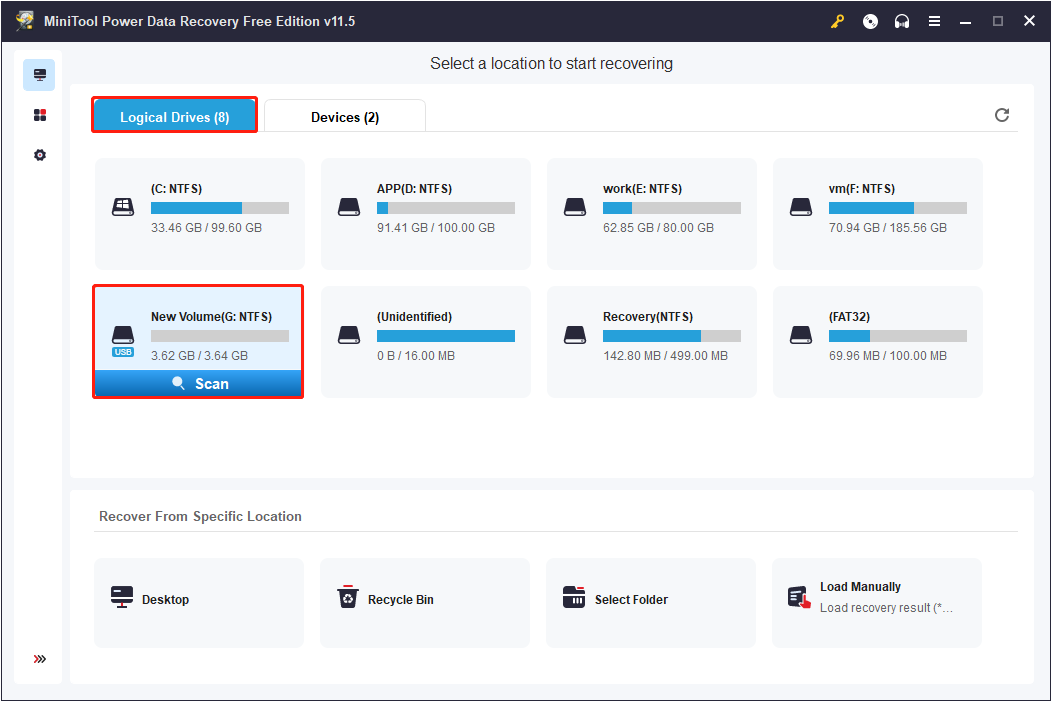
After scanning, since you want to recover lost photos, you can move on to the Type category list to show pictures only.

Finally, preview found pictures and select all needed photos, then click Save to store them to a safe location.
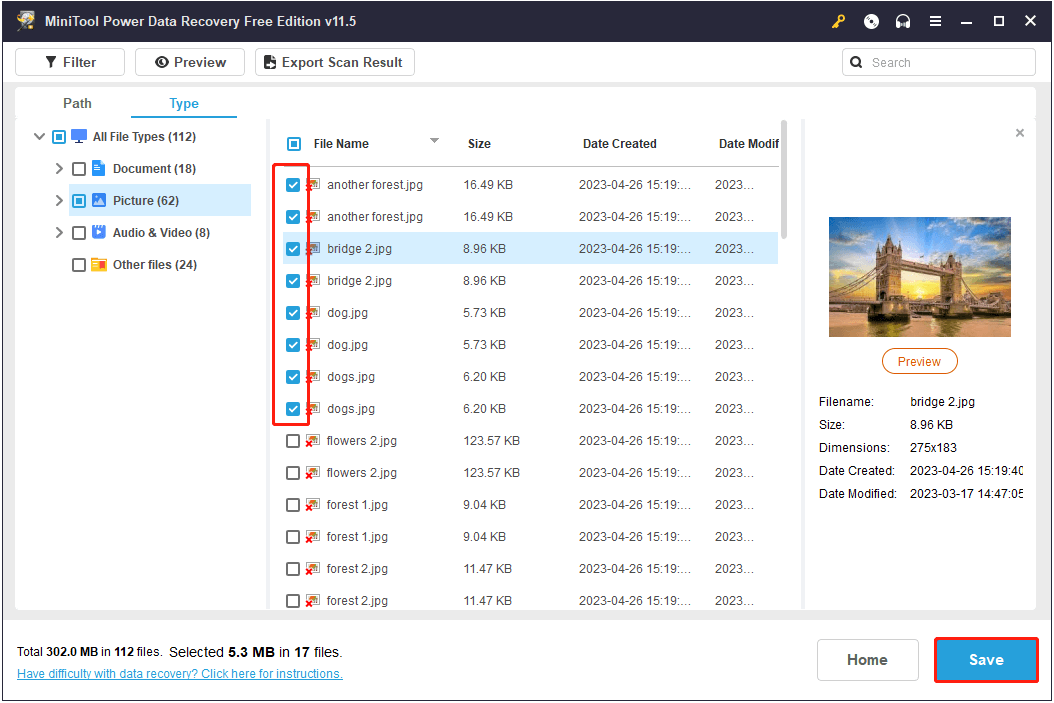
2. MiniTool Mobile Recovery for Android
MiniTool Mobile Recovery for Android, a piece of free Android file recovery software, is a good option for you to recover files from formatted SD card Android phones. It offers 2 recovery modules (Recover from Phone and Recover from SD-Card) to restore Android data regardless of the reasons for data loss.
Step 1. Download, install, and launch MiniTool Mobile Recovery for Android, then click Recover from SD-Card to start restoring photos from formatted SD card.
MiniTool Android Recovery on WindowsClick to Download100%Clean & Safe
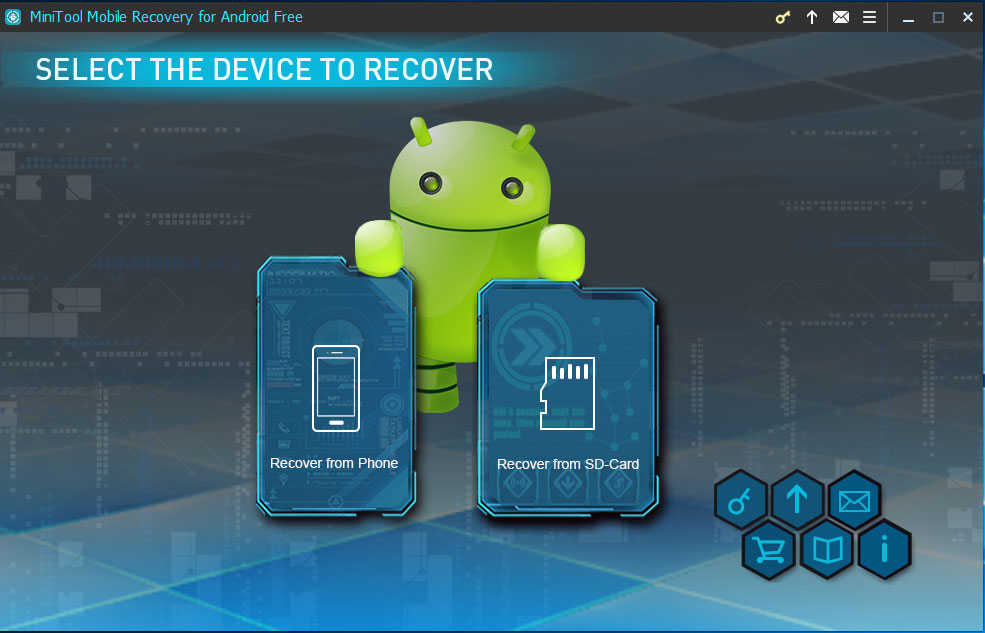
Step 2. Connect your formatted SD card to your computer via a card reader and click Next to continue.
Step 3. Select the SD card from which you want to recover data and then click the Next button.
Now, MiniTool Mobile Recovery for Android will analyze the SD card, and then scan the data saved in the card.
Step 4. After scanning, select all needed photos and save them to a safe drive.
Top Recommendation – Back up Your SD Card Frequently
Although MiniTool Power Data Recovery and Minitool Photo Recovery are both good solutions to recover your files on the formatted SD card, it is highly recommended you back up your SD card regularly.
Backing up the SD card not only can protect your data from loss but also can free up your SD card space. To carry out SD card backup, here two professional and reliable data backup tools are recommended to you.
1. MiniTool ShadowMaker
MiniTool ShadowMaker is the best data backup tool that can help to back up files, folders, partitions, and a whole disk. It provides you with three backup schemes – Full backup, Incremental backup, and Differential backup, allowing you to choose the appropriate backup scheme based on your own needs. For SD card backup, you can choose Incremental backup, because this scheme only backs up the changed contents since the very last backup which can save you much time.
Now you can download the MiniTool ShadowMaker Trial edition to enjoy all its features within 30 days.
MiniTool ShadowMaker TrialClick to Download100%Clean & Safe
2. MiniTool Partition Wizard
You can clone your SD card to another disk by using MiniTool Partition Wizard as well. It offers you a feature called Copy Disk, supporting copying all partitions and data from one disk to another one without any data loss.
You can click the button below to get MiniTool Partition Wizard installed and start to back up your SD card.
MiniTool Partition Wizard FreeClick to Download100%Clean & Safe
In addition, you can back up the files on your SD card to cloud drives, such as OneDrive or Google Drive.
Related post: How to Fix: Unable to Upload Files to Google Drive.
Bottom Line
Read here, I believe you already know how to easily recover photos from formatted SD card free.
If you have any suggestions about formatted SD card data recovery, please leave your comments in the comment zone. If you have any problems recovering lost data with MiniTool Photo Recovery or MiniTool Power Data Recovery, please send us an email via [email protected]. We appreciate any endeavor that makes us go further.
Recover Formatted SD Card Free FAQ
Yes! You can recover lost data including pictures from a formatted SD card. This is because all data are still stored (but invisible) on the card after formatting. Before recovering all files on it, remember not to save new data on the formatted SD card. Otherwise, the original data could be overwritten and unrecoverable.
- Connect the SD card to your PC, and make sure your PC can recognize it.
- Launch MiniTool Power Data Recovery or MiniTool Photo Recovery.
- Select the SD card to scan.
- After scanning, preview and select all the needed files and save them to a safe location.
- Download, install, and launch MiniTool Mobile Recovery for Android.
- Select the option of Recover from SD-Card and scan your SD card.
- Preview and save all desired photos.
- Connect the SD card to your PC.
- Open Windows Explorer.
- Right-click the SD card and choose Format.
- Choose the file system & allocation unit size, enter a volume label, select Quick Format, and hit the Start
- Click OK to confirm formatting the SD card.
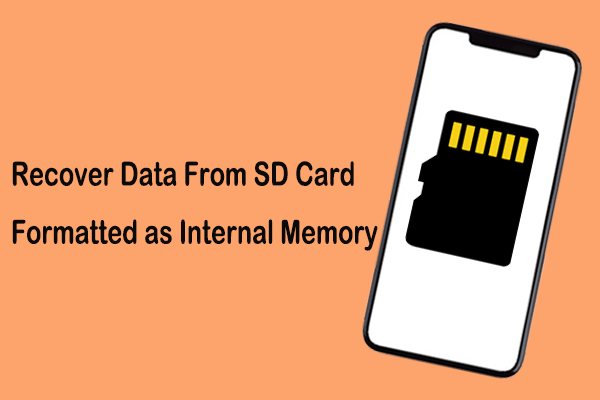
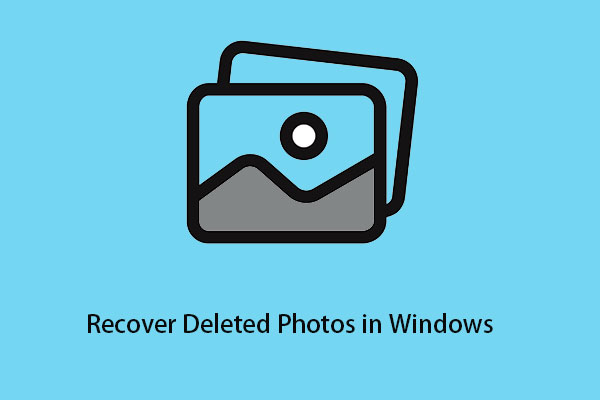
![[SOLVED] How To Recover Files from Formatted SD Card on Android?](https://mt-test.minitool.com/images/uploads/2018/09/recover-formatted-sd-card-android-thumbnail.png)