Scenarios of WEBP File Loss
WEBP is a common file format with lossy compression for images. Files in the WEBP file format have smaller sizes compared with other formats. However, they are as prone to loss as any other digital files. Instead of starting to recover WEBP files right now, we’d like to show you the common scenarios for their loss.
- Unintentional deletion: This could be a universe scenario for data loss. Fortunately, in most cases, deleted files can be retrieved from the Recycle Bin or Trash easily.
- Device failure: Your computer or other data storage devices may have diverse problems that cause them unable to boot up normally. Then, your data becomes inaccessible. To recover files from such a device, you’ll need the assistance of secure data recovery services.
- Formatting: For whatever reason, your files are lost after formatting a disk. If you forget to back up files before this operation, you should not recreate a partition but recover files from the formatted partition first.
- Malware infection: Malware and viruses can also be a major reason for data loss, including data ransom, information leak, etc. To avoid serious results, think twice before clicking any suspicious link, email, or other unreliable items.
- Etc.
How to Recover WEBP Files on Windows
After figuring out the common reasons for the WEBP file loss, you can now take action to recover them. Depending on the status of the lost WEBP files, you can try the different methods displayed below. Now let’s start the specific file recovery guide.
#1. WEBP File Recovery via the Recycle Bin
As the deleted WEBP images are sent to the Recycle Bin on your computer, the Recycle Bin recovery could be the easiest way to get WEBP files back. If you lost the WEBP files unconsciously, you can also do a quick search in Recycle Bin.
Step 1. Open the Recycle Bin on your computer.
Step 2. Type .webp into the search box, and then this utility will filter out the matched items automatically. You can look through the file list to discover whether the required files are here.
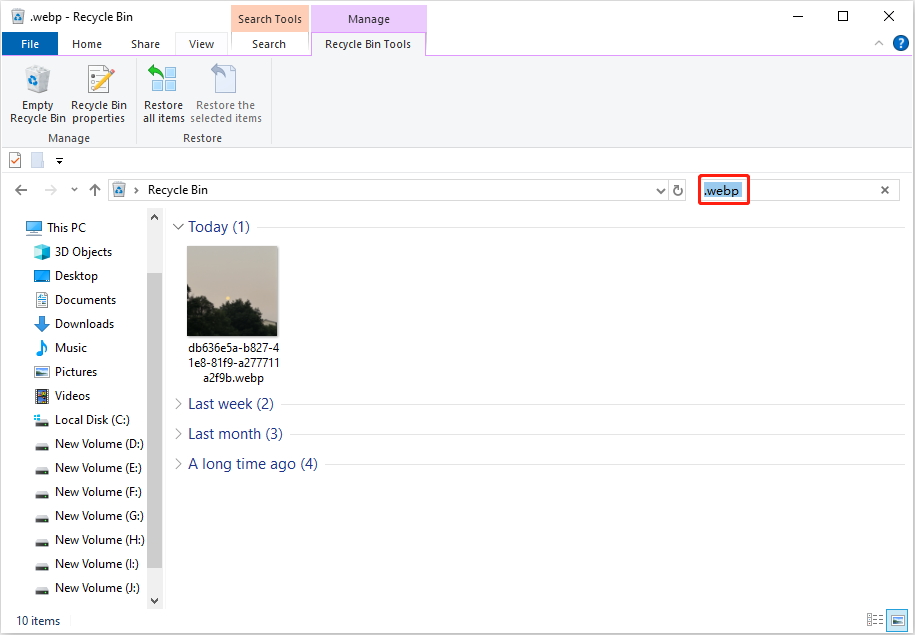
Step 3. Right-click on the file and choose Restore to recover it to the original file path. Alternatively, you can drag and drop the target file to another preferred file path.
If you are unable to find the wanted WEBP files, move on to the next method.
#2. WEBP File Recovery Using MiniTool Power Data Recovery
Using trustworthy data recovery tools is one of the most high-efficiency approaches to retrieving deleted or lost WEBP files from Windows. Among numerous data recovery software on the market, MiniTool Power Data Recovery stands out with its intuitive user interface and high success rate of data recovery.
As for photo recovery, this free file recovery software is compatible with diverse file formats, ranging from the common ones, like PNG, JPG, GIF, etc., to RAW and rare file formats, including ARW, DNG, WEBP, CR2, TIFF, and more. Moreover, this software supports data recovery from different data storage devices, encompassing USB drives, SD cards, memory sticks, internal and external hard drives, and so on. You can obtain the free edition of this software to scan the partition and recover WEBP files for free under 1GB.
MiniTool Power Data Recovery FreeClick to Download100%Clean & Safe
Step 1. If you need to recover deleted WEBP files from external devices, you need to connect them to your computer first. Launch the software to enter the main interface.
- In the Logical Drives interface, you can choose the target partition where the lost WEBP files were stored and click the Scan button.
- In the Devices interface, you can scan the whole drive at once. But this will take a long scan duration and get numerous files on the result page.
- If the WEBP files were stored on the Desktop or lost from the Recycle Bin, you can directly scan the specific location by choosing the corresponding location at the bottom section.
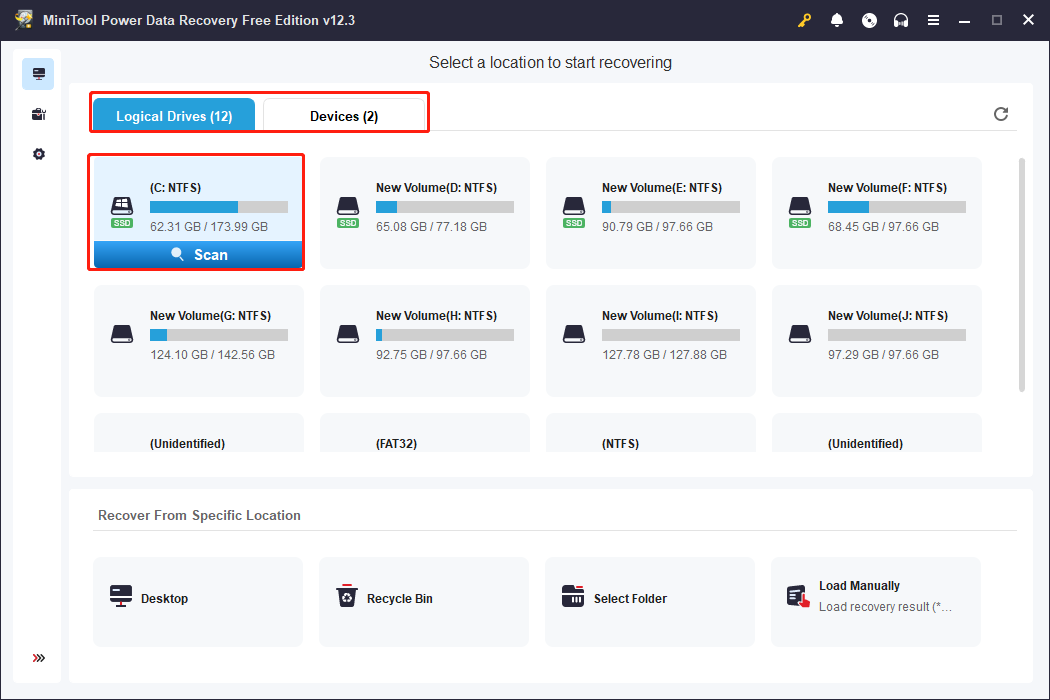
Step 2. Wait patiently until the scan process is complete itself for the best scan outcomes. On the result page, files are classified by the original file structure under the Path tab or the file types under the Type tab. You can browse the file list by choosing a different tab.
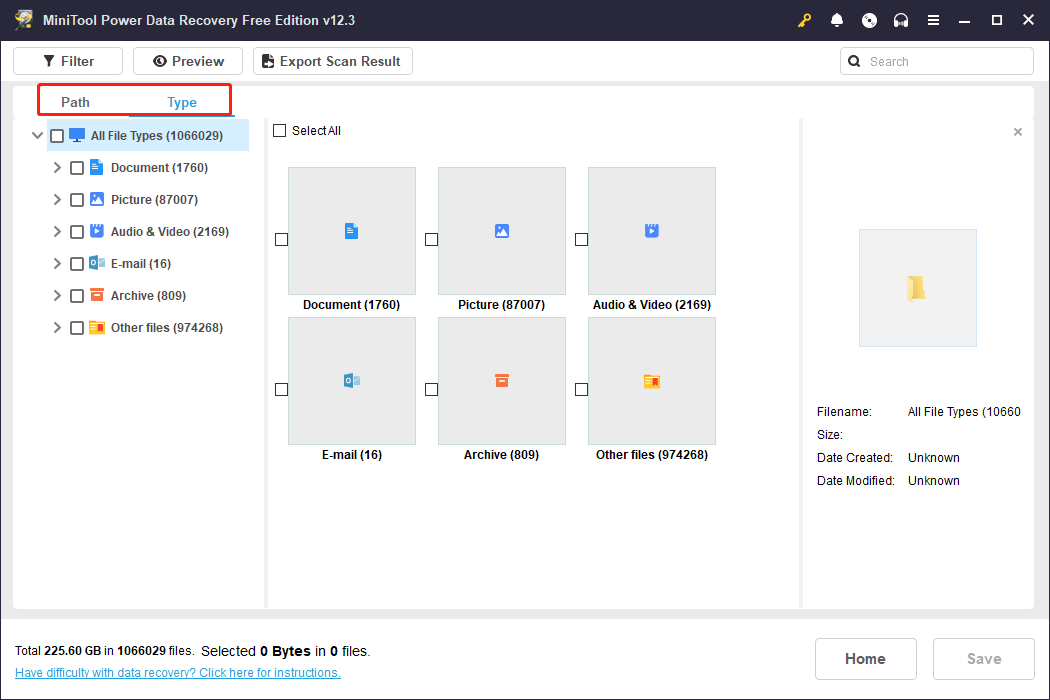
Additionally, the Filter function allows you to screen out unnecessary files by setting the file size, file type, file category, and file modified date. To pinpoint a specific file, you can type its file name either the complete or the partial name into the search box and press Enter. The software will automatically display the matched items.
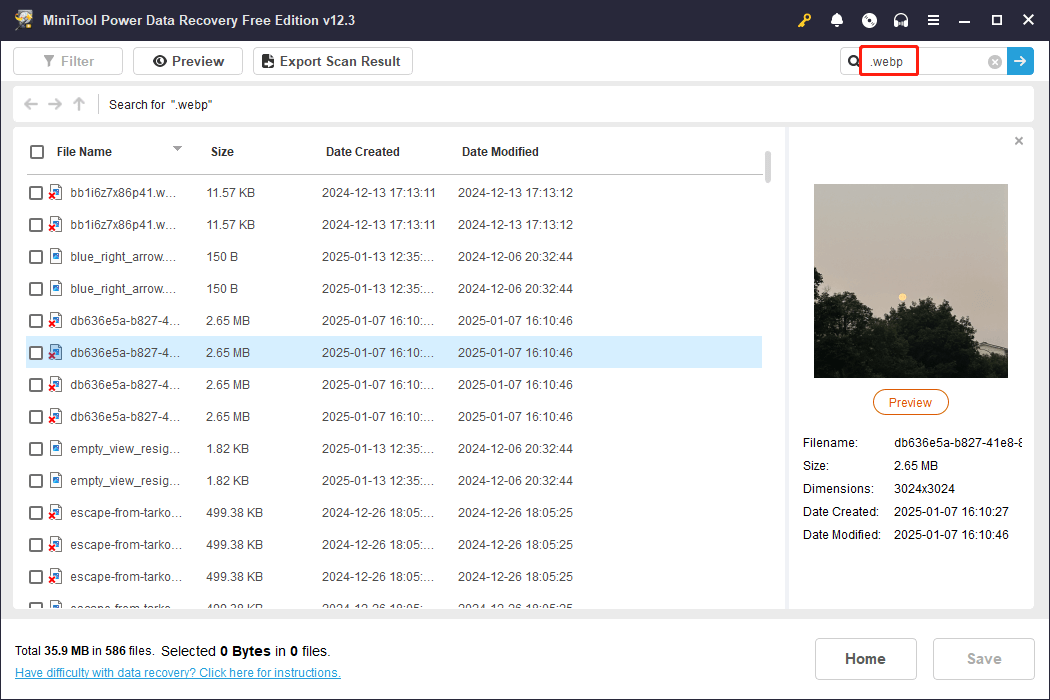
On the result page, you can double-click on the file to preview its content, including pictures, documents, videos, audio, and other types of files.
Step 3. Once find your demand files, add check marks in front of the boxes and click the Save button. It is worth noting that the recovered files shouldn’t be saved to the original file path. Saving data to the original file path may cause data overwriting, resulting in WEBP data recovery failure.
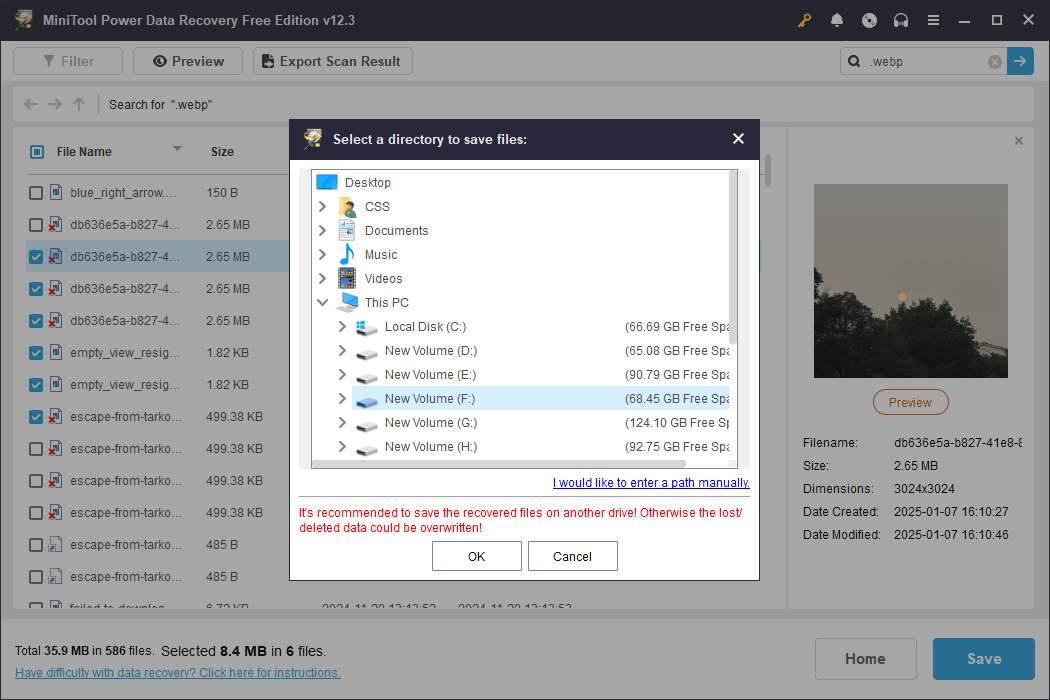
This is all about how to recover WEBP files using MiniTool Power Data Recovery. One thing needs to be mentioned this free edition has only 1GB of free file recovery capacity. If you need to restore files larger than 1GB, you need to get a premium edition to complete the whole process.
#3. WEBP File Recovery from Backup Files
If you have backup files, the WEBP image recovery process could be much easier. Owing to the different backup approaches, recovering lost WEBP images from backup files requires different operations.
- Backed up files to external devices: For those who save backup files on external devices, just connect the device to the computer, and then drag and drop the files to the computer or other preferred destinations.
- Backed up files using cloud storage: When backing up files with cloud storage, such as OneDrive, Google Drive, etc., log into your account on the cloud storage to find the target WEBP file and download it locally.
- Backed up files with Windows-embedded tools: You may choose some Windows built-in utilities to back up files, like File History and Backup and Restore (Windows 7). Different utilities have different steps to recover lost files. You can read this post carefully to learn WEBP file recovery using Backup and Restore (Windows 7).
How to Recover WEBP Files on Mac
Apart from the Windows WEBP file recovery, there are also feasible solutions for Mac users. You can take action to recover WEBP files from the Trash, Time Machine, or using Mac data recovery software. Now, let’s start with the in-depth data recovery guidance.
#1. Recover Deleted WEBP Images from the Trash
Similar to the Recycle Bin for Windows, you can discover and recover deleted files from the Trash on Mac. Simple-deleted files are sent to the Trash and kept here for days if you don’t set the automatic clean on the Trash.
Step 1. Open the Trash on your computer and locate the deleted WEBP images.
Step 2. Right-click on them and choose Put Back to restore them to the original path.
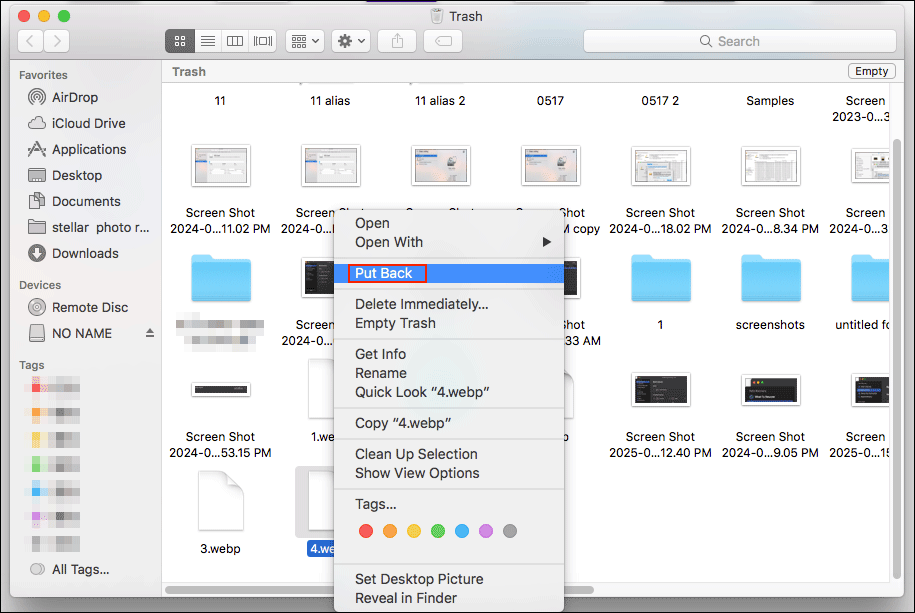
However, you may fail to find the required images in the Trash when they are lost due to permanent deletion, virus infection, device failure, and other reasons. On those occasions, you should move on to the methods below to try to recover deleted WEBP images.
#2. Recover WEBP Files from the Time Machine
Time Machine is similar to the backup tools in Windows. If you delete the wanted WEBP files unexpectedly and have backed up the files in Time Machine, this is an ideal option for you to recover lost WEBP files. Here is how to do it.
Step 1. Connect the external hard drive where the backups are stored to your Mac.
Step 2. Click on the clock icon at the top toolbar and choose Enter Time Machine to open it.
Step 3. Browse the backup versions to find the WEBP images you require and click them to select them. Choose Restore to recover lost WEBP image files from the previous backups.
#3. Recover WEBP Files Using Stellar Data Recovery for Mac
Without backup files, the last straw for WEBP file recovery is to use data recovery software. Stellar Data Recovery for Mac is specifically designed to recover types of lost files on MacBook and other data storage devices, including USB drives, SD cards, external hard drives, and more.
It is able to handle diverse data loss scenarios, ranging from emptied Trash to OS crashes. As long as your lost data hasn’t been overwritten, it is time to give the Mac data recovery software a try. Now, you can click the download button to get this software on your device.
Data Recovery for MacClick to Download100%Clean & Safe
Step 1. Launch the software on your device to enter the main interface where you need to choose what to recover. To recover lost WEBP image files, I advise you to tick the Photos option only to filter out other distributions. Click Next.
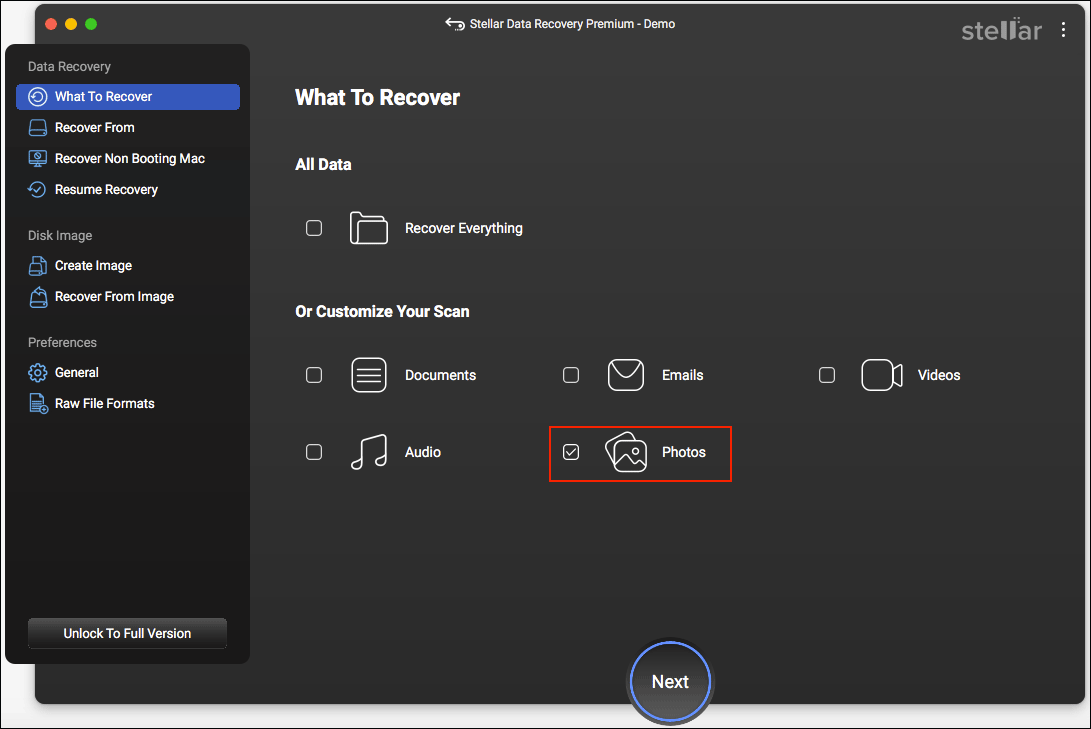
Step 2. In the following interface, choose the location where the lost WEBP images were saved and click Next.
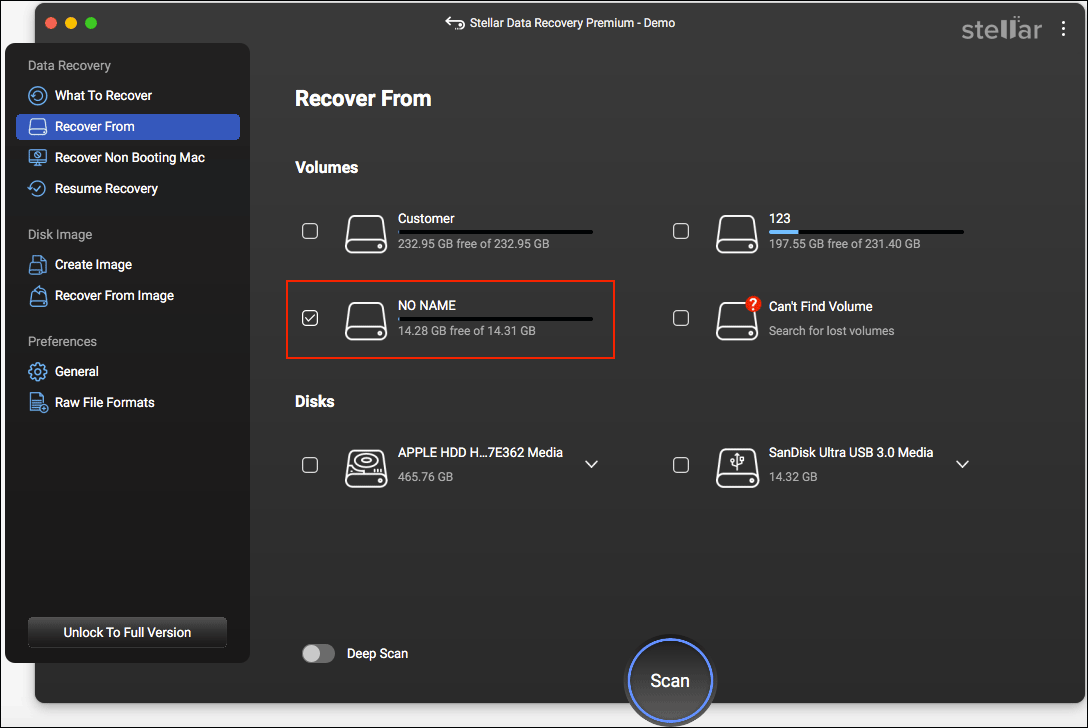
Step 3. Wait patiently for the scan process to complete. On the result page, you can browse the file list at the left sidebar. If you remember the file name, you can also type the file name into the search bar and press Enter to do a quick location.
Step 4. Tick the required files and click Recover at the bottom of this interface. Do not save files to the original file path to avoid data overwriting.
How to Repair Corrupted WEBP Files
In such a convenient digital data era, in addition to data loss, file corruption is also an annoying issue. How can you repair the corrupted WEBP images? Here are three methods provided for a try.
- Option 1. Replace the file with the Previous Backup File: If you have a backup of the corrupted WEBP files, you can replace the broken files with backup files. Just copy and paste the proper files to the target location. Please note that if you overwrite the corrupted files with the backup ones, the corrupted files cannot be restored.
- Option 2. Convert the File Format to Different File Formats: Some people experience WEBP file corruption during the file format conversion process as the data code may be not compatible with the current format. In this case, you can try to convert the file format to other common file formats.
- Option 3. Try Some Reliable Repair Tools: The last way is to seek help from professional file repair tools. For Windows users, using the VLC utility has a chance to repair some corrupted files. Optionally, you can choose other reliable file repair tools from the market and download them from the official website to avoid a fake download, which may cause secondary damage to your files.
In case of any data loss or data corruption due to various reasons, you are heartily recommended to back up crucial files periodically. MiniTool ShadowMaker is a wise option as it allows you to back up files automatically in cycles according to your set. You can get this tool and experience its features.
MiniTool ShadowMaker TrialClick to Download100%Clean & Safe
Final Words
This post delivers a clear and detailed guide on WEBP file recovery. You can use either embedded tools on your device or professional data recovery software to recover WEBP files easily. But please bear in mind that data backup should be your prior option to safeguard your data.
Should you have any problem in using MiniTool software, please feel free to let us know via [email protected].

