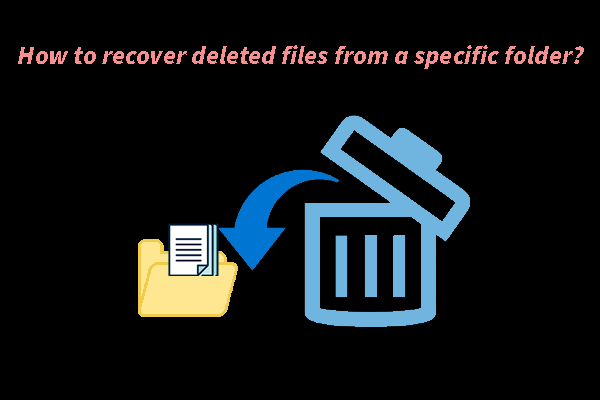Are you looking for the best free Seagate file recovery alternatives to help you perform Seagate hard drive recovery? In this article, MiniTool Software will recommend some data recovery software to make you recover data from Seagate hard drives by yourself.
This article introduces some Seagate file recovery alternatives that are worth trying.
About Seagate Rescue Data Recovery Services
What Are Seagate Rescue Data Recovery Services
Seagate Rescue Data Recovery Services are data recovery services offered by Seagate, a leading manufacturer of data storage devices, including hard disk drives (HDDs) and solid-state drives (SSDs). The Rescue Data Recovery Services are designed to help customers recover their lost/deleted or inaccessible data in case of data loss for various reasons such as accidental deletion, hardware failure, software issues, or other data corruption or loss incidents.
Products with Seagate Rescue Data Recovery Services
Not all Seagate products contain Rescue Data Recovery Services. Only when you purchase the following Seagate drives, you can enjoy Seagate’s file recovery services.
External Drives
- Ultra Touch
- One Touch
- Expansion
- Backup Plus
- Photo Drive
- Game Drives
Game Drive for Xbox
- FireCuda Gaming Dock
- FireCuda Gaming SSD
Internal Drives
- Iron Wolf
- Iron Wolf Pro
- SkyHawk
- SkyHawk AI
- FireCuda
Data Recovery Process
If you want to recover Seagate hard drive data, you need to contact Seagate customer support and provide the details of the data loss. Afterward, Seagate will send you a prepaid shipping label so you can send the damaged drive to the lab.
Estimated turnaround time is typically 30 business days after their lab receives your media. Actual turnaround time may vary based on the severity of damage, local regulations, parts backlog, shipping delays, etc. If the recovery attempt is successful, you will receive the recovered data on the encrypted storage device. Otherwise, the damaged drive will be returned to you via mail.
Why You Need Seagate File Recovery Alternatives
You should notice that Rescue Data Recovery Services are not by your side. That is to say, you cannot do Seagate data recovery by yourself. Instead, you need to send the Seagate hard drive or SSD to Seagate’s lab. Using Seagate’s data recovery service is not a wise choice if you have a lot of confidential data on your drive.
In this case, you need to use Seagate Rescue Data Recovery Services alternatives to help you recover data by yourself. Such alternatives to Seagate’s data recovery service are always desktop file recovery tools. In the next 3 parts, we will introduce some of the best free data recovery software that is user-friendly.
Best Seagate File Recovery Alternatives for Windows
MiniTool Power Data Recovery Is the Best Seagate File Recovery Alternative for Windows
MiniTool Power Data Recovery is a globally popular file recovery tool. This data restore tool can recover almost all kinds of files from different types of data storage devices including both hard drives and SSDs. Moreover, it supports other devices such as USB flash drives, SD cards, memory cards, pen drives, CDs/DVDs, etc.
This MiniTool data recovery software can work on all versions of Windows, such as Windows 11, Windows 10, Windows 8/8.1, and Windows 7. It works to recover files in various situations like drive reformatted, drive inaccessible, accidental file deletion, mistaken drive deletion, system crashes, and so forth.
If you are not familiar with this software and not sure if it can recover the needed files, you can first try MiniTool Power Data Recovery Free. This freeware can scan your Seagate drive for missing files and recover up to 1GB of files without paying any cent. Additionally, it serves as a risk-free option for users to test the recovery capabilities before considering the full version.
MiniTool Power Data Recovery FreeClick to Download100%Clean & Safe
Additionally, if you use your Seagate drive as an internal drive and the system crashes, MiniTool Power Data Recovery Bootable can help you recover hard drive data on an unbootable PC.
Perform Seagate Hard Drive Recovery Using MiniTool Power Data Recovery
Now, we will show you how to recover data from a Seagate hard drive or SSD using MiniTool Power Data Recovery.
Step 1. Download and install MiniTool Power Data Recovery on your PC.
Step 2. Make sure the Seagate drive is connected to your PC if you use it as an external drive.
Step 3. Launch the software to enter its main interface. Here, you can see all partitions and drives this software can detect on the interface. To locate the target drive, refer to the drive letter, label, and capacity. Then hover over it and click the Scan button to start scanning it.
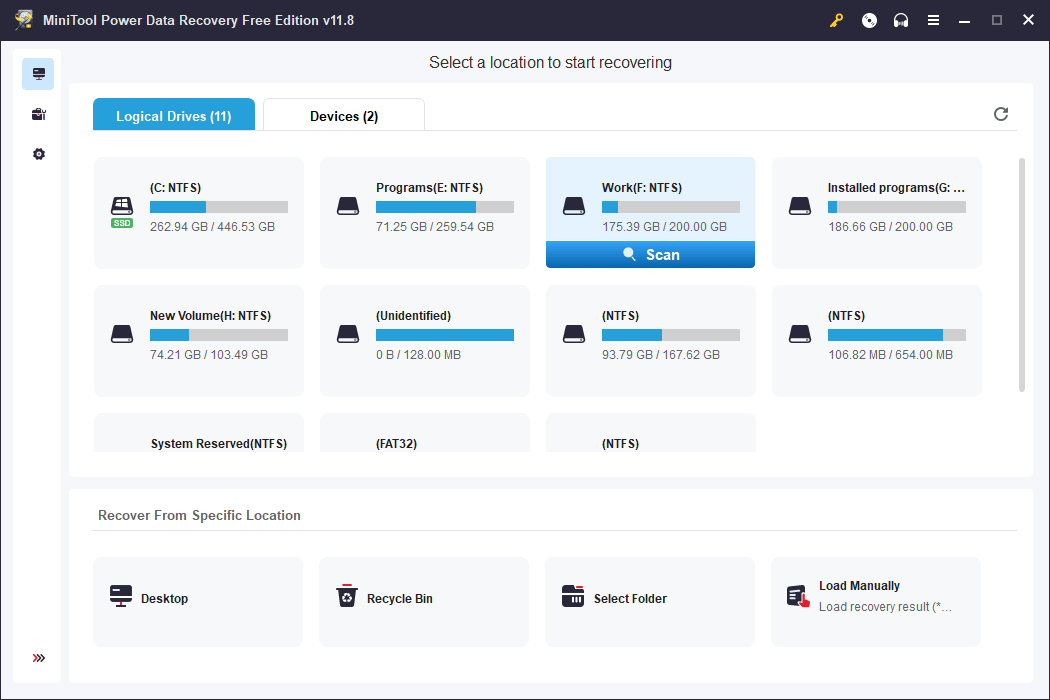
Step 4. After scanning, this software will display the scan results by path. Typically, there are 3 paths: Deleted Files, Lost Files, and Existing Files. If you want to recover your missing files, you can open the Deleted Files and Lost Files paths to find them. Additionally, the Existing Files folder contains files that are currently on the hard drive.
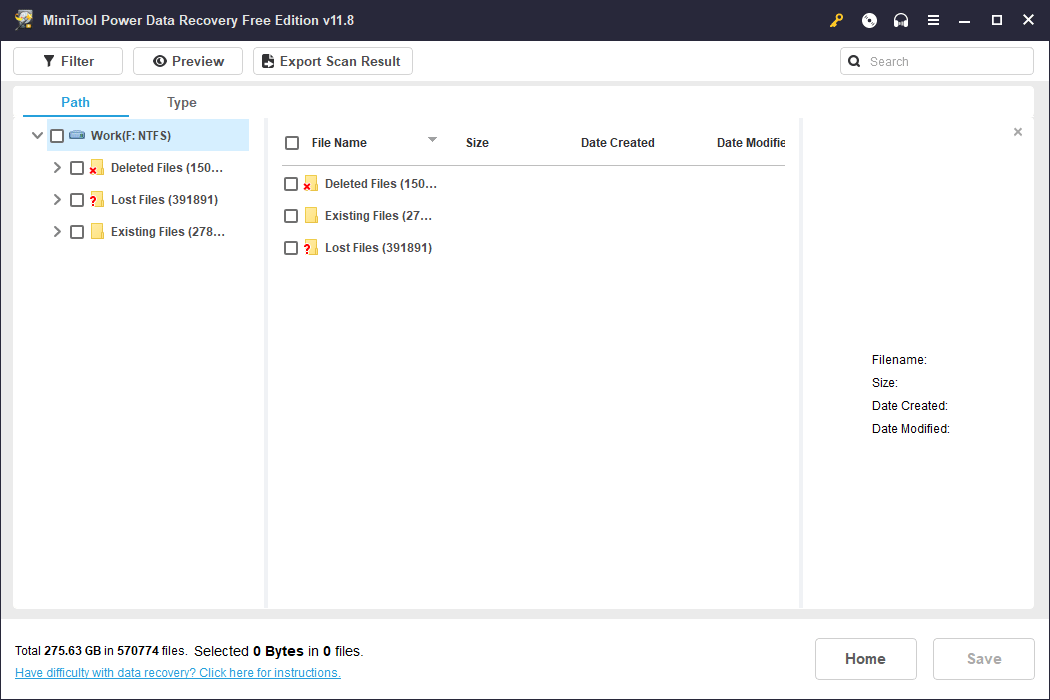
In addition, you can find the needed file by type. After switching to the Type tab, this software will display files by type, like Document, Picture, Audio & Video, Archive, and more. Then, you can find your files by type.
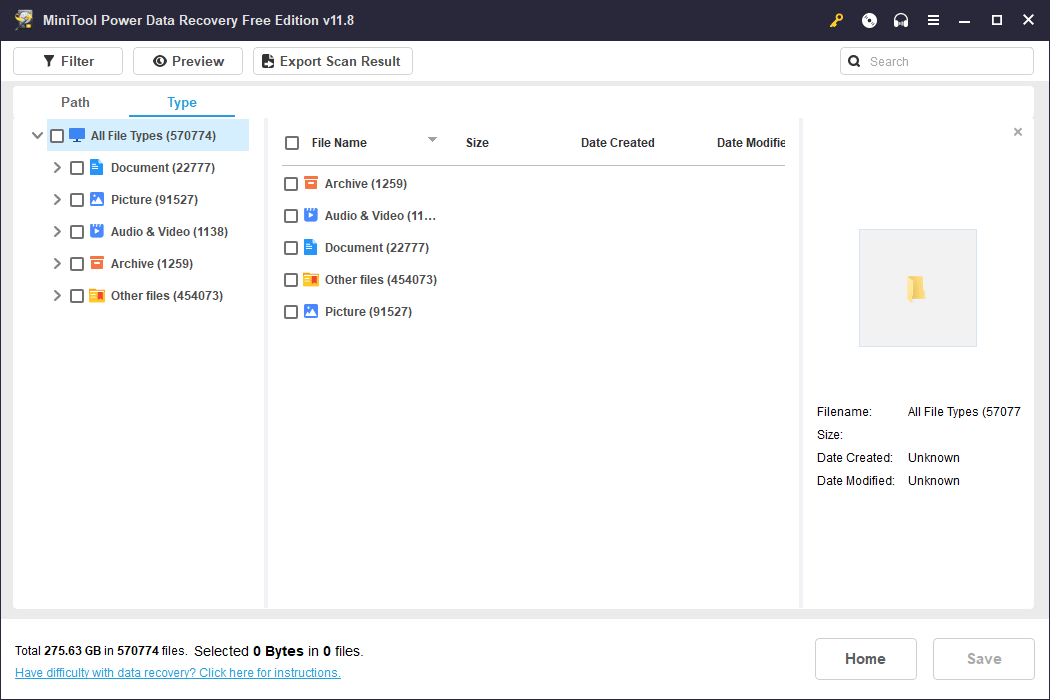
MiniTool Power Data Recovery supports previewing various file types, including videos, audio files, Word documents, Excel documents, PowerPoint files, etc. If you are unsure whether the found file is the one you need, you can preview it for confirmation. Additionally, please note that the file size for previewing should not exceed 2GB.
Step 5. Choose the files you want to recover. In this step, you can choose files from different folders at the same time.
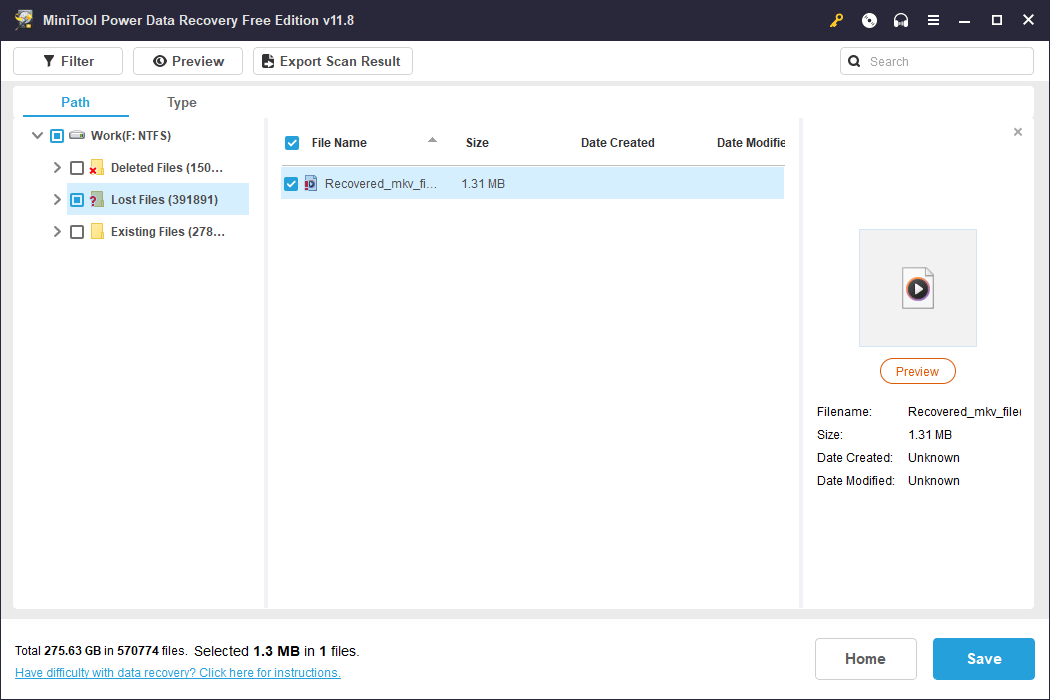
Stepp 6. After selecting the needed files, you need to click the Save button and select a suitable location to save the selected files. Furthermore, the destination directory should not be the original location of the missing files to prevent potential overwriting, making them unrecoverable.
If you want to recover more than 1GB of files from your Seagate drive using this software, you need to use a full edition. Now, you can visit the MiniTool Power Data Recovery License Comparison page and select a proper license as per your need.
Other Seagate Rescue Data Recovery Services Alternatives for Windows
- EaseUS Data Recovery Wizard: This software is known for its user-friendly interface and efficient data recovery capabilities. Additionally, it supports a wide range of file types and storage devices.
- Disk Drill: Disk Drill offers data recovery and protection features. Moreover, it supports various file systems and has a straightforward recovery process.
- Recuva: Developed by CCleaner, Recuva is a free and easy-to-use recovery tool. It can recover lost files from hard drives, memory cards, external drives, or other storage devices.
- Wondershare Recoverit: This software provides a comprehensive solution for data recovery. It supports over 1000 file types and offers a simple recovery process.
- R-Studio: R-Studio is a powerful and professional-grade data recovery tool. It supports a wide range of file systems and is suitable for more complex recovery scenarios.
Here are the best free Seagate file recovery alternatives for Windows.Click to Tweet
Best Seagate File Recovery Alternatives for Mac
Stellar Data Recovery for Mac Is the Best Seagate File Recovery Alternative for Mac
Stellar Data Recovery for Mac is a comprehensive data recovery software designed to help users recover lost, deleted, or inaccessible data from various storage devices on macOS. Moreover, it supports recovering data from any Seagate data storage drives, ensuring a versatile and effective solution for Mac users.
This Mac data recovery software can also work in various data loss or data rescue situations, such as accidental deletion, formatting errors, corrupted volumes, partition loss, system crashes, virus attacks, and other scenarios, providing a comprehensive solution for recovering lost or inaccessible data on macOS.
It has a trial edition. You can use it to check if you can find your needed files.
Data Recovery for MacClick to Download100%Clean & Safe
Seagate Hard Drive Data Recovery via Stellar Data Recovery for Mac
You can utilize these steps to recover data from a Seagate hard drive with the help of Stellar Data Recovery for Mac:
Step 1. Ensure that the Seagate drive is plugged in, especially if it is an external data drive.
Step 2. Download and install Stellar Data Recovery for Mac on your computer, then launch it.
Step 3. You will first see the Select What To Recover interface. Here, you need to choose the data type you want to recover, then click the Next button to continue.
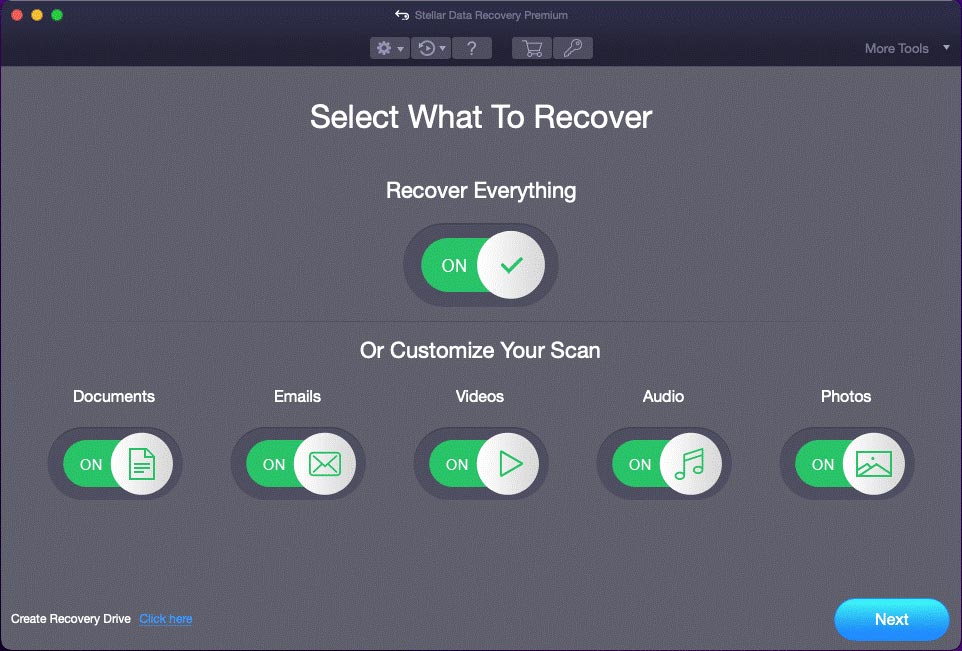
Step 4. Select the target Seagate hard drive. For better results, it is advisable to turn on Deep Scan (located at the bottom left corner) in this step. After that, you can click the Scan button to start the drive scanning process.
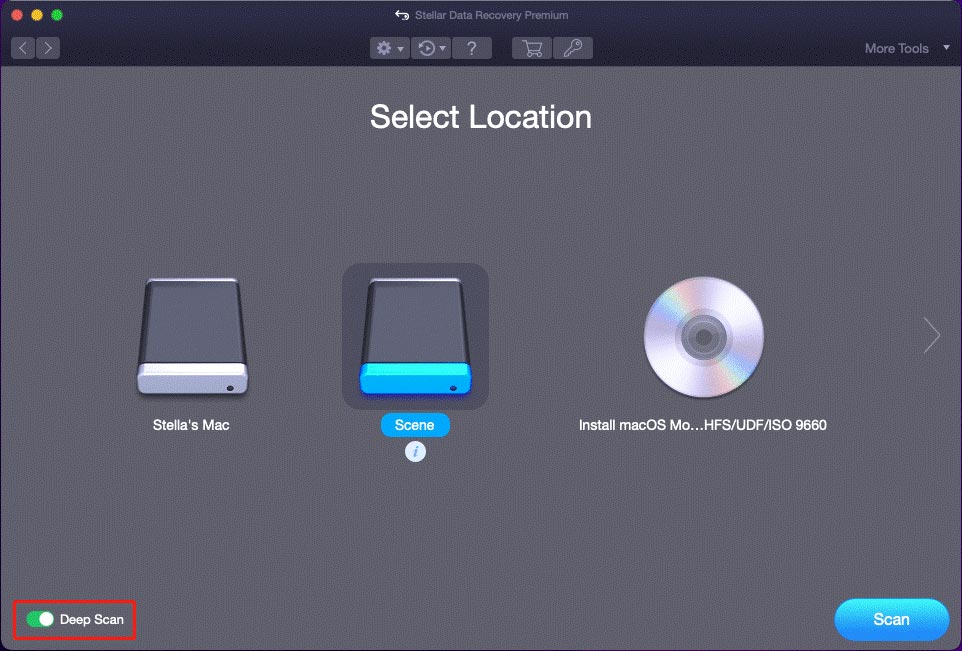
Step 5. After scanning, there will be a small pop-up interface saying Scanning Completed Successfully! Subsequently, you need to click the OK button to close it. Following that, you can review the scan results and locate the files you want to recover. You can also preview files for confirmation.
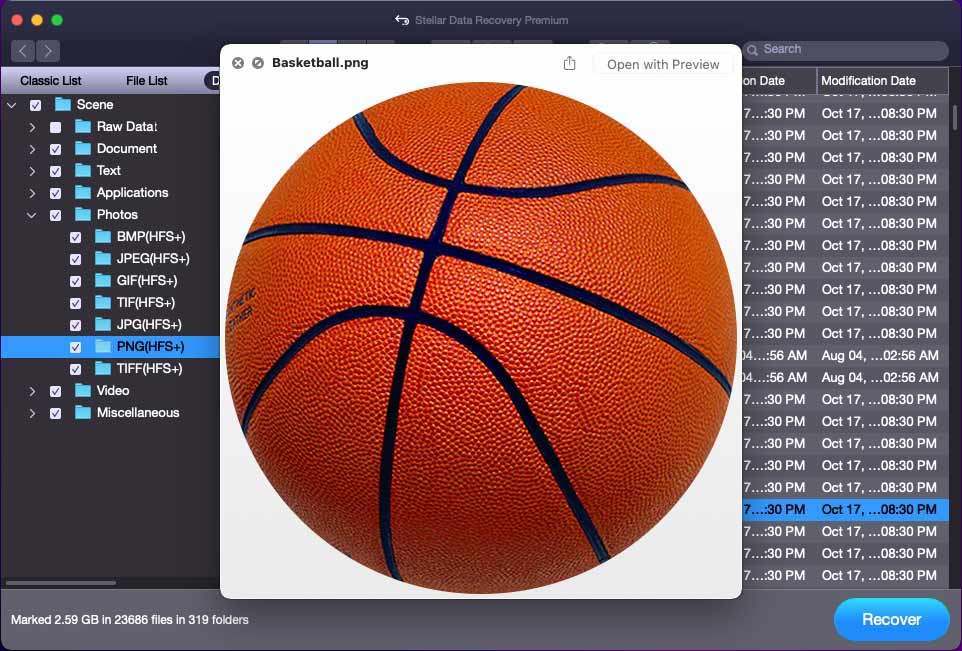
Step 6. If you want to use this software to recover the needed files, you need to upgrade it to a full edition. To do so, you can go to the MiniTool Store to select a suitable edition as per your situation.
After registering the software using the license key you get, you can select all your needed files, click the Recover button, and choose a suitable location to save these files. Likewise, you should not save the files to their original Seagate drive to prevent files from being overwritten.
Other Seagate Rescue Data Recovery Services Alternatives for Mac
- Disk Drill for Mac: Disk Drill is a user-friendly data recovery tool that supports various file systems, and it can recover over 400 file formats. In addition to its free version with limited features, Disk Drill provides a paid version for more advanced recovery options.
- EaseUS Data Recovery Wizard for Mac: This software allows you to recover deleted, formatted, or inaccessible data from your Mac. Moreover, it supports a wide range of file types and provides a simple interface for users.
- Wondershare Recoverit for Mac: Wondershare Recoverit for Mac is another powerful data recovery tool that works on both Mac and Windows. It supports the recovery of various file formats and has a user-friendly interface.
Here are the best free Seagate file recovery alternatives for Mac.Click to Tweet
How to Safeguard Your Data on the Data Storage Drives
To protect your files on the Seagate storage drive, you’d better back up files on it.
Use Data Backup Software to Back up Your Seagate Drive in Windows
MiniTool ShadowMaker is a professional Windows backup software. It excels in backing up files, folders, partitions, disks, and systems on a Windows computer. Furthermore, the supported storage devices include HDD, SSD, USB external disk, Hardware RAID, Network Attached Storage (NAS), and Home File Server. So, you can use this tool to back up your Seagate drive.
You can first use MiniTool ShadowMaker Trial to experience its backup and restore features for free within 30 days.
MiniTool ShadowMaker TrialClick to Download100%Clean & Safe
Use Time Machine to Back up Your Seagate Drive in macOS
If you are using a Mac computer, you can just use the built-in Time Machine to back up the Seagate storage drive. Read this post to learn how to do this: How to make sure Time Machine backs up external drives.
Bottom Line
Seagate Rescue Data Recovery Services offer a valuable solution for individuals facing data loss due to various reasons. However, it’s essential to note that this service requires sending the drive to Seagate’s lab, which may not be suitable for those with confidential data concerns.
For users seeking Seagate file recovery alternatives, desktop file recovery tools like MiniTool Power Data Recovery for Windows and Stellar Data Recovery for Mac provide efficient options. These tools allow you to recover lost or inaccessible data on Seagate drives independently. Of course, you can also try other data recovery tools mentioned in this article.
If you encounter issues when using MiniTool’s data recovery software and backup software, you can let us know via [email protected].