One day, when you want to open the iPhone camera roll to view some photos, you discover that iPhone photos disappeared from Camera Roll. In this situation, you must want to recover these pictures. Now, you can read this post to know how to do this job easily.
iPhone Photos Disappeared from Camera Roll!
When the iCloud Photo Library on your iPhone is turned on, there will be an All Photos album on the Photo APP. However, after you turn off iCloud Photo Library, the All Photos album will be replaced by Camera Roll album.
iPhone photos disappeared from Camera Roll? This is not good news.
Unlike iCloud Photo Library on your iPhone, photos on iPhone Camera Roll will not be uploaded and stored automatically to iCloud when Wi-Fi is connected.
If you delete some photos from the Camera Roll by mistake, you can go to the Recently Deleted album to restore them if they are still there. Usually, you have 30 days to get your deleted photos back from the Recently Deleted album.
If you can’t find your photos on the Recently Deleted album, you need to search for other ways to retrieve them.
Usually, a piece of free iPhone data recovery software can solve this issue for you. Moreover, you can choose to restore your photos from the available backup files.
MiniTool iOS Recovery on WindowsClick to Download100%Clean & Safe
The next part will focus on iPhone Camera Roll recovery. You can read it to get your iPhone Camera Roll photos back.
Related Article: 2 Simple Solutions to Recovering Deleted Photos on iPhone.
How to Recover Deleted Photos from iPhone Camera Roll
iPhone photos disappeared from Camera Roll! Now, you need to know that you can’t recover the permanently deleted pictures from your iPhone directly no matter which iPhone data recovery software you are using. And Apple determines this situation.
Thus, you need to restore these missing photos from some available iOS backup files like iTunes backup and iCloud backup.
Solution 1: Recover iPhone Camera Roll from iTunes Backup
If the lost iPhone Camera Roll photos have been backed up with iTunes, you can choose to recover missing iPhone Camera Roll photos from iTunes backup file.
If you choose to restore your iPhone files from iTunes directly, the original data on the device will be overwritten. But, with MiniTool Mobile Recovery for iOS, after you enter the scan result, you can just select to recover the photos to your computer which won’t overwrite the iPhone data.
This software is designed to recover different kinds of data like photos, videos, messages, and more from your iPhone, iPad and iPod Touch by using its three recovery modules: Recover from iOS Device, Recover from iTunes Backup File and Recover from iCloud Backup File.
Now, you can use MiniTool Mobile Recovery for iOS Free to have a try.
MiniTool iOS Recovery on WindowsClick to Download100%Clean & Safe
To recover your missing iPhone Camera Roll photos from iTunes backup with this MiniTool software, you need to make sure that the iTunes backup file you want to recover is saved on the computer you are going to use. If not, a copied one from another computer is also available.
When everything is prepared, you can learn how to use this Recover from iTunes Backup File module to recover the missing photos on iPhone Camera Roll from the following steps.
Step 1: Select the Corresponding Module to Scan the Target iTunes Backup File
Open the software and you will enter Recover from iOS Device interface directly. Then, you need to click on Recover from iTunes Backup File option to enter its recovery interface manually.
In general, the iTunes backup file is saved to the iTunes specified storage path. This software can detect it automatically and show it on the software interface.
However, if you save the iTunes backup file to another location on your computer, you need to make it appear here manually. Please click on Select button and pick it from your computer.
Then, you can choose the target iTunes backup file and click on Scan button to begin to scan the selected iTunes backup file. If there is more than one iTunes backup file, you can choose the target one by judging from its Name and Latest Backup Date.
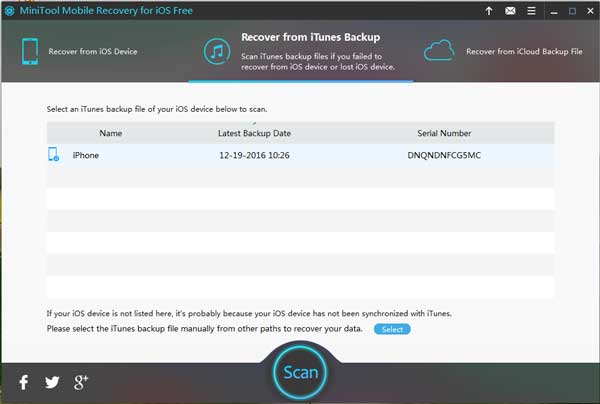
Step 2: Check Your Wanted Photos from the Scan Result
The scanning process will complete within a few minutes. Then, this software will show you the scan result.
The left side of this interface lists the data types this software can recover. You can choose Photos or App Photos from the list to allow this software show you the detailed items.
On this scan result interface, you can double click on the photos to preview them which can help you find your needed files easily.
Besides, if you still remember the name of the photo you want to recover, you can type the name into the search bar to locate it directly and quickly. `
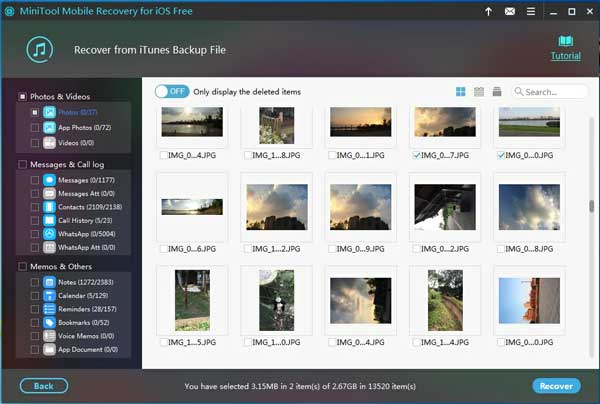
Step 3: Save the Selected Photos to Your Computer
With this free software, you are allowed to check 2 photos each time to recover. After that, please click on Recover button.
This software will pop out a small window in which you can decide where to save these selected photos.
By default, there will be a software specified storage path on the window. You can click on Recover button to save them to that path immediately.
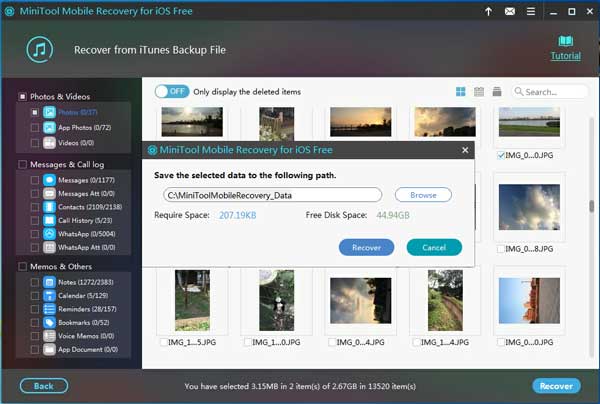
Of course, you can also click on Browse button and save the photos to another location which can be selected from the second pop-out window.
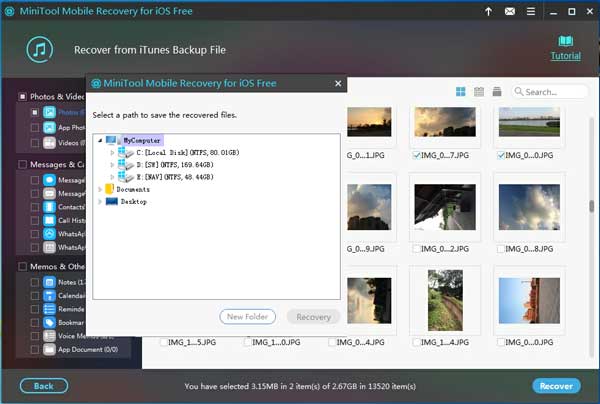
After finishing these three simple steps, your lost and deleted photos on iPhone Camera Roll will be back to your computer. And you can use them immediately.
Here, you can note that when you want to check the third photo from the scan result interface, there will be a pop-out window which informs you to Activate MiniTool Mobile Recovery for iOS.
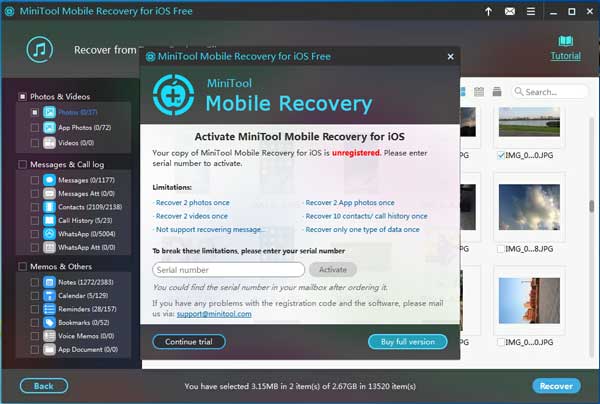
A full edition of MiniTool Mobile Recovery for iOS can help you get rid of this interface, and it allows you to recover your photos from the iTunes backup file without limitations.
Solution 2: Restore iPhone Camera Roll from iCloud
Although photos on iPhone Camera Roll can’t be backed up to iCloud automatically, you can choose to back up them to iCloud manually.
iPhone photos disappeared from Camera Roll, and there is an available iCloud backup file. The chance of iPhone Camera Roll recovery is increased.
How to recover deleted photos from iPhone Camera Roll by using the previous iCloud backup file? There are two ways.
Way 1: Retrieve iPhone Camera Roll Photos from iCloud with MiniTool
Recover from iCloud Backup File module of MiniTool Mobile Recovery for iOS can assist you to get your missing photos back from iCloud backup file. When you are using this recovery module, you have to keep the computer network connected.
But due to the limitation of iCloud, this recovery module can only get back the iCloud backup file which is created when the iPhone is running a version earlier than iOS 9.0. Otherwise, Recover from iCloud Backup File module doesn’t work for you.
Step 1: Sign in iCloud from the Software Interface
After clicking on Recover from iCloud Backup File module, you will receive a Sign in iCloud interface as follows. Please input your Apple ID & Password and click on Sign In to continue.
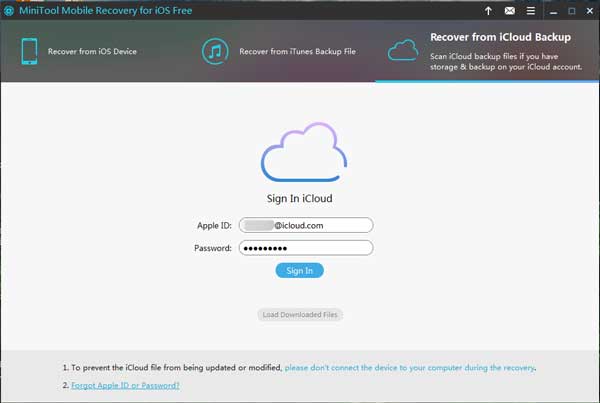
Step 2: Choose the Target iCloud Backup File to Download
This MiniTool software will show you all of the available iCloud backup files. You need to choose the one you want to use and then click on DownLoad button. The Latest Backup Date and File Size can help you find the target iCloud backup file quickly.
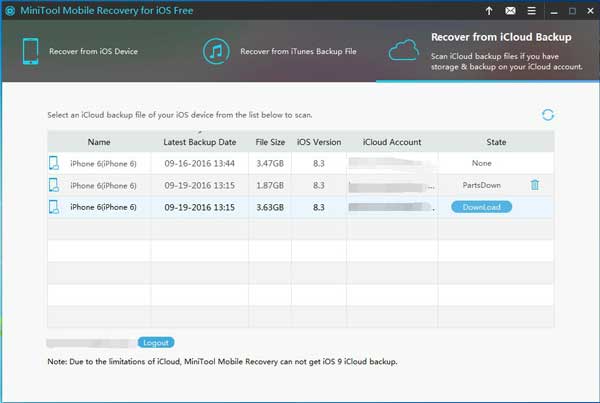
Then, there will be a pop-out window on which you can choose the files’ types you want to download. Since you want to recover iPhone Camera Roll photos, you should check Photos and App Photos on this interface. Then, press Confirm button to start the downloading process.
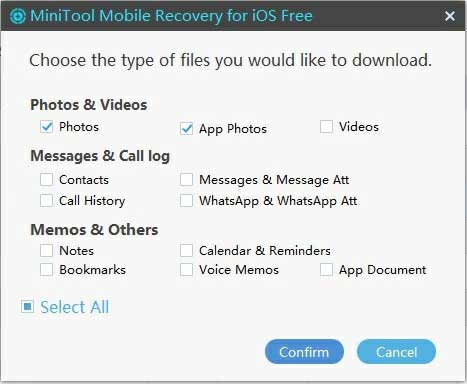
Step 3: Check the Needed Photos from the Download Result to Recover
After the downloading process, you will see the download result. Please choose the data type from the left list to view its items.
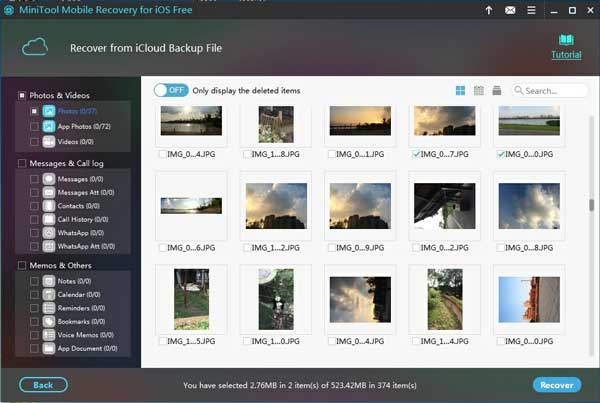
Then, you can check the photos you want to recover and click on Recover button to choose a suitable location on your computer to save them.
Still, you can save 2 photos each time by using this free software. Please get MiniTool Mobile Recovery for iOS full edition to recover your disappeared pictures on iPhone Camera Roll without limits.
Way 2: Sign in to iCloud.com to Restore iPhone Camera Roll Photos
This way can help iPhone users who are running iOS 9.0 and the later version to recover their missing photos on iPhone Camera Roll.
Usually, various types of files can be backed up to your iCloud account, like contacts, photos, notes, reminders, and so forth. And you can sign in to your iCloud to restore certain types of files directly.
Want to recover your lost photos on iPhone Camera Roll from iCloud? Please follow these steps:
Step 1: Go to www.icloud.com and you will enter the Sign in to iCloud page as follows. Then, you need to type in your Apple ID and password to sign in.
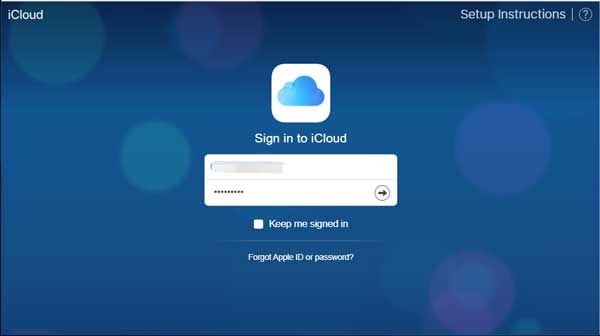
Step 2: Then, you will enter the following interface. To find the photos you have backed up with iCloud, you need to click on Photos icon to open it.
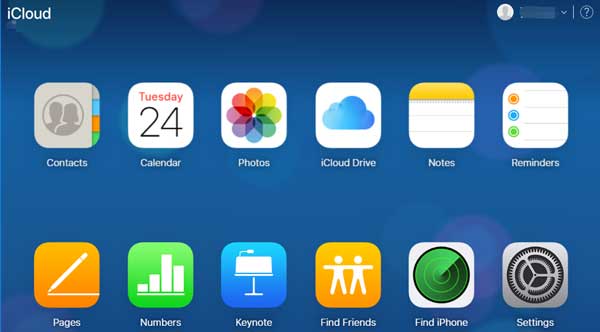
Step 3: Photos will be displayed on the following interface. Then, you can right-click on the photo you want to recover and choose Save image as option to save it on your computer.
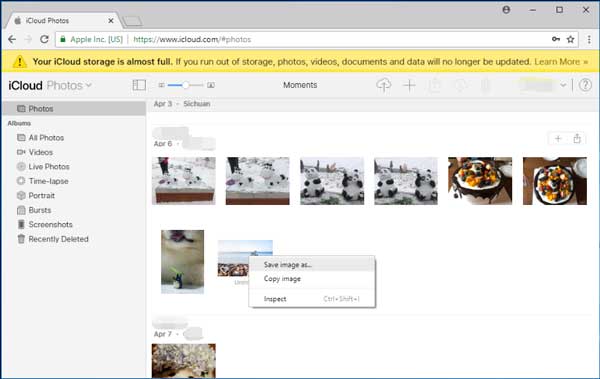
With this way, you need to save your needed photos one by one. But, it is totally free.
Both of these two ways are available to recover your lost and deleted pictures on iPhone Camera Roll. And you can choose one method according to your actual situation.
Besides, they are also suitable for recovering your lost and deleted photos from iPad and iPod Touch.
After reading these two solutions, you can discover that it is so important to back up your files on your iPhone to keep them safe. If data loss issue occurs, you still can recover your data from these backup files.
Recommendation: How to back up your iPhone, iPad, and iPod touch with iTunes and iCloud.
Moreover, we recommend you to make both of iTunes backup and iCloud backup at the same time. Then, the possibility of iPhone data recovery will be greatly improved.
Bottom Line
iPhone photos disappeared from Camera Roll? Is it possible to recover them?
You are unable to recover the permanently deleted photos from your iPhone directly. However, if these photos have been backed up with iTunes or iCloud, iPhone Camera Roll recovery will be easier.
You can choose to only recover the missing photos on iPhone Camera Roll by using MiniTool Mobile Recovery for iOS.
Also, if there is an available iCloud backup file, you can choose to recover from this backup file by using the MiniTool software or from iCloud.com directly.
Should you have any questions when you are using MiniTool Mobile Recovery for iOS, please feel free to contact us. You can send an email to [email protected]. Or, you can leave a message on the following comment area. Any useful suggestions are appreciated here! Thank you!