Have you ever lost your iPhone voice memos by mistake? Do you want to recover deleted voice memo iPhone effectively? Now, this MiniTool article will show you how to make iPhone voice memos recovery with MiniTool Mobile Recovery for iOS.
Part 1: Can You Recover Deleted Voice Memos on iPhone
Days ago, one iPhone user said that he deleted some of his iPhone voice memos to release some space for the device. But then he discovered that some important voice memos were lost at the same time.
He thought he might delete them by mistake, and he wanted to how to get these deleted voice memos back. Apparently, this is atypical recover deleted voice memos iPhone issue.
What is iPhone Voice Memos?
It is one of built-in iOS Apps which allows you to tape any audio you want to and save it to your iPhone. Many of you would like to use this App to record some vital information in voice mode instead of writing them down or typing words.
And it also acts as a quick and convenient audio recorder of favorite songs, lectures, interviews, meetings, and more. When you are enjoying the convenience it brings to you, you also bear the risk of data loss just as the above mentioned iPhone user’s case.
You Are Able to Recover Deleted Voice Memos on iPhone from a Backup
When this issue happens to you, you must want to know is it possible to retrieve deleted voice memos on iPhone. As a matter of fact, when you delete the voice memos from iPhone, these files will be removed from your iPhone forever.
That is to say, you are not allowed to recover them from your iPhone directly with any iPhone data recovery program.
However, there are still other ways to retrieve your deleted iPhone voice memos. But the premise is that you have made an iTunes or iCloud backup before the deletion of iPhone voice memos.
Perhaps, you will point out that, Apple’s official introduced way: Restore your iPhone, iPad, or iPod touch from a backup can solve this issue. But, please think again. You just need to retrieve your deleted iPhone voice memos instead of all iPhone data.
Imagine that if there are some new data which are not included in the previous backup file, this recovery mode will wipe these new data and you will have no way to get these data back then.
However, if you have a piece of third-party iPhone data recovery software, this thing will be different. After searching how to recover deleted voice memos on iPhone online, you will discover many pieces of relevant software. And all of them declare that they can solve this issue for you.
Are these methods really useful for your situation? Usually, practice is the only test of truth. But I think it is a waste of time for you to test them one by one.
Here, I will suggest you to use this free iPhone data recovery software – MiniTool Mobile Recovery for iOS which can recover the deleted iPhone voice memos only.
And the next part will lead you to learn some information of this software and then operate it to solve this issue to prove its availability.
Want to learn about how to recover deleted voice memo iPhone with this software? Please keep on reading.
Part 2: How to Recover Deleted iPhone Voice Memos Free
Software Profile
MiniTool Mobile Recovery for iOS is a piece of dedicated iOS data recovery software which can be utilized to recover all your lost data from iPhone, iPad and iPod Touch with its three magic recovery modules: Recover from iOS Device, Recover from iTunes Backup File, and Recover from iCloud Backup File.
In addition, the iPhone data it can recover are various, such as photos, videos, messages, contact, call history, notes, voice memos and more.
What is noteworthy is that its Free Edition can be used to recover some certain types of iPhone data (check these data types in this post: Functional Limitations in MiniTool Mobile Recovery for iOS Free Edition) and voice memos is one of them.
You can download and install this software on your computer to make iPhone voice memo recovery.
MiniTool iOS Recovery on WindowsClick to Download100%Clean & Safe
After the simple introduction, it’s time to do iPhone voice memos recovery with this free software. As mentioned above, the deleted voice memos can’t be recovered from the iPhone directly. So, Recover from iOS Device module is unavailable in this case.
Here, the following content of this part will introduce the rest two recovery modules. And all of the operations are based on Windows Operating System.
You can undelete iPhone voice memos with the following two ways.
Way 1: Restore Deleted iPhone Voice Memos from iTunes Backup File
iTunes, an application developed by Apple Inc, is not only used to organize and enjoy the music, movies and TV shows you already have, but also used to back up the data of your iOS device such as iPhone, iPad and iPod Touch. But these backup files can’t be open and used directly.
However, with this recovery module Recover from iTunes Backup File, you are able to recover iPhone voice memos to your computer only and use them immediately.
At the same time, we highly recommend you to use this recovery module firstly because iTunes backup is the most comprehensive one.
Step 1: Open this freeware and select Recover from iTunes Backup File module from the main interface. Then the iTunes backup files will appear on the software interface.
Actually, this software can only automatically detect and display the iTunes backup files which are saved on the iTunes default storage path.
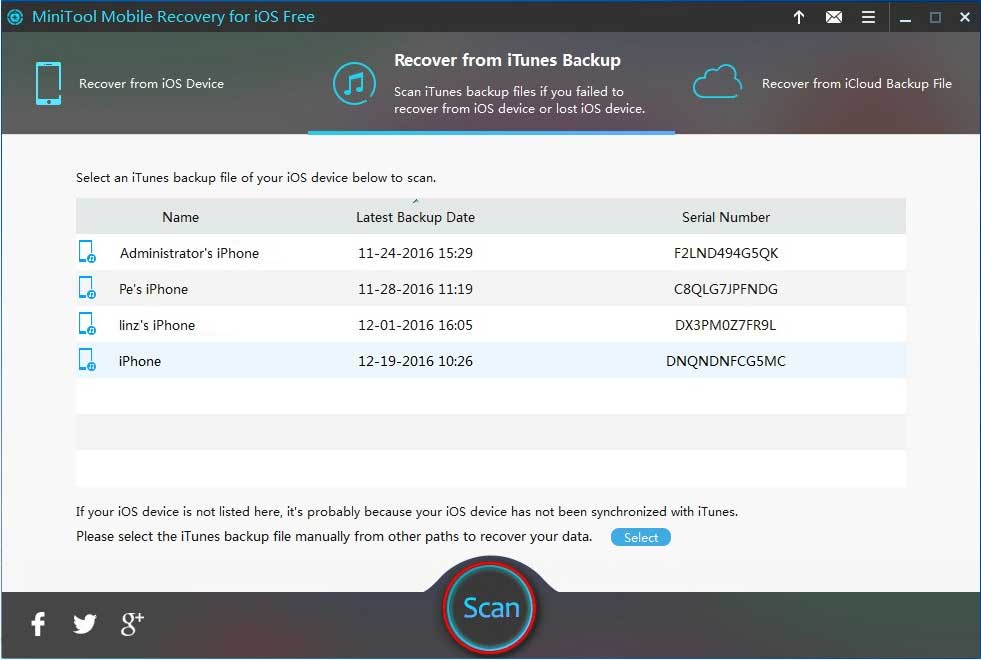
If the backup file you are going to use is saved on another path of your computer, you need to choose it from the path and make it display here manually.
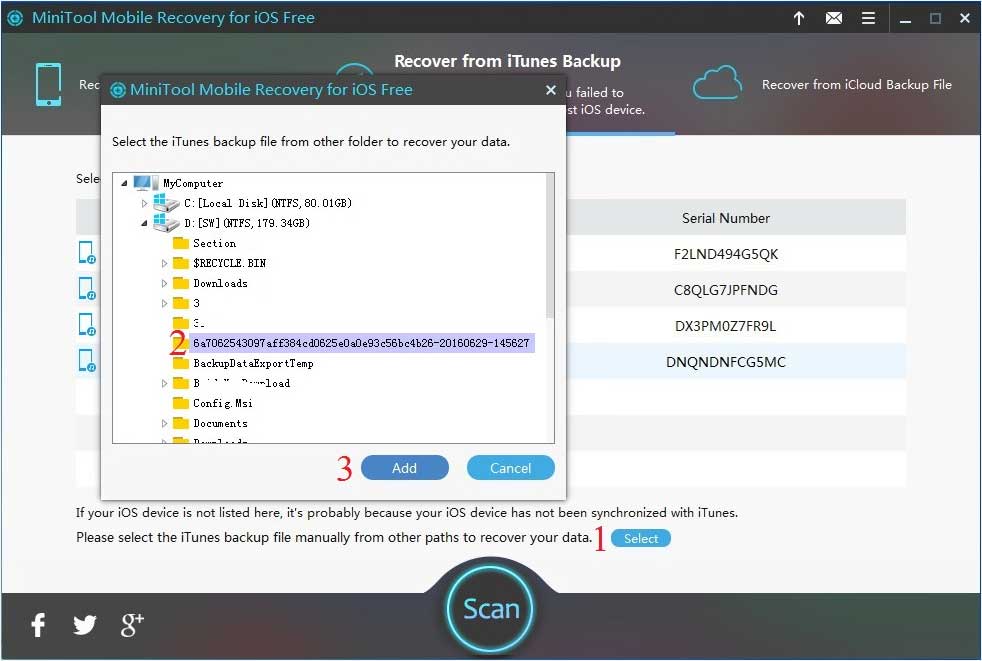
Here you can choose the relative one by judging from their Name, Latest Backup Date and Serial Number, and then click on Scan button to start the scanning process.
Step 2: After a while, the scan process will be completed and you will enter the scan result interface.
On the left side of the interface, you will see the file types it can scan. Data type’s name will be in blue if there are scanned files in it; if not, the name will be in grey.
Here, you need to select Voice Memos from the list, and all the iPhone voice memos will be displayed on this interface with their name and format. Choose the items you want to recover and then click on the lower side Recover button to continue.
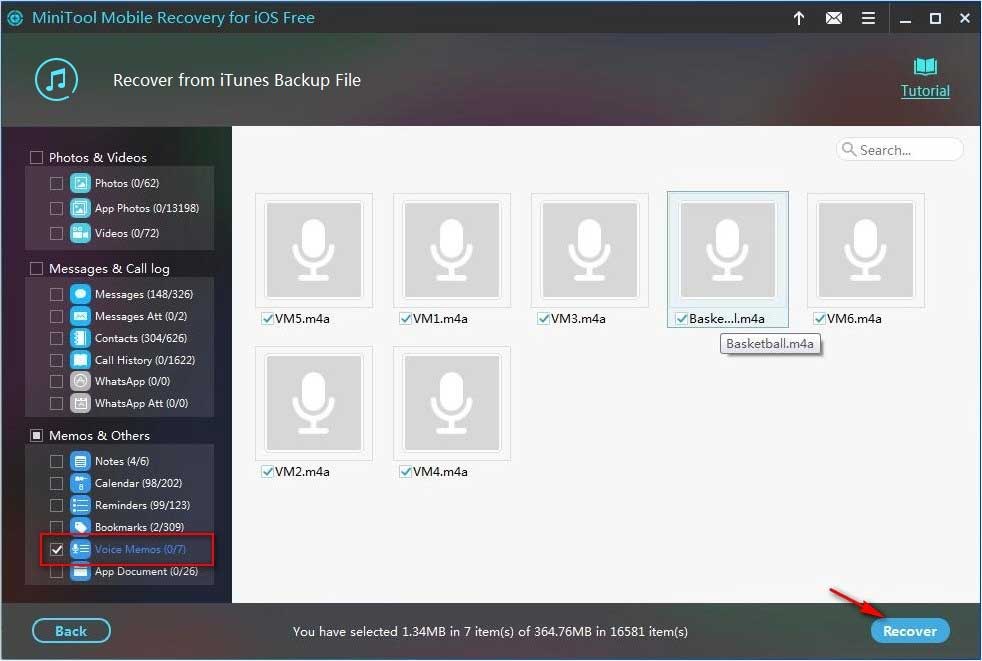
Step 3: Then, you will see a pop-out window on which you can choose to save the selected iPhone voice memos to the default path by clicking on Recover button directly.
At the same time, you are also able to click on Browse button to select another storage location from the second pop-out window, and then click on Recovery to save them.
Finally, you can directly open and use these recovered iPhone voice memos.
However, if there is only available iCloud backup file, you can try way 2 as follows.
Way 2: Retrieve Deleted Voice Memos on iPhone from iCloud Backup File
iCloud backup is the other available resource. If your deleted iPhone voice memos are contained in the iCloud backup file, you can try this recovery module Recover from iCloud Backup File, which can download the data and files in iCloud backup to your computer, and you are able to use them directly as well.
Please see the next steps to learn how to operate this recovery module:
Step 1: Open this freeware and choose Recover from iCloud Backup File module from its main interface. There are two input boxes in the middle of this interface as follows. Please just type in your Apple ID and Password, and click on Sign In button to continue.
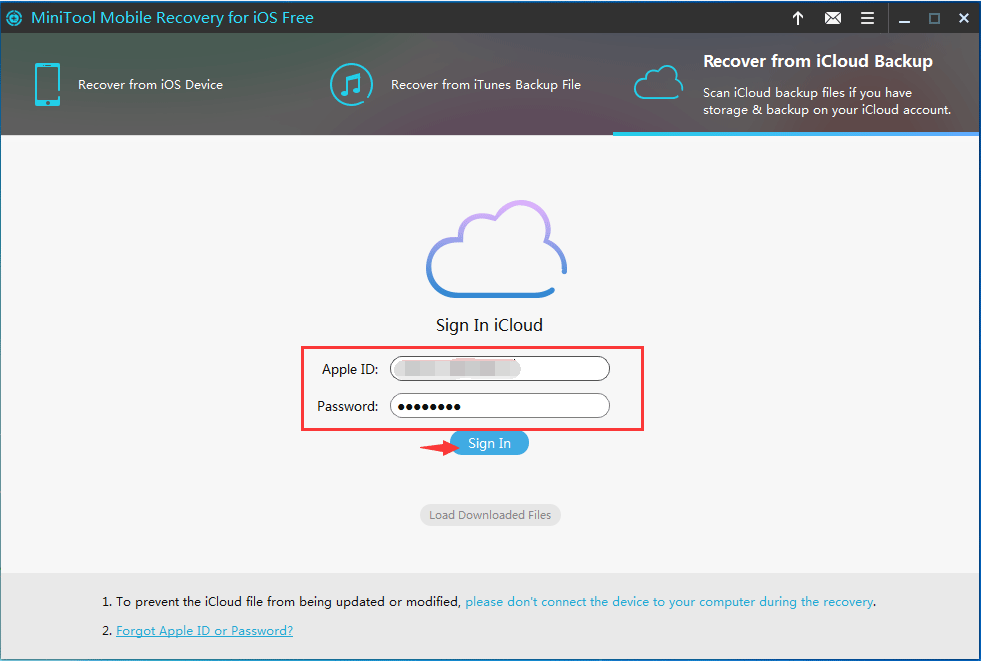
Step 2: Then, you will enter an interface where you can see all the available iCloud backup files.
In most cases, there is more than one backup file. Under this circumstance, you can choose the one you want to use by distinguishing from their properties such as Name, Latest Backup Date, File Size and iOS Version.
Then, move your cursor to the corresponding State bar, and the blue button DownLoad will appear automatically. Please click on that button to continue.
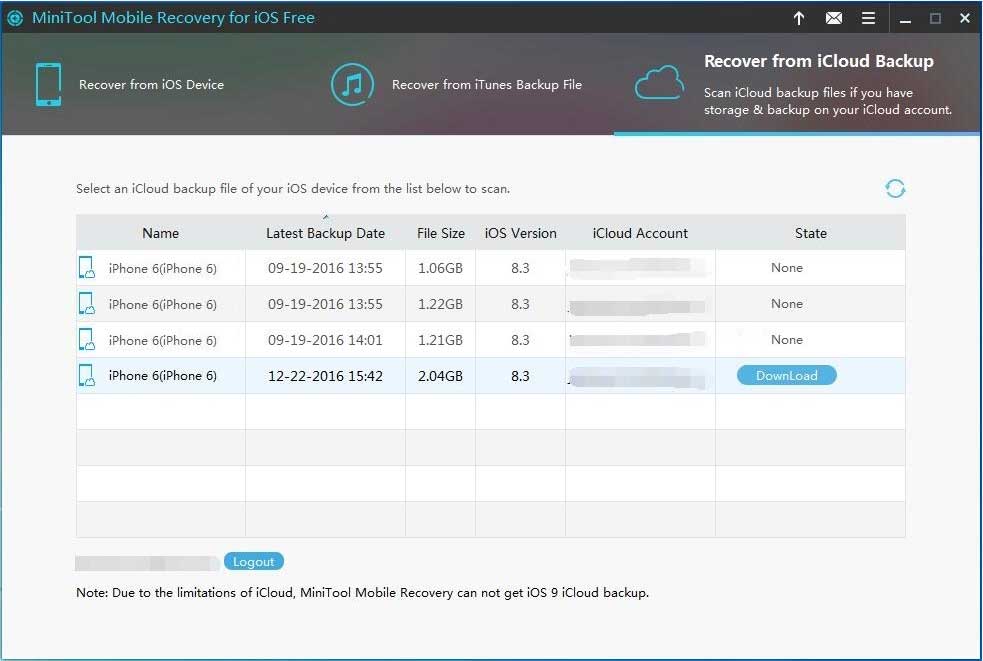
Step 3: You will see a pop-out window with all data types listed on it. Then, choose Voice Memos from it, and click on Confirm button to start the downloading process.
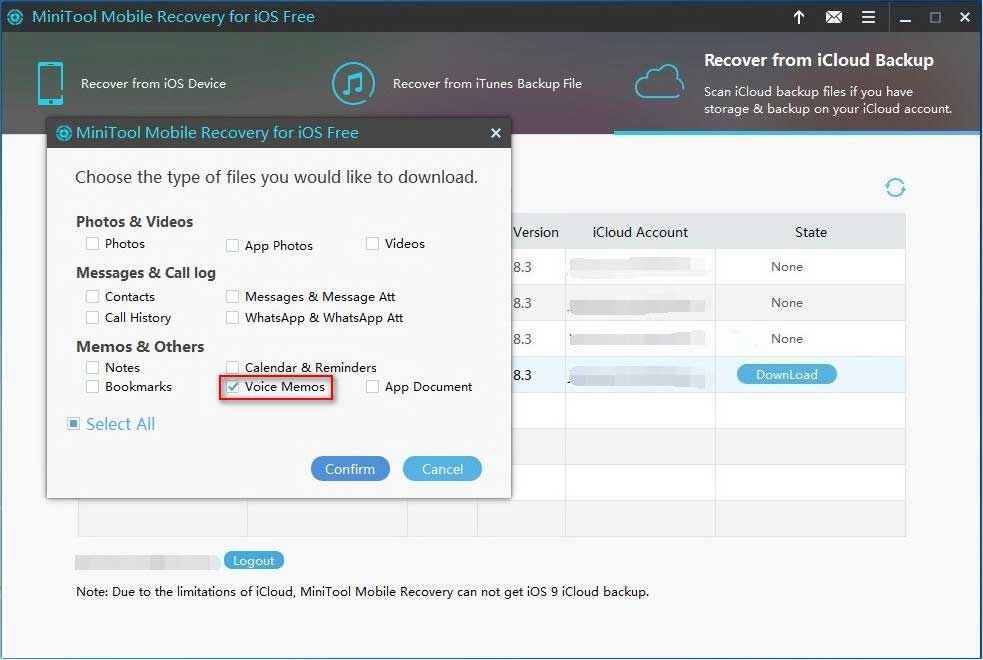
Step 4: It will take some minutes to finish the downloading process. After that, you will enter the downloading process.
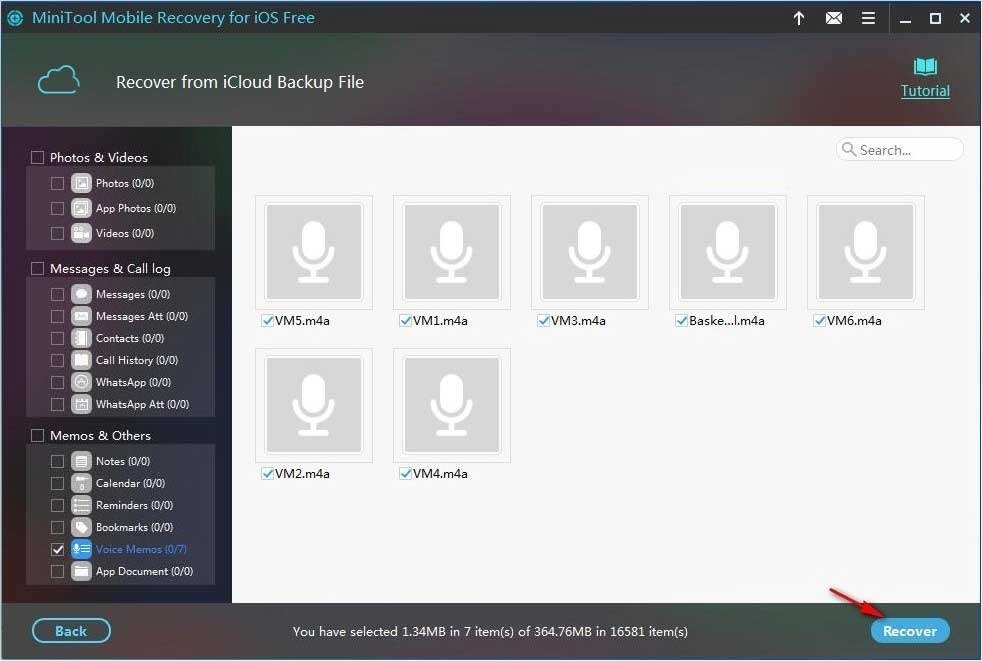
Different from way 1, on this interface, all the data types’ names are in grey except Voice Memos. It is an interface only about your wanted iPhone voice memos. This kind of selective downloading can save a lot of time for you.
Then, choose the ones you want to restore and then click on the lower right side blue button Recover to choose a path to save these selected iPhone voice memos.
Just like way 1, these recovered iPhone voice memos can be used immediately.
Here, let’s make a quick comparison:
Recover from iTunes Backup File is the first recommended way for you to recover your deleted iPhone voice memos because iTunes backup file is the most comprehensive backup;
Recover from iCloud Backup File can save a lot of time for you because this recovery module can just download iPhone voice memo from iCloud backup.
Until now, the two ways to solve recover deleted voice memos iPhone issue are completed. Every recovery module has its own advantages. You can just choose a proper recovery module according to your own situation.
Part 3: The Importance of iTunes and iCloud Backup
After all these introductions, you will know that: if your iPhone voice memos are deleted by mistake, you have two ways to recover them by using MiniTool Mobile Recovery for iOS.
But, you should make sure that there are available iTunes and iCloud backup files. That is to say, these two kinds of backup files as well as a piece of iPhone data recovery software can help you to get your deleted voice memos on iPhone back perfectly.
As a matter of fact, you are unable to recover deleted photos and videos from your iPhone directly with a piece of iOS data recovery software. But you can recover them from iTunes and iCloud backup files.
That’s why we advocate regularly making and updating iTunes and iCloud backup of your iPhone data. They play big roles in iPhone data recovery field.
Here, we show you two useful recommendation:
- If you want to recover deleted iPhone photos, you can find a proper solution in this post: 2 Simple Solutions to Recovering Deleted Photos on iPhone.
- If you want to retrieve your deleted iPhone videos, you are able to get the best way from this post: Solved Perfectly – How to Recover Deleted Videos from iPhone.
Part 4:Bottom Line
After reading this post, you must know how to use MiniTool Mobile Recovery for iOS to recover deleted voice memo iPhone. Of course, if you lose other iOS data by mistake, you can also try this software to get them back.
Should you have any questions about this software, you can just leave a message on the following comment zone. Besides, you can also send an email to [email protected]. Any useful suggestions and solutions are also appreciated here.
Recover Deleted Voice Memo iPhone FAQ
- Download and install MiniTool Mobile Recovery for iOS on your computer.
- Connect your iPhone to your computer.
- Open the software.
- Let the software scan your device.
- Choose the needed Voice Memos and recover them to a safe location.
- You can use MiniTool Power Data Recovery to restore deleted files on your Windows computer.
- You can use MiniTool Mobile Recovery for Android to retrieve your lost Android data.
- You can use MiniTool Mobile Recovery for iOS to rescue your iPhone files.