What Is Desktop.ini
Desktop.ini is a hidden file, which is used to save information related to Windows folders arrangement. In fact, if you change the layout or settings of folders, the desktop.ini file will be generated automatically to save these changes. MiniTool will tell you information about desktop.ini.
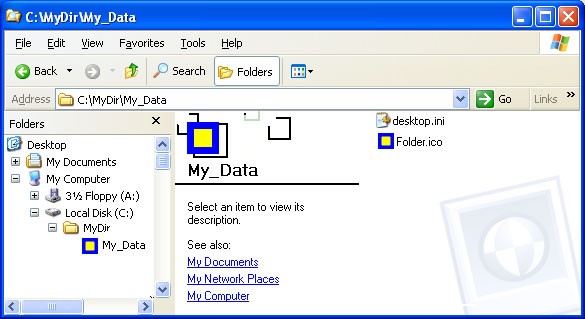
-image from docs.microsoft.com
You can see the desktop.ini file on the desktop and in each folder if you have configured folder settings and opened the visibility of hidden files on Windows PCs.
Some Basics about Desktop.ini
Is desktop.ini file a virus? If it is a virus, how can I delete it? On the contrary, if it isn’t a virus, how to use it? You may have this series of questions in your mind.
Now, I will illustrate them one by one to you.
The desktop.ini is an operating system file stored on folder level. It will be created once you customize background, icon, thumbnail, etc. If a desktop.in file is visible even when you have checked the options to hide the desktop.ini as the system file, it could be malware.
This desktop.ini hidden operating system file is not a virus, but some viruses make use of desktop.ini file to attack your PC. For instance, there has been a history of Trojan virus related to the desktop.ini name.
To get more information about solutions to protect your PC, read this post: Is Windows Defender Enough? More Solutions to Protect PC
Therefore, if you are concerned about this file being infected, use an antivirus program to scan. There is one thing to be sure is that you can always scan your computer with an antivirus program.
In order not to be infected by virus, you can delete the desktop.ini file. As mentioned before, the desktop.ini will generate automatically when you change folder icons or thumbnail images. So, what happens to you when you delete this file?
Changes you have configured will get lost and the folder settings will switch to system-wide defaults. If you delete it once, it will be automatically regenerated the next time you customize the folder settings. Now, this automatic build process cannot be closed because it is a defined process at the OS level. However, you can choose to hide it from the regular view so that it won’t bother you with its existence.
How to Use Desktop.ini File to Customize File
Using desktop.ini file customize folder is not an annoying issue, because you only need to create/update the folder’s native desktop.ini file to update its view and appearance settings.
Folders are usually showed with standard folder icons. A common usage of desktop.ini file is to assign icons or thumbnail images to related folders. Besides, you can also create a message tip displaying information about folders and controlling certain aspects of the folder’s behavior like assigning a localized name for a folder or an item in a folder.
Here are steps to customize a folder’s style with Desktop.ini.
Step 1: Back up any folder that you would like to customize with desktop.ini to other locations so that you can recover the file when errors occur to you.
Step 2: Set the folder as the system folder. In this way, you can set the read-only bit on the folder to indicate the special behavior reserved for Desktop.ini should be enabled. Alternatively, you are able to set the folder as a system folder with the following command:
attrib + s FolerName
Step 3: Create a desktop.ini file for the folder. To order to hide the folder from normal users, you should mark it as hidden and system.
Step 4: Make sure the desktop.ini file that you created is in the Unicode format, because this is crucial to store the localized strings that can be showed to users.
That’s all basics you should know about desktop.ini Windows 10. I hope the information is helpful for you.