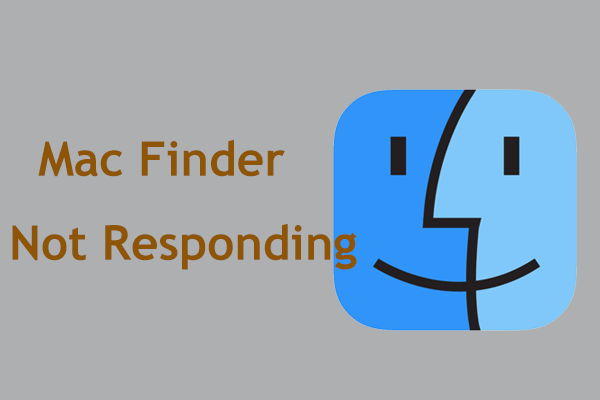The data we use on the computer is stored in a hierarchical file system, where directories have files and subdirectories. Although we use a computer operating system to organize our image data, how we name files and folders, how to arrange these nested folders, and how to deal with the files in these folders, these are the basic aspects of file management.
The operating system’s organization of our data can be enhanced by using cataloging programs, which makes organizing and finding image files easier than simply relying on the computer’s directory structure. Another feature of catalog programs is that they can simplify the backup process to better protect files.
What Is File Management
What is file management? The tracking component of the file management system is the key to the creation and management of the system, which contains documents in each processing stage to be shared and exchanged continuously. It consists of a simple interface in which the stored files are displayed. It allows users to browse, move and sort them based on different criteria such as last modification date, creation date, file type/format, size, etc.
The file management system may include the following functions:
- Assign the number of queued documents for processing.
- Owner and process map to track the various stages of processing.
- Report generation.
- notes.
- status.
- Create, modify, move, copy, delete and other file operations.
- Add or edit basic metadata.
In the Microsoft Windows operating system, the default file management system is Windows Explorer. In contrast, on Mac computers, this role belongs to a tool called Finder. Although the functions provided by these file management systems are very basic, they are usually sufficient for most users.
However, some companies may need more advanced tools, for example, to understand the differences between files in the same format or sort them based on content.
More advanced file management systems can provide additional functions, such as file management software that can organize important files. Files are assigned a label or indexed according to their attributes to build a searchable database for faster retrieval.
A file management system should not be confused with a file system that manages all types of data and files in an operating system (OS) or a database management system (DBMS), which has relational database functions and contains for further data manipulation.
How to Organize Files
1. Use the Default Installation Folder for the Program Files
Use the default file location when installing the application. Under Windows, by convention, application files are located in the (Drive Letter:)->Program Files directory.
2. Store All Files in One Place
Put all documents in a “root” folder. For a single user in a Windows environment, the default location is the My Documents folder.
Try to do the same thing in a file-sharing environment. Create a root folder (called “shared documents” for example) and store all documents in subfolders within the root folder. Putting all electronic documents in one place makes it easier to find content and run backups and archives.
3. Follow File Naming Conventions
Some operating systems (such as Unix) do not allow spaces in file names or folder names, so if your computing environment is mixed, avoid this. Other characters, such as /? <> \: * | “^ are also prohibited to use in file or folder names under Windows.
4. Be Specific
If possible, provide a logical, specific name for the electronic file and include the date in the file name. The goal of naming files is to know the contents of the file without opening the file.
5. File as You Go
The best time to archive a file is when you first create it. Therefore, get into the habit of using the “Save As” dialog box to archive and name documents, and put them in the right place first.
Final Words
To sum up, this post introduces information about file management. Besides, you can know how to manage files.