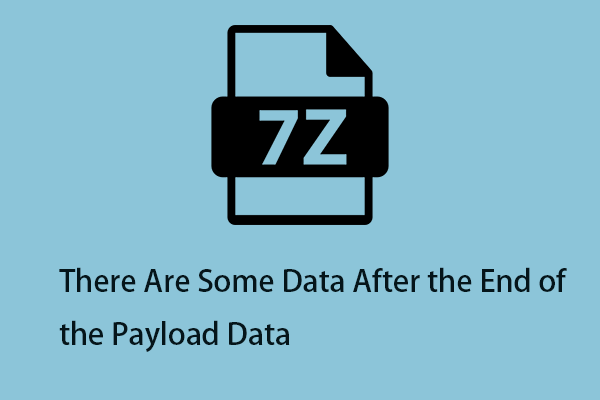What Is GZ File?
What is a GZ file? A GZ file is an archive file compressed by the standard GNU zip (gzip) compression algorithm. It usually contains a single compressed file, but can also store multiple compressed files. Gzip is primarily used for file compression on Linux operating systems.
Users can select a file or folder, or even a group of files and folders, and compress it into a GZ file. It is even possible to compress multiple GZ files into one GZ file, or put these GZ files in a folder and then compress them into one GZ file.
GZ files typically store .TAR archives that contain multiple files, such as video, image, audio, and backup files. TAR files compressed with gzip usually have a .tar.gz or .tgz file extension and are called “tarballs”.
Tip: To learn information about other types of files, you can go to the MiniTool official website.
How to Open GZ File on Windows/Mac/Linux
After introducing the basic information about the GZ file, let’s see how to open a GZ file on Windows/Mac/Linux.
How to Open GZ file on Windows
To open the GZ file on a Windows computer, there are 2 ways for you.
Way 1: Via Command Prompt
Step 1: Type cmd in the Search box and choose Run as administrator.
Step 2: Type the following command. You need to replace SOURCE with the source GZ file and DESTINATION with the target folder and press the Enter key.
tar -xvzf SOURCE -C DESTINATION
Way 2: Via WinZip
Step 1: Run WinZip and open the GZ file by clicking File > Open. Alternatively, you can also double-click the GZ file with the WinZip file extension to open it.
Tip: If you run other file extractors like ALZip, open the compressed file by following the above step too.
Step 2: Choose all the files in the compressed folder or select only the files you would like to open by pressing the Ctrl and right-clicking them.
Step 3: Click 1-click Unzip and select Unzip to PC or Cloud in the WinZip toolbar under the Unzip/Share tab.
Step 4: Choose a destination folder to store the extracted tar files and then click the Unzip button.
Step 5: Finally, find the extracted files in your selected destination folder.
How to Open GZ File on Mac
How to unzip a GZ file on a Mac computer? There are also 2 ways for you:
Way 1: Via Archive Utility
Step 1: Open Finder on your Mac and open Archive Utility.
Step 2: Open the folder that contains your GZ file.
Step 3: Double-click the GZ file to extract the files.
Way 2: Via Terminal
Here’s how you utilize this method:
Step 1: Open Terminal on your Mac.
Step 2: Enter the following command, replace source.gz with the path to your GZ file, and press Enter.
gunzip -k source.gz
Step 3: The Terminal will start extracting files from your specified GZ archive.
How to Open Gz File on Linux
How to unzip GZ file on Linux? Here is how to do that:
Step 1: Open the Terminal utility.
Step 2: Type the following command, replace SOURCE.GZ with the path to your actual GZ file and press Enter.
gzip -dk SOURCE.GZ
Step 3: If your GZ file is a .TAR.GZ file, you need to use a different command to extract your archive. Run the following command in the Terminal to unzip TAR.GZ files.
tar -xf SOURCE.tar.gz
How to open .gz files? Well, you can obtain detailed steps from this post now!