About Local Disk
What islocal disk? Distinguished from the shared disk that is accessed through network connection and a removable disk, local disk (also known as local drive) is a computer’s native hard disk drive which is installed directly within in the host or the local computer to store and retrieve data.
How to connect it to the computer? The Hard drive interface is the connection between the hard disk and the host system. It is used to transfer data between the hard disk cache and the host memory. Different hard disk interfaces determine the connection speed between the hard disk and the computer.
The hard disk with SATA (abbreviated from Serial AT Attachment) interface is the mainstream trend of current and future hard disk. There are two interfaces on the SATA hard disk, one of which is used to power up, while the other one to transfer data.
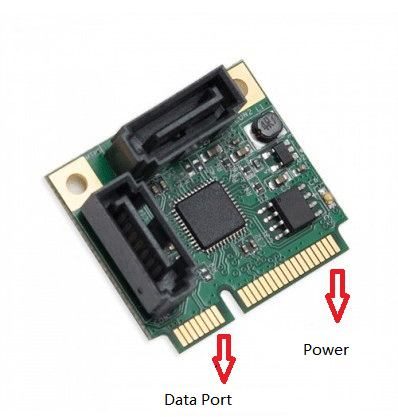
Each interface on SATA hard disk has its own connector:
Data Connector: The SATA standard defines a data cable with 7 conductors (three grounds and four active lines in two pairs) and 8mm wide wafer connectors on each ens.
Power Connector: It is a wafer-type connector, like the SATA data connector, but it has 15 conductors.
How to Partition Local Disk
Before using it to store data, you should partition it. In general, there are two types of partitions on local disk.
Primary Partition: MBR disk can have no more than 4 primary partitions, and only one of them can be active or active primary partition (system boot partition, usually C drive.);
Extended Partition: For a general computer (XP disk or partition software), there will be an extended partition, and then the extended partition will have N logical drives;
Let’s double click This PC on the desktop to check partitions on the local disk.
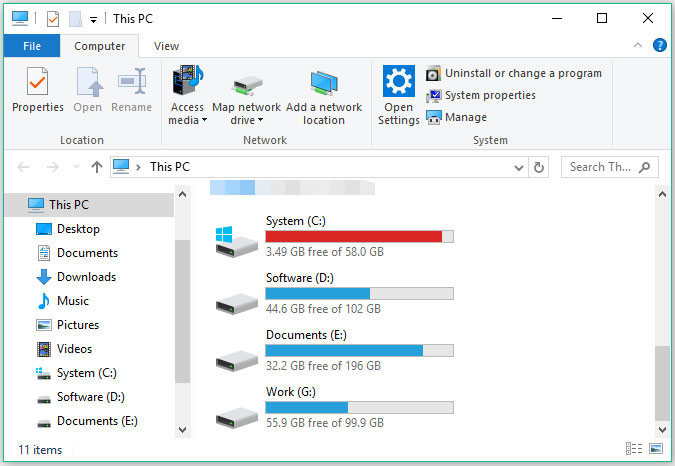
C drive (C:): the main hard disk partition which is regarded as the primary hard drive of the system and is used for storing the operating system, system files and other applications and their related files.
Common Issues and Responding Solutions
Have you ever encountered with the issues relevant with local disk? And did you solve them successfully? If the answer is No, please take it easy, because you can get effective solutions to fix these issues after reading the following content.
Issue 1: Hard Drive Is Full
Most of you may have met with the issue that local drive is full. If you failed to solve it, the following content will show you the useful solutions.
Take C drive for example. Let’s see how to free up disk space to solve the issue “C drive full”.
Solution 1: Empty Recycle Bin;
Solution 2: Uninstall some unnecessary problems;
Solution 3: Use Space Analyzer to scan C drive and delete unnecessary files with the help of MiniTool Partition Wizard;
Solution 4: Extend C drive.
Issue 2: Data Loss from Local Disk
Nowadays, most of you use computer in daily life, and store mountains of data in the local disk of the computer.
However, sometimes you open your computer and find some important data disappear. If there is a backup of such data, there is nothing to be worry about. If no, please don’t worry. There is a way to help you to recover data.
How to recover data, please click here to learn about the detailed operations.
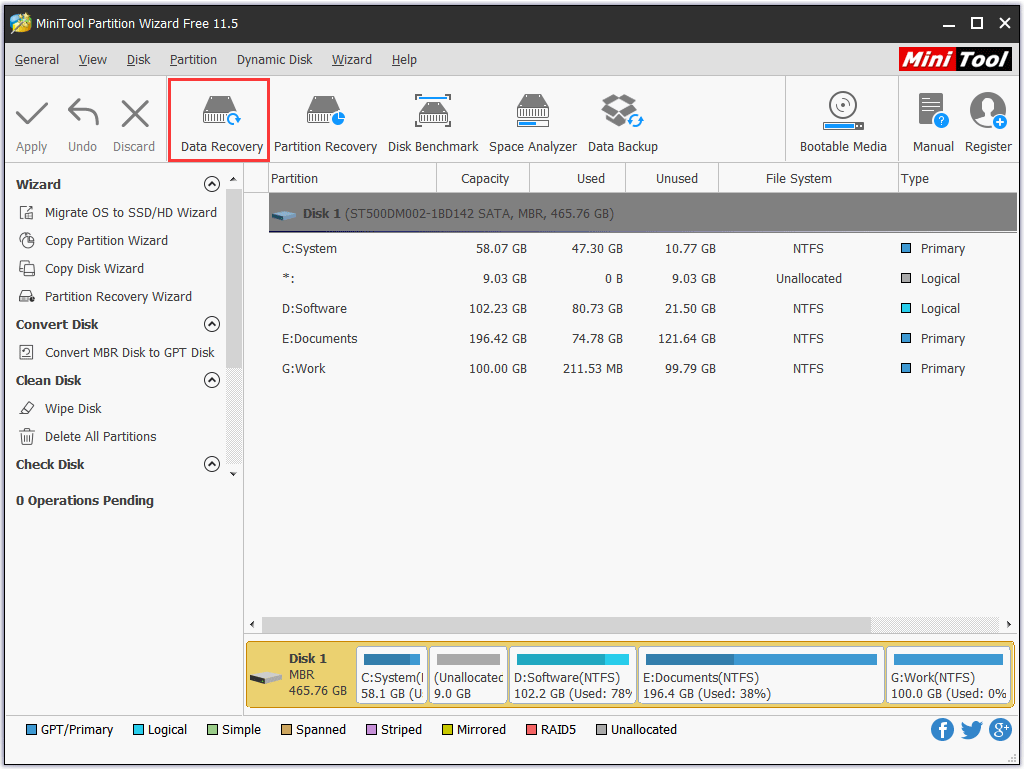
In order to avoid to waste time and money, please pay more attention to backing up your important data. There is a useful tool for you to back up your data, please click MiniTool ShadowMaker to learn about it.
Issue 3: Local Disk Not Showing up in Windows Explorer
There are some cases that local disk is not showing up.
Case 1: Hard drive letter for the local disk is missing;
In this case, you should assign a letter for the local drive.
Case 2: Local disk is hidden.
In this case, it is highly recommended that you should unhide the local disk with the help of MiniTool Partition Wizard.