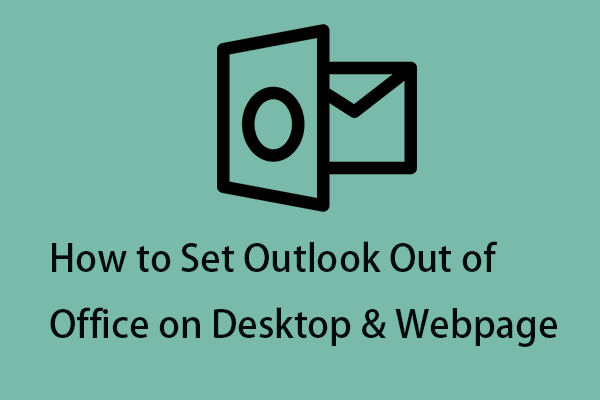If you see a .msg file, you’re probably using Microsoft Outlook because Outlook uses MSG files to export email and perform other tasks.
What Is .msg File?
Microsoft’s email client, Outlook, uses the MSG format (files with a “.msg” extension) to store individual email messages. When you drag and drop an email from Outlook to a folder on your computer, it’s converted to an MSG file.
This file stores the email text, but it also stores email information such as who sent the email, who received it, and when. It also stores links and attachments in emails.
MSG files are harmless when created within Outlook itself. There is no risk in opening MSG files that you create yourself, but you should be wary of opening files from sources you don’t trust. This is especially true for exported emails that contain attachments. Since you can’t judge the attachment without opening the MSG file, you could be putting your PC at risk.
Tip: You can export or backup contacts, email messages, calendar, and task data from your email account to an MSG file. Besides, Outlook MSG backup can help you transfer MSG files to another PC or a new version of this email client. To do that, you can try the professional backup tool – MiniTool ShadowMaker.
MiniTool ShadowMaker TrialClick to Download100%Clean & Safe
How to Create the .msg File?
How to Create the .msg file? Create MSG files with Outlook by simply dragging and dropping emails, appointments, contacts, or task items to a folder on your desktop or Windows Explorer. When doing this, the message subject will be used as the name of the MSG file. For example, a message with the subject “Thanks for contacting us” becomes Thanks for contacting us.msg.
How to Open the .msg File?
How to open the .msg file on Windows and Mac?
How to Open the .msg File on Windows?
The MSG file format is Outlook-based, so opening it on Windows usually requires the Outlook desktop app.
If Outlook is installed and set up on your PC, then the MSG file format should already be associated with Outlook. To open an MSG file, double-click the file on your desktop or in Windows File Explorer. If Outlook isn’t associated with MSG files automatically, right-click the file and select Open With instead.
You can also copy MSG files into your Outlook inbox manually. To do this, right-click the MSG file on your desktop (or in Windows File Explorer), then select Copy. With the Outlook window (and your Outlook inbox) visible and active, press Ctrl + V to paste the MSG file into your inbox. You can then view the message in your mailbox now.
How to Open the .msg File on Mac?
Like Windows, macOS supports the full Microsoft Outlook client, available as a standalone app or as part of the Office suite. Unfortunately, the Mac version of Outlook doesn’t allow you to open or export MSG files.
To open MSG files on Mac, you’ll need to install a third-party MSG viewer from the App Store. To start, download and install the MSG Viewer for Outlook app from the App Store. Once installed, launch the app from the Launchpad.
Then, you can select the client or address book app you want to open in the Opening Files section. If you want to quickly view the file, select Quick View, or select one of the conversion options (eg. Convert to PDF) to convert the file to another format. Once your settings are in place, select File > Open from the menu bar.
In the Finder window, find and select your MSG file, then select the Open button. This will begin the conversion process from MSG to the open-source EML format.
Final Words
Here are all the details about the .msg file. You can know what it is and how to open it on Windows and Mac. I hope that this post can be useful to you.