What Is RSAT
What is RSAT? RSAT is the abbreviation of Remote Server Administration Tools. RSAT enables IT administrators to remotely manage roles and functions in Windows Server from a computer running Windows 10, Windows 8.1, Windows 8, Windows 7, or Windows Vista.
RSAT includes Server Manager, Microsoft Management Console (MMC) snap-in, console, Windows PowerShell cmdlets and providers, and some command-line tools for managing roles and functions running on Windows Server.
System Requirements of RSAT
The Windows 10 RSAT can only be installed on computers running Windows 10. The remote server management tool cannot be installed on computers running Windows RT 8.1 or other system-on-chip devices. The RSAT Windows 10 can run on both x86-based and x64-based versions of Windows 10.
Also see: What Version of Windows Do I Have? Check Version and Build Number
How to Install/Uninstall RSAT.
Install/Uninstall RSAT on Windows 10
If you are using Windows 10, you should read this part. Starting with the Windows 10 update in October 2018, RSAT includes a set of on-demand features from Windows 10 instead of downloading the RSAT package. You can follow the steps below to install RSAT.
Step 1: Type Settings in the Search box and click the Apps part.
Step 2: Then, click the Apps & Features tab, and click Optional features.
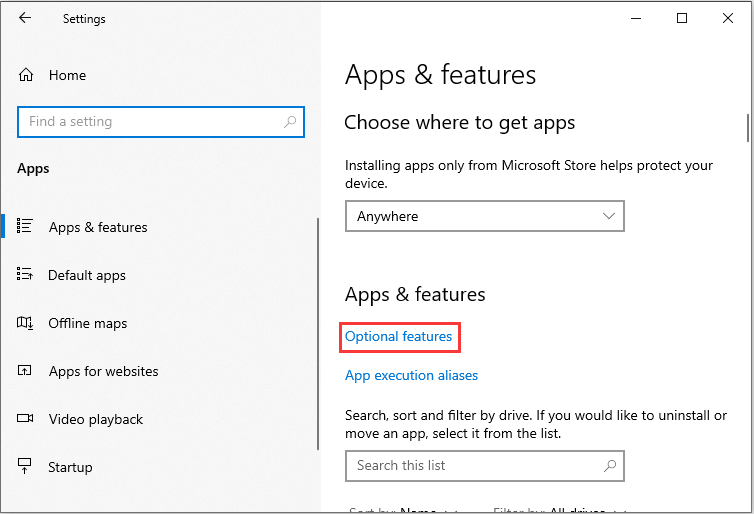
Step 3: Now, click Add a feature. Select RSAT Tools from the list.
Sometimes, you need to uninstall RSAT, you should open the Settings application, go to Manage optional features, select and uninstall the specific RSAT tool you want to uninstall. You should notice that you need to manually uninstall dependencies. Then, restart your PC.
Install/Uninstall RSAT on Windows 7
If you are a Windows 7 user, you should refer to the content in this part. The instructions are as follows:
Step 1: Press the Windows + R keys. Then, type control panel in it and click the OK button.
In Control Panel click on “Programs”.
Step 2: Click Programs and then you need to click Turn Windows features on or off.
Step 3: After that, in the Turn Windows features on or off interface, check all boxes under the Remote Server Administration Tools option.
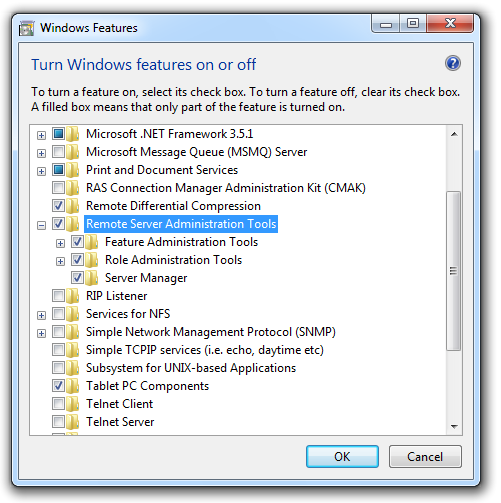
Step 4: Then, the Remote Server Administration Tools (RSAT) will now be enabled.
Step 5: To use the installed tool to create a new Microsoft Management Console (MMC), you need to press the Windows + R keys, type mmc in it and click the OK button.
Step 6: In the new MMC, click File and choose Add/Remove Snap-in…. Then, a list of available snap-ins will be displayed.
Step 7: The selected management tools will now be available in the MMC.
If you want to uninstall it, you can open the Control Panel application to do that.
How to Turn on/off RSAT
After installing it, I will introduce how to turn on/off RSAT on your Windows.
Turn on RSAT
Here is how to turn on RSAT.
Step 1: On the Start menu, click All Apps, and then click Administrative Tools.
Step 2: In the Administrative Tools folder, click Server Manager.
Turn off RSAT
Here is how to turn off RSAT.
Step 1: On the desktop, click Start, click All Apps, click Windows System, and then click Control Panel.
Step 2: Under Programs, click Uninstall a program. Click View installed updates.
Step 3: Right-click Update for Microsoft Windows (KB2693643), and then click Uninstall.
Step 4: When you are asked if you are sure you want to uninstall the update, click Yes.
Step 5: On the desktop, click Start, click All Apps, click Windows System, and then click Control Panel.
Step 6: Click Programs, and then in Programs and Features click Turn Windows features on or off.
Step 7: In the Windows Features dialog box, expand Remote Server Administration Tools, and then expand either Role Administration Tools or Feature Administration Tools.
Step 8: Uncheck the boxes for any tools that you want to turn off.
Final Words
What is RAST? This post has introduced it comprehensively for you. Hence, you may have an overall understanding of Remote Server Administration Tools. Here comes the end of the post.