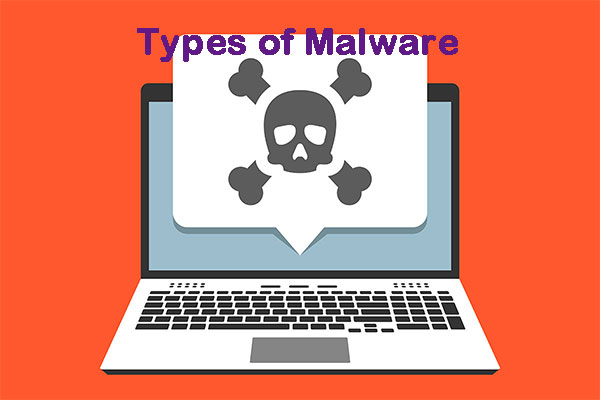What Is DEP?
What is DEP? DEP is the abbreviation of Data Execution Prevention, which is a security feature that can help protect your computer from viruses and other security threats. Data Execution Prevention is a system-level memory protection function built into the operating system from Windows XP and Windows Server 2003. It can also be used in Linux and Mac OS.
Harmful programs may attempt to run code from a system memory location reserved for Windows and other authorized programs to attack Windows. These types of attacks can damage your programs and files.
DEP can monitor your program to ensure that it uses system memory safely, thereby helping to protect your computer. If DEP finds that a program on the computer is using memory incorrectly, it will close the program and notify you.
How Does It Work?
After learning about “what is DEP”, let’s see how it works. If an application tries to run code from a protected page, the application will receive an exception with the status code STATUS_ACCESS_VIOLATION. If your application must be run the code from the memory page, it must allocate and set appropriate virtual memory protection attributes.
When allocating memory, the allocated memory must be marked as PAGE_EXECUTE, PAGE_EXECUTE_READ, PAGE_EXECUTE_READWRITE, or PAGE_EXECUTE_WRITECOPY. Heap allocation by calling malloc and HeapAlloc functions is not executable.
The application cannot run code from the default process heap or stack.
According to the non-execution page protection policy setting in the startup configuration data, DEP is configured at system startup. The application can obtain the current policy setting by calling the GetSystemDEPPolicy function. According to the policy setting, the application can change the DEP setting of the current process by calling the SetProcessDEPPolicy function.
How to Turn off It?
If you want to turn off DEP for a program you trust, first, check whether the software publisher has made a DEP-compatible version of the program or made an available update before changing any DEP settings.
If there is an update or DEP compatible version available, we recommend installing it and leaving DEP on so that you can benefit from the protection it provides. However, if the publisher has not released an updated version of the program compatible with DEP, you can turn off DEP for the program.
How to turn off Data Execution Prevention on the trusted computer? Follow the Guide below:
Step 1: Right-click This PC on your desktop, and select Properties from the menu. The File Explorer’s context menu can also help do this.
Step 2: Choose Advanced system settings in the System window. If you are prompted for an administrator password or confirmation, please enter the password or provide confirmation.
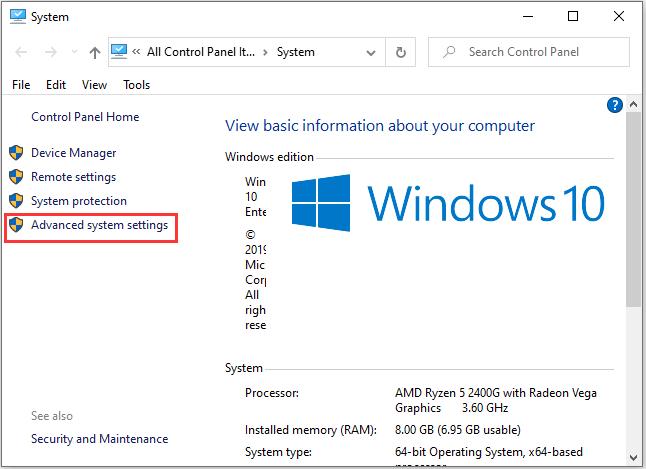
Step 3: Then, click the Advanced tab and click Settings….
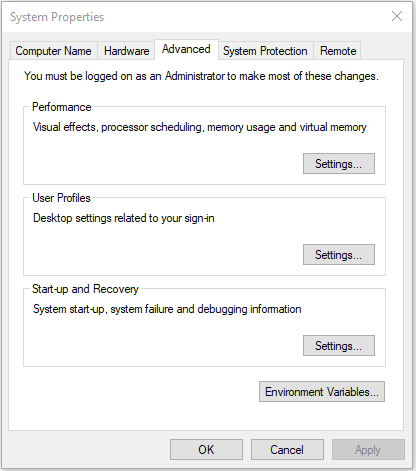
Step 4: Click the Data Execution Prevention tab, and then check the Turn on DEP for all programs and services only option.
Step 5: To turn off DEP for a single program, select the check box next to the program and click OK. If the program is not in the list, click Add. Browse to the Program Files folder, find the executable file of the program (it has the .exe file extension), and click Open.
Step 6: Click OK in the System Properties dialog box (if displayed), and then click OK again. You may need to restart your computer for the changes to take effect.
Data execution protection is one of the most basic protections that a Windows-based system can have, and unless necessary, it should always be active.
Final Words
Here is all the information about DEP Windows. You have known “what is DEP” and “how does it work”. Besides, you can know how to turn off it on Windows 10.