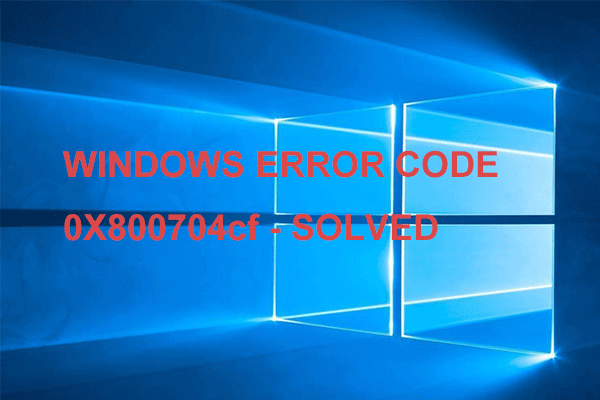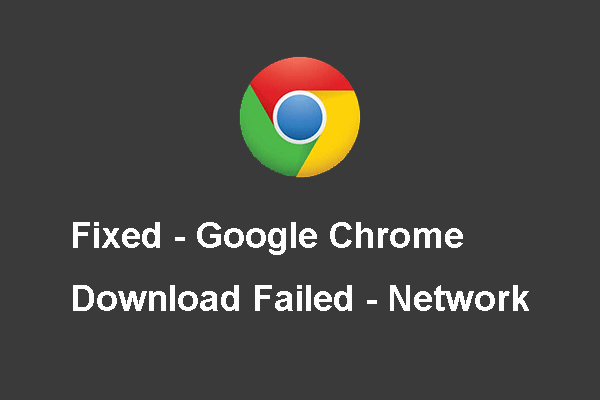If you are encountering the 0x00028002 error while connecting to a local network, don’t worry. This post from MiniTool will offer you 4 workable methods. You can try to forget the wireless network, update the wireless adapter driver, do a complete TCP / IP reset or replace the router. Hope they are useful to you.
If there’s some kind of network inconsistency, it can prevent the affected PC from staying connected to a local network and then the 0x00028002 error will occur.
What’s causing the 0x00028002 network error? Here are some possible reasons: generic network driver glitch, corrupted / outdated wireless adapter driver, network inconsistency and faulty router. If you are looking for some solutions to fix this error, refer to the following part.
Method 1: Forget the Wireless Network
If a simple network glitch is preventing your computer from maintaining a stable connection with your router, network connection error 0x00028002 may occur. Normally, this problem will disappear quickly on the next machine reboot, but if you only use the hibernation function, it can last a long time.
In this case, you can try to access your Wi-Fi Settings and then forget the wireless connection that you’re currently connected to. Here is a quick guide on how to forget the wireless network to resolve the error 0x00028002.
Step 1: Press the Win key + R key to open the Run dialogue box. Then, type ms-settings:network-wifi and press Enter to open the Wi-Fi tab of Network & Internet.
Step 2: Click Manage known networks from the right side.
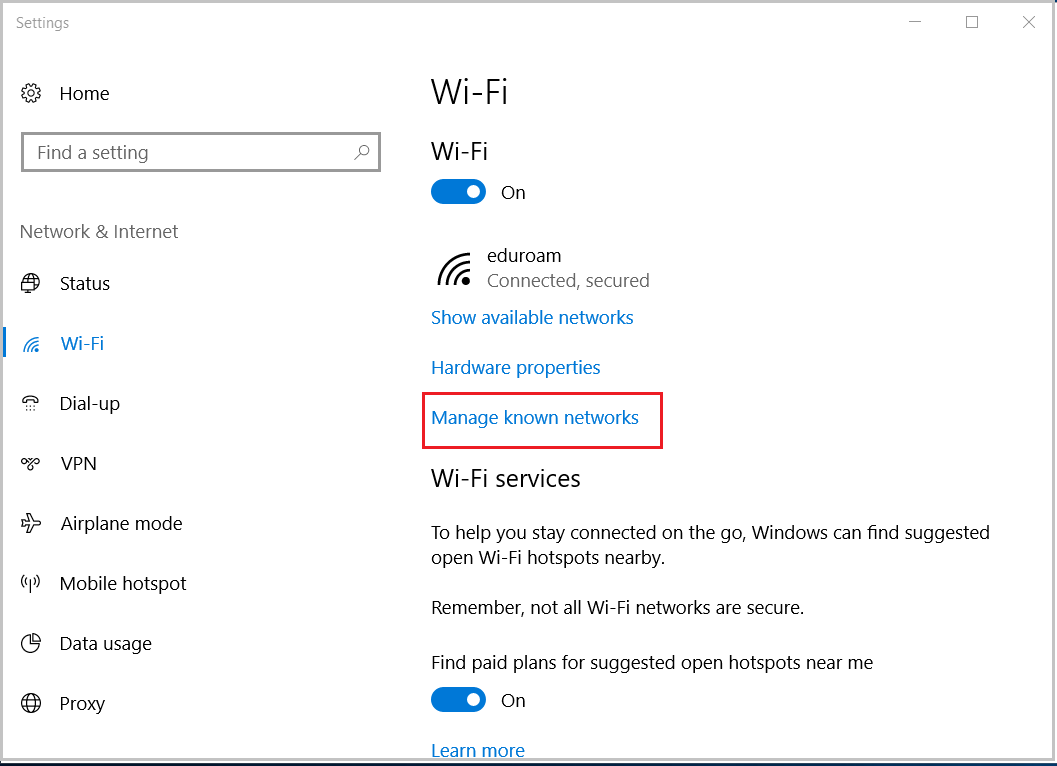
Step 3: Find the wireless network that you want to forget. Click it and then click Forget.
Step 4: Once you force your PC to forget the network, type the security key and connect to it again.
Check if your network connection fails again with the 0x00028002 error.
Method 2: Update the Wireless Adapter Driver
If there is an improper, outdated or glitched wireless adapter driver, the 0x00028002 error may also appear. Thus, to fix this issue, you can try to update the driver to the latest version. Here is a quick guide on how to update the wireless adapter driver via Device Manager.
Step 1: Right-click the Start menu and select Device Manager to open it. Once the User Account Control window pops up, click Yes to grant administrative privileges.
Step 2: Expand the drop-down menu associated with Network Adapters.
Step 3: Right-click your wireless adapter driver and choose Update driver.
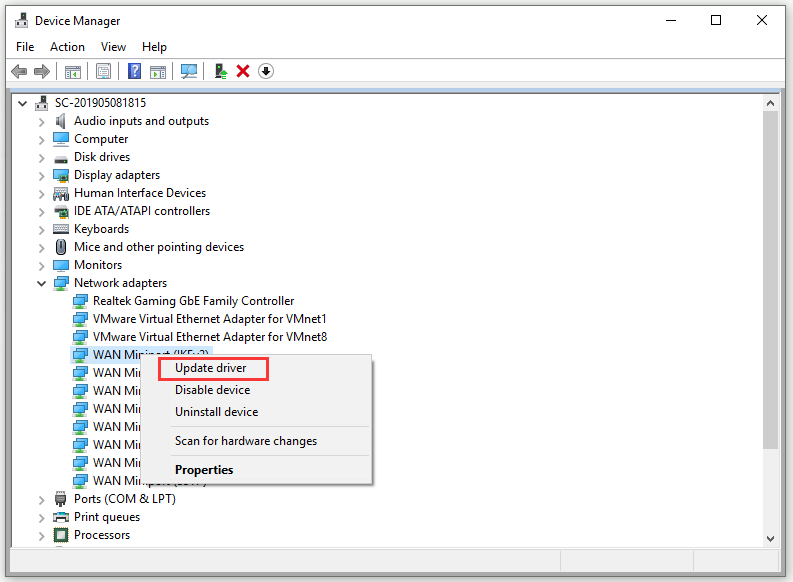
Step 4: Click Search automatically for updated driver software.
Step 5: If a new driver version is found, follow the instructions to complete the operation and install the new driver version.
Step 6: Once the operation is complete, restart your computer.
Now, check if the 0x00028002 error is resolved at the next system startup.
Method 3: Do a Complete TCP / IP Reset
A generic network inconsistency related to your TCP / IP configuration can also trigger the 0x00028002 error. You can try to resolve this problem by doing a complete TCP / IP reset. Keep in mind that this method is just a temporary workaround.
The most efficient way of doing so is to run a series of commands in Command Prompt.
Step 1: Type cmd in the Search bar, navigate to Command Prompt and choose Run as administrator. Once the User Account Control window pops up, click Yes to grant admin access.
Step 2: Type the following commands one by one and press Enter after each command:
ipconfig /flushdns
netsh winsock reset
netsh int ip reset
ipconfig /release
ipconfig /renew
Step 3: After you execute all the commands above, you will have effectively done a complete TCP/ IP reset. Then, close Command Prompt.
Now, check if the 0x00028002 error is still resolved.
Method 4: Replace the Router
If none of the methods mentioned above help you to resolve the issue, you may be dealing with a faulty router. In this case, you can try connecting the Ethernet cable directly to your affected machine and check if the problem still persists.
If the problem disappears after that, it was your router that previously causing the problem. Now, you can look for a replacement.
Bottom Line
After reading this post, you should now clearly know how to fix the wireless connection error 0x00028002. If you encounter the same error, try the solutions mentioned above.