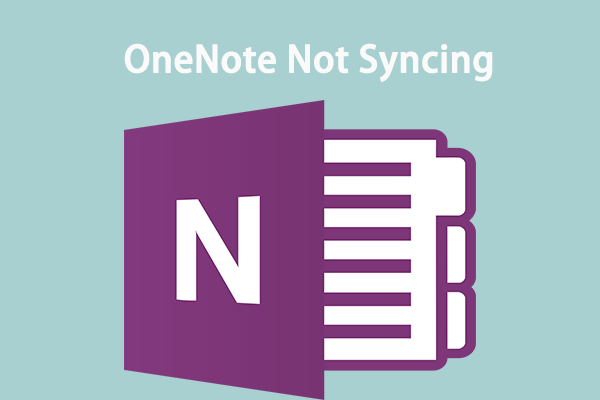OneNote Error Code 0x0803D0010
OneNote is a convenient tool that allows you to take notes in a digital notebook. The error code 0x0803D0010 might crop up when the syncing process fails to initialize or finalize. Once you receive it, your work flow will be disrupted and the data will also stop transferring to OneDrive cloud storage. Here, we list some potential causes for OneNote error code 0x0803D0010:
- The OneDrive server is under maintenance.
- The internet connection is unstable.
- You are running an outdated OneNote.
- Related services don’t work properly.
- OneNote cached files become corrupted.
If this error still exists after switching to a more stable internet connection, scroll down to try these solutions below.
MiniTool ShadowMaker TrialClick to Download100%Clean & Safe
How to Fix OneNote Error Code 0x0803D0010 on Windows 10/11?
Way 1: Check Server Status
Sometimes, the OneDrive server might be under maintenance or experiencing an outage, leading to OneNote not syncing error 0x0803D0010. To click the servers’ status, click here to navigate to the Microsoft’s service status page. If everything works properly, the problem is on your end and then you need to move to the solutions below.
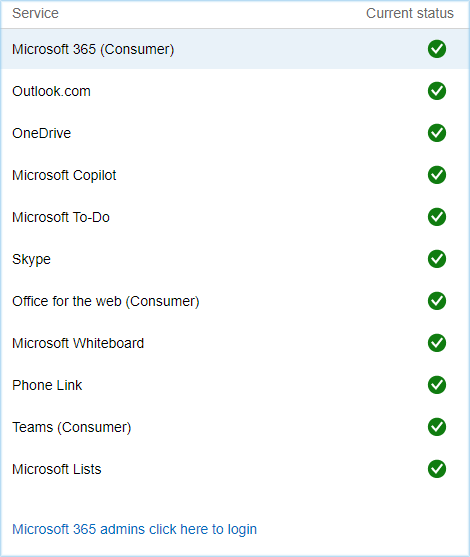
Way 2: Restart Related Service
A glitch with the office-related services might be another culprit of OneNote error code 0x0803D0010. In this case, restarting these services might do the trick. Follow these steps:
Step 1. Right-click on the Start menu and select Run.
Step 2. Scroll through the service list to find Microsoft Office Diagnostics Service or Microsoft Office Click-to-Run Service.
Step 3. Right-click on it and then select Restart.
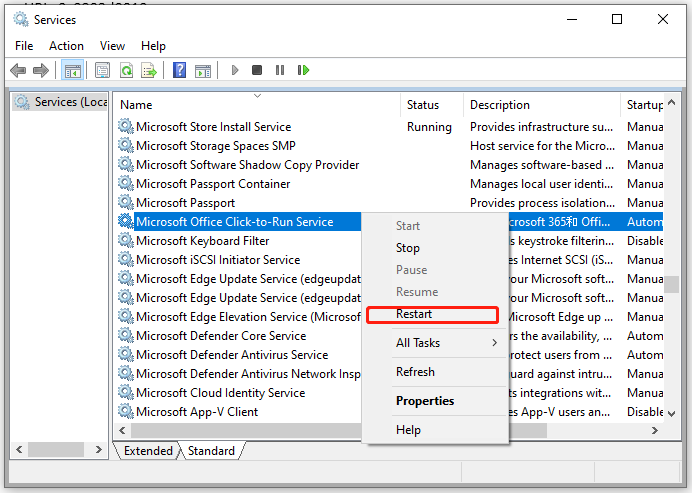
Way 3: Re-Login Account
Sometimes, the user session might time out due to temporary glitches. Therefore, you can consider signing out and back into your account to reestablish connection with the OneDrive services. Follow these steps:
Step 1. Launch OneNote.
Step 2. Locate the File button on the menu bar.
Step 3. Select Account from the left pane and hit Sign out to sign out of the account.
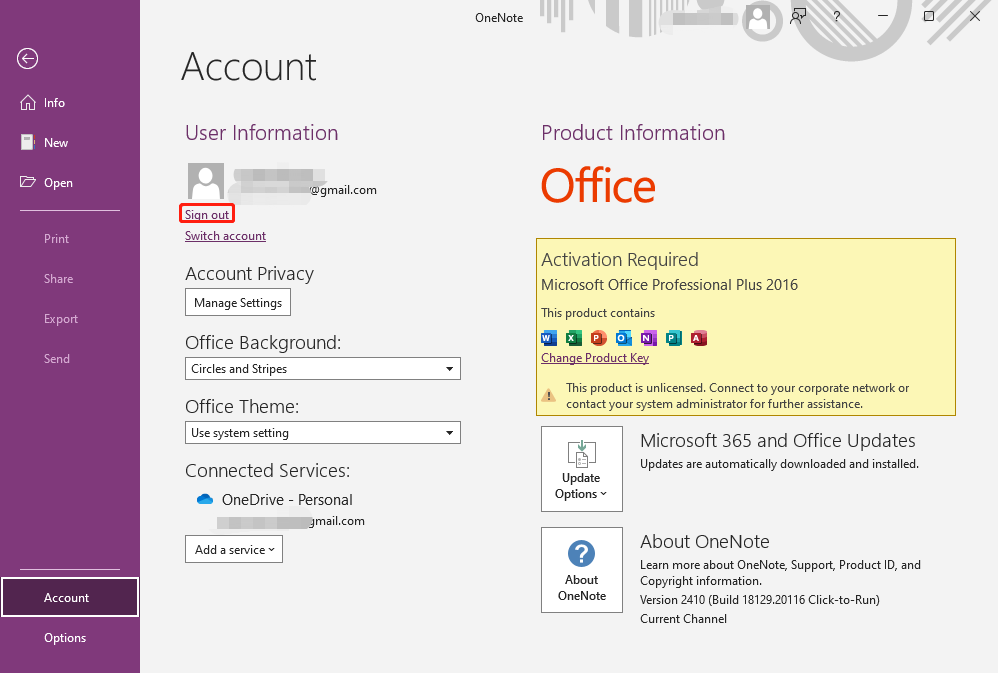
Step 4. After a while, hit Sign in and enter your credentials to sign in again to see if OneNote error code 0x0803D0010 is gone.
Way 4: Perform a Manual Sync
Another solution is to syncing all the problematic tasks manually. By doing so, it will reinitialize the sync process and establish a fresh connection with the server. Here’s how to do it:
Step 1. Launch the OneNote application.
Step 2. In the menu bar, click on Files.
Step 3. In the Info section, hit View Sync Status.
Step 4. Hit the Sync Now button beside the problematic notebook to perform a manual sync.
Way 5: Update OneNote
There is a possibility that compatibility problems with OneDrive cloud storage’s updated API and sync protocols can pause the syncing process, resulting in error code 0x0803D0010. Updating your OneNote to the latest version can solve this issue. To do so:
Step 1. Launch your OneNote.
Step 2. Navigate to File > Account.
Step 3. In this section, tap on Update Options and select Update Now from the drop-down menu. Then, it will search for, download, and install any available update for you.

Way 6: Clear Cache
OneNote cached files enable quicker access to resources rather than fetching them from the cloud every time. However, if these files get corrupted, OneNote error 0x0803D0010 might appear. To address this issue, deleting all the cached files might work for you. Follow these steps:
Step 1. Launch OneNote and click on Files in the top left corner.
Step 2. Go to the Options section.
Step 3. In the Save & Backup tab, click on Back Up All Notebooks Now.
Step 4. Once done, copy the cache file location.
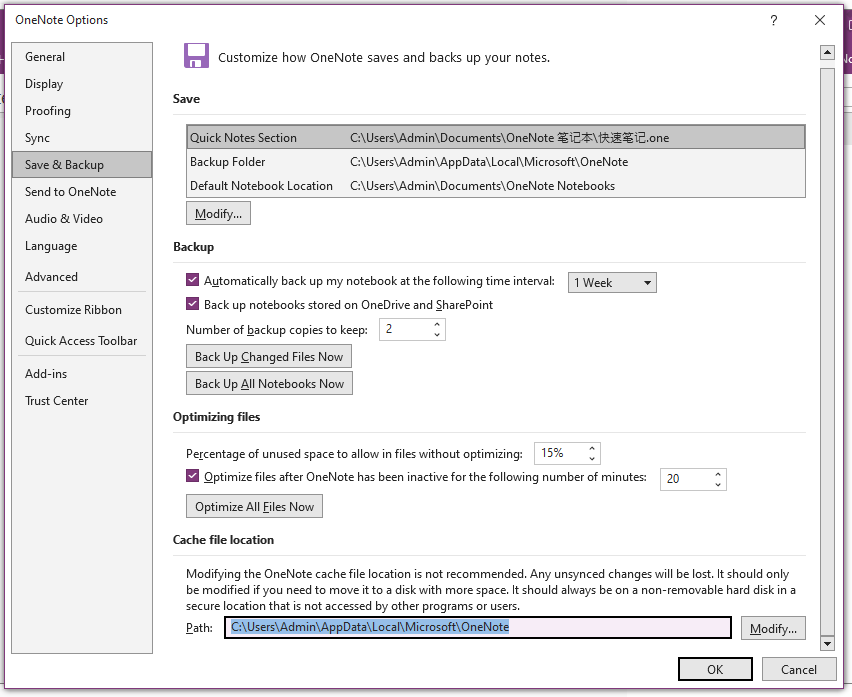
Step 5. Open File Explorer > paste the path to the address bar > hit Enter.
Step 6. Double-click on the 16.0 folder and then delete the cache folder.
Step 7. Launch OneNote again to check if OneNote error code 0x0803D0010 is still there.
Final Words
That’s all you can do when OneNote error code 0x0803D0010 appears on your computer. More importantly, don’t ignore the importance of daily data backup. It can save more time and effort when accidents occur.