What should you do if you are facing the error code 0x80070032? If you have no idea, then this post is what you need. This post from MiniTool has offered multiple useful methods to deal with the error 0x80070032.
You can meet the error code 0x80070032 in different situations, which have been listed below:
- When you try to activate the Automatic File Backups setting.
- When you try to update your Windows system.
- When you open the Mail application.
- When your phone’s user account isn’t synced properly with the servers.
- When you cannot use certain commands in certain applications.
So how to get rid of the error code 0x80070032? You can try the following methods based on different situations.
Method 1: Download the Latest Windows 10 Updates
If your Windows 10 is not up to date, then you can try to download the latest Windows 10 updates to get rid of the error 0x80070032. And if you are not sure whether your computer is up to date, then you can follow the guide below to check:
Step 1: Press the Win + I keys at the same time to open Settings and then choose Update & Security.
Step 2: Click Windows Update and then choose Check for updates on the right panel.
Step 3: If there are updates available, Windows will begin to download them automatically. Then restart your computer to perform the installation process.
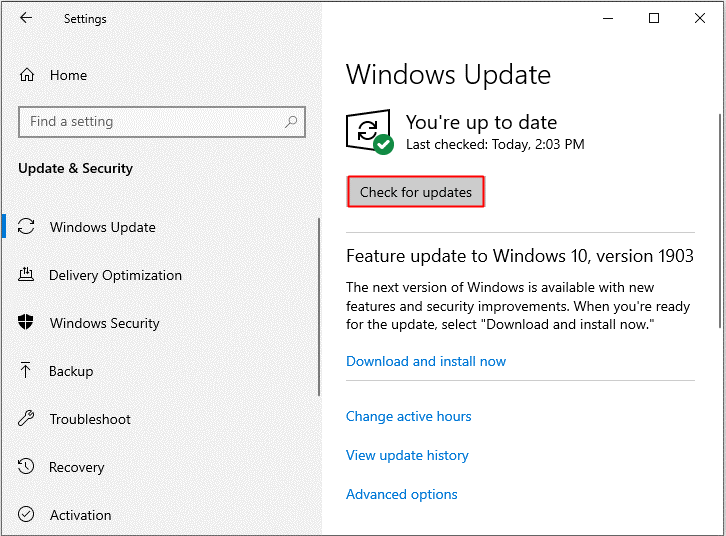
Step 4: After your Windows system is up to date, then check if the 0x80070032 error exists.
Related post: [SOLVED] Windows Update Cannot Currently Check for Updates
Method 2: Run the Windows Update Troubleshooter
If you meet the error code 0x80070032 when updating your Windows 10, then you can try to run the Windows Update Troubleshooter to deal with the problem. Here is the way to do that:
Step 1: Open Settings, choose Update & Security, and then go to the Troubleshoot tab in the left panel.
Step 2: Click Windows Update under the Get up and running section in the right panel and then click Run the troubleshooter.
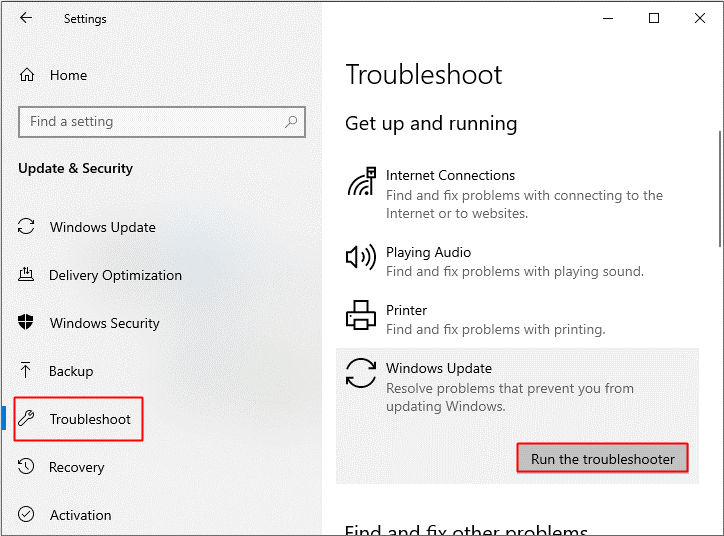
Step 3: Follow the prompts showing on the screen to finish the troubleshooting process.
Step 4: After the process is completed, reboot your computer, and then check if the error is gone.
Related post: Full Guide to Fix the Windows Update Error 0x80070003
Method 3: Switch to the Local Account
If you meet the error 0x80070032 when your phone’s user account isn’t synced properly with the servers, then you need to switch to the local account. Here is the tutorial:
Step 1: Open Settings and then click Accounts.
Step 2: Go to the Your info tab and then click Sign in with a local account instead.
Step 3: Enter your Microsoft account password and click Next.
Step 4: Add user name, password, and password hint for a new account. Click Sign out of the local account to finish
Then follow the steps to switch back to Microsoft account:
Step 1: Go to Settings > Accounts > Your info.
Step 2: Click Sign in with a Microsoft account instead.
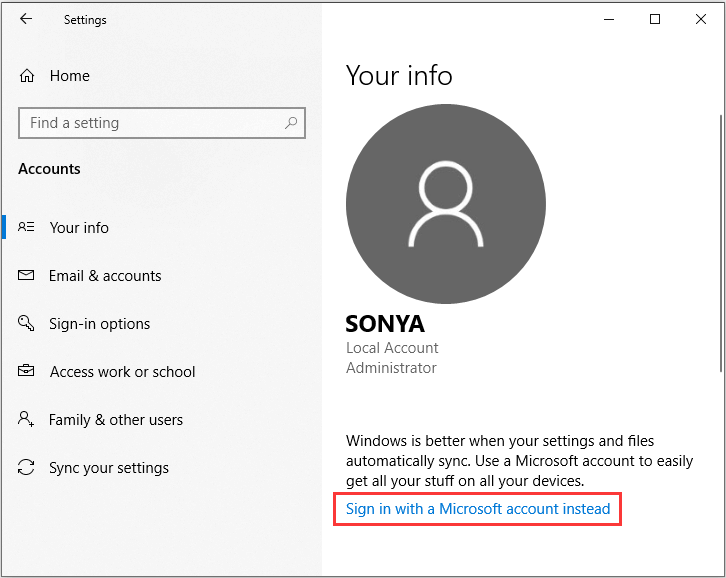
Step 3: Enter the password for your local account. Then enter your Microsoft account username and password and click Next.
Step 4: Click Switch to switch back to your Microsoft account.
Now you can check if the error still appears.
Method 4: Reinstall the Mail App
You can try to reinstall the Mail app to fix the error 0x80070032. Here is the way to do that:
Step 1: Right-click the Start button to choose Windows PowerShell (Admin).
Step 2: Type the following command in the PowerShell and then press Enter:
Get-appxprovisionedpackage –online | where-object {$_.packagename –like “*windowscommunicationsapps*”} | remove-appxprovisionedpackage –online
Step 3: Close PowerShell and then open the Windows Store app to download Mail.
Step 4: After reinstalling the Mail app, then check if the error disappears.
Method 5: Reinstall the Program That Triggers the Error
If you meet the error when running some certain programs, then it is a good way to reinstall the program that triggers the error code 0x80070032 because almost all errors can be fixed in this way.
Final Words
To sum up, this post has listed multiple ways to deal with the error code 0x80070032. So you adopt the method mentioned in this post based on your occasions.