What causes the error 0x800ccc1a? How to solve the Outlook error 0x800ccc1a? This post from MiniTool shows how to fix it. In addition, you can visit MiniTool to find more Windows tips and solutions.
What Causes the Error 0x800ccc1a?
Outlook is an email client application that sends and receives emails and it also manages other personal items like calendar, contacts, events, journals, etc.
However, when running the Outlook, you may encounter some errors, such as 0x80070021, 0x800ccc0e, 0x800ccc1a, etc. So, in this post, we will focus on the Outlook error 0x800ccc1a.
The error code 0x800ccc1a often comes with the error message An unknown error has occurred. Please save any existing work and restart the program. (Account xxx, POP3 Server xxx.xxx.xxx). Error Number: 0x800ccc1a. This outlook error 0x800ccc1a often occurs in Outlook 2016, 2013, 2010 and 2007.
Then do you know what may cause this error 0x800cccc1a?
This error 0x800ccc1a often occurs when you are trying to connect to the mail server through Secure Socket Layer and it is not able to establish the connection. Hence, it is because SSL encryption is disabled for the email account.
Therefore, do you know how to fix the Outlook error 0x800ccc1a? If not, keep on your reading, this post will show you how to fix it.
How to Fix the Outlook Error 0x800ccc1a?
In this part, we will introduce how to solve the error 0x800ccc1a in Outlook.
Way 1. Reconfigure Outlook
In order to fix the Outlook error 0x800ccc1a, you can choose to reconfigure Outlook.
Now, here is the tutorial.
- Open Microsoft Outlook.
- Then click File and Info.
- Next, go to the Account Settings.
- In the Email Account window, select the email and click on Change to continue.
- Then click on More Settings.
- In the Internet Email Settings window, navigate to Advanced tab and uncheck This server requires an encrypted connection( SSL) under Incoming server.
- Click OK to save the changes.
- Then click Next and Finish and close the Outlook window.
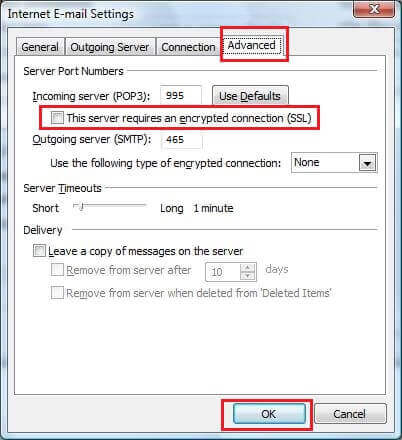
Once all steps are finished, restart the Outlook and check whether the Outlook error 0x800ccc1a is solved.
If this solution is not effective, try the next one.
Way 2. Repair Windows Outlook PST
In order to fix the Outlook error 0x800ccc1a, you can choose to repair Windows Outlook PST file using the Microsoft Outlook Inbox Repair Tool.
Now, here is the tutorial.
- Open File Explorer.
- Go to the path: Program Files\Microsoft Office\Office 12 folder.
- Click on the scanpst.exe and browse to select the corrupt .pst file.
- Then click Start to continue.
- Next, click Repair.
- Then wait for the process to be completed.
Once all steps are finished, re-launch the Outlook and check whether the error 0x800ccc1a is fixed.
Way 3. Run System File Checker
If there are corrupted system files on your computer, you may also come across the error 0x800ccc1a. So, in order to fix this issue, you can choose to run System File Checker to repair them.
Now, here is the tutorial.
- Open Command Prompt as administrator.
- Then type sfc /scannow and hit Enter to continue.
- Then the System File Checker will begin to scan the files on your computer. Please do not close the command line window until you see the message verification 100% completed.
Once all steps are finished, restart the Outlook and check whether the error 0x800ccc1a is resolved.
Related article: Quickly Fix – SFC Scannow Not Working (Focus on 2 Cases)
Final Words
To sum up, in order to fix the Outlook error 0x800ccc1a, this post has shown 3 solutions. If you come across the same error, try these solutions. If you have any better ideas to fix it, you can share it in the comment zone.