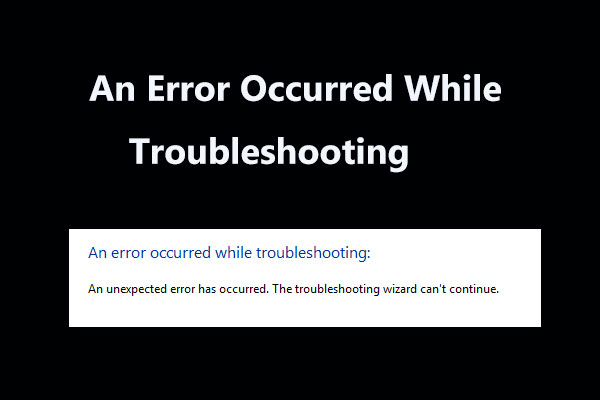If you get the Windows activation error 0xC004B100 while trying to activate the Windows version, don’t worry. Windows activation error is quite common and it is not hard to fix. This post offered by MiniTool Solution can help you. It will provide some workable methods.
When you try to activate your Windows version after a recent motherboard, CPU or memory change, you may encounter the Windows activation error 0xC004B100. What is causing this error? Here are two possible reasons: non-licensing violation issue or recent motherboard change.
If you want to find out some methods to fix this error, you can refer to the following instructions.
Method 1: Run the Activation Troubleshooter
If the error code 0xC004B100 is not triggered by some violation of the restrictions imposed by your particular licensing, you can resolve this problem automatically by running the Activation troubleshooter.
Here’s a quick guide on how to run the Activation troubleshooter to solve the 0xC004B100 activation error.
Step 1: Press the Windows key + R key to open the Run window. Then, type ms-settings:activation for Windows 10 or slui for older Windows versions. Press Enter to open the Activation tab of the Settings screen.
Step 2: Once in the Activation tab, click the Troubleshoot button from the right side.
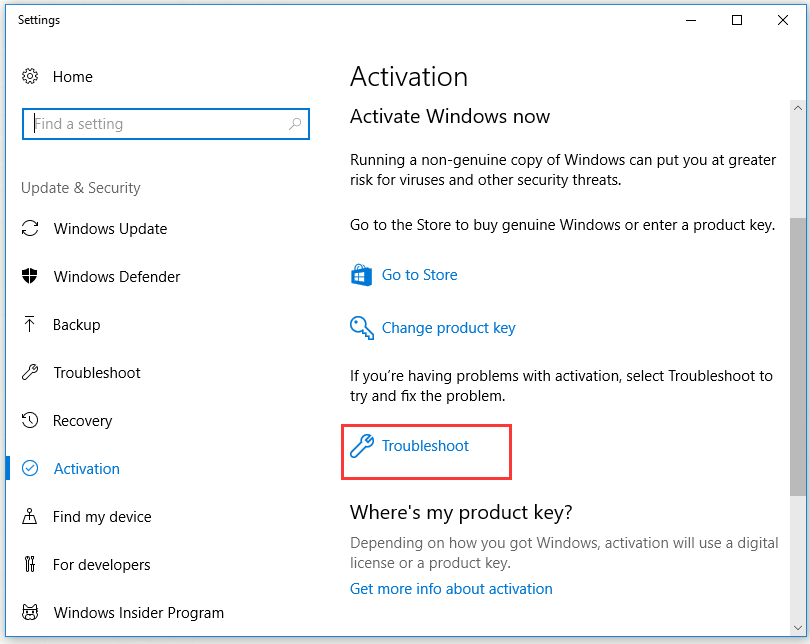
Step 3: After the troubleshooter is started, leave it to detecting the problems, then click Apply this fix to perform the correct fix.
Step 4: As soon as the procedure is complete, reboot your computer once again.
Now, check to see if the 0xC004B100 activation error is solved after the next startup sequence is complete.
If you’re still encountering the 0xC004B100 activation error, move down to the next potential fix below.
Method 2: Use Phone Activation
If you recently replaced your motherboard and you didn’t follow the instructions to the Licensing procedure, that could be the reason why the 0xC004B100 activation error occurs. In Microsoft’s view, you have just logged in from a new computer, so the license key is no longer valid because it has been used by another computer entity.
To rectify this issue, you can try to migrate your license properly by using the Phone Activation method inside the Activation window. The steps are as follows.
Step 1: Press the Windows key + R key to open the Run window. Then, type ms-settings:activation for Windows 10 or slui for older Windows versions. Press Enter to open the Activation tab of the Settings screen.
Step 2: Find the Phone Activation option and click to open it. If the Phone Activation option isn’t inside the Activation window, press Win + R, type SLUI 4 and press Enter to open the activation menu (work for every Windows version). Next, choose your country from the list and click Next.
Step 3: Once you are inside the phone activation screen, call the number provided there and use the automated system as instructed.
Method 3: Contact a Microsoft Agent
If none of the methods above is useful for you and you’re using the genuine license key, the only viable solution by now is to contact a Microsoft live agent and ask them to help reactivate your license on a new motherboard.
Here are multiple ways that will help you to do this, and the easiest way for you is to enter this link. Once you are inside, click Open Get Help app to open it. Next, wait for a live agent to chat with you and then you can explain your current situation.
As long as your license key is valid and you are not violating the Software License Terms associated with the Windows license, they will only help you.
Related articles:
Try to Fix Activation Error 0xc004f063? Here’re 4 Useful Methods
Windows 10 Activation Error 0xc004f034? Try These Useful Methods
Bottom Line
To sum up, this post has shown you 3 workable methods to fix the 0xC004B100 activation error: running the Activation troubleshooter, using Phone Activation and contacting a Microsoft live agent. Hope these methods can be helpful to you.