Something Went Wrong and Your PIN Isn’t Available 0xd000a002
Windows Hello PIN (Personal Identification Number) refers to a simple secret login code that only works on one device. However, you are likely to receive error code 0xd000a002 while trying to set up a PIN code or log into your computer with the PIN you set.
Usually, corrupted Ngc folder and account issues are the major causes for this error. If your Windows Hello PIN is not working with error code 0xd000a002, scroll down to see what you can do for it.
MiniTool ShadowMaker TrialClick to Download100%Clean & Safe
How to Fix PIN Not Available Error 0xd000a002 on Windows 10/11?
Fix 1: Recreate Ngc Folder
The Ngc folder stores all the information about Windows PIN settings and any corruption in this folder might trigger errors like error code 0xd000a002. In this case, deleting this folder and then recreate it might help you out. To do so:
Step 1. Press Win + E to open File Explorer. In the View section, check Hidden items.
Step 2. Navigate the path below:
C:\Windows\ServiceProfiles\LocalService\AppData\Local\Microsoft
Step 3. Find the Ngc folder > double-click on it > select all the contents inside this folder and delete them. After that, set up a new PIN to see if PIN not available error 0xd000a002 is gone.
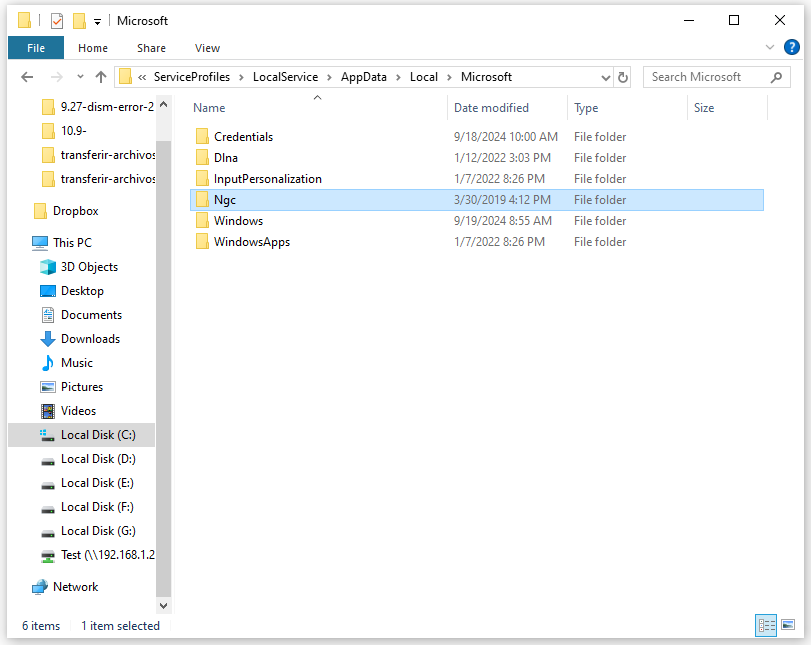
Step 4. If you can’t access the Ngc folder, follow these steps to grant the permission:
- Right-click on the Ngc folder and choose Properties from the context menu.
- In the Security tab, hit Advanced.
- In the Owner section, click on Change.
- Under the Enter the object name to select section, input the name of your user account > click on Check Names > hit OK.
- Tick Replace owner on subcontainers and objects and then hit Apply & OK.
- Delete the contents in the Ngc folder again.
Fix 2: Modify Local Group Policy Editor
To address something went wrong and your PIN isn’t available 0xd000a002, you need to make sure to enable the Turn on convenience PIN sign-in option in Local Group Policy Editor. Here’s how to do it:
Step 1. Press Win + R to open the Run box.
Step 2. Enter gpedit.msc and click on OK to launch Local Group Policy Editor.
Step 3. In the left pane, expand Administrative Templates > System > Logon.
Step 4. In the right side of the window, find Turn on convenience PIN sign-in and then double-click on it.
Step 5. Tick Enabled > hit Apply > press OK to make the changes effective.

Fix 3: Perform a System Restore
Another way is to restore your system in which the error code 0xd000a002 didn’t crop up. To do so:
Step 1. Right-click on the Start menu and select Run.
Step 2. Type rstrui and hit Enter to launch System Restore.
Step 3. Click on Next to continue.
Step 4. Select a system restore point according to the created time and description and then hit Next.
Step 5. After confirming all the details, click on Finish to start the process.
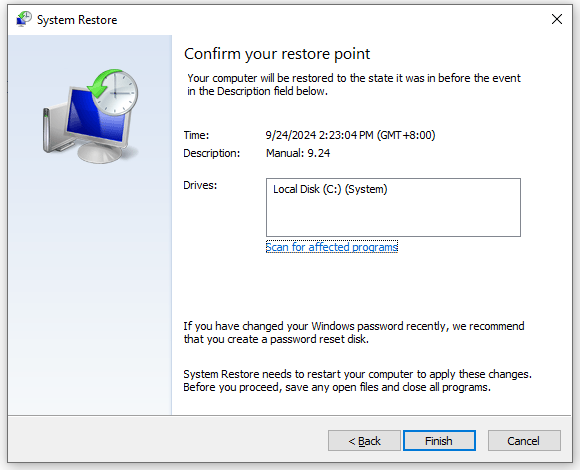
Fix 4: Switch to Another Local Account
It’s reported that using a local account instead of a Microsoft account can also do the trick. If you are using a Microsoft account, follow these guide lines to switch to another local account.
Step 1. Press Win + I to open Windows Settings.
Step 2. In the settings menu, scroll down to find Account and hit Enter.
Step 3. Go to the Family & other users tab and tap on Switching to a local account.
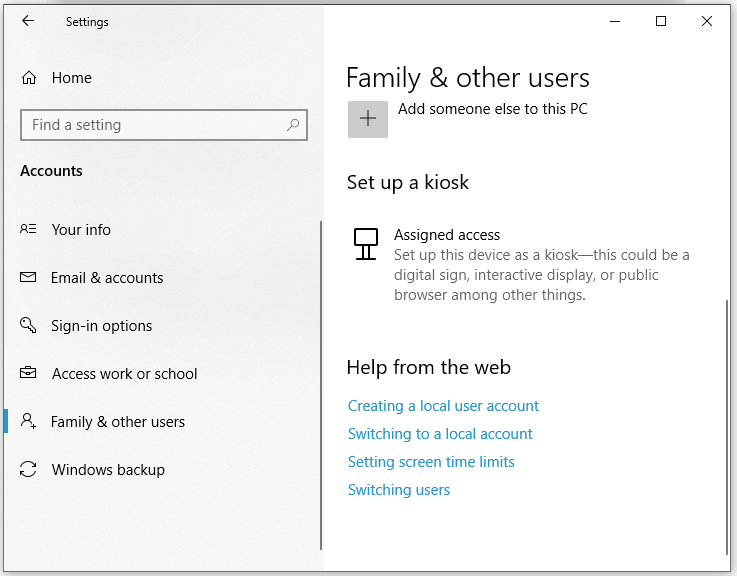
Step 4. Follow the on-screen instructions to complete the process.
Final Words
These are the most effective solutions for Windows Hello login failed 0xd000a002. We sincerely hope that one of them can do the trick for you. Also, we advise you to create a scheduled backup with MiniTool ShadowMaker to keep your data safe. Give the free trial a try now!